- Preface
- Product Overview
- Configuring the Router for the First Time
- Configuring a Supervisor Engine 720
- Configuring a Route Switch Processor 720
- Configuring NSF with SSO Supervisor Engine Redundancy
- ISSU and eFSU on Cisco 7600 Series Routers
- Configuring RPR and RPR+ Supervisor Engine Redundancy
- Configuring Interfaces
- Configuring a Supervisor Engine 32
- Configuring LAN Ports for Layer 2 Switching
- Configuring Flex Links
- Configuring EtherChannels
- Configuring VTP
- Configuring VLANs
- Configuring Private VLANs
- Configuring Cisco IP Phone Support
- Configuring IEEE 802.1Q Tunneling
- Configuring Layer 2 Protocol Tunneling
- Configuring L2TPv3
- Configuring STP and MST
- Configuring Optional STP Features
- Configuring Layer 3 Interfaces
- Configuring GTP-SLB IPV6 Support
- IP Subscriber Awareness over Ethernet
- Configuring UDE and UDLR
- Configuring Multiprotocol Label Switching on the PFC
- Configuring IPv4 Multicast VPN Support
- Configuring Multicast VPN Extranet Support
- Configuring IP Unicast Layer 3 Switching
- Configuring IPv6 Multicast PFC3 and DFC3 Layer 3 Switching
- Configuring IPv4 Multicast Layer 3 Switching
- Configuring MLDv2 Snooping for IPv6 Multicast Traffic
- Configuring IGMP Snooping for IPv4 Multicast Traffic
- Configuring PIM Snooping
- Configuring Network Security
- Understanding Cisco IOS ACL Support
- Configuring VRF aware 6RD Tunnels
- Configuring VLAN ACLs
- Private Hosts (Using PACLs)
- Configuring IPv6 PACL
- IPv6 First-Hop Security Features
- Configuring Online Diagnostics
- Configuring Denial of Service Protection
- Configuring DHCP Snooping
- Configuring Dynamic ARP Inspection
- Configuring Traffic Storm Control
- Unknown Unicast Flood Blocking
- Configuring PFC QoS
- Configuring PFC QoS Statistics Data Export
- Configuring MPLS QoS on the PFC
- Configuring LSM MLDP based MVPN Support
- Configuring IEEE 802.1X Port-Based Authentication
- Configuring IEEE 802.1ad
- Configuring Port Security
- Configuring UDLD
- Configuring NetFlow and NDE
- Configuring Local SPAN, RSPAN, and ERSPAN
- Configuring SNMP IfIndex Persistence
- Power Management and Environmental Monitoring
- Configuring Web Cache Services Using WCCP
- Using the Top N Utility
- Using the Layer 2 Traceroute Utility
- Configuring Bidirectional Forwarding and Detection over Switched Virtual Interface
- Configuring Call Home
- Configuring IPv6 Policy Based Routing
- Using the Mini Protocol Analyzer
- Configuring Resilient Ethernet Protocol
- Configuring Synchronous Ethernet
- Configuring Link State Tracking
- Configuring BGP PIC Edge and Core for IP and MPLS
- Configuring VRF aware IPv6 tunnels over IPv4 transport
- ISIS IPv4 Loop Free Alternate Fast Reroute (LFA FRR)
- Multicast Service Reflection
- Y.1731 Performance Monitoring
- Online Diagnostic Tests
- Acronyms
- Cisco IOS Release 15S Software Images
- Index
- Understanding How PFCQoS Works
- Enabling PFCQoS Globally
- Configuring DSCP Transparency
- Configuring Trust State
- Enabling Queueing-Only Mode
- Enabling Microflow Policing of Bridged Traffic
- Enabling VLAN-Based PFCQoS on Layer2 LAN Ports
- Enabling Egress ACL Support for Remarked DSCP
- Creating Named Aggregate Policers
- Configuring a PFCQoS Policy
- Configuring Egress DSCP Mutation on a PFC
- Configuring Ingress CoS Mutation on IEEE 802.1Q Tunnel Ports
- Configuring DSCP Value Maps
- Configuring the Trust State of Ethernet LAN and OSM Ingress Ports
- Configuring the Ingress LAN Port CoS Value
- Configuring Standard-Queue Drop Threshold Percentages
- Mapping QoS Labels to Queues and Drop Thresholds
- Allocating Bandwidth Between Standard Transmit Queues
- Setting the Receive-Queue Size Ratio on 1p1q0t and 1p1q8t Ports
- Setting the LAN-Port Transmit-Queue Size Ratio
Configuring PFC QoS
This chapter describes how to configure quality of service (QoS) as implemented on the Policy Feature Card (PFC) and Distributed Forwarding Cards (DFCs) on the Cisco 7600 series routers.

Note ●![]() For complete syntax and usage information for the commands used in this chapter, refer to the Cisco 7600 Series Routers Command References at this URL:
For complete syntax and usage information for the commands used in this chapter, refer to the Cisco 7600 Series Routers Command References at this URL:
http://www.cisco.com/en/US/products/hw/routers/ps368/prod_command_reference_list.html
- For information about QoS and MPLS, see Chapter50, “Configuring MPLS QoS on the PFC”
- QoS on the Cisco 7600 series routers (PFC QoS) uses some Cisco IOS modular QoS CLI (MQC). Because PFC QoS is implemented in hardware, it supports only a subset of the MQC syntax.
- The PFC does not support Network-Based Application Recognition (NBAR).

Note![]() Effective with Cisco IOS Software Release 15.0(1)S, a number of QoS commands are hidden in the software image. For more information on replacement MQC commands please see the Legacy QoS Command Deprecation feature document:
Effective with Cisco IOS Software Release 15.0(1)S, a number of QoS commands are hidden in the software image. For more information on replacement MQC commands please see the Legacy QoS Command Deprecation feature document:
http://www.cisco.com/en/US/docs/ios/ios_xe/qos/configuration/guide/legacy_qos_cli_deprecation_xe.html
The Legacy QoS Command Deprecation document explains that show queueing has been replaced by show policy-map interface. However, show policy-map interface will not show any queueing information on LAN cards because LAN cards do not follow the MQC configuration model. The alternative command: show mls qos queuing interface must therefore be used to show queueing information on LAN cards on Cisco 7600 routers.
Understanding How PFC QoS Works
The term “PFC QoS” refers to QoS on the Cisco 7600 series router. PFC QoS is implemented on various router components in addition to the PFC and any DFCs. These sections describe how PFC QoS works:
- Port Types Supported by PFC QoS
- Overview
- Component Overview
- Understanding Classification and Marking
- Understanding Port-Based Queue Types
- Sample Network Design Overview
Port Types Supported by PFC QoS
The PFC does not provide QoS for FlexWAN module ports. Refer to this publication for information about FlexWAN module QoS features:
http://www.cisco.com/en/US/docs/routers/7600/install_config/flexwan_config/flexwan-config-guide.html
PFC QoS supports LAN ports. LAN ports are Ethernet ports on Ethernet switching modules, except for the 4-port Gigabit Ethernet WAN (GBIC) modules (OSM-4GE-WAN and OSM-2+4GE-WAN+). Some OSMs have four Ethernet LAN ports in addition to WAN ports.
PFC QoS supports optical services module (OSM) ports. OSM ports are the WAN ports on OSMs.
Overview
Typically, networks operate on a best-effort delivery basis, which means that all traffic has equal priority and an equal chance of being delivered in a timely manner. When congestion occurs, all traffic has an equal chance of being dropped.
QoS makes network performance more predictable and bandwidth utilization more effective. QoS selects (classifies) network traffic, uses or assigns QoS labels to indicate priority, makes the packets comply with the configured resource usage limits (polices the traffic and marks the traffic), and provides congestion avoidance where resource contention exists.
PFC QoS classification, policing, marking, and congestion avoidance is implemented in hardware on the PFC, DFCs, and in LAN switching module port Application Specific Integrated Circuits (ASICs).

Note![]() Cisco 7600 series routers do not support all of the MQC features (for example, Committed Access Rate (CAR)) for traffic that is Layer 3 switched or Layer 2 switched in hardware. Because queuing is implemented in the port ASICs, Cisco 7600 series routers do not support MQC-configured queuing.
Cisco 7600 series routers do not support all of the MQC features (for example, Committed Access Rate (CAR)) for traffic that is Layer 3 switched or Layer 2 switched in hardware. Because queuing is implemented in the port ASICs, Cisco 7600 series routers do not support MQC-configured queuing.
Figure 48-1 shows an overview of QoS processing in a Cisco 7600 series router.
Figure 48-1 PFC QoS Feature Processing Overview
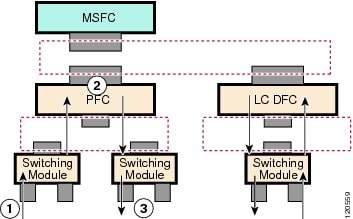
The PFC QoS features are applied in this order:
1.![]() Ingress port PFC QoS features:
Ingress port PFC QoS features:
–![]() Port trust state—In PFC QoS, trust means to accept as valid and use as the basis of the initial internal DSCP value. Ports are untrusted by default, which sets the initial internal DSCP value to zero. You can configure ports to trust received CoS, IP precedence, or DSCP.
Port trust state—In PFC QoS, trust means to accept as valid and use as the basis of the initial internal DSCP value. Ports are untrusted by default, which sets the initial internal DSCP value to zero. You can configure ports to trust received CoS, IP precedence, or DSCP.
–![]() Layer 2 CoS remarking—PFC QoS applies Layer 2 CoS remarking, which marks the incoming frame with the port CoS value, in these situations:
Layer 2 CoS remarking—PFC QoS applies Layer 2 CoS remarking, which marks the incoming frame with the port CoS value, in these situations:
—If a port is configured as untrusted.
—If a port is configured as trusted, but the traffic is not in an ISL, 802.1Q, or 802.1p frame.
On OSM ATM and POS ports, PFC QoS always sets CoS equal to zero.
–![]() Congestion avoidance —If you configure an Ethernet LAN port to trust CoS, QoS classifies the traffic on the basis of its Layer 2 CoS value and assigns it to an ingress queue to provide congestion avoidance. Layer 3 DSCP-based queue mapping is available only on WS-X6708-10GE ports.
Congestion avoidance —If you configure an Ethernet LAN port to trust CoS, QoS classifies the traffic on the basis of its Layer 2 CoS value and assigns it to an ingress queue to provide congestion avoidance. Layer 3 DSCP-based queue mapping is available only on WS-X6708-10GE ports.
–![]() Internal DSCP —On the PFC and DFCs, QoS associates an internal DSCP value with all traffic to classify it for processing through the system. There is an initial internal DSCP based on the traffic trust state and a final internal DSCP. The final internal DSCP can be the same as the initial value or an MQC policy map can set it to a different value.
Internal DSCP —On the PFC and DFCs, QoS associates an internal DSCP value with all traffic to classify it for processing through the system. There is an initial internal DSCP based on the traffic trust state and a final internal DSCP. The final internal DSCP can be the same as the initial value or an MQC policy map can set it to a different value.
–![]() MQC policy maps—MQC policy maps can do one or more of these operations:
MQC policy maps—MQC policy maps can do one or more of these operations:
—Change the trust state of the traffic (bases the internal DSCP value on a different QoS label)
—Set the initial internal DSCP value (only for traffic from untrusted ports)
3.![]() Egress Ethernet LAN port QoS features:
Egress Ethernet LAN port QoS features:
–![]() Layer 3 DSCP marking with the final internal DSCP (optionally with PFC)
Layer 3 DSCP marking with the final internal DSCP (optionally with PFC)
–![]() Layer 2 CoS marking mapped from the final internal DSCP
Layer 2 CoS marking mapped from the final internal DSCP
–![]() Layer 2 CoS-based congestion avoidance. (Layer 3 DSCP-based queue mapping is available only on WS-X6708-10GE ports.)
Layer 2 CoS-based congestion avoidance. (Layer 3 DSCP-based queue mapping is available only on WS-X6708-10GE ports.)
These figures provide more detail about the relationship between QoS and the router components:
- Figure 48-2, Traffic Flow and PFC QoS Features with the PFC
- Figure 48-3, PFC QoS Features and Component Overview
Figure 48-2 Traffic Flow and PFC QoS Features with the PFC
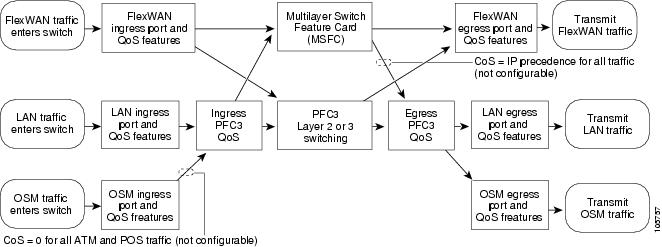
Figure 48-2 shows how traffic flows through the QoS features with a PFC:
- Traffic can enter on any type of port and exit on any type of port.
- DFCs implement PFC QoS locally on switching modules.
- For FlexWAN module traffic:
–![]() Ingress FlexWAN QoS features can be applied to FlexWAN ingress traffic.
Ingress FlexWAN QoS features can be applied to FlexWAN ingress traffic.
–![]() Ingress FlexWAN traffic can be Layer 3-switched by the PFC or routed in software by the MSFC.
Ingress FlexWAN traffic can be Layer 3-switched by the PFC or routed in software by the MSFC.
–![]() Egress PFC QoS is not applied to FlexWAN ingress traffic.
Egress PFC QoS is not applied to FlexWAN ingress traffic.
–![]() Egress FlexWAN QoS can be applied to FlexWAN egress traffic.
Egress FlexWAN QoS can be applied to FlexWAN egress traffic.
–![]() Ingress LAN-port QoS features can be applied to LAN-port ingress traffic.
Ingress LAN-port QoS features can be applied to LAN-port ingress traffic.
–![]() Ingress PFC QoS can be applied to LAN-port ingress traffic.
Ingress PFC QoS can be applied to LAN-port ingress traffic.
–![]() Ingress LAN-port traffic can be Layer-2 or Layer-3 switched by the PFC or routed in software by the MSFC.
Ingress LAN-port traffic can be Layer-2 or Layer-3 switched by the PFC or routed in software by the MSFC.
–![]() Egress PFC QoS and egress LAN-port QoS can be applied to LAN-port egress traffic.
Egress PFC QoS and egress LAN-port QoS can be applied to LAN-port egress traffic.
–![]() Ingress OSM-port QoS features can be applied to OSM-port ingress traffic.
Ingress OSM-port QoS features can be applied to OSM-port ingress traffic.
–![]() Ingress PFC QoS can be applied to OSM-port ingress traffic.
Ingress PFC QoS can be applied to OSM-port ingress traffic.
–![]() Ingress OSM-port traffic can be Layer-3 switched by the PFC or routed in software by the MSFC.
Ingress OSM-port traffic can be Layer-3 switched by the PFC or routed in software by the MSFC.
–![]() Egress PFC QoS and egress OSM-port QoS can be applied to OSM-port egress traffic.
Egress PFC QoS and egress OSM-port QoS can be applied to OSM-port egress traffic.
Figure 48-3 PFC QoS Features and Component Overview
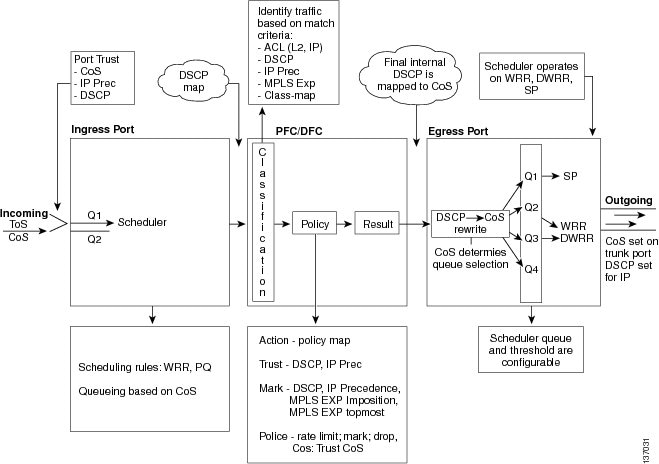
Component Overview
These sections provide more detail about the role of the following components in PFC QoS decisions and processes:
Ingress LAN Port PFC QoS Features
These sections provide an overview of the ingress port QoS features:
Flowchart of Ingress LAN Port PFC QoS Features
Figure 48-4 shows how traffic flows through the ingress LAN port PFC QoS features.
Figure 48-4 Ingress Port QoS Features


Note![]() Ingress CoS mutation is supported only on 802.1Q tunnel ports. DSCP-based queue mapping is supported only on WS-X6708-10GE ports.
Ingress CoS mutation is supported only on 802.1Q tunnel ports. DSCP-based queue mapping is supported only on WS-X6708-10GE ports.
Port Trust
In PFC QoS, trust means to accept as valid and use as the basis of the initial internal DSCP value. You can configure ports as untrusted or you can configure them to trust these QoS values:
–![]() A port configured to trust CoS is called a trust CoS port.
A port configured to trust CoS is called a trust CoS port.
–![]() Traffic received through a trust CoS port or configured by a policy map to trust CoS is called trust CoS traffic.
Traffic received through a trust CoS port or configured by a policy map to trust CoS is called trust CoS traffic.

Note![]() Not all traffic carries a CoS value. Only ISL, 802.1Q, and 802.1P traffic carries a CoS value. PFC QoS applies the port CoS value to any traffic that does not carry a CoS value. On untrusted ports, PFC QoS applies the port CoS value to all traffic, overwriting any received CoS value. Received CoS values are preserved only on ports configured to trust CoS.
Not all traffic carries a CoS value. Only ISL, 802.1Q, and 802.1P traffic carries a CoS value. PFC QoS applies the port CoS value to any traffic that does not carry a CoS value. On untrusted ports, PFC QoS applies the port CoS value to all traffic, overwriting any received CoS value. Received CoS values are preserved only on ports configured to trust CoS.
–![]() A port configured to trust IP precedence is called a trust IP precedence port.
A port configured to trust IP precedence is called a trust IP precedence port.
–![]() Traffic received through a trust IP precedence port or configured by a policy map to trust IP precedence is called trust IP precedence traffic.
Traffic received through a trust IP precedence port or configured by a policy map to trust IP precedence is called trust IP precedence traffic.
–![]() A port configured to trust DSCP is called a trust DSCP port.
A port configured to trust DSCP is called a trust DSCP port.
–![]() Traffic received through a trust DSCP port or configured by a policy map to trust DSCP is called trust DSCP traffic.
Traffic received through a trust DSCP port or configured by a policy map to trust DSCP is called trust DSCP traffic.
Traffic received through an untrusted port is called untrusted traffic.
Congestion Avoidance
PFC QoS implements congestion avoidance on trust CoS ports. On a trust CoS port, QoS classifies the traffic on the basis of its Layer 2 CoS value and assigns it to an ingress queue to provide congestion avoidance. In Release 12.2(33)SRC and later releases, you can configure WS-X6708-10GE trust DSCP ports to use received DSCP values for congestion avoidance. See the “Classification and Marking at Trust CoS Ingress LAN Ports” section for more information about ingress congestion avoidance.
PFC and DFC QoS Features
These sections describe PFCs and DFCs as they relate to QoS:
Supported Policy Feature Cards
The policy feature card (PFC) is a daughter card that resides on the supervisor engine. The PFC provides QoS in addition to other functionality. The following PFCs are supported on Cisco 7600 series routers:
Supported Distributed Forwarding Cards
The PFC sends a copy of the QoS policies to the distributed forwarding card (DFC) to provide local support for the QoS policies, which enables the DFCs to support the same QoS features that the PFC supports.
The following DFCs are supported on the Cisco 7600 series routers:
PFC and DFC QoS Feature List and Flowchart
Table 48-1 lists the QoS features supported on the different versions of PFCs and DFCs.
|
|
|
|
|---|---|---|
| Note Enabling DSCP transparency disables egress ToS rewrite. |
||
Figure 48-5 shows how traffic flows through the QoS features on the PFC and DFCs.
Figure 48-5 QoS Features on the PFC and DFCs


Note![]() The DSCP transparency feature makes writing the egress DSCP value into the Layer 3 ToS byte optional.
The DSCP transparency feature makes writing the egress DSCP value into the Layer 3 ToS byte optional.
Internal DSCP Values
During processing, PFC QoS represents the priority of all traffic (including non-IP traffic) with an internal DSCP value. On the PFC, before any marking or policing takes place, PFC QoS derives the initial internal DSCP value as follows:
- From received CoS values or from port CoS values for trust CoS traffic.

Note![]() Traffic from an untrusted ingress port has the port CoS value. If traffic from an untrusted port matches a trust CoS policer, PFC QoS derives the internal DSCP value from the ingress port CoS value.
Traffic from an untrusted ingress port has the port CoS value. If traffic from an untrusted port matches a trust CoS policer, PFC QoS derives the internal DSCP value from the ingress port CoS value.
- Mapped from received IP precedence values for trust IP precedence traffic.
- From received DSCP values for trust DSCP traffic.
- Mapped from port CoS or DSCP values configured in policy maps for untrusted traffic.
For trust CoS traffic and trust IP precedence traffic, PFC QoS uses configurable maps to derive the internal 6-bit DSCP value from CoS or IP precedence, which are 3-bit values.
Marking and policing on the PFC can change the initial internal DSCP value to a final internal DSCP value, which is then used for all subsequently applied QoS features.
Port-Based PFC QoS and VLAN-Based PFC QoS
You can configure each ingress LAN port for either physical port-based PFC QoS (default) or VLAN-based PFC QoS and attach a policy map to the selected interface.
On ports configured for port-based PFC QoS, you can attach a policy map to the ingress LAN port as follows:
- On a nontrunk ingress LAN port configured for port-based PFC QoS, all traffic received through the port is subject to the policy map attached to the port.
- On a trunking ingress LAN port configured for port-based PFC QoS, traffic in all VLANs received through the port is subject to the policy map attached to the port.
On a nontrunk ingress LAN port configured for VLAN-based PFC QoS, traffic received through the port is subject to the policy map attached to the port’s VLAN.
On a trunking ingress LAN port configured for VLAN-based PFC QoS, traffic received through the port is subject to the policy map attached to the traffic’s VLAN.
Egress Port QoS Features
Flowchart of Egress LAN Port Features
Figure 48-6 shows how traffic flows through the QoS features on egress LAN ports.
Figure 48-6 Egress LAN Port Scheduling, Congestion Avoidance, and Marking
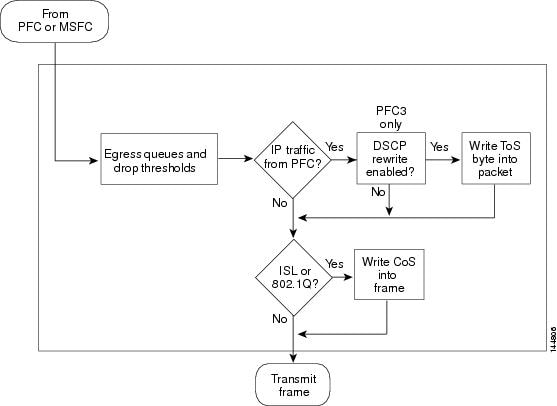
Egress CoS Values
For all egress traffic, PFC QoS uses a configurable map to derive a CoS value from the final internal DSCP value associated with the traffic. PFC QoS sends the derived CoS value to the egress LAN ports for use in scheduling and to be written into ISL and 802.1Q frames.

Note![]() With Release 12.2(33)SRC and later releases, you can configure WS-X6708-10GE ports to use the final internal DSCP value for egress LAN port classification and congestion avoidance. See Configuring DSCP-Based Queue Mapping.
With Release 12.2(33)SRC and later releases, you can configure WS-X6708-10GE ports to use the final internal DSCP value for egress LAN port classification and congestion avoidance. See Configuring DSCP-Based Queue Mapping.
Egress DSCP Mutation
You can configure 15 egress DSCP mutation maps to mutate the internal DSCP value before it is written in the egress ToS byte. You can attach egress DSCP mutation maps to any interface that PFC QoS supports.

Note ●![]() If you configure egress DSCP mutation, PFC QoS does not derive the egress CoS value from the mutated DSCP value.
If you configure egress DSCP mutation, PFC QoS does not derive the egress CoS value from the mutated DSCP value.
Egress ToS Byte
Except when DSCP transparency is enabled, PFC QoS creates a ToS byte for egress IP traffic from the final internal or mutated DSCP value and sends it to the egress port to be written into IP packets. For trust DSCP and untrusted IP traffic, the ToS byte includes the original two least-significant bits from the received ToS byte.
The internal or mutated DSCP value can mimic an IP precedence value (see the “IP Precedence and DSCP Values” section).
Egress PFC QoS Interfaces
You can attach an output policy map to a Layer 3 interface (either a LAN port configured as a Layer 3 interface or a VLAN interface) to apply a policy map to egress traffic.

Note ●![]() Output policies do not support microflow policing.
Output policies do not support microflow policing.
- You cannot apply microflow policing to ARP traffic.
- You cannot set a trust state in an output policy.
Egress ACL Support for Remarked DSCP

Note![]() Egress ACL support for remarked DSCP is also known as packet recirculation.
Egress ACL support for remarked DSCP is also known as packet recirculation.
The PFC supports egress ACL support for remarked DSCP, which enables IP precedence-based or DSCP-based egress QoS filtering to use any IP precedence or DSCP policing or marking changes made by ingress PFC QoS.
Without egress ACL support for remarked DSCP, egress QoS filtering uses received IP precedence or DSCP values; it does not use any IP precedence or DSCP changes made by ingress PFC QoS as the result of policing or marking.
The PFC provides egress PFC QoS only for Layer 3-switched and routed traffic on egress Layer 3 interfaces (either LAN ports configured as Layer 3 interfaces or VLAN interfaces).
You configure egress ACL support for remarked DSCP on ingress Layer 3 interfaces (either LAN ports configured as Layer 3 interfaces or VLAN interfaces).
On interfaces where egress ACL support for remarked DSCP is configured, the PFC processes each QoS-filtered IP packet twice: once to apply ingress PFC QoS and once to apply egress PFC QoS.
After packets have been processed by ingress PFC QoS and any policing or marking changes have been made, the packets are processed again on the ingress interface by any configured Layer 2 features (for example, VACLs) before being processed by egress PFC QoS.
On an interface where egress ACL support for remarked DSCP is configured, if a Layer 2 feature matches the ingress-QoS-modified IP precedence or DSCP value, the Layer 2 feature might redirect or drop the matched packets, which prevents them from being processed by egress QoS.
After packets have been processed by ingress PFC QoS and any policing or marking changes have been made, the packets are processed on the ingress interface by any configured Layer 3 features (for example, ingress Cisco IOS ACLs, policy based routing (PBR), etc.) before being processed by egress PFC QoS.
The Layer 3 features configured on an interface where egress ACL support for remarked DSCP is configured might redirect or drop the packets that have been processed by ingress PFC QoS, which would prevent them from being processed by egress PFC QoS.
Marking on Egress OSM Ports
Ingress PFC QoS sets DSCP values that can be used by the OSM egress QoS features (see Figure 48-7).
Figure 48-7 Egress WAN Port Marking
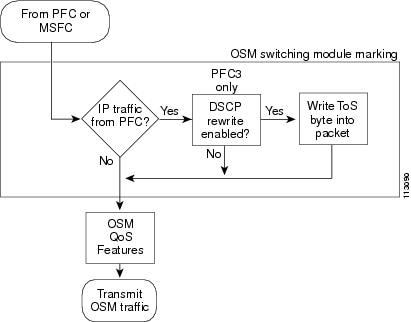
Understanding Classification and Marking
The following sections describe where and how classification and marking occur on the Cisco 7600 series routers:
Classification and Marking at Trusted and Untrusted Ingress Ports
The trust state of an ingress port determines how the port marks, schedules, and classifies received Layer 2 frames, and whether or not congestion avoidance is implemented. These are the port trust states:
Ingress LAN port classification, marking, and congestion avoidance use Layer 2 CoS values only and do not use or set Layer 3 IP precedence or DSCP values.
In Release 12.2(33)SRC and later releases, you can configure WS-X6708-10GE ports to use received DSCP values for ingress LAN port classification and congestion avoidance ( See Configuring DSCP-Based Queue Mapping.).
The following sections describe classification and marking at trusted and untrusted ingress ports:
Classification and Marking at Untrusted Ingress Ports
PFC QoS Layer 2 remarking marks all frames received through untrusted ingress ports with the port CoS value (the default is zero).
To map the port CoS value applied to untrusted traffic to the initial internal DSCP value, configure a trust CoS policy map that matches the ingress traffic.
Classification and Marking at Trusted Ingress Ports
You should configure ports to trust only if they receive traffic that carries valid QoS labels. QoS uses the received QoS labels as the basis of initial internal DSCP value. After the traffic enters the router, you can apply a different trust state to traffic with a policy map. For example, traffic can enter the router through a trust CoS port, and then you can use a policy map to trust IP precedence or DSCP, which uses the trusted value as the basis of the initial internal DSCP value, instead of the QoS label that was trusted at the port.
These sections describe classification and marking at trusted ingress ports:
- Classification and Marking at Trust CoS Ingress LAN Ports
- Classification and Marking at Trust IP precedence Ingress Ports
- Classification and Marking at Trust DSCP Ingress Ports
Classification and Marking at Trust CoS Ingress LAN Ports
You should configure LAN ports to trust CoS only if they receive traffic that carries valid Layer 2 CoS.
When an ISL frame enters the router through a trusted ingress LAN port, PFC QoS accepts the three least significant bits in the User field as a CoS value. When an 802.1Q frame enters the router through a trusted ingress LAN port, PFC QoS accepts the User Priority bits as a CoS value. PFC QoS Layer 2 remarking marks all traffic received in untagged frames with the ingress port CoS value.
On ports configured to trust CoS, PFC QoS does the following:
- PFC QoS maps the received CoS value in tagged trust CoS traffic to the initial internal DSCP value.
- PFC QoS maps the ingress port CoS value applied to untagged trusted traffic to the initial internal DSCP value.

Note![]() A policy map can change the trust state of the traffic after it enters the router and use received IP precedence or DSCP as the basis of the initial internal DSCP value.
A policy map can change the trust state of the traffic after it enters the router and use received IP precedence or DSCP as the basis of the initial internal DSCP value.
- PFC QoS enables the CoS-based ingress queues and thresholds to provide congestion avoidance. See the “Understanding Port-Based Queue Types” section for more information about ingress queues and thresholds.
Classification and Marking at Trust IP precedence Ingress Ports
You should configure ports to trust IP precedence only if they receive traffic that carries valid Layer 3 IP precedence. For traffic from trust IP precedence ports, PFC QoS maps the received IP precedence value to the initial internal DSCP value, unless there is a policy map that changes the trust state of the traffic. Because the ingress port queues and thresholds use Layer 2 CoS, PFC QoS does not implement ingress port congestion avoidance on ports configured to trust IP precedence. PFC does not mark any traffic on ingress ports configured to trust IP precedence.
Classification and Marking at Trust DSCP Ingress Ports
You should configure ports to trust DSCP only if they receive traffic that carries valid Layer 3 DSCP. For traffic from trust DSCP ports, PFC QoS uses the received DSCP value as the initial internal DSCP value, unless there is a policy map that changes the trust state of the traffic. Because the ingress port queues and thresholds use Layer 2 CoS, PFC QoS does not implement ingress port congestion avoidance on ports configured to trust DSCP. PFC does not mark any traffic on ingress ports configured to trust received DSCP.
In Release 12.2(33)SRC and later releases, you can enable DSCP-based ingress queues and thresholds on WS-X6708-10GE ports to provide congestion avoidance (See Configuring DSCP-Based Queue Mapping).
Classification and Marking at Ingress OSM Ports
PFC QoS associates CoS zero with all traffic received through ingress OSM ports. You can configure ingress OSM port trust states that can be used by the PFC to set IP precedence or DSCP values and the CoS value. You can configure the trust state of each ingress OSM port as follows:
Classification and Marking on the PFC Using Service Policies and Policy Maps
PFC QoS supports classification and marking with service policies that attach one policy map to these interface types to apply ingress PFC QoS:
- Each ingress port (except FlexWAN interfaces)
- Each EtherChannel port-channel interface
- Each VLAN interface
You can attach one policy map to each Layer 3 interface (except FlexWAN interfaces) to apply egress PFC QoS.
Each policy map can contain multiple policy-map classes. You can configure a separate policy-map class for each type of traffic handled by the interface. There are two ways to configure filtering in policy-map classes:
Policy-map classes specify actions with the following optional commands:
- Policy-map set commands—For untrusted traffic, PFC QoS can use configured IP precedence or DSCP values as the final internal DSCP value. The “IP Precedence and DSCP Values” section shows the bit values for IP precedence and DSCP.
- Policy-map class trust commands—PFC QoS applies the policy-map class trust state to matched ingress traffic, which then uses the trusted value as the basis of its initial internal DSCP value, instead of the QoS label that was trusted at the port (if any). In a policy map, you can trust CoS, IP precedence, or DSCP.

Note![]() A trust CoS policy map cannot restore received CoS in traffic from untrusted ingress LAN ports. Traffic from untrusted ingress LAN ports always has the port CoS value.
A trust CoS policy map cannot restore received CoS in traffic from untrusted ingress LAN ports. Traffic from untrusted ingress LAN ports always has the port CoS value.
Classification and Marking on the MSFC
PFC QoS sends IP traffic to the MSFC with the final internal DSCP values. CoS is equal to IP precedence in all traffic sent from the MSFC to egress ports.
Figure 48-8 Marking with PFC3 and MSFC2A or MSFC3
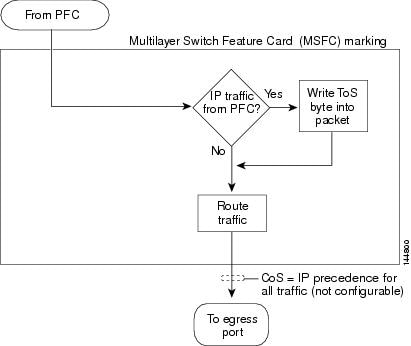

Note![]() Traffic that is Layer 3 switched on the PFC does not go through the MSFC and retains the CoS value assigned by the PFC.
Traffic that is Layer 3 switched on the PFC does not go through the MSFC and retains the CoS value assigned by the PFC.
Policers
Overview of Policers
Policing allows you to rate limit incoming and outgoing traffic so that it adheres to the traffic forwarding rules defined by the QoS configuration. Sometimes these configured rules for how traffic should be forwarded through the system are referred to as a contract. If the traffic does not adhere to this contract, it is marked down to a lower DSCP value or dropped.
Policing does not buffer out-of-profile packets. As a result, policing does not affect transmission delay. In contrast, traffic shaping works by buffering out-of-profile traffic, which moderates the traffic bursts. (PFC QoS does not support shaping.)
The PFC supports both ingress and egress PFC QoS, which includes ingress and egress policing. Traffic shaping is supported on some WAN modules.

Note![]() Policers can act on ingress traffic per-port or per-VLAN. With a PFC, for egress traffic, the policers can act per-VLAN only.
Policers can act on ingress traffic per-port or per-VLAN. With a PFC, for egress traffic, the policers can act per-VLAN only.
Aggregate Policers
PFC QoS applies the bandwidth limits specified in an aggregate policer cumulatively to all flows in matched traffic. For example, if you configure an aggregate policer to allow 1 Mbps for all TFTP traffic flows on VLAN 1 and VLAN 3, it limits the TFTP traffic for all flows combined on VLAN 1 and VLAN 3 to 1 Mbps.
- You define per-interface aggregate policers in a policy map class with the police command. If you attach a per-interface aggregate policer to multiple ingress ports, it polices the matched traffic on each ingress port separately.
- You create named aggregate policers with the mls qos aggregate-policer command. If you attach a named aggregate policer to multiple ingress ports, it polices the matched traffic from all the ingress ports to which it is attached.
- Aggregate policing works independently on each DFC-equipped switching module and independently on the PFC, which supports any non-DFC-equipped switching modules. Aggregate policing does not combine flow statistics from different DFC-equipped switching modules. You can display aggregate policing statistics for each DFC-equipped switching module and for the PFC and any non-DFC-equipped switching modules supported by the PFC.
- Each PFC or DFC polices independently, which might affect QoS features being applied to traffic that is distributed across the PFC and any DFCs. Examples of these QoS feature are:
–![]() Policers applied to a port channel interface.
Policers applied to a port channel interface.
–![]() Policers applied to a switched virtual interface.
Policers applied to a switched virtual interface.
–![]() Egress policers applied to either a Layer 3 interface or an SVI. Note that PFC QoS performs egress policing decisions at the ingress interface, on the PFC or ingress DFC.
Egress policers applied to either a Layer 3 interface or an SVI. Note that PFC QoS performs egress policing decisions at the ingress interface, on the PFC or ingress DFC.
Policers affected by this restriction deliver an aggregate rate that is the sum of all the independent policing rates.
Microflow Policers
PFC QoS applies the bandwidth limit specified in a microflow policer separately to each flow in matched traffic. For example, if you configure a microflow policer to limit the TFTP traffic to 1 Mbps on VLAN 1 and VLAN 3, then 1 Mbps is allowed for each flow in VLAN 1 and 1 Mbps for each flow in VLAN 3. In other words, if there are three flows in VLAN 1 and four flows in VLAN 3, the microflow policer allows each of these flows 1 Mbps.
You can configure PFC QoS to apply the bandwidth limits in a microflow policer as follows:
- You can create microflow policers with up to 63 different rate and burst parameter combinations.
- You create microflow policers in a policy map class with the police flow command.
- You can configure a microflow policer to use only source addresses, which applies the microflow policer to all traffic from a source address regardless of the destination addresses.
- You can configure a microflow policer to use only destination addresses, which applies the microflow policer to all traffic to a destination address regardless of the source addresses.
- For MAC-Layer microflow policing, PFC QoS considers MAC-Layer traffic with the same protocol and the same source and destination MAC-Layer addresses to be part of the same flow, including traffic with different EtherTypes. You can configure MAC ACLs to filter IPX traffic.
- For IPX microflow policing, PFC QoS considers IPX traffic with the same source network, destination network, and destination node to be part of the same flow, including traffic with different source nodes or source sockets.
- By default, microflow policers only affect traffic routed by the MSFC. To enable microflow policing of other traffic, including traffic in bridge groups, enter the mls qos bridged command.
- You cannot apply microflow policing to ARP traffic.
You can include both an aggregate policer and a microflow policer in each policy map class to police a flow based on both its own bandwidth utilization and on its bandwidth utilization combined with that of other flows.

Note![]() If traffic is both aggregate and microflow policed, then the aggregate and microflow policers must both be in the same policy-map class and each must use the same conform-action and exceed-action keyword option: drop, set-dscp-transmit, set-prec-transmit, or transmit.
If traffic is both aggregate and microflow policed, then the aggregate and microflow policers must both be in the same policy-map class and each must use the same conform-action and exceed-action keyword option: drop, set-dscp-transmit, set-prec-transmit, or transmit.
For example, you could create a microflow policer with a bandwidth limit suitable for individuals in a group, and you could create a named aggregate policer with bandwidth limits suitable for the group as a whole. You could include both policers in policy map classes that match the group’s traffic. The combination would affect individual flows separately and the group aggregately.
For policy map classes that include both an aggregate and a microflow policer, PFC QoS responds to an out-of-profile status from either policer and, as specified by the policer, applies a new DSCP value or drops the packet. If both policers return an out-of-profile status, then if either policer specifies that the packet is to be dropped, it is dropped; otherwise, PFC QoS applies a marked-down DSCP value.

Note![]() To avoid inconsistent results, ensure that all traffic policed by the same aggregate policer has the same trust state.
To avoid inconsistent results, ensure that all traffic policed by the same aggregate policer has the same trust state.
Policing uses the Layer 2 frame size. You specify the bandwidth utilization limit as a committed information rate (CIR). You can also specify a higher peak information rate (PIR). Packets that exceed a rate are “out of profile” or “nonconforming.”
In each policer, you specify if out-of-profile packets are to be dropped or to have a new DSCP value applied to them (applying a new DSCP value is called “markdown”). Because out-of-profile packets do not retain their original priority, they are not counted as part of the bandwidth consumed by in-profile packets.
If you configure a PIR, the PIR out-of-profile action cannot be less severe than the CIR out-of-profile action. For example, if the CIR out-of-profile action is to mark down the traffic, then the PIR out-of-profile action cannot be to transmit the traffic.
For all policers, PFC QoS uses a configurable global table that maps the internal DSCP value to a marked-down DSCP value. When markdown occurs, PFC QoS gets the marked-down DSCP value from the table. You cannot specify marked-down DSCP values in individual policers.

Note ●![]() Policing with the conform-action transmit keywords supersedes the ingress LAN port trust state of matched traffic with trust DSCP or with the trust state defined by a trust policy-map class command.
Policing with the conform-action transmit keywords supersedes the ingress LAN port trust state of matched traffic with trust DSCP or with the trust state defined by a trust policy-map class command.
- By default, the markdown table is configured so that no markdown occurs: the marked-down DSCP values are equal to the original DSCP values. To enable markdown, configure the table appropriately for your network.
- When you apply both ingress policing and egress policing to the same traffic, both the input policy and the output policy must either mark down traffic or drop traffic. PFC QoS does not support ingress markdown with egress drop or ingress drop with egress markdown.
Understanding Port-Based Queue Types
Port-based queue types are determined by the ASICs that control the ports. The following sections describe the queue types, drop thresholds, and buffers that are supported on the Cisco 7600 series router LAN modules:
Ingress and Egress Buffers and Layer 2 CoS-Based Queues
The Ethernet LAN module port ASICs have buffers that are divided into a fixed number of queues. When congestion avoidance is enabled, PFC QoS uses the traffic’s Layer 2 CoS value to assign traffic to the queues. The buffers and queues store frames temporarily as they transit the switch. PFC QoS allocates the port ASIC memory as buffers for each queue on each port.
The Cisco 7600 series router LAN modules support the following types of queues:
The Cisco 7600 series router LAN modules support the following types of scheduling algorithms between queues:
- Weighted Round Robin (WRR)—WRR does not explicitly reserve bandwidth for the queues. Instead, the amount of bandwidth assigned to each queue is user configurable. The percentage allocated to a queue defines the amount of bandwidth allocated to the queue.
- Deficit weighted round robin (DWRR)—In addition to the operation provided by WRR, DWRR keeps track of any low-priority queue under-transmission and compensates in the next round.
- Strict-priority queueing—Strict priority queueing allows delay-sensitive data such as voice to be dequeued and sent before packets in other queues are dequeued, giving delay-sensitive data preferential treatment over other traffic. The router services traffic in the strict-priority transmit queue before servicing the standard queues. After transmitting a packet from a standard queue, the switch checks for traffic in the strict-priority queue. If the switch detects traffic in the strict-priority queue, it suspends its service of the standard queue and completes service of all traffic in the strict-priority queue before returning to the standard queue.
The Cisco 7600 series router LAN modules provides congestion avoidance with these types of thresholds within a queue:
- Weighted Random Early Detection (WRED)—On ports with WRED drop thresholds, frames of a given CoS value are admitted to the queue based on a random probability designed to avoid buffer congestion. The probability of a frame with a given CoS being admitted to the queue or discarded depends on the weight and threshold assigned to that CoS value.
For example, if CoS 2 is assigned to queue 1, threshold 2, and the threshold 2 levels are 40 percent (low) and 80 percent (high), then frames with CoS 2 will not be dropped until queue 1 is at least 40 percent full. As the queue depth approaches 80 percent, frames with CoS 2 have an increasingly higher probability of being discarded rather than being admitted to the queue. Once the queue is over 80 percent full, all CoS 2 frames are dropped until the queue is less than 80 percent full. The frames the switch discards when the queue level is between the low and high thresholds are picked out at random, rather than on a per-flow basis or in a FIFO manner. This method works well with protocols such as TCP that can adjust to periodic packet drops by backing off and adjusting their transmission window size.
- Tail-drop thresholds—On ports with tail-drop thresholds, frames of a given CoS value are admitted to the queue until the drop threshold associated with that CoS value is exceeded; subsequent frames of that CoS value are discarded until the threshold is no longer exceeded. For example, if CoS 1 is assigned to queue 1, threshold 2, and the threshold 2 watermark is 60 percent, then frames with CoS 1 will not be dropped until queue 1 is 60 percent full. All subsequent CoS 1 frames will be dropped until the queue is less than 60 percent full. With some port types, you can configure the standard receive queue to use both a tail-drop and a WRED-drop threshold by mapping a CoS value to the queue or to the queue and a threshold. The switch uses the tail-drop threshold for traffic carrying CoS values mapped only to the queue. The switch uses WRED-drop thresholds for traffic carrying CoS values mapped to the queue and a threshold. All LAN ports of the same type use the same drop-threshold configuration.

Note![]() In Release 12.2(33)SRC and later releases, you can enable DSCP-based queues and thresholds onWS-X6708-10GE ports. See Configuring DSCP-Based Queue Mapping.
In Release 12.2(33)SRC and later releases, you can enable DSCP-based queues and thresholds onWS-X6708-10GE ports. See Configuring DSCP-Based Queue Mapping.
The combination of multiple queues and the scheduling algorithms associated with each queue allows the switch to provide congestion avoidance.
Figure 48-9 illustrates the drop thresholds for a 1q4t ingress LAN port. Drop thresholds in other configurations function similarly.
Figure 48-9 Receive Queue Drop Thresholds
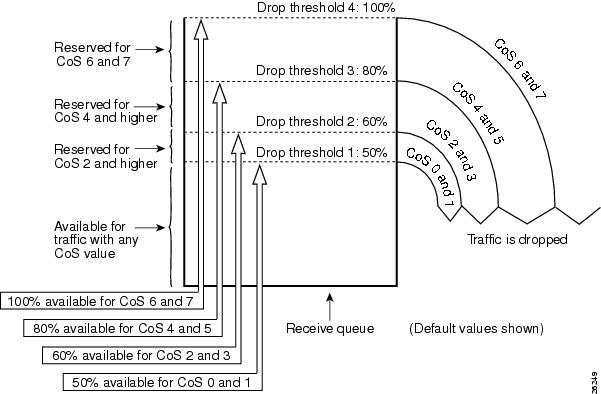
Ingress Queue Types
To see the queue structure of a LAN port, enter the show mls qos queuing interface { ethernet | fastethernet | gigabitethernet | tengigabitethernet } slot/port | include type command. The command displays one of the following architectures:
- 1q2t indicates one standard queue with one configurable tail-drop threshold and one nonconfigurable tail-drop threshold.
- 1q4t indicates one standard queue with four configurable tail-drop thresholds.
- 1q8t indicates one standard queue with eight configurable tail-drop thresholds.
- 2q8t indicates two standard queues, each with eight configurable tail-drop thresholds.
- 8q8t indicates eight standard queues, each with eight thresholds, each configurable as either WRED-drop or tail-drop.
- 1p1q4t indicates:
–![]() One standard queue with four configurable tail-drop thresholds.
One standard queue with four configurable tail-drop thresholds.
–![]() One standard queue with no configurable threshold (effectively a tail-drop threshold at 100 percent).
One standard queue with no configurable threshold (effectively a tail-drop threshold at 100 percent).
–![]() One standard queue with these thresholds:
One standard queue with these thresholds:
—Eight thresholds, each configurable as either WRED-drop or tail-drop
Egress Queue Types
To see the queue structure of an egress LAN port, enter the show mls qos queuing interface { ethernet | fastethernet | gigabitethernet | tengigabitethernet } slot/port | include type command.
The command displays one of the following architectures:
- 2q2t indicates two standard queues, each with two configurable tail-drop thresholds.
- 1p2q2t indicates the following:
–![]() Two standard queues, each with two configurable WRED-drop thresholds
Two standard queues, each with two configurable WRED-drop thresholds
–![]() Three standard queues with these thresholds:
Three standard queues with these thresholds:
—One threshold configurable as either WRED-drop or tail-drop
—One nonconfigurable (100 percent) tail-drop threshold
–![]() Two standard queues with these thresholds:
Two standard queues with these thresholds:
—One non-configurable (100 percent) tail-drop threshold
–![]() Three standard queues, each with eight thresholds, each threshold configurable as either WRED-drop or tail-drop
Three standard queues, each with eight thresholds, each threshold configurable as either WRED-drop or tail-drop
–![]() Seven standard queues, each with eight thresholds, each threshold configurable as either WRED-drop or tail-drop
Seven standard queues, each with eight thresholds, each threshold configurable as either WRED-drop or tail-drop
Module to Queue Type Mappings
The following tables show the module to queue structure mapping:
- Supervisor Engine Module QoS Queue Structures
- Ethernet and Fast Ethernet Module Queue Structures
- Gigabit and 10/100/1000 Ethernet Modules
- 10 Gigabit Ethernet Modules
|
|
|
|
|
|
|
|
|
|---|---|---|---|---|---|---|---|
|
|
|
|
|
|
|
|
|
|---|---|---|---|---|---|---|---|
|
|
|
|
|
|
|
|
|
|---|---|---|---|---|---|---|---|
PFC QoS Default Configuration
These sections describe the PFC QoS default configuration:
PFC QoS Global Settings
The following global PFC QoS settings apply:
Default Values With PFC QoS Enabled
These sections list the default values that apply when PFC QoS is enabled:
- Receive-queue Size Percentages
- Transmit-Queue Size Percentages
- Bandwidth Allocation Ratios
- Default Drop-Threshold Percentages and CoS Value Mappings

Note![]() The ingress LAN port trust state defaults to untrusted with QoS enabled.
The ingress LAN port trust state defaults to untrusted with QoS enabled.
Receive-queue Size Percentages
|
|
|
|---|---|
Transmit-Queue Size Percentages
|
|
|
|---|---|
Bandwidth Allocation Ratios
|
|
|
|---|---|
Default Drop-Threshold Percentages and CoS Value Mappings
The following tables list the default drop-thresholds values and CoS mappings for different queue types:
1q2t Receive Queues
The following table lists the default values when you configure mls qos and mls qos trust cos.
|
|
|
||
|---|---|---|---|
1q4t Receive Queues
The following table lists the default values when you configure mls qos and mls qos trust cos.
|
|
|
||
|---|---|---|---|
1p1q4t Receive Queues
|
|
|
||
|---|---|---|---|
1p1q0t Receive Queues
|
|
|
|
|---|---|---|
1p1q8t Receive Queues
|
|
|
||
|---|---|---|---|
1q8t Receive Queues
The following table lists the default values when you configure mls qos and mls qos trust cos.
|
|
|
||
|---|---|---|---|
2q8t Receive Queues
The following table lists the default values when you configure mls qos and mls qos trust cos.
|
|
|
||
|---|---|---|---|
8q8t Receive Queues
The following table lists the default values when you configure mls qos and mls qos trust cos or mls qos trust dscp.
|
|
|
||
|---|---|---|---|
2q2t Transmit Queues
|
|
|
||
|---|---|---|---|
1p2q2t Transmit Queues
|
|
|
||
|---|---|---|---|
1p3q8t Transmit Queues
|
|
|
||
|---|---|---|---|
1p7q8t Transmit Queues
The following table lists the default values when you configure mls qos and mls qos trust cos or mls qos trust dscp.
|
|
|
||
|---|---|---|---|
1p3q1t Transmit Queues
|
|
|
||
|---|---|---|---|
1p2q1t Transmit Queues
|
|
|
||
|---|---|---|---|
Default Values With PFC QoS Disabled
|
|
|
|---|---|

Note![]() If you enable only mls qos and do not configure any trusts, the default values for the queues 1p1q4t, 1q2t, 1q4t, 1q8t, 2q8t,8q8t or 1p7q8t are equal to the values when PFC QoS is disabled.
If you enable only mls qos and do not configure any trusts, the default values for the queues 1p1q4t, 1q2t, 1q4t, 1q8t, 2q8t,8q8t or 1p7q8t are equal to the values when PFC QoS is disabled.
PFC QoS Configuration Guidelines and Restrictions
When configuring PFC QoS, follow these guidelines and restrictions:
- General Guidelines
- PFC Guidelines
- Class Map Command Restrictions
- Policy Map Command Restrictions
- Policy Map Class Command Restrictions
- Supported Granularity for CIR and PIR Rate Values
- Supported Granularity for CIR and PIR Token Bucket Sizes
General Guidelines
- The match ip precedence and match ip dscp commands filter only IPv4 traffic.
- The match precedence and match dscp commands filter IPv4 and IPv6 traffic.
- The set ip dscp and set ip precedence commands are saved in the configuration file as set dscp and set precedence commands.
- PFC QoS supports the set dscp and set precedence policy map class commands for IPv4 and IPv6 traffic.
- The flowmask requirements of QoS, NetFlow, and NetFlow data export (NDE) might conflict, especially if you configure microflow policing.
- With egress ACL support for remarked DSCP and VACL capture both configured on an interface, VACL capture might capture two copies of each packet, and the second copy might be corrupt.
- You cannot configure egress ACL support for remarked DSCP on tunnel interfaces.
- Egress ACL support for remarked DSCP supports IP unicast traffic.
- Egress ACL support for remarked DSCP is not relevant to multicast traffic. PFC QoS applies ingress QoS changes to multicast traffic before applying egress QoS.
- NetFlow and NetFlow data export (NDE) do not support interfaces where egress ACL support for remarked DSCP is configured.
- When egress ACL support for remarked DSCP is configured on any interface, you must configure an interface-specific flowmask to enable NetFlow and NDE support on interfaces where egress ACL support for remarked DSCP is not configured. Enter either the mls flow ip interface-destination-source or the mls flow ip interface-full global configuration mode command.
- Interface counters are not accurate on interfaces where egress ACL support for remarked DSCP is configured.
- You cannot apply microflow policing to traffic that has been permitted by egress ACL support for remarked DSCP.
- Traffic that has been permitted by egress ACL support for remarked DSCP cannot be tagged as MPLS traffic. (The traffic can be tagged as MPLS traffic on another network device.)
- When you apply both ingress policing and egress policing to the same traffic, both the input policy and the output policy must either mark down traffic or drop traffic. PFC QoS does not support ingress markdown with egress drop or ingress drop with egress markdown. (CSCea23571)
- If traffic is both aggregate and microflow policed, then the aggregate and microflow policers must both be in the same policy-map class and each must use the same conform-action and exceed-action keyword option: drop, set-dscp-transmit, set-prec-transmit, or transmit.
- You cannot configure PFC QoS features on tunnel interfaces.
- PFC QoS does not rewrite the payload ToS byte in tunnel traffic.
- PFC QoS filters only by ACLs, dscp values, or IP precedence values.
- For these commands, PFC QoS applies identical configuration to all LAN ports controlled by the same application-specific integrated circuit (ASIC):
- Except for WS-X6716-10GE, WS-X6708-10GE, WS-X6704-10GE, WS-X6748-SFP, WS-X6724-SFP, and WS-X6748-GE-TX modules, PFC QoS applies identical configuration to all the LAN ports controlled by the same application-specific integrated circuit (ASIC) for these commands:
–![]() wrr-queue random-detect min-threshold
wrr-queue random-detect min-threshold
–![]() wrr-queue random-detect max-threshold
wrr-queue random-detect max-threshold
- Configure these commands only on physical ports. Do not configure these commands on logical interfaces:
–![]() wrr-queue random-detect max-threshold
wrr-queue random-detect max-threshold
–![]() wrr-queue random-detect min-threshold
wrr-queue random-detect min-threshold
–![]() rcv-queue random-detect max-threshold
rcv-queue random-detect max-threshold
PFC Guidelines
- All versions of the PFC support QoS for IPv6 unicast and multicast traffic.
- To display information about IPv6 PFC QoS, enter the show mls qos ipv6 command.
- The QoS features implemented in the port ASICs (queue architecture and dequeuing algorithms) support IPv4 and IPv6 traffic.
- The PFC supports IPv6 named extended ACLs and named standard ACLs.
- The PFC supports the match protocol ipv6 command.
- Because of conflicting TCAM lookup flow key bit requirements, you cannot configure IPv6 DSCP-based filtering and IPv6 Layer 4 range-based filtering on the same interface. For example:
–![]() If you configure both a DSCP value and a Layer 4 “greater than” (gt) or “less than” (lt) operator in an IPv6 ACE, you cannot use the ACL for PFC QoS filtering.
If you configure both a DSCP value and a Layer 4 “greater than” (gt) or “less than” (lt) operator in an IPv6 ACE, you cannot use the ACL for PFC QoS filtering.
–![]() If you configure a DSCP value in one IPv6 ACL and a Layer 4 “greater than” (gt) or “less than” (lt) operator in another IPv6 ACL, you cannot use both ACLs in different class maps on the same interface for PFC QoS filtering.
If you configure a DSCP value in one IPv6 ACL and a Layer 4 “greater than” (gt) or “less than” (lt) operator in another IPv6 ACL, you cannot use both ACLs in different class maps on the same interface for PFC QoS filtering.
- You can apply aggregate and microflow policers to IPv6 traffic.
- With egress ACL support for remarked DSCP configured, the PFC does not provide hardware-assistance for these features:
–![]() Context-Based Access Control (CBAC)
Context-Based Access Control (CBAC)
–![]() Network Address Translation (NAT)
Network Address Translation (NAT)
- You cannot apply microflow policing to ARP traffic.
- The PFC does not apply egress policing to traffic that is being bridged to the MSFC.
- The PFC does not apply egress policing or egress DSCP mutation to multicast traffic from the MSFC.
- PFC QoS does not rewrite the ToS byte in bridged multicast traffic.
Class Map Command Restrictions
Policy Map Command Restrictions
Policy Map Class Command Restrictions
Supported Granularity for CIR and PIR Rate Values
PFC QoS has the following hardware granularity for CIR and PIR rate values:
|
|
|
|---|---|
Within each range, PFC QoS programs the PFC with rate values that are multiples of the granularity values.
Supported Granularity for CIR and PIR Token Bucket Sizes
PFC QoS has the following hardware granularity for CIR and PIR token bucket (burst) sizes:
|
|
|
|---|---|
Within each range, PFC QoS programs the PFC with token bucket sizes that are multiples of the granularity values.
IP Precedence and DSCP Values
|
Precedence |
|
DSCP |
|
Precedence |
|
DSCP |
||||||||||||
|---|---|---|---|---|---|---|---|---|---|---|---|---|---|---|---|---|---|---|
|
|
|
|
|
|
|
|
|
|
|
|
|
|
|
|||||
|
|
Configuring PFC QoS
These sections describe how to configure PFC QoS on the Cisco 7600 series routers:
- Enabling PFC QoS Globally
- Configuring DSCP Transparency
- Configuring Trust State
- Enabling Queueing-Only Mode
- Enabling Microflow Policing of Bridged Traffic
- Enabling VLAN-Based PFC QoS on Layer 2 LAN Ports
- Enabling Egress ACL Support for Remarked DSCP
- Creating Named Aggregate Policers
- Configuring a PFC QoS Policy
- Configuring Egress DSCP Mutation on a PFC
- Configuring Ingress CoS Mutation on IEEE 802.1Q Tunnel Ports
- Configuring DSCP Value Maps
- Configuring the Trust State of Ethernet LAN and OSM Ingress Ports
- Configuring the Ingress LAN Port CoS Value
- Configuring Standard-Queue Drop Threshold Percentages
- Mapping QoS Labels to Queues and Drop Thresholds
- Allocating Bandwidth Between Standard Transmit Queues
- Setting the Receive-Queue Size Ratio on 1p1q0t and 1p1q8t Ports
- Setting the LAN-Port Transmit-Queue Size Ratio

Note![]() PFC QoS processes both unicast and multicast traffic.
PFC QoS processes both unicast and multicast traffic.
Enabling PFC QoS Globally
To enable PFC QoS globally, perform this task:
|
|
|
|
|---|---|---|
This example shows how to enable PFC QoS globally:
This example shows how to verify the configuration:
Configuring DSCP Transparency
To enable DSCP transparency, which preserves the received Layer 3 ToS byte, perform this task:
|
|
|
|
|---|---|---|
When you preserve the received Layer 3 ToS byte, QoS uses the marked or marked-down CoS value for egress queueing and in egress tagged traffic.
This example shows how to preserve the received Layer 3 ToS byte:
Configuring Trust State
To enable or disable the trust state over the internal recirculate path, use the mls qos recirc untrust command in the global configuration mode.
|
|
|
|
|---|---|---|
Disables the trust state over the internal recirculate path. |
||
When you preserve the received Layer 3 ToS byte, QoS uses the marked or marked-down CoS value for egress queueing and in egress tagged traffic.
This example shows how to preserve the received Layer 3 ToS byte:
Enabling Queueing-Only Mode
To enable queueing-only mode on the router, perform this task:
|
|
|
|
|---|---|---|
When you enable queueing-only mode, the router does the following:

Note![]() The router applies the port CoS value to untagged ingress traffic and to traffic that is received through ports that cannot be configured to trust CoS.
The router applies the port CoS value to untagged ingress traffic and to traffic that is received through ports that cannot be configured to trust CoS.
This example shows how to enable queueing-only mode:
Enabling Microflow Policing of Bridged Traffic
By default, microflow policers affect only routed traffic. To enable microflow policing of bridged traffic on specified VLANs, perform this task:
|
|
|
|
|---|---|---|
Router(config)# interface {{ vlan vlan_ID } | { type 2 slot/port }} |
||
Enables microflow policing of bridged traffic, including bridge groups, on the VLAN. |
||
|
2.type = ethernet, fastethernet, gigabitethernet, or tengigabitethernet |
This example shows how to enable microflow policing of bridged traffic on VLANs 3 through 5:
This example shows how to verify the configuration:
Enabling VLAN-Based PFC QoS on Layer 2 LAN Ports

Note ●![]() PFC QoS supports VLAN-based QoS with DFC3s installed.
PFC QoS supports VLAN-based QoS with DFC3s installed.
- You can attach policy maps to Layer 3 interfaces for application of PFC QoS to egress traffic. VLAN-based or port-based PFC QoS on Layer 2 ports is not relevant to application of PFC QoS to egress traffic on Layer 3 interfaces.
By default, PFC QoS uses policy maps attached to LAN ports. For ports configured as Layer 2 LAN ports with the switchport keyword, you can configure PFC QoS to use policy maps attached to a VLAN. Ports not configured with the switchport keyword are not associated with a VLAN.
To enable VLAN-based PFC QoS on a Layer 2 LAN port, perform this task:
|
|
|
|
|---|---|---|
Router(config)# interface {{ type 3 slot/port } | { port-channel number }} |
||
Enables VLAN-based PFC QoS on a Layer 2 LAN port or a Layer 2 EtherChannel. |
||
|
3.type = ethernet, fastethernet, gigabitethernet, or tengigabitethernet |
This example shows how to enable VLAN-based PFC QoS on Fast Ethernet port 5/42:
This example shows how to verify the configuration:

Note![]() Configuring a Layer 2 LAN port for VLAN-based PFC QoS preserves the policy map port configuration. The no mls qos vlan-based port command reenables any previously configured port commands.
Configuring a Layer 2 LAN port for VLAN-based PFC QoS preserves the policy map port configuration. The no mls qos vlan-based port command reenables any previously configured port commands.
Enabling Egress ACL Support for Remarked DSCP
To enable egress ACL support for remarked DSCP on an ingress interface, perform this task:
|
|
|
|
|---|---|---|
Router(config)# interface {{ vlan vlan_ID } | { type 4 slot/port } | { port-channel number }} |
||
Router(config-if)# platform ip features sequential [ access-group IP_acl_name_or_number ] |
Enables egress ACL support for remarked DSCP on the ingress interface. |
|
Router(config-if)# no platform ip features sequential [ access-group IP_acl_name_or_number ] |
Disables egress ACL support for remarked DSCP on the ingress interface. |
|
Router# show running-config interface ({ type 1 slot/port } | { port-channel number }} |
|
4.type = ethernet, fastethernet, gigabitethernet, or tengigabitethernet |
When configuring egress ACL support for remarked DSCP on an ingress interface, note the following information:
- To enable egress ACL support for remarked DSCP only for the traffic filtered by a specific standard, extended named, or extended numbered IP ACL, enter the IP ACL name or number.
- If you do not enter an IP ACL name or number, egress ACL support for remarked DSCP is enabled for all IP ingress IP traffic on the interface.
This example shows how to enable egress ACL support for remarked DSCP on Fast Ethernet port 5/36:
Creating Named Aggregate Policers
To create a named aggregate policer, perform this task:
|
|
|
|---|---|
Router(config)# mls qos aggregate-policer policer_name bits_per_second normal_burst_bytes [ maximum_burst_bytes ] [ pir peak_rate_bps ] [[[ conform-action { drop | set-dscp-transmit 5 dscp_value | set-prec-transmit 1 ip_precedence_value | transmit }] exceed-action { drop | policed-dscp | transmit }] violate-action { drop | policed-dscp | transmit }] |
|
|
5.The set-dscp-transmit and set-prec-transmit keywords are only supported for IP traffic. |
When creating a named aggregate policer, note the following information:
- Aggregate policing works independently on each DFC-equipped switching module and independently on the PFC, which supports any non-DFC-equipped switching modules. Aggregate policing does not combine flow statistics from different DFC-equipped switching modules. You can display aggregate policing statistics for each DFC-equipped switching module and for the PFC and any non-DFC-equipped switching modules supported by the PFC.
- Each PFC or DFC polices independently, which might affect QoS features being applied to traffic that is distributed across the PFC and any DFCs. Examples of these QoS feature are:
–![]() Policers applied to a port channel interface.
Policers applied to a port channel interface.
–![]() Policers applied to a switched virtual interface.
Policers applied to a switched virtual interface.
–![]() Egress policers applied to either a Layer 3 interface or an SVI. Note that PFC QoS performs egress policing decisions at the ingress interface, on the PFC or ingress DFC.
Egress policers applied to either a Layer 3 interface or an SVI. Note that PFC QoS performs egress policing decisions at the ingress interface, on the PFC or ingress DFC.
Policers affected by this restriction deliver an aggregate rate that is the sum of all the independent policing rates.
- You can apply aggregate policers to IPv6 traffic.
- Policing uses the Layer 2 frame size.
- See the “PFC QoS Configuration Guidelines and Restrictions” section for information about rate and burst size granularity.
- The valid range of values for the CIR bits_per_second parameter is as follows:
–![]() Minimum—32 kilobits per second, entered as 32000
Minimum—32 kilobits per second, entered as 32000
–![]() Maximum—10 gigabits per second, entered as 10000000000
Maximum—10 gigabits per second, entered as 10000000000
- The normal_burst_bytes parameter sets the CIR token bucket size.
- The maximum_burst_bytes parameter sets the PIR token bucket size.
- When configuring the size of a token bucket, note the following information:
–![]() The minimum token bucket size is 1 kilobyte, entered as 1000 (the maximum_burst_bytes parameter must be set larger than the normal_burst_bytes parameter).
The minimum token bucket size is 1 kilobyte, entered as 1000 (the maximum_burst_bytes parameter must be set larger than the normal_burst_bytes parameter).
–![]() The maximum token bucket size is 32 megabytes, entered as 32000000.
The maximum token bucket size is 32 megabytes, entered as 32000000.
–![]() To sustain a specific rate, set the token bucket size to be at least the rate value divided by 4000 because tokens are removed from the bucket every 1/4000th of a second (0.25 ms).
To sustain a specific rate, set the token bucket size to be at least the rate value divided by 4000 because tokens are removed from the bucket every 1/4000th of a second (0.25 ms).
–![]() Because the token bucket must be large enough to hold at least one frame, set the parameter larger than the maximum size of the traffic being policed.
Because the token bucket must be large enough to hold at least one frame, set the parameter larger than the maximum size of the traffic being policed.
–![]() For TCP traffic, configure the token bucket size as a multiple of the TCP window size, with a minimum value at least twice as large as the maximum size of the traffic being policed.
For TCP traffic, configure the token bucket size as a multiple of the TCP window size, with a minimum value at least twice as large as the maximum size of the traffic being policed.
–![]() Minimum—32 kilobits per second, entered as 32000 (the value cannot be smaller than the CIR bits_per_second parameters)
Minimum—32 kilobits per second, entered as 32000 (the value cannot be smaller than the CIR bits_per_second parameters)
–![]() Maximum—10 gigabits per second, entered as 10000000000
Maximum—10 gigabits per second, entered as 10000000000
–![]() The default conform action is transmit, which sets the policy map class trust state to trust DSCP unless the policy map class contains a trust command.
The default conform action is transmit, which sets the policy map class trust state to trust DSCP unless the policy map class contains a trust command.
–![]() To set PFC QoS labels in untrusted traffic, enter the set-dscp-transmit keyword to mark matched untrusted traffic with a new DSCP value or enter the set-prec-transmit keyword to mark matched untrusted traffic with a new IP precedence value. The set-dscp-transmit and set-prec-transmit keywords are only supported for IP traffic. PFC QoS sets egress ToS and CoS from the configured value.
To set PFC QoS labels in untrusted traffic, enter the set-dscp-transmit keyword to mark matched untrusted traffic with a new DSCP value or enter the set-prec-transmit keyword to mark matched untrusted traffic with a new IP precedence value. The set-dscp-transmit and set-prec-transmit keywords are only supported for IP traffic. PFC QoS sets egress ToS and CoS from the configured value.
–![]() Enter the drop keyword to drop all matched traffic.
Enter the drop keyword to drop all matched traffic.

Note![]() When you configure drop as the conform action, PFC QoS configures drop as the exceed action and the violate action.
When you configure drop as the conform action, PFC QoS configures drop as the exceed action and the violate action.
–![]() The default exceed action is drop, except with a maximum_burst_bytes parameter ( drop is not supported with a maximum_burst_bytes parameter).
The default exceed action is drop, except with a maximum_burst_bytes parameter ( drop is not supported with a maximum_burst_bytes parameter).

Note![]() When the exceed action is drop, PFC QoS ignores any configured violate action.
When the exceed action is drop, PFC QoS ignores any configured violate action.
–![]() Enter the policed-dscp-transmit keyword to cause all matched out-of-profile traffic to be marked down as specified in the markdown map.
Enter the policed-dscp-transmit keyword to cause all matched out-of-profile traffic to be marked down as specified in the markdown map.

Note![]() When you create a policer that does not use the pir keyword and the maximum_burst_bytes parameter is equal to the normal_burst_bytes parameter (which is the case if you do not enter the maximum_burst_bytes parameter), the exceed-action policed-dscp-transmit keywords cause PFC QoS to mark traffic down as defined by the policed-dscp max-burst markdown map.
When you create a policer that does not use the pir keyword and the maximum_burst_bytes parameter is equal to the normal_burst_bytes parameter (which is the case if you do not enter the maximum_burst_bytes parameter), the exceed-action policed-dscp-transmit keywords cause PFC QoS to mark traffic down as defined by the policed-dscp max-burst markdown map.
–![]() To mark traffic without policing, enter the transmit keyword to transmit all matched out-of-profile traffic.
To mark traffic without policing, enter the transmit keyword to transmit all matched out-of-profile traffic.
–![]() The default violate action is equal to the exceed action.
The default violate action is equal to the exceed action.
–![]() Enter the policed-dscp-transmit keyword to cause all matched out-of-profile traffic to be marked down as specified in the markdown map.
Enter the policed-dscp-transmit keyword to cause all matched out-of-profile traffic to be marked down as specified in the markdown map.
–![]() For marking without policing, enter the transmit keyword to transmit all matched out-of-profile traffic.
For marking without policing, enter the transmit keyword to transmit all matched out-of-profile traffic.

Note![]() When you apply both ingress policing and egress policing to the same traffic, both the input policy and the output policy must either mark down traffic or drop traffic. PFC QoS does not support ingress markdown with egress drop or ingress drop with egress markdown.
When you apply both ingress policing and egress policing to the same traffic, both the input policy and the output policy must either mark down traffic or drop traffic. PFC QoS does not support ingress markdown with egress drop or ingress drop with egress markdown.
This example shows how to create a named aggregate policer with a 1-Mbps rate limit and a 10-MB burst size that transmits conforming traffic and marks down out-of-profile traffic:
This example shows how to verify the configuration:
Configuring a PFC QoS Policy
These sections describe PFC QoS policy configuration:
- PFC QoS Policy Configuration Overview
- Configuring MAC ACLs
- Configuring ARP ACLs for QoS Filtering
- Configuring a Class Map
- Verifying Class Map Configuration
- Configuring a Policy Map
- Verifying Policy Map Configuration
- Attaching a Policy Map to an Interface

Note![]() PFC QoS policies process both unicast and multicast traffic.
PFC QoS policies process both unicast and multicast traffic.
PFC QoS Policy Configuration Overview

Note![]() To mark traffic without limiting bandwidth utilization, create a policer that uses the transmit keywords for both conforming and nonconforming traffic.
To mark traffic without limiting bandwidth utilization, create a policer that uses the transmit keywords for both conforming and nonconforming traffic.
These commands configure traffic classes and the policies to be applied to those traffic classes and attach the policies to ports:
–![]() PFC QoS supports these ACL types:
PFC QoS supports these ACL types:
|
|
|
|
|
|---|---|---|---|
–![]() The PFC supports IPv6 named extended ACLs and named standard ACLs.
The PFC supports IPv6 named extended ACLs and named standard ACLs.

Note —The PFC does not apply IP ACLs to ARP traffic.
—You cannot apply microflow policing to ARP traffic.
–![]() The PFC does not support IPX ACLs. With a PFC, you can configure MAC ACLs to filter IPX traffic.
The PFC does not support IPX ACLs. With a PFC, you can configure MAC ACLs to filter IPX traffic.
–![]() PFC QoS supports time-based Cisco IOS ACLs.
PFC QoS supports time-based Cisco IOS ACLs.
–![]() Except for MAC ACLs and ARP ACLs, refer to the Cisco IOS Security Configuration Guide, Release 12.2, “Traffic Filtering and Firewalls,” at this URL:
Except for MAC ACLs and ARP ACLs, refer to the Cisco IOS Security Configuration Guide, Release 12.2, “Traffic Filtering and Firewalls,” at this URL:
http://www.cisco.com/en/US/docs/ios/12_2/security/configuration/guide/scfacls.html
–![]() See “Configuring Network Security,” for additional information about ACLs on the Cisco 7600 series routers.
See “Configuring Network Security,” for additional information about ACLs on the Cisco 7600 series routers.
- class-map (optional)—Enter the class-map command to define one or more traffic classes by specifying the criteria by which traffic is classified.
- policy-map —Enter the policy-map command to define the following:
Configuring MAC ACLs
These sections describe MAC ACL configuration:
- Configuring Protocol-Independent MAC ACL Filtering
- Enabling VLAN-Based MAC QoS Filtering
- Configuring MAC ACLs

Note![]() You can use MAC ACLs with VLAN ACLs (VACLs). For more information, see Chapter38, “Configuring VLAN ACLs”
You can use MAC ACLs with VLAN ACLs (VACLs). For more information, see Chapter38, “Configuring VLAN ACLs”
Configuring Protocol-Independent MAC ACL Filtering
The PFC supports protocol-independent MAC ACL filtering. Protocol-independent MAC ACL filtering applies MAC ACLs to all ingress traffic types (for example, IPv4 traffic, IPv6 traffic, and MPLS traffic, in addition to MAC-layer traffic).
You can configure these interface types for protocol-independent MAC ACL filtering:
- VLAN interfaces without IP addresses
- Physical LAN ports configured to support EoMPLS
- Logical LAN subinterfaces configured to support EoMPLS
Ingress traffic permitted or denied by a MAC ACL on an interface configured for protocol-independent MAC ACL filtering is processed by egress interfaces as MAC-layer traffic. You cannot apply egress IP ACLs to traffic that was permitted or denied by a MAC ACL on an interface configured for protocol-independent MAC ACL filtering.
To configure protocol-independent MAC ACL filtering, perform this task:
|
|
|
|
|---|---|---|
Router(config)# interface {{ vlan vlan_ID } | { type 6 slot/port [. subinterface ]} | { port-channel number [. subinterface ]}} |
||
Enables protocol-independent MAC ACL filtering on the interface. |
||
Disables protocol-independent MAC ACL filtering on the interface. |
|
6.type = ethernet, fastethernet, gigabitethernet, or tengigabitethernet |
When configuring protocol-independent MAC ACL filtering, note the following information:
- Do not configure protocol-independent MAC ACL filtering on VLAN interfaces where you have configured an IP address.
- Do not configure protocol-independent MAC ACL filtering with microflow policing when the permitted traffic would be bridged or Layer 3 switched in hardware by the PFC3BXL or PFC3CXL.
- Protocol-independent MAC ACL filtering supports microflow policing when the permitted traffic is routed in software by the MSFC3 or MSFC4 (part of the RSP720).
This example shows how to configure VLAN interface 4018 for protocol-independent MAC ACL filtering and how to verify the configuration:
This example shows how to configure Gigabit Ethernet interface 6/1 for protocol-independent MAC ACL filtering and how to verify the configuration:
This example shows how to configure Gigabit Ethernet interface 3/24, subinterface 4000, for protocol-independent MAC ACL filtering and how to verify the configuration:
Enabling VLAN-Based MAC QoS Filtering
You can globally enable or disable VLAN-based QoS filtering in MAC ACLs. VLAN-based QoS filtering in MAC ACLs is disabled by default.
To enable VLAN-based QoS filtering in MAC ACLs, perform this task:
|
|
|
|---|---|
To disable VLAN-based QoS filtering in MAC ACLs, perform this task:
|
|
|
|---|---|
Configuring MAC ACLs
You can configure named ACLs that filter IPX, DECnet, AppleTalk, VINES, or XNS traffic based on MAC addresses.
You can configure MAC ACLs that perform VLAN-based filtering or CoS-based filtering or both.
You can globally enable or disable VLAN-based QoS filtering in MAC ACLs (disabled by default).
To configure a MAC ACL, perform this task:
When configuring an entry in a MAC-Layer ACL, note the following information:
- The ipx-arpa and ipx-non-arpa keywords are supported.
- The vlan and cos keywords are not supported in MAC ACLs used for VACL filtering.
- The vlan keyword for VLAN-based QoS filtering in MAC ACLs can be globally enabled or disabled and is disabled by default.
- You can enter MAC addresses as three 4-byte values in dotted hexadecimal format. For example, 0030.9629.9f84.
- You can enter MAC address masks as three 4-byte values in dotted hexadecimal format. Use 1 bits as wildcards. For example, to match an address exactly, use 0000.0000.0000 (can be entered as 0.0.0).
- You can enter an EtherType and an EtherType mask as hexadecimal values.
- Entries without a protocol parameter match any protocol.
- ACL entries are scanned in the order you enter them. The first matching entry is used. To improve performance, place the most commonly used entries near the beginning of the ACL.
- An implicit deny any any entry exists at the end of an ACL unless you include an explicit permit any any entry at the end of the list.
- All new entries to an existing list are placed at the end of the list. You cannot add entries to the middle of a list.
- This list shows the EtherType values and their corresponding protocol keywords:
–![]() 0x0600—xns-idp—Xerox XNS IDP
0x0600—xns-idp—Xerox XNS IDP
–![]() 0x0BAD—vines-ip—Banyan VINES IP
0x0BAD—vines-ip—Banyan VINES IP
–![]() 0x0baf—vines-echo—Banyan VINES Echo
0x0baf—vines-echo—Banyan VINES Echo
–![]() 0x6000—etype-6000—DEC unassigned, experimental
0x6000—etype-6000—DEC unassigned, experimental
–![]() 0x6001—mop-dump—DEC Maintenance Operation Protocol (MOP) Dump/Load Assistance
0x6001—mop-dump—DEC Maintenance Operation Protocol (MOP) Dump/Load Assistance
–![]() 0x6002—mop-console—DEC MOP Remote Console
0x6002—mop-console—DEC MOP Remote Console
–![]() 0x6003—decnet-iv—DEC DECnet Phase IV Route
0x6003—decnet-iv—DEC DECnet Phase IV Route
–![]() 0x6004—lat—DEC Local Area Transport (LAT)
0x6004—lat—DEC Local Area Transport (LAT)
–![]() 0x6005—diagnostic—DEC DECnet Diagnostics
0x6005—diagnostic—DEC DECnet Diagnostics
–![]() 0x6007—lavc-sca—DEC Local-Area VAX Cluster (LAVC), SCA
0x6007—lavc-sca—DEC Local-Area VAX Cluster (LAVC), SCA
–![]() 0x0800—ip—Malformed, invalid, or deliberately corrupt IP frames
0x0800—ip—Malformed, invalid, or deliberately corrupt IP frames
–![]() 0x8038—dec-spanning—DEC LANBridge Management
0x8038—dec-spanning—DEC LANBridge Management
–![]() 0x8040—netbios—DEC PATHWORKS DECnet NETBIOS Emulation
0x8040—netbios—DEC PATHWORKS DECnet NETBIOS Emulation
–![]() 0x8041—msdos—DEC Local Area System Transport
0x8041—msdos—DEC Local Area System Transport
–![]() 0x8042—etype-8042—DEC unassigned
0x8042—etype-8042—DEC unassigned
–![]() 0x809B—appletalk—Kinetics EtherTalk (AppleTalk over Ethernet)
0x809B—appletalk—Kinetics EtherTalk (AppleTalk over Ethernet)
–![]() 0x80F3—aarp—Kinetics AppleTalk Address Resolution Protocol (AARP)
0x80F3—aarp—Kinetics AppleTalk Address Resolution Protocol (AARP)
This example shows how to create a MAC-Layer ACL named mac_layer that denies dec-phase-iv traffic with source address 0000.4700.0001 and destination address 0000.4700.0009, but permits all other traffic:
Configuring ARP ACLs for QoS Filtering

Note ●![]() The PFC does not apply IP ACLs to ARP traffic.
The PFC does not apply IP ACLs to ARP traffic.
You can configure named ACLs that filter ARP traffic (EtherType 0x0806) for QoS.
To configure an ARP ACL for QoS filtering, perform this task:
When configuring an entry in an ARP ACL for QoS filtering, note the following information:
- This publication describes the ARP ACL syntax that is supported in hardware by the PFC. Any other ARP ACL syntax displayed by the CLI help when you enter a question mark (“?”) is not supported and cannot be used to filter ARP traffic for QoS.
- ACLs entries are scanned in the order you enter them. The first matching entry is used. To improve performance, place the most commonly used entries near the beginning of the ACL.
- An implicit deny ip any mac any entry exists at the end of an ACL unless you include an explicit permit ip any mac any entry at the end of the list.
- All new entries to an existing list are placed at the end of the list. You cannot add entries to the middle of a list.
This example shows how to create an ARP ACL named arp_filtering that only permits ARP traffic from IP address 1.1.1.1:
Configuring a Class Map
Creating a Class Map
To create a class map, perform this task:
|
|
|
|---|---|
Class Map Filtering Guidelines and Restrictions
When configuring class map filtering, follow these guidelines and restrictions:
- PFC QoS supports multiple match criteria in class maps configured with the match-any keywords.
- The PFC supports the match protocol ipv6 command.
- Because of conflicting TCAM lookup flow key bit requirements, you cannot configure IPv6 DSCP-based filtering and IPv6 Layer 4 range-based filtering on the same interface. For example:
–![]() If configure both a DSCP value and a Layer 4 greater than (gt) or less than (lt) operator in an IPv6 ACE, you cannot use the ACL for PFC QoS filtering.
If configure both a DSCP value and a Layer 4 greater than (gt) or less than (lt) operator in an IPv6 ACE, you cannot use the ACL for PFC QoS filtering.
–![]() If configure a DSCP value in one IPv6 ACL and a Layer 4 greater than (gt) or less than (lt) operator in another IPv6 ACL, you cannot use both ACLs in different class maps on the same interface for PFC QoS filtering.
If configure a DSCP value in one IPv6 ACL and a Layer 4 greater than (gt) or less than (lt) operator in another IPv6 ACL, you cannot use both ACLs in different class maps on the same interface for PFC QoS filtering.
- PFC QoS supports the match protocol ip command for IPv4 traffic.
- PFC QoS does not support the match cos, match any, match classmap, match destination-address, match input-interface, match qos-group, and match source-address class map commands.
- Cisco 7600 series routers do not detect the use of unsupported commands until you attach a policy map to an interface.
- Filtering based on IP precedence or DSCP for egress QoS uses the received IP precedence or DSCP. Egress QoS filtering is not based on any IP precedence or DSCP changes made by ingress QoS.

Note This chapter includes the following ACL documentation:
Other ACLs are not documented in this publication. See the references under access-list in the “PFC QoS Policy Configuration Overview” section.
Configuring Filtering in a Class Map
To configure filtering in a class map, perform one of these tasks:
Verifying Class Map Configuration
To verify class map configuration, perform this task:
|
|
|
|
|---|---|---|
This example shows how to create a class map named ipp5 and how to configure filtering to match traffic with IP precedence 5:
This example shows how to verify the configuration:
Configuring a Policy Map
You can attach only one policy map to an interface. Policy maps can contain one or more policy map classes, each with different policy map commands.
Configure a separate policy map class in the policy map for each type of traffic that an interface receives. Put all commands for each type of traffic in the same policy map class. PFC QoS does not attempt to apply commands from more than one policy map class to matched traffic.
Creating a Policy Map
To create a policy map, perform this task:
|
|
|
|---|---|
Policy Map Class Configuration Guidelines and Restrictions
When you configuring policy map classes, follow the guidelines and restrictions:
- PFC QoS does not support the class class_name destination-address, class class_name input-interface, class class_name qos-group, and class class_name source-address policy map commands.
- PFC QoS supports the class default policy map command.
- PFC QoS does not detect the use of unsupported commands until you attach a policy map to an interface.
Creating a Policy Map Class and Configuring Filtering
To create a policy map class and configure it to filter with a class map, perform this task:
|
|
|
|---|---|
Creates a policy map class and configures it to filter with a class map. Note PFC QoS supports class maps that contain a single match command. |
|
Configuring Policy Map Class Actions
When configuring policy map class actions, note the following information:
- Policy maps can contain one or more policy map classes.
- Put all trust-state and policing commands for each type of traffic in the same policy map class.
- PFC QoS only applies commands from one policy map class to traffic. After traffic has matched the filtering in one policy map class, QoS does apply the filtering configured in other policy map classes.
- For hardware-switched traffic, PFC QoS does not support the bandwidth, priority, queue-limit, or random-detect policy map class commands. You can configure these commands because they can be used for software-switched traffic.
- PFC QoS does not support the set mpls or set qos-group policy map class commands.
- PFC QoS supports the set ip dscp and set ip precedence policy map class commands for IPv4 traffic.
–![]() You can use the set ip dscp and set ip precedence commands on non-IP traffic to mark the internal DSCP value, which is the basis of the egress Layer 2 CoS value.
You can use the set ip dscp and set ip precedence commands on non-IP traffic to mark the internal DSCP value, which is the basis of the egress Layer 2 CoS value.
–![]() The set ip dscp and set ip precedence commands are saved in the configuration file as set dscp and set precedence commands.
The set ip dscp and set ip precedence commands are saved in the configuration file as set dscp and set precedence commands.
- PFC QoS supports the set dscp and set precedence policy map class commands for IPv4 and IPv6 traffic.
- You cannot do all three of the following in a policy map class:
–![]() Mark traffic with the set commands
Mark traffic with the set commands
In a policy map class, you can either mark untrusted traffic with the set commands or do one or both of the following:

Note![]() When configure policing, you can mark traffic with policing keywords.
When configure policing, you can mark traffic with policing keywords.
These sections describe policy map class action configuration:
- Configuring Policy Map Class Marking
- Configuring the Policy Map Class Trust State
- Configuring Policy Map Class Policing
Configuring Policy Map Class Marking
PFC QoS supports policy map class marking for untrusted traffic with set policy map class commands.
To configure policy map class marking for untrusted traffic, perform this task:
Configuring the Policy Map Class Trust State

Note![]() You cannot attach a policy map that configures a trust state with the service-policy output command.
You cannot attach a policy map that configures a trust state with the service-policy output command.
To configure the policy map class trust state, perform this task:
When configuring the policy map class trust state, note the following information:
- Enter the no trust command to use the trust state configured on the ingress port (this is the default).
- With the cos keyword, PFC QoS sets the internal DSCP value from received or ingress port CoS.
- With the dscp keyword, PFC QoS uses received DSCP.
- With the ip-precedence keyword, PFC QoS sets DSCP from received IP precedence.
Configuring Policy Map Class Policing
When you configure policy map class policing, note the following information:
- PFC QoS does not support the set-qos-transmit policer keyword.
- PFC QoS does not support the set-dscp-transmit or set-prec-transmit keywords as arguments to the exceed-action keyword.
- PFC QoS does not detect the use of unsupported keywords until you attach a policy map to an interface.
These sections describe configuration of policy map class policing:

Note![]() Policing with the conform-action transmit keywords sets the port trust state of matched traffic to trust DSCP or to the trust state configured by a trust command in the policy map class.
Policing with the conform-action transmit keywords sets the port trust state of matched traffic to trust DSCP or to the trust state configured by a trust command in the policy map class.
Using a Named Aggregate Policer
To use a named aggregate policer, perform this task:
|
|
|
|---|---|
Configures the policy map class to use a previously defined named aggregate policer. |
|
Configuring a Per-Interface Policer
To configure a per-interface policer, perform this task:
When configuring a per-interface policer, note the following information:
- Aggregate policing works independently on each DFC-equipped switching module and independently on the PFC, which supports any non-DFC-equipped switching modules. Aggregate policing does not combine flow statistics from different DFC-equipped switching modules. You can display aggregate policing statistics for each DFC-equipped switching module and for the PFC and any non-DFC-equipped switching modules supported by the PFC.
- Aggregate policing works independently on each DFC-equipped switching module and independently on the PFC, which supports any non-DFC-equipped switching modules. Aggregate policing does not combine flow statistics from different DFC-equipped switching modules. You can display aggregate policing statistics for each DFC-equipped switching module and for the PFC and any non-DFC-equipped switching modules supported by the PFC.
- Each PFC or DFC polices independently, which might affect QoS features being applied to traffic that is distributed across the PFC and any DFCs. Examples of these QoS feature are:
–![]() Policers applied to a port channel interface.
Policers applied to a port channel interface.
–![]() Policers applied to a switched virtual interface.
Policers applied to a switched virtual interface.
–![]() Egress policers applied to either a Layer 3 interface or an SVI. Note that PFC QoS performs egress policing decisions at the ingress interface, on the PFC or ingress DFC.
Egress policers applied to either a Layer 3 interface or an SVI. Note that PFC QoS performs egress policing decisions at the ingress interface, on the PFC or ingress DFC.
Policers affected by this restriction deliver an aggregate rate that is the sum of all the independent policing rates.
- When you apply both ingress policing and egress policing to the same traffic, both the input policy and the output policy must either mark down traffic or drop traffic. PFC QoS does not support ingress markdown with egress drop or ingress drop with egress markdown.
- You can apply aggregate and microflow policers to IPv6 traffic.
- Policing uses the Layer 2 frame size.
- See the “PFC QoS Configuration Guidelines and Restrictions” section for information about rate and burst size granularity.
- You can enter the flow keyword to define a microflow policer (you cannot apply microflow policing to ARP traffic). When configuring a microflow policer, note the following information:
–![]() You can enter the mask src-only keywords to base flow identification only on source addresses, which applies the microflow policer to all traffic from each source address. The mask src-only keywords are supported for both IP traffic and MAC traffic.
You can enter the mask src-only keywords to base flow identification only on source addresses, which applies the microflow policer to all traffic from each source address. The mask src-only keywords are supported for both IP traffic and MAC traffic.
–![]() You can enter the mask dest-only keywords to base flow identification only on destination addresses, which applies the microflow policer to all traffic to each source address. The mask dest-only keywords are supported for both IP traffic and MAC traffic.
You can enter the mask dest-only keywords to base flow identification only on destination addresses, which applies the microflow policer to all traffic to each source address. The mask dest-only keywords are supported for both IP traffic and MAC traffic.
–![]() By default and with the mask full-flow keywords, PFC QoS bases IP flow identification on source IP address, destination IP address, the Layer 3 protocol, and Layer 4 port numbers.
By default and with the mask full-flow keywords, PFC QoS bases IP flow identification on source IP address, destination IP address, the Layer 3 protocol, and Layer 4 port numbers.
–![]() PFC QoS considers MAC-Layer traffic with the same protocol and the same source and destination MAC-Layer addresses to be part of the same flow, including traffic with different EtherTypes.
PFC QoS considers MAC-Layer traffic with the same protocol and the same source and destination MAC-Layer addresses to be part of the same flow, including traffic with different EtherTypes.
–![]() Microflow policers do not support the maximum_burst_bytes parameter, the pir bits_per_second keyword and parameter, or the violate-action keyword.
Microflow policers do not support the maximum_burst_bytes parameter, the pir bits_per_second keyword and parameter, or the violate-action keyword.

Note![]() The flowmask requirements of microflow policing, NetFlow, and NetFlow data export (NDE) might conflict.
The flowmask requirements of microflow policing, NetFlow, and NetFlow data export (NDE) might conflict.
–![]() Minimum—32 kilobits per second, entered as 32000
Minimum—32 kilobits per second, entered as 32000
–![]() Maximum—10 gigabits per second, entered as 10000000000
Maximum—10 gigabits per second, entered as 10000000000
- The normal_burst_bytes parameter sets the CIR token bucket size.
- The maximum_burst_bytes parameter sets the PIR token bucket size (not supported with the flow keyword)
- When configuring the size of a token bucket, note the following information:
–![]() The minimum token bucket size is 1 kilobyte, entered as 1000 (the maximum_burst_bytes parameter must be set larger than the normal_burst_bytes parameter)
The minimum token bucket size is 1 kilobyte, entered as 1000 (the maximum_burst_bytes parameter must be set larger than the normal_burst_bytes parameter)
–![]() The maximum token bucket size is 32 megabytes, entered as 32000000
The maximum token bucket size is 32 megabytes, entered as 32000000
–![]() To sustain a specific rate, set the token bucket size to be at least the rate value divided by 4000, because tokens are removed from the bucket every 1/4000th of a second (0.25 ms).
To sustain a specific rate, set the token bucket size to be at least the rate value divided by 4000, because tokens are removed from the bucket every 1/4000th of a second (0.25 ms).
–![]() Because the token bucket must be large enough to hold at least one frame, set the parameter larger than the maximum size of the traffic being policed.
Because the token bucket must be large enough to hold at least one frame, set the parameter larger than the maximum size of the traffic being policed.
–![]() For TCP traffic, configure the token bucket size as a multiple of the TCP window size, with a minimum value at least twice as large as the maximum size of the traffic being policed.
For TCP traffic, configure the token bucket size as a multiple of the TCP window size, with a minimum value at least twice as large as the maximum size of the traffic being policed.
- (Not supported with the flow keyword.) The valid range of values for the pir bits_per_second parameter is as follows:
–![]() Minimum—32 kilobits per second, entered as 32000 (the value cannot be smaller than the CIR bits_per_second parameters)
Minimum—32 kilobits per second, entered as 32000 (the value cannot be smaller than the CIR bits_per_second parameters)
–![]() Maximum—10 gigabits per second, entered as 10000000000
Maximum—10 gigabits per second, entered as 10000000000
–![]() The default conform action is transmit, which sets the policy map class trust state to trust DSCP unless the policy map class contains a trust command.
The default conform action is transmit, which sets the policy map class trust state to trust DSCP unless the policy map class contains a trust command.
–![]() To set PFC QoS labels in untrusted traffic, you can enter the set-dscp-transmit keyword to mark matched untrusted traffic with a new DSCP value or enter the set-prec-transmit keyword to mark matched untrusted traffic with a new IP precedence value. The set-dscp-transmit and set-prec-transmit keywords are only supported for IP traffic. PFC QoS sets egress ToS and CoS from the configured value.
To set PFC QoS labels in untrusted traffic, you can enter the set-dscp-transmit keyword to mark matched untrusted traffic with a new DSCP value or enter the set-prec-transmit keyword to mark matched untrusted traffic with a new IP precedence value. The set-dscp-transmit and set-prec-transmit keywords are only supported for IP traffic. PFC QoS sets egress ToS and CoS from the configured value.
–![]() You can enter the drop keyword to drop all matched traffic.
You can enter the drop keyword to drop all matched traffic.
–![]() Ensure that aggregate and microflow policers that are applied to the same traffic each specify the same conform-action behavior.
Ensure that aggregate and microflow policers that are applied to the same traffic each specify the same conform-action behavior.
–![]() For marking without policing, you can enter the transmit keyword to transmit all matched out-of-profile traffic.
For marking without policing, you can enter the transmit keyword to transmit all matched out-of-profile traffic.
–![]() The default exceed action is drop, except with a maximum_burst_bytes parameter ( drop is not supported with a maximum_burst_bytes parameter).
The default exceed action is drop, except with a maximum_burst_bytes parameter ( drop is not supported with a maximum_burst_bytes parameter).

Note![]() When the exceed action is drop, PFC QoS ignores any configured violate action.
When the exceed action is drop, PFC QoS ignores any configured violate action.
–![]() You can enter the policed-dscp-transmit keyword to cause all matched out-of-profile traffic to be marked down as specified in the markdown map.
You can enter the policed-dscp-transmit keyword to cause all matched out-of-profile traffic to be marked down as specified in the markdown map.

Note![]() When you create a policer that does not use the pir keyword and the maximum_burst_bytes parameter is equal to the normal_burst_bytes parameter (which is the case if you do not enter the maximum_burst_bytes parameter), the exceed-action policed-dscp-transmit keywords cause PFC QoS to mark traffic down as defined by the policed-dscp max-burst markdown map.
When you create a policer that does not use the pir keyword and the maximum_burst_bytes parameter is equal to the normal_burst_bytes parameter (which is the case if you do not enter the maximum_burst_bytes parameter), the exceed-action policed-dscp-transmit keywords cause PFC QoS to mark traffic down as defined by the policed-dscp max-burst markdown map.
- (Optional—Not supported with the flow keyword) for traffic that exceeds the PIR, you can specify a violate action as follows:
–![]() For marking without policing, you can enter the transmit keyword to transmit all matched out-of-profile traffic.
For marking without policing, you can enter the transmit keyword to transmit all matched out-of-profile traffic.
–![]() The default violate action is equal to the exceed action.
The default violate action is equal to the exceed action.
–![]() You can enter the policed-dscp-transmit keyword to cause all matched out-of-profile traffic to be marked down as specified in the markdown map.
You can enter the policed-dscp-transmit keyword to cause all matched out-of-profile traffic to be marked down as specified in the markdown map.
This example shows how to create a policy map named max-pol-ipp5 that uses the class-map named ipp5, which is configured to trust received IP precedence values and is configured with a maximum-capacity aggregate policer and with a microflow policer:
Verifying Policy Map Configuration
To verify policy map configuration, perform this task:
|
|
|
|
|---|---|---|
Exits policy map class configuration mode. Note Enter additional class commands to create additional classes in the policy map. |
||
This example shows how to verify the configuration:
Attaching a Policy Map to an Interface
To attach a policy map to an interface, perform this task:
|
|
|
|
|---|---|---|
Router(config)# interface {{ vlan vlan_ID } | { type 7 slot/port [. subinterface ]} | { port-channel number [. subinterface ]}} |
||
Router(config-if)# service-policy [ input | output ] policy_map_name |
||
Router(config-if)# no service-policy [ input | output ] policy_map_name |
||
Router# show policy-map interface {{ vlan vlan_ID } | { type 1 slot/port } | { port-channel number }} |
|
7.type = ethernet, fastethernet, gigabitethernet, or tengigabitethernet |
When attaching a policy map to an interface, note the following information:
- Do not attach a service policy to a port that is a member of an EtherChannel.
- PFC QoS supports the output keyword only on Layer 3 interfaces (either LAN ports configured as Layer 3 interfaces or VLAN interfaces). You can attach both an input and an output policy map to a Layer 3 interface.
- VLAN-based or port-based PFC QoS on Layer 2 ports is not relevant to policies attached to Layer 3 interfaces with the output keyword.
- Policies attached with the output keyword do not support microflow policing.
- You cannot attach a policy map that configures a trust state with the service-policy output command.
- Filtering based on IP precedence or DSCP in policies attached with the output keyword uses the received IP precedence or DSCP values. Filtering based on IP precedence or DSCP in policies attached with the output keyword is not based on any IP precedence or DSCP changes made by ingress QoS.
- Aggregate policing works independently on each DFC-equipped switching module and independently on the PFC, which supports any non-DFC-equipped switching modules. Aggregate policing does not combine flow statistics from different DFC-equipped switching modules. You can display aggregate policing statistics for each DFC-equipped switching module and for the PFC and any non-DFC-equipped switching modules supported by the PFC.
- Each PFC or DFC polices independently, which might affect QoS features being applied to traffic that is distributed across the PFC and any DFCs. Examples of these QoS feature are:
–![]() Policers applied to a port channel interface.
Policers applied to a port channel interface.
–![]() Policers applied to a switched virtual interface.
Policers applied to a switched virtual interface.
–![]() Egress policers applied to either a Layer 3 interface or an SVI. Note that PFC QoS performs egress policing decisions at the ingress interface, on the PFC or ingress DFC.
Egress policers applied to either a Layer 3 interface or an SVI. Note that PFC QoS performs egress policing decisions at the ingress interface, on the PFC or ingress DFC.
Policers affected by this restriction deliver an aggregate rate that is the sum of all the independent policing rates.
- When you apply both ingress policing and egress policing to the same traffic, both the input policy and the output policy must either mark down traffic or drop traffic. PFC QoS does not support ingress markdown with egress drop or ingress drop with egress markdown.
This example shows how to attach the policy map named pmap1 to Fast Ethernet port 5/36:
This example shows how to verify the configuration:
Configuring Egress DSCP Mutation on a PFC
These sections describe how to configure egress DSCP mutation on a PFC:
Configuring Named DSCP Mutation Maps
To configure a named DSCP mutation map, perform this task:
|
|
|
|
|---|---|---|
Router(config)# mls qos map dscp-mutation map_name dscp1 [ dscp2 [ dscp3 [ dscp4 [ dscp5 [ dscp6 [ dscp7 [ dscp8 ]]]]]]] to output_dscp |
||
When configuring a named DSCP mutation map, note the following information:
- You can enter up to 8 DSCP values that map to a mutated DSCP value.
- You can enter multiple commands to map additional DSCP values to a mutated DSCP value.
- You can enter a separate command for each mutated DSCP value.
This example shows how to map DSCP 30 to mutated DSCP value 8:
This example shows how to verify the configuration:

Note![]() In the DSCP mutation map displays, the marked-down DSCP values are shown in the body of the matrix; the first digit of the original DSCP value is in the column labeled d1 and the second digit is in the top row. In the example shown, DSCP 30 maps to DSCP 08.
In the DSCP mutation map displays, the marked-down DSCP values are shown in the body of the matrix; the first digit of the original DSCP value is in the column labeled d1 and the second digit is in the top row. In the example shown, DSCP 30 maps to DSCP 08.
Attaching an Egress DSCP Mutation Map to an Interface
To attach an egress DSCP mutation map to an interface, perform this task:
|
|
|
|
|---|---|---|
Router(config)# interface {{ vlan vlan_ID } | { type 8 slot/port [. subinterface ]} | { port-channel number [. subinterface ]}} |
||
Router(config-if)# no mls qos dscp-mutation mutation_map_name |
||
Router# show running-config interface {{ vlan vlan_ID } | { type 1 slot/port } | { port-channel number }} |
|
8.type = ethernet, fastethernet, gigabitethernet, or tengigabitethernet |
This example shows how to attach the egress DSCP mutation map named mutmap1 to Fast Ethernet port 5/36:
Configuring Ingress CoS Mutation on IEEE 802.1Q Tunnel Ports
Ingress CoS mutation on IEEE 802.1Q tunnel ports configured to trust received CoS is supported (see the “Applying Ingress CoS Mutation Maps to IEEE 802.1Q Tunnel Ports” section for the list of supported modules).
When you configure ingress CoS mutation on an IEEE 802.1Q tunnel port that you have configured to trust received CoS, PFC QoS uses the mutated CoS value instead of the received CoS value in the ingress drop thresholds and for any trust CoS marking and policing.
These sections describe how to configure ingress CoS mutation:
Ingress CoS Mutation Configuration Guidelines and Restrictions
When configuring ingress CoS mutation, follow these guidelines and restrictions:
- Ports that are not configured as IEEE 802.1Q tunnel ports do not support ingress CoS mutation.
- Ports that are not configured to trust received CoS do not support ingress CoS mutation.
- Ingress CoS mutation does not change the CoS value carried by the customer frames. When the customer traffic exits the 802.1Q tunnel, the original CoS is intact.
- Ingress CoS mutation on WS-X6704-10GE, WS-X6748-SFP, WS-X6724-SFP, and WS-X6748-GE-TX switching modules is supported.
- Ingress CoS mutation configuration applies to all ports in a port group. The port groups are:
–![]() WS-X6704-10GE—4 ports, 4 port groups, 1 port in each group
WS-X6704-10GE—4 ports, 4 port groups, 1 port in each group
–![]() WS-X6748-SFP—48 ports, 4 port groups: ports 1–12, 13–24, 25–36, and 37–48
WS-X6748-SFP—48 ports, 4 port groups: ports 1–12, 13–24, 25–36, and 37–48
–![]() WS-X6724-SFP—24 ports, 2 port groups: ports 1–12 and 13–24
WS-X6724-SFP—24 ports, 2 port groups: ports 1–12 and 13–24
–![]() WS-X6748-GE-TX—48 ports, 4 port groups: ports 1–12, 13–24, 25–36, and 37–48
WS-X6748-GE-TX—48 ports, 4 port groups: ports 1–12, 13–24, 25–36, and 37–48
- To avoid ingress CoS mutation configuration failures, only create EtherChannels where all member ports support ingress CoS mutation or where no member ports support ingress CoS mutation. Do not create EtherChannels with mixed support for ingress CoS mutation.
- If you configure ingress CoS mutation on a port that is a member of an EtherChannel, the ingress CoS mutation is applied to the port-channel interface.
- You can configure ingress CoS mutation on port-channel interfaces.
- With ingress CoS mutation configured on a port-channel interface, the following occurs:
–![]() The ingress CoS mutation configuration is applied to the port groups of all member ports of the EtherChannel. If any member port cannot support ingress CoS mutation, the configuration fails.
The ingress CoS mutation configuration is applied to the port groups of all member ports of the EtherChannel. If any member port cannot support ingress CoS mutation, the configuration fails.
–![]() If a port in the port group is a member of a second EtherChannel, the ingress CoS mutation configuration is applied to the second port-channel interface and to the port groups of all member ports of the second EtherChannel. If any member port of the second EtherChannel cannot support ingress CoS mutation, the configuration fails on the first EtherChannel. If the configuration originated on a nonmember port in a port group that has a member port of the first EtherChannel, the configuration fails on the nonmember port.
If a port in the port group is a member of a second EtherChannel, the ingress CoS mutation configuration is applied to the second port-channel interface and to the port groups of all member ports of the second EtherChannel. If any member port of the second EtherChannel cannot support ingress CoS mutation, the configuration fails on the first EtherChannel. If the configuration originated on a nonmember port in a port group that has a member port of the first EtherChannel, the configuration fails on the nonmember port.
–![]() The ingress CoS mutation configuration propagates without limit through port groups, member ports, and port-channel interfaces, regardless of whether or not the ports are configured to trust CoS or are configured as IEEE 802.1Q tunnel ports.
The ingress CoS mutation configuration propagates without limit through port groups, member ports, and port-channel interfaces, regardless of whether or not the ports are configured to trust CoS or are configured as IEEE 802.1Q tunnel ports.
- An EtherChannel where you want to configure ingress CoS mutation must not have member ports that are in port groups containing member ports of other EtherChannels that have member ports that do not support ingress CoS mutation. (This restriction extends without limit through all port-group-linked member ports and port-channel-interface-linked ports.)
- A port where you want to configure ingress CoS mutation must not be in a port group that has a member port of an EtherChannel that has members that do not support ingress CoS mutation. (This restriction extends without limit through all port-group-linked member ports and port-channel-interface-linked ports.)
- There can be only be one ingress CoS mutation configuration applied to all port-group-linked member ports and port-channel-interface-linked ports.
Configuring Ingress CoS Mutation Maps
To configure an ingress CoS mutation map, perform this task:
This example shows how to configure a CoS mutation map named testmap:
This example shows how to verify the map configuration:
Applying Ingress CoS Mutation Maps to IEEE 802.1Q Tunnel Ports
To attach an ingress CoS mutation map to an IEEE 802.1Q tunnel port, perform this task:
|
|
|
|
|---|---|---|
Router(config)# interface {{ type 9 slot/port } | { port-channel number }} |
||
Router(config-if)# no mls qos cos-mutation mutation_map_name |
||
Router# show running-config interface {{ type 1 slot/port } | { port-channel number }} |
|
|
This example shows how to attach the ingress CoS mutation map named testmap to Gigabit Ethernet port 1/1:
Configuring DSCP Value Maps
These sections describe how DSCP values are mapped to other values:
Mapping Received CoS Values to Internal DSCP Values
To configure the mapping of received CoS values to the DSCP value that PFC QoS uses internally on the PFC, perform this task:
This example shows how to configure the received CoS to internal DSCP map:
This example shows how to verify the configuration:
Mapping Received IP Precedence Values to Internal DSCP Values
To configure the mapping of received IP precedence values to the DSCP value that PFC QoS uses internally on the PFC, perform this task:
This example shows how to configure the received IP precedence to internal DSCP map:
This example shows how to verify the configuration:
Configuring DSCP Markdown Values
To configure the mapping of DSCP markdown values used by policers, perform this task:
When configuring a DSCP markdown map, note the following information:
- You can enter the normal-burst keyword to configure the markdown map used by the exceed-action policed-dscp-transmit keywords.
- You can enter the max-burst keyword to configure the markdown map used by the violate-action policed-dscp-transmit keywords.

Note![]() When you create a policer that does not use the pir keyword, and the maximum_burst_bytes parameter is equal to the normal_burst_bytes parameter (which occurs if you do not enter the maximum_burst_bytes parameter), the exceed-action policed-dscp-transmit keywords cause PFC QoS to mark traffic down as defined by the policed-dscp max-burst markdown map.
When you create a policer that does not use the pir keyword, and the maximum_burst_bytes parameter is equal to the normal_burst_bytes parameter (which occurs if you do not enter the maximum_burst_bytes parameter), the exceed-action policed-dscp-transmit keywords cause PFC QoS to mark traffic down as defined by the policed-dscp max-burst markdown map.
- To avoid out-of-sequence packets, configure the markdown maps so that conforming and nonconforming traffic uses the same queue.
- You can enter up to 8 DSCP values that map to a marked-down DSCP value.
- You can enter multiple commands to map additional DSCP values to a marked-down DSCP value.
- You can enter a separate command for each marked-down DSCP value.

Note![]() Configure marked-down DSCP values that map to CoS values consistent with the markdown penalty.
Configure marked-down DSCP values that map to CoS values consistent with the markdown penalty.
This example shows how to map DSCP 1 to marked-down DSCP value 0:
This example shows how to verify the configuration:

Note![]() In the Policed-dscp displays, the marked-down DSCP values are shown in the body of the matrix; the first digit of the original DSCP value is in the column labeled d1 and the second digit is in the top row. In the example shown, DSCP 41 maps to DSCP 41.
In the Policed-dscp displays, the marked-down DSCP values are shown in the body of the matrix; the first digit of the original DSCP value is in the column labeled d1 and the second digit is in the top row. In the example shown, DSCP 41 maps to DSCP 41.
Mapping Internal DSCP Values to Egress CoS Values
To configure the mapping of the DSCP value that PFC QoS uses internally on the PFC to the CoS value used for egress LAN port scheduling and congestion avoidance, perform this task:
|
|
|
|
|---|---|---|
Router(config)# mls qos map dscp-cos dscp1 [ dscp2 [ dscp3 [ dscp4 [ dscp5 [ dscp6 [ dscp7 [ dscp8 ]]]]]]] to cos_value |
||
When configuring the internal DSCP to egress CoS map, note the following information:
- You can enter up to 8 DSCP values that PFC QoS maps to a CoS value.
- You can enter multiple commands to map additional DSCP values to a CoS value.
- You can enter a separate command for each CoS value.
This example shows how to configure internal DSCP values 0, 8, 16, 24, 32, 40, 48, and 54 to be mapped to egress CoS value 0:
This example shows how to verify the configuration:

Note![]() In the Dscp-cos display, the CoS values are shown in the body of the matrix; the first digit of the DSCP value is in the column labeled d1 and the second digit is in the top row. In the example shown, DSCP values 41 through 47 all map to CoS 05.
In the Dscp-cos display, the CoS values are shown in the body of the matrix; the first digit of the DSCP value is in the column labeled d1 and the second digit is in the top row. In the example shown, DSCP values 41 through 47 all map to CoS 05.
Configuring the Trust State of Ethernet LAN and OSM Ingress Ports
By default, all ingress ports are untrusted. You can configure the ingress port trust state on all Ethernet LAN ports and OSM ports.

Note![]() On non-Gigabit Ethernet 1q4t/2q2t ports, you must repeat the trust configuration in a class map.
On non-Gigabit Ethernet 1q4t/2q2t ports, you must repeat the trust configuration in a class map.
To configure the trust state of an ingress port, perform this task:
|
|
|
|
|---|---|---|
Router(config)# interface {{ type 10 slot/port } | { port-channel number }} |
||
Router(config-if)# mls qos trust [ dscp | ip-precedence | cos 11] |
||
|
10.type = ethernet, fastethernet, gigabitethernet, tengigabitethernet, ge-wan, pos, or atm. |
When configuring the trust state of an ingress port, note the following information:
- With no other keywords, the mls qos trust command is equivalent to mls qos trust dscp.
- With Release 12.2(33)SRC and later releases, you can use the mls qos trust dscp command to enable DSCP-based receive-queue drop thresholds on WS-X6708-10GE ports (See Configuring DSCP-Based Queue Mapping). To avoid dropping traffic because of inconsistent DSCP values when DSCP-based queue mapping is enabled, configure ports with the mls qos trust dscp command only when the received traffic carries DSCP values that you know to be consistent with network policy.
- The mls qos trust cos command enables receive-queue drop thresholds. To avoid dropping traffic because of inconsistent CoS values, configure ports with the mls qos trust cos command only when the received traffic is ISL or 802.1Q frames carrying CoS values that you know to be consistent with network policy.
- You can configure IEEE 8021.Q tunnel ports configured with the mls qos trust cos command to use a mutated CoS value instead of the received CoS value (“Configuring Ingress CoS Mutation on IEEE 802.1Q Tunnel Ports” section).
- Use the no mls qos trust command to set the port state to untrusted.
This example shows how to configure Gigabit Ethernet port 1/1 with the trust cos keywords:
This example shows how to verify the configuration:
Configuring the Ingress LAN Port CoS Value

Note Whether or not PFC QoS uses the CoS value applied with the mls qos cos command depends on the trust state of the port and the trust state of the traffic received through the port. The mls qos cos command does not configure the trust state of the port or the trust state of the traffic received through the port.
To use the CoS value applied with the mls qos cos command as the basis of internal DSCP:
- On a port that receives only untagged ingress traffic, configure the ingress port as trusted or configure a trust CoS policy map that matches the ingress traffic.
- On a port that receives tagged ingress traffic, configure a trust CoS policy map that matches the ingress traffic.
You can configure the CoS value that PFC QoS assigns to untagged frames from ingress LAN ports configured as trusted and to all frames from ingress LAN ports configured as untrusted.
To configure the CoS value for an ingress LAN port, perform this task:
|
|
|
|
|---|---|---|
Router(config)# interface {{ type 12 slot/port } | { port-channel number }} |
||
Router# show mls qos queuing interface { ethernet | fastethernet | gigabitethernet } slot/port |
|
12.type = ethernet, fastethernet, gigabitethernet, or tengigabitethernet |
This example shows how to configure the CoS value 5 on Fast Ethernet port 5/24 and verify the configuration:
Configuring Standard-Queue Drop Threshold Percentages
These sections describe configuring standard-queue drop threshold percentages:
- Configuring a Tail-Drop Receive Queue
- Configuring a WRED-Drop Transmit Queue
- Configuring a WRED-Drop and Tail-Drop Receive Queue
- Configuring a WRED-Drop and Tail-Drop Transmit Queue
- Configuring 1q4t/2q2t Tail-Drop Threshold Percentages

Note ●![]() Enter the show mls qos queuing interface {ethernet | fastethernet | gigabitethernet | tengigabitethernet} slot/port | include type command to see the queue structure of a port on a LAN card.
Enter the show mls qos queuing interface {ethernet | fastethernet | gigabitethernet | tengigabitethernet} slot/port | include type command to see the queue structure of a port on a LAN card.
- 1p1q0t ports have no configurable thresholds.
- 1p3q1t (transmit), 1p2q1t (transmit), and 1p1q8t (receive) ports also have nonconfigurable tail-drop thresholds.
When configuring thresholds, note the following information:
- Queue number 1 is the lowest-priority standard queue.
- Higher-numbered queues are higher priority standard queues.
When you configure multiple-threshold standard queues, note the following information:
- The first percentage that you enter sets the lowest-priority threshold.
- The second percentage that you enter sets the next highest-priority threshold.
- The last percentage that you enter sets the highest-priority threshold.
- The percentages range from 1 to 100. A value of 10 indicates a threshold when the buffer is 10-percent full.
- Always set highest-numbered threshold to 100 percent.
When configuring the WRED-drop thresholds, note the following information:
- Each WRED-drop threshold has a low-WRED and a high-WRED value.
- Low-WRED and high-WRED values are a percentage of the queue capacity (the range is from 1 to 100).
- The low-WRED value is the traffic level under which no traffic is dropped. The low-WRED value must be lower than the high-WRED value.
- The high-WRED value is the traffic level above which all traffic is dropped.
- Traffic in the queue between the low- and high-WRED values has an increasing chance of being dropped as the queue fills.
Configuring a Tail-Drop Receive Queue
These port types have only tail-drop thresholds in their receive-queues:
To configure the drop thresholds, perform this task:
This example shows how to configure the receive-queue drop thresholds for Gigabit Ethernet port 1/1:
This example shows how to verify the configuration:
Configuring a WRED-Drop Transmit Queue
These port types have only WRED-drop thresholds in their transmit queues:
|
|
|
|
|---|---|---|
Router(config)# interface type13 slot/port |
||
Router(config-if)# wrr-queue random-detect min-threshold queue_id thr1% [ thr2% ] |
||
Router(config-if)# no wrr-queue random-detect min-threshold [ queue_id ] |
||
Router(config-if)# wrr-queue random-detect max-threshold queue_id thr1% [ thr2% ] |
||
Router(config-if)# no wrr-queue random-detect max-threshold [ queue_id ] |
||
Router# show mls qos queuing interface { fastethernet | gigabitethernet } slot/port |
|
13.type = fastethernet, gigabitethernet, or tengigabitethernet |
Configuring a WRED-Drop and Tail-Drop Receive Queue
These port types have both WRED-drop and tail-drop thresholds in their receive queues:
To configure the drop thresholds, perform this task:
|
|
|
|
|---|---|---|
Router(config)# interface type 14 slot/port |
||
Router(config-if)# rcv-queue threshold queue_id thr1% thr2% thr3% thr4% thr5% thr6% thr7% thr8% |
||
Router(config-if)# rcv-queue random-detect min-threshold queue_id thr1% thr2% thr3% thr4% thr5% thr6% thr7% thr8% |
||
Router(config-if)# no rcv-queue random-detect min-threshold [ queue_id ] |
||
Router(config-if)# rcv-queue random-detect max-threshold queue_id thr1% thr2% thr3% thr4% thr5% thr6% thr7% thr8% |
||
Router(config-if)# no rcv-queue random-detect max-threshold [ queue_id ] |
||
Router# show mls qos queuing interface { fastethernet | gigabitethernet } slot/port |
|
14.type = fastethernet, gigabitethernet, or tengigabitethernet |
Configuring a WRED-Drop and Tail-Drop Transmit Queue
These port types have both WRED-drop and tail-drop thresholds in their transmit queues:
To configure the drop thresholds, perform this task:
|
|
|
|
|---|---|---|
Router(config)# interface type 15 slot/port |
||
Router(config-if)# wrr-queue threshold queue_id thr1% [ thr2% thr3% thr4% thr5% thr6% thr7% thr8% ] |
||
Router(config-if)# wrr-queue random-detect min-threshold queue_id thr1% [ thr2% thr3% thr4% thr5% thr6% thr7% thr8% ] |
||
Router(config-if)# no wrr-queue random-detect min-threshold [ queue_id ] |
||
Router(config-if)# wrr-queue random-detect max-threshold queue_id thr1% [ thr2% thr3% thr4% thr5% thr6% thr7% thr8% ] |
||
Router(config-if)# no wrr-queue random-detect max-threshold [ queue_id ] |
||
Router# show mls qos queuing interface { fastethernet | gigabitethernet } slot/port |
|
15.type = fastethernet, gigabitethernet, or tengigabitethernet |
This example shows how to configure the low-priority transmit queue high-WRED-drop thresholds for Gigabit Ethernet port 1/1:
This example shows how to verify the configuration:
Configuring 1q4t/2q2t Tail-Drop Threshold Percentages
On 1q4t/2q2t ports, the receive- and transmit-queue drop thresholds have this relationship:
- Receive queue 1 (standard) threshold 1 = transmit queue 1 (standard low priority) threshold 1
- Receive queue 1 (standard) threshold 2 = transmit queue 1 (standard low priority) threshold 2
- Receive queue 1 (standard) threshold 3 = transmit queue 2 (standard high priority) threshold 1
- Receive queue 1 (standard) threshold 4 = transmit queue 2 (standard high priority) threshold 2
To configure tail-drop threshold percentages for the standard receive and transmit queues on 1q4t / 2q2t LAN ports, perform this task:
When configuring the receive- and transmit-queue tail-drop thresholds, note the following information:
- You must use the transmit queue and threshold numbers.
- The queue_id is 1 for the standard low-priority queue and 2 for the standard high-priority queue.
- The percentages range from 1 to 100. A value of 10 indicates a threshold when the buffer is 10-percent full.
- Always set threshold 2 to 100 percent.
- Ethernet and Fast Ethernet 1q4t ports do not support receive-queue tail-drop thresholds.
This example shows how to configure receive queue 1/threshold 1 and transmit queue 1/threshold 1 for Gigabit Ethernet port 2/1:
This example shows how to verify the configuration:
Mapping QoS Labels to Queues and Drop Thresholds
These sections describe how to map QoS labels to queues and drop thresholds:

Note![]() From Cisco IOS Software Release 15.0(1)S enter the show mls qos queuing interface {ethernet | fastethernet | gigabitethernet | tengigabitethernet} slot/port | include type command to see the queue structure of a LAN port.
From Cisco IOS Software Release 15.0(1)S enter the show mls qos queuing interface {ethernet | fastethernet | gigabitethernet | tengigabitethernet} slot/port | include type command to see the queue structure of a LAN port.
These sections describe how to map QoS labels to queues and drop thresholds:
Queue and Drop Threshold Mapping Guidelines and Restrictions
When mapping QoS labels to queues and thresholds, note the following information:
- When SRR is enabled, you cannot map any CoS values or DSCP values to strict-priority queues.
- Queue number 1 is the lowest-priority standard queue.
- Higher-numbered queues are higher priority standard queues.
- You can map up to 8 CoS values to a threshold.
- You can map up to 64 DSCP values to a threshold.
- Threshold 0 is a nonconfigurable 100-percent tail-drop threshold on these port types:
Configuring DSCP-Based Queue Mapping
These sections describe how to configure DSCP-based queue mapping:
- Configuring Ingress DSCP-Based Queue Mapping
- Mapping DSCP Values to Standard Transmit-Queue Thresholds
- Mapping DSCP Values to the Transmit Strict-Priority Queue

Note![]() DSCP-based queue mapping is supported on WS-X6708-10GE ports.
DSCP-based queue mapping is supported on WS-X6708-10GE ports.
Enabling DSCP-Based Queue Mapping
To enable DSCP-based queue mapping, perform this task:
|
|
|
|
|---|---|---|
Router# show mls qos queuing interface tengigabitethernet slot/port | include Queueing Mode |
This example shows how to enable DSCP-based queue mapping on 10-Gigabit Ethernet port 6/1:
This example shows how to verify the configuration:
Configuring Ingress DSCP-Based Queue Mapping
Ingress DSCP-to-queue mapping is supported only on ports configured to trust DSCP.
These sections describe how to configure ingress DSCP-based queue mapping:
Configuring the Port to Trust DSCP
To configure the port to trust DSCP perform this task:
|
|
|
|
|---|---|---|
Router# show mls qos queuing interface tengigabitethernet slot/port | include Trust state |
This example shows how to configure 10-Gigabit Ethernet port 6/1 port 6/1 to trust received DSCP values:
This example shows how to verify the configuration:
Mapping DSCP Values to Standard Receive-Queue Thresholds
To map DSCP values to the standard receive-queue thresholds, perform this task:
When mapping DSCP values, note the following information:
- You can enter up to 8 DSCP values that map to a queue and threshold.
- You can enter multiple commands to map additional DSCP values to the queue and threshold.
- You must enter a separate command for each queue and threshold.
This example shows how to map the DSCP values 0 and 1 to threshold 1 in the standard receive queue for 10-Gigabit Ethernet port 6/1 port 6/1:
This example shows how to verify the configuration:
Mapping DSCP Values to Standard Transmit-Queue Thresholds
To map DSCP values to standard transmit-queue thresholds, perform this task:
When mapping DSCP values, note the following information:
- You can enter up to 8 DSCP values that map to a queue and threshold.
- You can enter multiple commands to map additional DSCP values to the queue and threshold.
- You must enter a separate command for each queue and threshold.
This example shows how to map the DSCP values 0 and 1 to standard transmit queue 1/threshold 1 for 10-Gigabit Ethernet port 6/1 port 6/1:
This example shows how to verify the configuration:
Mapping DSCP Values to the Transmit Strict-Priority Queue
To map DSCP values to the transmit strict-priority queue, perform this task:
When mapping DSCP values to the strict-priority queue, note the following information:
- The queue number is always 1.
- You can enter up to 8 DSCP values to map to the queue.
- You can enter multiple commands to map additional DSCP values to the queue.
This example shows how to map DSCP value 7 to the strict-priority queue on 10 Gigabit Ethernet port 6/1:
This example shows how to verify the configuration:
Configuring CoS-Based Queue Mapping
These sections describe how to configure CoS-based queue mapping:
Mapping CoS Values to Standard Receive-Queue Thresholds
To map CoS values to the standard receive-queue thresholds, perform this task:
|
|
|
|
|---|---|---|
Router(config)# interface type 16 slot/port |
||
Router(config-if)# rcv-queue cos-map queue_# threshold_# cos1 [ cos2 [ cos3 [ cos4 [ cos5 [ cos6 [ cos7 [ cos8 ]]]]]]] |
||
|
16.type = fastethernet, gigabitethernet, or tengigabitethernet |
This example shows how to map the CoS values 0 and 1 to threshold 1 in the standard receive queue for Gigabit Ethernet port 1/1:
This example shows how to verify the configuration:
Mapping CoS Values to Standard Transmit-Queue Thresholds
To map CoS values to standard transmit-queue thresholds, perform this task:
|
|
|
|
|---|---|---|
Router(config)# interface type 17 slot/port |
||
Router(config-if)# wrr-queue cos-map transmit_queue_# threshold_# cos1 [ cos2 [ cos3 [ cos4 [ cos5 [ cos6 [ cos7 [ cos8 ]]]]]]] |
||
|
17.type = fastethernet, gigabitethernet, or tengigabitethernet |
This example shows how to map the CoS values 0 and 1 to standard transmit queue 1/threshold 1 for Fast Ethernet port 5/36:
This example shows how to verify the configuration:
Mapping CoS Values to Strict-Priority Queues
To map CoS values to the receive and transmit strict-priority queues, perform this task:
|
|
|
|
|---|---|---|
Router(config)# interface type 18 slot/port |
||
Router(config-if)# priority-queue cos-map queue_# cos1 [ cos2 [ cos3 [ cos4 [ cos5 [ cos6 [ cos7 [ cos8 ]]]]]]] |
Maps CoS values to the receive and transmit strict-priority queues. |
|
|
18.type = fastethernet, gigabitethernet, or tengigabitethernet |
When mapping CoS values to the strict-priority queues, note the following information:
This example shows how to map CoS value 7 to the strict-priority queues on Gigabit Ethernet port 1/1:
This example shows how to verify the configuration
Mapping CoS Values to Tail-Drop Thresholds on 1q4t/2q2t LAN Ports

Note![]() Enter the show mls qos queuing interface {ethernet | fastethernet | gigabitethernet | tengigabitethernet} slot/port | include type command to see the queue structure of a port.
Enter the show mls qos queuing interface {ethernet | fastethernet | gigabitethernet | tengigabitethernet} slot/port | include type command to see the queue structure of a port.
On 1q4t / 2q2t LAN ports, the receive- and transmit-queue tail-drop thresholds have this relationship:
- Receive queue 1 (standard) threshold 1 = transmit queue 1 (standard low priority) threshold 1
- Receive queue 1 (standard) threshold 2 = transmit queue 1 (standard low priority) threshold 2
- Receive queue 1 (standard) threshold 3 = transmit queue 2 (standard high priority) threshold 1
- Receive queue 1 (standard) threshold 4 = transmit queue 2 (standard high priority) threshold 2
To map CoS values to tail-drop thresholds, perform this task:
|
|
|
|
|---|---|---|
Router(config)# interface type 19 slot/port |
||
Router(config-if)# wrr-queue cos-map transmit_queue_# threshold_# cos1 [ cos2 [ cos3 [ cos4 [ cos5 [ cos6 [ cos7 [ cos8 ]]]]]]] |
||
Router# show mls qos queuing interface type 1 slot/port |
|
19.type = ethernet, fastethernet, gigabitethernet, or tengigabitethernet |
When mapping CoS values to a tail-drop threshold, note the following information:
- Use the transmit queue and threshold numbers.
- Queue 1 is the low-priority standard transmit queue.
- Queue 2 is the high-priority standard transmit queue.
- There are two thresholds in each queue.
- Enter up to 8 CoS values to map to the threshold.
This example shows how to map the CoS values 0 and 1 to standard transmit queue 1/threshold 1 for Fast Ethernet port 5/36:
This example shows how to verify the configuration:
Allocating Bandwidth Between Standard Transmit Queues
The router transmits frames from one standard queue at a time using one of these dequeuing algorithms, which use percentages or weights to allocate relative bandwidth to each queue as it is serviced in a round-robin fashion:
- Deficit weighted round robin (DWRR)—Supported on 1p3q1t, 1p2q1t, 1p3q8t, and 1p7q8t ports. DWRR keeps track of any low-priority queue under-transmission and compensates in the next round.
- Weighted round robin (WRR)—Supported on all other ports. WRR allows a queue to use more than the allocated bandwidth if the other queues are not using any, up to the total bandwidth of the port.
You can enter percentages or weights to allocate bandwidth.
The higher the percentage or weight that is assigned to a queue, the more transmit bandwidth is allocated to it. If you enter weights, the ratio of the weights divides the total bandwidth of the queue. For example, for three queues on a Gigabit Ethernet port, weights of 25:25:50 provide this division:

Note![]() The actual bandwidth division depends on the granularity that the port hardware applies to the configured percentages or weights.
The actual bandwidth division depends on the granularity that the port hardware applies to the configured percentages or weights.
To allocate bandwidth between standard transmit queues, perform this task:
|
|
|
|
|---|---|---|
Router(config)# interface type 20 slot/port |
||
Router(config-if)# wrr-queue bandwidth low_priority_queue_percentage [ intermediate_priority_queue_percentages ] high_priority_queue_percentage Router(config-if)# wrr-queue bandwidth low_priority_queue_weight [ intermediate_priority_queue_weights ] high_priority_queue_weight |
||
|
20.type = ethernet, fastethernet, gigabitethernet, or tengigabitethernet |
This example shows how to allocate a 3-to-1 bandwidth ratio for Gigabit Ethernet port 1/2:
This example shows how to verify the configuration:
Setting the Receive-Queue Size Ratio on 1p1q0t and 1p1q8t Ports
To set the size ratio between the strict-priority and standard receive queues on a 1p1q0t or 1p1q8t port, perform this task:
When setting the receive-queue size ratio, note the following information:
- The rcv-queue queue-limit command configures ports on a per-ASIC basis.
- Estimate the mix of strict priority-to-standard traffic on your network (for example, 80 percent standard traffic and 20 percent strict-priority traffic).
- Use the estimated percentages as queue weights.
- Valid values are from 1 to 100 percent, except on 1p1q8t ports, where valid values for the strict priority queue are from 3 to 100 percent.
This example shows how to set the receive-queue size ratio for Fast Ethernet port 2/2:
This example shows how to verify the configuration:
Setting the LAN-Port Transmit-Queue Size Ratio
To set the transmit-queue size ratio, perform this task:
|
|
|
|
|---|---|---|
Router(config)# interface type 21 slot/port |
||
Router(config-if)# wrr-queue queue-limit low_priority_queue_weight [ intermediate_priority_queue_weights ] high_priority_queue_weight |
||
Router# show mls qos queuing interface type 1 slot/port |
|
21.type = ethernet, fastethernet, gigabitethernet, or tengigabitethernet |
When setting the transmit-queue size ratio between transmit queues, note the following information:
- Estimate the mix of low priority-to-high priority traffic on your network (for example, 80 percent low-priority traffic and 20 percent high-priority traffic).
- For ports that have an egress strict priority queue:
–![]() With Release 12.2SR and later releases, you can enter the priority-queue queue-limit interface command to set the size of the egress strict priority queue on these switching modules:
With Release 12.2SR and later releases, you can enter the priority-queue queue-limit interface command to set the size of the egress strict priority queue on these switching modules:
- WS-X6502-10GE (1p2q1t)
- WS-X6148A-GE-TX (1p3q8t)
- WS-X6148-RJ-45 (1p3q8t)
- WS-X6148-FE-SFP (1p3q8t)
- WS-X6748-SFP (1p3q8t)
- WS-X6724-SFP (1p3q8t)
- WS-X6748-GE-TX (1p3q8t)
- WS-X6704-10GE (1p7q4t)
- WS-SUP32-10GE-3B (1p3q8t)
- WS-SUP32-GE-3B (1p3q8t)
- WS-X6708-10GE (1p7q4t)
–![]() With releases earlier than Release 12.2SR and for other modules, PFC QoS sets the egress strict-priority queue size equal to the high-priority queue size.
With releases earlier than Release 12.2SR and for other modules, PFC QoS sets the egress strict-priority queue size equal to the high-priority queue size.
- Use the estimated percentages as queue weights.
- You must enter weights for all the standard transmit queues on the interface (2, 3, or 7 weights).
- Valid values are from 1 to 100 percent, except on 1p2q1t egress LAN ports, where valid values for the high priority queue are from 5 to 100 percent.
This example shows how to set the transmit-queue size ratio for Gigabit Ethernet port 1/2:
This example shows how to verify the configuration:
Common QoS Scenarios
This section provides sample configurations for some common QoS scenarios. If you already know how to configure PFC QoS for your network or if you need specific configuration information, see the other sections of this chapter.
The scenarios in this section are based on a sample network that is described in the “Sample Network Design Overview” section. This section uses this sample network to describe some regularly used QoS configurations.
These sections describe some common QoS scenarios:
- Sample Network Design Overview
- Classifying Traffic from PCs and IP Phones in the Access Layer
- Accepting the Traffic Priority Value on Interswitch Links
- Prioritizing Traffic on Interswitch Links
- Using Policers to Limit the Amount of Traffic from a PC
Sample Network Design Overview
This sample network is based on a traditional campus network architecture that uses Catalyst 6500 series switches in the access, distribution, and core layers. The access layer provides 10/100 Ethernet service to desktop users. The network has Gigabit Ethernet links from the access layer to the distribution layer and Gigabit or 10 Gigabit Ethernet links from the distribution layer to the core layer.
This is the basic port configuration:
Distribution and Core Interswitch Links
These are the three traffic classes in the sample network:
The QoS configuration described in this section identifies and prioritizes each of these traffic classes.

Note![]() If your network requires more service levels, PFC QoS supports up to 64 traffic classes.
If your network requires more service levels, PFC QoS supports up to 64 traffic classes.
These QoS scenarios describe the following three fundamental QoS configurations, which are often a general part of QoS deployment:
- Classifying traffic from PCs and IP phones in the access layer
- Accepting the traffic priority value on interswitch links between layers
- Prioritizing traffic on interswitch links between layers
These QoS scenarios assume that the network carries only IP traffic and use the IP DSCP values to assign traffic priority. These QoS scenarios do not directly use IP type of service (ToS) or Ethernet 802.1p class of service (CoS).
IP packets can carry a priority value, which can be set at various points within the network topology. Best-practice design recommendations are to classify and mark traffic as close to the source of the traffic as possible. If traffic priorities are set correctly at the edge, then intermediate hops do not have to perform detailed traffic identification. Instead, they can administer QoS policies based on these previously set priority values. This approach simplifies policy administration.

Note ●![]() You should develop a QoS deployment strategy for assigning packet priorities to your particular network traffic types and applications. For more information on QoS guidelines, refer to RFC 2597 and RFC 2598 as well as the various QoS design guides published by Cisco Systems, Inc.
You should develop a QoS deployment strategy for assigning packet priorities to your particular network traffic types and applications. For more information on QoS guidelines, refer to RFC 2597 and RFC 2598 as well as the various QoS design guides published by Cisco Systems, Inc.
- Do not enable PFC QoS globally and leave all other PFC QoS configuration at default values. When you enable PFC QoS globally, it uses its default values. These are two problems that exist with the PFC QoS default configuration:
–![]() With PFC QoS globally enabled, the default trust state of the Ethernet ports in the system is untrusted. The untrusted port state sets the QoS priority of all traffic flowing through the router to the port CoS value (zero by default): all traffic will be zero-priority traffic.
With PFC QoS globally enabled, the default trust state of the Ethernet ports in the system is untrusted. The untrusted port state sets the QoS priority of all traffic flowing through the router to the port CoS value (zero by default): all traffic will be zero-priority traffic.
–![]() With PFC QoS globally enabled, the port buffers are allocated into CoS-based queues and only part of the buffer is available for zero-priority traffic: zero-priority traffic has less buffer available than when PFC QoS is disabled.
With PFC QoS globally enabled, the port buffers are allocated into CoS-based queues and only part of the buffer is available for zero-priority traffic: zero-priority traffic has less buffer available than when PFC QoS is disabled.
These problems with the PFC QoS default configuration can have a negative effect on network performance.
Classifying Traffic from PCs and IP Phones in the Access Layer
The access layer routers have a PC daisy-chained to an IP Phone on a 100 Mbps link. This section describes how to classify voice traffic from the phone and data traffic from the PC so that they have different priorities.
This is the QoS classification scheme for the traffic arriving on an access layer port:
- Voice traffic: DSCP 46 (highest priority)
- Voice signaling traffic: DSCP 24 (medium priority)
- PC SAP traffic: DSCP 25 (medium priority)
- All other PC traffic: DSCP 0 (best effort)
This classification strategy provides a way to support three different classes of service on the network:
- High priority for voice traffic
- Medium priority for voice signaling and important application traffic
- Low priority for the remaining traffic
You can alter this model to fit other network environments.
PFC QoS can trust received priorities or assign new priorities by applying a QoS policy to the traffic. You configure a QoS policy using the Modular QoS CLI (MQC). In the access switches, the traffic is identified using ACLs, which differentiate the various traffic types entering the port. Once identified, a QoS policy marks the traffic with the appropriate DSCP value. These assigned DSCP values will be trusted when the traffic enters the distribution and core routers.
The port on the access router where the phone and PC are attached has been configured for a voice VLAN (VLAN 110), which is used to separate the phone traffic (subnet 10.1.110.0/24) from the PC traffic (10.1.10.0/24). The voice VLAN subnet uniquely identifies the voice traffic. The UDP and TCP port numbers identify the different applications.
This is the access port access control list (ACL) configuration:
Identify the Voice Traffic from an IP Phone (VVLAN)
Identify the Voice Signaling Traffic from an IP Phone (VVLAN)
Identify the SAP Traffic from the PC (DVLAN)
The next step in configuring the QoS policy is to define the class maps. These class maps associate the identifying ACLs with the QoS actions that you want to perform (marking, in this case). This is the syntax for the class maps:
After you create the class maps, create a policy map that defines the action of the QoS policy so that it sets a particular DSCP value for each traffic type or traffic class. This example creates one policy map (called IPPHONE-PC), and all the class maps are included in that single policy map, with an action defined in each class map. This is the syntax for the policy map and class maps:
At this point, the QoS policy defined in the policy map still has not taken effect. After you configure a policy map, you must apply it to an interface for it to affect traffic. You use the service-policy command to apply the policy map. Remember that an input service policy can be applied to either a port or to VLAN interfaces, but an output service policy can only be applied to VLAN interfaces. In this example, you apply the policy as an input service-policy to each interface that has a PC and IP Phone attached. This example uses port-based QoS, which is the default for Ethernet ports.
A QoS policy now has been successfully configured to classify the traffic coming in from both an IP phone and a PC.
To ensure that the policy maps are configured properly, enter this command:
To ensure that the port is using the correct QoS mode, enter this command:
To ensure that the class map configuration is correct, enter this command:
To monitor the byte statistics for each traffic class, enter this command:
Accepting the Traffic Priority Value on Interswitch Links
The previous section described how to configure the marking operation. This section describes how the upstream devices will use the packet marking.
You must decide whether the incoming traffic priority should be honored or not. To implement the decision, you configure the trust state of the port. When traffic arrives on a port that is set not to trust incoming traffic priority settings, the priority setting of the incoming traffic is rewritten to the lowest priority (zero). Traffic that arrives on an interface that is set to trust incoming traffic priority settings retains its priority setting.
Examples of ports on which it might be valid to trust incoming priority settings are ports that are connected to IP Phones and other IP voice devices, video devices, or any device that you trust to send frames with a valid predetermined priority. If you know that appropriate marking is completed when traffic first enters the network, you may also want to set uplink interfaces to trust the incoming priority settings.
Configure ports that are connected to workstations or any devices that do not send all traffic with a predetermined valid priority as untrusted (the default).
In the previous example, you configured QoS to properly mark the voice, SAP, and other best effort traffic at the access layer. This example configures QoS to honor those values as the traffic passes through other network devices by configuring the interswitch links to trust the packet DSCP values.
The previous example had several different traffic classes entering a port and selectively applied different QoS policies to the different traffic types. The configuration was done with the MQC QoS policy syntax, which allows you to apply different marking or trust actions to the different traffic classes arriving on a port.
If you know that all traffic entering a particular port can be trusted (as is the case on access-distribution or distribution-core uplink ports), you can use the port trust configuration. Using port trust does not provide any support for different traffic types entering a port, but it is a much simpler configuration option. This is the command syntax for port trust:
With ports configured to trust received DSCP, the DSCP value for the traffic leaving the router will be the same as the DSCP value for the traffic entering the trusted ports. After you have configured the trust state, you can use the following commands to verify that the setting has taken effect:
Prioritizing Traffic on Interswitch Links
This section describes how the routers operate using trusted values.
One of the most fundamental principles of QoS is to protect high-priority traffic in the case of oversubscription. The marking and trusting actions described in the “Classifying Traffic from PCs and IP Phones in the Access Layer” section and the “Accepting the Traffic Priority Value on Interswitch Links” section prepare the traffic to handle oversubscription, but they do not provide different levels of service. To achieve differing levels of service, the networking device must have an advanced scheduling algorithm to prioritize traffic as it sends traffic from a particular interface. This scheduling function is responsible for transmitting the high-priority traffic with greater frequency than the low-priority traffic. The net effect is a differentiated service for the various traffic classes.
These two concepts are fundamental to the provision of differentiated service for various traffic classes:
Once QoS has been enabled, default values are applied for both of these features. For many networks, these default values are sufficient to differentiate the network traffic. For other networks, theses values might need to be adjusted to produce the desired result. Only in rare cases should there be a need for significant changes from the default settings for these features.
The Cisco 7600 series router Ethernet modules support a variety of queue structures, ranging from a single queue up to an eight-queue architecture. You can compare the queue structure to a group of traffic lanes used to service different traffic types. For example, the police get prioritized treatment when driving down the freeway so that they can get to accidents or crime scenes quickly. In an analogous way, the voice traffic on an IP network requires the same prioritized treatment. The switch uses the queue structure to provide these lanes of differentiated service.
The exact queue type is specific to the Ethernet module that you are working with. This example uses a module that has four transmit queues, described as 1p3q8t, which indicates:
- One strict priority queue (1p)
- Three regular queues supporting Weighted-Round Robin scheduling (3q), each with eight WRED thresholds (8t, not discussed here)
Cisco 7600 series router Ethernet modules also have input queue structures, but these are used less often, and because there probably will not be congestion within the switch fabric, this example does not include them.
To assign traffic to these queues, you need to configure a mapping of priority values to queues. QoS uses the DSCP-to-CoS map to map the 64 possible outgoing DSCP values to the eight possible 802.1p values, and then uses a CoS-to-queue map to map the CoS values to queues.
When the packet enters the router, QoS is either configured to classify and mark the packet with a configured DSCP value (as in the “Classifying Traffic from PCs and IP Phones in the Access Layer” section) or to trust the packet’s incoming DSCP value (as in the “Accepting the Traffic Priority Value on Interswitch Links” section). These options determine the packet’s priority as it leaves the router.
This example shows how to display the DSCP-to-CoS mapping:
The example marked the voice traffic with a DSCP value of 46. You can use the command output to translate DSCP 46 to CoS 5. You can use the command output to translate the other marked DSCP values to CoS values.
You can make changes to this mapping table to suit the needs of your particular network. Only minor changes are typically necessary; this example does not make any changes.
For queueing purposes, the configuration derives a CoS value from the outgoing DSCP value. This CoS value is used for queue assignment even if the outgoing port is an access port (that is, not a trunk port). However, there will be no 802.1q VLAN tag transmitted on the network if the outgoing port is an access port.
Map each derived CoS value to the queue structure. This example shows how to display the default CoS-to-queue mapping, which shows the queue to which each of the eight CoS values is mapped:

Note![]() From Cisco IOS Software Release 15.0(1)S use the show mls qos queuing interface command to verify the configuration on LAN ports.
From Cisco IOS Software Release 15.0(1)S use the show mls qos queuing interface command to verify the configuration on LAN ports.
You want voice traffic mapped to the strict priority queue, which is queue 4 on 1p3q8t ports. The example maps the DSCP 46 voice traffic to CoS 5, which means that you want the CoS 5 traffic to be mapped to the strict priority queue, and you can use the output of the show queueing interface command to verify that CoS 5 traffic is mapped to the strict priority queue.
This is a list of the queue mappings for all of the traffic types in this example:
|
|
|
|
|
|---|---|---|---|
Traffic that is transmitted through the router is directed to these different queues (or “traffic lanes”) based on priority. Because there are more CoS values (zero through seven) than egress queues (three per interface in this example), there are drop thresholds in each standard (that is, nonstrict priority) queue. When more than one CoS value is assigned to a given queue, different drop thresholds can be assigned to these CoS values to distinguish between the different priorities. The thresholds specify the maximum percentage of the queue that traffic with a given CoS value can use before additional traffic with that CoS value is dropped. The example only uses three QoS values (high, medium, and low), so you can assign each CoS value to a separate queue and use the default 100-percent drop thresholds.
You can change the DCSP-to-CoS and CoS-to-queue mapping to suit the needs of your particular network. Only minor changes are typically necessary, and this example includes no changes. If your network requires different mapping, see the “Mapping CoS Values to Standard Transmit-Queue Thresholds” section.
Now you understand how traffic is assigned to the available queues on the output ports of the router. The next concept to understand is how the queue weights operate, which is called the queue scheduling algorithm.
On the Cisco 7600 series router, the scheduling algorithms used on the LAN switching modules are strict priority (SP) queueing and weighted round robin (WRR) queueing. These algorithms determine the order, or the priority, that the various queues on a port are serviced.
The strict priority queueing algorithm is simple. One queue has absolute priority over all of the other queues. Whenever there is a packet in the SP queue, the scheduler will service that queue, which ensures the highest possibility of transmitting the packet and the lowest possible latency in transmission even in periods of congestion. The strict priority queue is ideal for voice traffic because voice traffic requires the highest priority and lowest latency on a network, and it also is a relatively low-bandwidth traffic type, which means that voice traffic is not likely to consume all available bandwidth on a port. You would not want to assign a high-bandwidth application (for example, FTP) to the strict priority queue because the FTP traffic could consume all of the bandwidth available to the port, starving the other traffic classes.
The WRR algorithm uses relative weights that are assigned to the WRR queues. If there are three queues and their weights are 22:33:45 (which are the default settings), then queue 1 gets only 22 percent of the available bandwidth, queue 2 gets 33 percent, and queue 3 gets 45 percent. With WRR, none of the queues are restricted to these percentages. If queue 2 and queue 3 do not have any traffic, queue 1 can use all available bandwidth.
In this example, queue 1 has a lower priority than queue 2, and queue 2 has a lower priority than queue 3. The low-priority traffic (phone-other and PC-other) maps to queue 1, and the medium-priority traffic (voice-signaling and PC-SAP) maps to queue 2.
The strict-priority queue does not require any configuration after traffic has been mapped to it. The WRR queues have a default bandwidth allocation that might be sufficient for your network; if it is not, then you can change the relative weights to suit your traffic types (see the “Allocating Bandwidth Between Standard Transmit Queues” section).

Note![]() From Cisco IOS Software Release 15.0(1)S use the show mls qos queuing interface command to determine where packet loss is happening on LAN ports.
From Cisco IOS Software Release 15.0(1)S use the show mls qos queuing interface command to determine where packet loss is happening on LAN ports.
The best way to verify that the router is handling oversubscription is to ensure that there is minimal packet drop. Use the show queueing interface command to determine where that packet loss is happening. This command displays the number of dropped packets for each queue.
Using Policers to Limit the Amount of Traffic from a PC
Rate limiting is a useful way of ensuring that a particular device or traffic class does not consume more bandwidth than expected. On the Cisco 7600 series router Ethernet ports, the supported rate-limiting method is called policing. Policing is implemented in the PFC hardware with no performance impact. A policer operates by allowing the traffic to flow freely as long as the traffic rate remains below the configured transmission rate. Traffic bursts are allowed, provided that they are within the configured burst size. Any traffic that exceeds the configured rate and burst can be either dropped or marked down to a lower priority. The benefit of policing is that it can constrain the amount of bandwidth that a particular application consumes, which helps ensure quality of service on the network, especially during abnormal network conditions such as a virus or worm attack.
This example focuses on a basic per-interface aggregate policer applied to a single interface in the inbound direction, but you can use other policing options to achieve this same result.
The configuration of a policer is similar to the marking example provided in the “Classifying Traffic from PCs and IP Phones in the Access Layer” section because policing uses the same ACL and MQC syntax. The syntax in that example created a class-map to identify the traffic and then created a policy-map to specify how to mark the traffic.
The policing syntax is similar enough that we can use the marking example ACL and modify the marking example class map by replacing the set dscp command with a police command. This example reuses the CLASSIFY-OTHER class-map to identify the traffic with a modified IPPHONE-PC policy map to police the matched traffic to a maximum of 50 Mbps, while continuing to mark the traffic that conforms to this rate.
The class maps and the ACL and class-map commands that are used to identify the “other” traffic are included below for reference; no changes have been made.
The difference between this policer configuration and the marking configuration is the policy-map action statements. The marking example uses the set dscp command to mark the traffic with a particular DSCP value. This policing example marks the CLASSIFY-OTHER traffic to a DSCP value of zero and polices that traffic to 50 Mbps. To do this, replace the set dscp command with a police command. The police command allows a marking action to take place: it marks all traffic below the 50 Mbps limit to DSCP 0 and drops any traffic above the 50 Mbps threshold.
This is the modified IPPHONE-PC policy map, which includes the police command:
These are the police command parameters:
- The 50000000 parameter defines the committed information rate (CIR) for traffic allowed in this traffic class. This example configures the CIR to be 50 Mbps.
- The 1562500 parameter defines the CIR burst size for traffic in this traffic class; this example uses a default maximum burst size. Set the CIR burst size to the maximum TCP window size used on the network.
- The conform action keywords define what the policer does with CLASSIFY-OTHER packets transmitted when the traffic level is below the 50Mbps rate. In this example, set-dscp-transmit default applies DSCP 0 to those packets.
- The exceed action defines what the policer does with CLASSIFY-OTHER packets transmitted when the traffic level is above the 50 Mbps CIR. In this example, exceed action drop drops those packets.
This is a basic example of a single rate per-interface aggregate policer. The Supervisor Engine 720 forwarding engine also supports a dual-rate policer for providing both CIR and peak information rate (PIR) granularity.
Attach the policy map to the appropriate interface using the service-policy input command:
To monitor the policing operation, use these commands:
PFC QoS Glossary
This section defines some of the QoS terminology used in this chapter:
- Buffers—A storage area used for handling data in transit. Buffers are used in internetworking to compensate for differences in processing speed between network devices. Bursts of data can be stored in buffers until they can be handled by slower processing devices. Sometimes referred to as a packet buffer.
- Class of Service (CoS) is a Layer 2 QoS label carried in three bits of either an ISL, 802.1Q, or 802.1p header. CoS values range between zero and seven.

- Classification is the process used for selecting traffic to be marked for QoS.
- Congestion avoidance is the process by which PFC QoS reserves ingress and egress LAN port capacity for Layer 2 frames with high-priority Layer 2 CoS values. PFC QoS implements congestion avoidance with Layer 2 CoS value-based drop thresholds. A drop threshold is the percentage of queue buffer utilization above which frames with a specified Layer 2 CoS value is dropped, leaving the buffer available for frames with higher-priority Layer 2 CoS values.
- Differentiated Services Code Point (DSCP) is a Layer 3 QoS label carried in the six most-significant bits of the ToS byte in the IP header. DSCP ranges between 0 and 63.

- Frames carry traffic at Layer 2. Layer 2 frames carry Layer 3 packets.
- IP Precedence is a Layer 3 QoS label carried in the three most-significant bits of the ToS byte in the IP header. IP precedence ranges between zero and seven.

- Labels —See QoS labels.
- Marking is the process of setting a Layer 3 DSCP value in a packet; in this publication, the definition of marking is extended to include setting Layer 2 CoS values. Marking changes the value of a label.
- Packets carry traffic at Layer 3.
- Policing is limiting bandwidth used by a flow of traffic. Policing is done on the PFC and Distributed Forwarding Cards (DFCs). Policing can mark or drop traffic.
- Queues —Queues are allocations of buffer space used to temporarily store data on a port.
- QoS labels —PFC QoS uses CoS, DSCP, and IP Precedence as QoS labels. QoS labels are prioritization values carried in Layer 3 packets and Layer 2 frames.
- Scheduling is the assignment of Layer 2 frames to a queue. PFC QoS assigns frames to a queue based on Layer 2 CoS values.
- Threshold—Percentage of queue capacity above which traffic is dropped.
- Type of Service (ToS) is a one-byte field that exists in an IP version 4 header that is used to specify the priority value applied to the packet. The ToS field consists of eight bits. The first three bits specify the IP precedence value, which can range from zero to seven, with zero being the lowest priority and seven being the highest priority. The ToS field can also be used to specify a DSCP value. DSCP is defined by the six most significant bits of the ToS. DSCP values can range from 0 to 63.
- Weight—ratio of bandwidth allocated to a queue.
 Feedback
Feedback