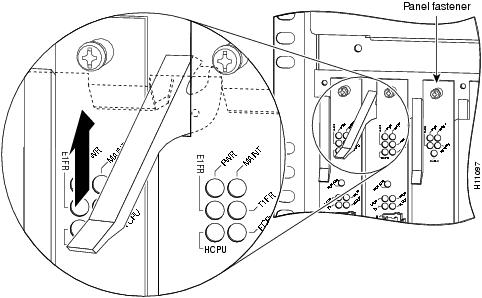Table Of Contents
Replacing or Installing Dial Shelf Cards
Replacing or Installing Dial Shelf Cards
This chapter describes system component mechanical functions and emphasizes the importance of following the correct procedures to avoid unnecessary circuit card failures. This chapter is for background information only.
Online Insertion and Removal
The Cisco AS5800 universal access server supports online insertion and removal (OIR). This feature allows you to remove and replace a trunk card or port-handling card, while the system is operating, without affecting system operation.
CautionIn order to maintain traffic flow in a single dial shelf controller (DSC) configuration, the DSC shouldn't be removed while the system is operational. If the DSC is removed, the interconnect link between the DSC and router shelf will be lost and all other dial shelf cards will go down. The router console port will display the following message:
AUG 2 10:57:02.017 CST: %DSC_REDUNDANCY-3-BICLINK: Link to active DSC down
Each dial shelf card contains a female connector that connects to a male connector on the system backplane. Each male backplane connector comprises a set of tiered pins in two lengths. The backplane pins send specific signals to the system as they make contact with the card connectors. The system assesses the signals it receives and the order in which it receives them to determine what event is occurring and what task it needs to perform, such as reinitializing new interfaces or shutting down removed ones.
Each dial shelf card is designed with two ejector levers to be used when you install or remove a card. The function of the ejector levers is to align and securely seat the card connectors in the backplane.
CautionDo not force the dial shelf cards into a slot, as this can damage the backplane connector pins if they are not aligned properly with the card connectors.
Busyout Command
To remove a CT1/CE1 trunk card without dropping calls or connections, you must first take the card out of service by using the busyout command to remove DS0s and modem resources from the available pool as calls are completed. The busyout command is run on a per card (slot) basis.
The busyout command has the format busyout shelf number/slot number, where shelf number is a user-designated value from 0 to 9999 and slot number is 0 to 5. The following example shows how to busyout the card in slot 0 on shelf 5:
AS5800# busyout 5/0AS5800#If you are replacing a failed card, we recommend that you proceed as follows:
1.
Use the busyout command to take the card out of service.
2.
Remove the existing card.
3.
Install the new card in the same slot.
If you are replacing a CT1/CE1 trunk card with a new CT1/CE1 trunk card of the same type in the same slot, the system software recognizes the new CT1/CE1 trunk card interfaces and brings them up automatically. No additional configuration is needed. A CT1/CE1 trunk card installed in a different slot affects the clocking source.
Note
The system brings online only interfaces that match the current configuration and were previously configured as up; all other interfaces require that you configure them with the configure command. For information on the configure command, refer to the Cisco AS5800 Universal Access Server Operation, Administration, Maintenance, and Provisioning Guide that shipped with your system.
Required Materials
You need the following supplies to install a CT1/CE1 trunk card. Contact a service representative for ordering information if you need additional materials.
•
Dial shelf card
•
Interface cables and cable ties
•
No. 2 Phillips screwdriver
•
Your own ESD-prevention equipment or the disposable grounding wrist strap included with all upgrade kits, field replaceable units (FRUs), and spares.
•
An antistatic mat or foam pad, and an antistatic bag (if replacing an installed and configured card with a new card)
•
Cisco AS5800 Universal Access Server Operation, Administration, Maintenance, and Provisioning Guide
•
Cisco AS5800 Universal Access Server Dial Shelf Card Guide (this guide)
•
Cisco AS5800 Universal Access Server Regulatory Compliance and Safety Information
Removing a Dial Shelf Card
To remove a CT1/CE1 trunk card from the (Cisco 5814) dial shelf, complete the following steps:
Warning
Before opening the chassis, disconnect the telephone network cables to avoid contact with telephone network voltages. To see translations of the warnings that appear in this publication, refer to the Regulatory Compliance and Safety Information document that accompanied this device.
CautionTrunk cards weigh 8 lb (3.6 kg) each. Use two hands when removing or replacing a trunk card.
CautionTo avoid erroneous failure messages, remove or insert only one dial shelf card at a time. Also, after inserting or removing a dial shelf card, allow at least 15 seconds before removing or inserting another dial shelf card so that the system can reinitialize and note the current configuration of all interfaces.
Step 1
Note the slot in which the card is installed. If you are replacing a dial shelf card with a new dial shelf card of the same type in the same slot, the system software recognizes the new dial shelf card interfaces and brings them up automatically. No additional configuration is needed.
Step 2
Initialize the software busyout procedure by entering the following console command in privileged EXEC mode:
busyout shelf-number/slot-numberStep 3
Verify that the yellow maintenance LED on the card lights, which indicates that the card is offline and ready to be removed.
Step 4
Attach an ESD-preventive wrist strap between you and an unpainted chassis surface.
CautionTo prevent ESD damage, handle cards by ejector levers and carrier edges only, and use an ESD-preventive wrist strap or other grounding device.
Step 5
Disconnect all cables and secure them out of the way, using cable ties, if necessary.
Step 6
Using a No. 2 Phillips screwdriver, loosen the panel fasteners at the top and bottom of the card front panel. (See Figure 1-1.)
Figure 1-1 Using the Ejector Lever
Step 7
Pull either the top or bottom ejector lever away from the card's front panel to disengage the trunk card from the backplane connector. (See Figure 1-2.)
CautionAlways use the ejector levers to disengage or seat dial shelf cards in the backplane. Failure to do so can cause erroneous system error messages indicating a card failure. However, do not use the ejector levers to lift or support the weight of the cards.
Step 8
Grasp the ejector levers and pull the card partially out of the dial shelf slot until you can grasp the card front panel with one hand. Place your other hand under the card to balance the weight of the card as you pull it out of the slot. (See Figure 1-2.)
Step 9
For all cards, read the following warning, then proceed to Step 10.
Warning
High performance devices on this card can get hot during operation, To remove the card, hold it by the faceplate and bottom edge. Allow the card to cool before touching any other part of it or placing it in an anti-static bag. To see translations of the warnings that appear in this publication, refer to the Regulatory Compliance and Safety Information document that accompanied this device.
Step 10
Pull the card straight out of the slot. Avoid touching the circuitry or any connector pins.
Figure 1-2 Removing or Replacing a CT1/CE1 Trunk Card
Step 11
Place the removed card on an antistatic mat or foam pad until you are ready to reinstall it in the chassis. If you plan to return the card to the factory, place it in an antistatic bag.
This completes the CT1/CE1 trunk card removal procedure. To install a CT1/CE1 trunk card, proceed to the following section, "Installing a Dial Shelf Card."
Installing a Dial Shelf Card
To install a new CT1/CE1 trunk card in the Cisco 5814 dial shelf, follow these steps:
CautionTrunk cards weigh 8 lb (3.6 kg) each. Use two hands when removing or replacing a card.
CautionTo avoid erroneous failure messages, remove or insert only one dial shelf card at a time. Also, after inserting or removing a dial shelf card, allow at least 15 seconds before removing or inserting another dial shelf card so that the system can reinitialize and note the current configuration of all interfaces.
Step 1
Attach an ESD-preventive wrist strap between you and an unpainted chassis surface.
CautionTo prevent ESD damage, handle cards by ejector levers and carrier edges only, and use an ESD-preventive wrist strap or other grounding device.
Step 2
Carefully align the card carrier guides with the top and bottom grooves in the dial shelf slot. Avoid touching the circuitry or any connector pins.
Step 3
Slide the card into the slot until the ejector levers make contact with the chassis frame. (See Figure 1-2.)
Step 4
Seat the card in the backplane by pushing the card firmly until the ejector levers fold in toward the card's front panel and the front panel is flush with the chassis frame.
CautionAlways use the ejector levers to disengage or seat trunk cards, modem cards, VoIP cards, or dial shelf controller cards in the backplane. Failure to do so can cause erroneous system error messages indicating a card failure. However, do not use the ejector levers to lift or support the weight of the cards.
Step 5
Tighten the panel fasteners using a No. 2 Phillips screwdriver. This secures the backplane connection and ensures proper EMI shielding.
CautionAlways tighten the panel fasteners. These fasteners prevent accidental removal and provide proper grounding for the system.
Step 6
Repeat Step 2 through Step 5 for any other CT1/CE1 trunk cards that you want to install.
Step 7
Install a blank filler card (DS58-BLANK=) in all empty card slots to keep the chassis dust-free and maintain proper airflow.
CautionTo prevent the overheating of internal components, always install blank filler cards in empty slots to maintain the proper flow of cooling air across the cards.
This completes the CT1/CE1 trunk card replacement procedure.

 Feedback
Feedback