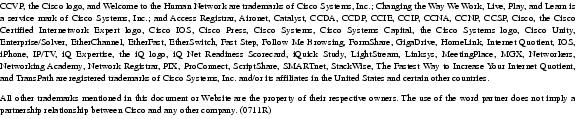Feedback Feedback
|
Table Of Contents
Release Notes for Cisco Unity Connection Release 2.0(1)
For Cisco Unity Connection in Cisco Unified CMBE
Determining the Software Version
Cisco Personal Communications Assistant
For Cisco Unified Communications Manager Business Edition
New and Changed Requirements and Support
Available Languages for Cisco Unity Connection Components
Cisco Unified MeetingPlace Express
Cisco Unity Connection Licensing Changes
Microsoft Exchange Server 2007
Administration Guides for Cisco Unity Connection
Cisco Unity Connection Integration Guides
Documentation for Cisco Unified Communications Manager Business Edition
Phone System Integrations Qualified for Use with Cisco Unity Connection
For Cisco Unity Connection in Cisco Unified Communications Manager Business Edition (CMBE)
Software Qualified for Use on Cisco Unity Connection User Workstations
Installation and Migration Information
License Tag Required to Use the U.S. English Conversation and Personal Call Transfer Rules
Downloading and Installing Cisco Unity Connection Languages
Migrating to Cisco Unity Connection
Installing Cisco Unity Connection
Open Caveats—Connection Release 2.0(1), and Connection in Cisco Unified CMBE Release 6.0(1)
User Moves, Adds, and Changes Guide: Required and Optional CSV Fields for Users with Voice Mailboxes
User Moves, Adds, and Changes Guide: Required and Optional CSV Fields for System Contacts
Cisco Unified Serviceability Administration Guide: Understanding Serviceability Reports Archive
User Moves, Adds, and Changes Guide: Required and Optional CSV Fields for Users with Voice Mailboxes
Obtaining Documentation, Obtaining Support, and Security Guidelines
Release Notes for Cisco Unity Connection Release 2.0(1)
Published June 28, 2007
These release notes contain information on downloading software, new and changed support, new and changed functionality, open and resolved caveats, and documentation updates for Cisco Unity Connection Release 2.0(1) and for Connection in Cisco Unified Communications Manager Business Edition (CMBE) Release 6.0(1).
Note
With this release, Cisco Unity Connection has moved from a Microsoft Windows-based solution to a Linux-based solution, and it is available in two configurations—standalone Connection, and Connection in Cisco Unified Communications Manager Business Edition. These release notes contain information for both configurations. See the sections "New and Changed Requirements and Support," "New Functionality," and "Changed Functionality" for information on feature and technical changes.
Contents
•
New and Changed Requirements and Support
•
Installation and Migration Information
•
Obtaining Documentation, Obtaining Support, and Security Guidelines
System Requirements
For Cisco Unity Connection
System Requirements for Cisco Unity Connection Release 2.0 contains the most current Connection requirements. The document is available at http://www.cisco.com/en/US/products/ps6509/prod_installation_guides_list.html.
For support information, refer to Supported Hardware and Software, and Support Policies for Cisco Unity Connection Release 2.x at http://www.cisco.com/en/US/products/ps6509/prod_installation_guides_list.html.
For Cisco Unity Connection in Cisco Unified CMBE
System Requirements for Cisco Unity Connection in Cisco Unified Communications Manager Business Edition Release 6.0 contains the most current Connection requirements. The document is available at http://www.cisco.com/en/US/products/ps7273/prod_installation_guides_list.html.
For support information, refer to Supported Hardware and Software, and Support Policies for Cisco Unity Connection in Cisco Unified Communications Manager Business Edition Release 6.x at http://www.cisco.com/en/US/products/ps7273/prod_installation_guides_list.html.
Compatibility Information
The following documents list the most current version combinations qualified for use with Cisco Unity Connection, and with Connection in Cisco Unified CMBE (where applicable):
•
Compatibility Matrix: Cisco Unity Connection and the Software on User Workstations
•
SCCP Compatibility Matrix: Cisco Unity Connection, Cisco Unified Communications Manager, and Cisco Unified Communications Manager Express
•
SIP Trunk Compatibility Matrix: Cisco Unity Connection, Cisco Unified Communications Manager, and Cisco Unified Communications Manager Express
The documents are available on Cisco.com at http://www.cisco.com/en/US/products/ps6509/products_device_support_tables_list.html.
Determining the Software Version
This section contains procedures for determining the version in use for the following software:
•
Cisco Personal Communications Assistant
Cisco Unity Connection
To Determine the Cisco Unity Connection Version by Using Cisco Unity Connection Administration
Step 1
In Cisco Unity Connection Administration, in the upper-right corner below the Navigation list, click About.
The Connection version is displayed below "Cisco Unity Connection Administration."
To Determine the Cisco Unity Connection Version by Using the Command-Line Interface
Step 1
Start a command-line interface (CLI) session. For more information, see the Cisco Unified Communications Operating System Administration Help.
Step 2
Run the show cuc version command.
Cisco Personal Communications Assistant
To Determine the Cisco Personal Communications Assistant (PCA) Version
Step 1
Log on to the Cisco PCA.
Step 2
On the Cisco PCA Home page, click About in the upper right corner. (The link is available on every Cisco PCA page.)
Step 3
The Cisco Unity Connection version is displayed. The Cisco PCA version is the same as the Connection version.
Related Documentation
For Cisco Unity Connection
For descriptions and URLs of Cisco Unity Connection documentation on Cisco.com, refer to the Documentation Guide for Cisco Unity Connection. The document is shipped with Connection and is available at http://www.cisco.com/en/US/products/ps6509/products_documentation_roadmaps_list.html.
For Cisco Unified Communications Manager Business Edition
For descriptions and URLs of Cisco Unified Communications Manager Business Edition documentation on Cisco.com, refer to the Cisco Unified Communications Manager Business Edition Documentation Guide. The document is shipped with Cisco Unified CMBE and is available at http://www.cisco.com/en/US/products/ps7273/products_documentation_roadmaps_list.html.
Note
The links on Cisco.com for the Cisco Unity Connection in Cisco Unified CMBE 6.x versions of the User Workstation Setup Guide, the User Guide, and Cisco Unity Connection Voice Commands go to documents that are labeled for Cisco Unity Connection Release 2.x. Despite the version label, all content in the guides applies to both Connection configurations.
New and Changed Requirements and Support
This section contains information about new and changed requirements and support in this release time frame only. Refer to the release notes of the applicable version for information on new and changed support with earlier versions of Cisco Unity Connection. Release notes for all versions of Cisco Unity Connection are available at http://www.cisco.com/en/US/products/ps6509/prod_release_notes_list.html.
Available Languages for Cisco Unity Connection Components
This section lists the languages in which Cisco Unity Connection components are available. Languages added with this release are marked with an asterisk(*).
Cisco Personal Communications Assistant (PCA)
Arabic-Saudi Arabia*, Chinese-PRC, Chinese-Taiwan, Danish, Dutch-Netherlands, English-United States, French-France, German, Italian, Japanese, Korean, Portuguese-Brazil, Russian, Spanish-Colombia, Spanish-Europe, Swedish
Cisco Personal Communications Assistant (PCA) Help
Arabic-Saudi Arabia, Chinese-PRC, Chinese-Taiwan, Danish, Dutch-Netherlands, English-United States, French-France, German, Italian, Japanese, Korean, Portuguese-Brazil, Russian, Spanish-Colombia, Spanish-Europe, Swedish-Sweden
Cisco Unity Connection Administration
English-United States
Cisco Unity Connection Administration Help
English-United States
System prompts
Arabic-Saudi Arabia, Chinese-PRC, Chinese-Taiwan, Danish, Dutch-Netherlands, English-Australia, English-United Kingdom, English-United States, English TTY/TDD-United States, French-Canada, French-France, German, Italian, Japanese, Korean, Portuguese-Brazil, Russian, Spanish-Colombia, Spanish-Europe, Swedish-Sweden
Text-to-speech engine
Chinese-PRC, Chinese-Taiwan, Danish, Dutch-Netherlands, English-Australia, English-United States, English-United Kingdom, French-Canada, French-France, German, Italian, Japanese, Korean, Portuguese-Brazil, Russian, Spanish-Colombia, Spanish-Europe, Swedish
Voice-recognition engine
English-United States
Product documentation for administrators/installers
English-United States, Japanese-Japan
Product documentation for end users
Arabic-Saudi Arabia, Chinese-PRC, Chinese-Taiwan, Danish, Dutch-Netherlands, English-United States, French-France*, German*, Italian, Japanese, Korean, Portuguese-Brazil, Russian, Spanish-Colombia, Spanish-Europe, Swedish
The translated versions of the User Guide for Cisco Unity Connection are available at http://www.cisco.com/en/US/products/ps6509/tsd_products_support_translated_end_user_guides_list.html.
Cisco Unified MeetingPlace Express
Cisco Unity Connection supports integrating with Cisco Unified MeetingPlace Express. For details, refer to the "Integrating with Cisco Unified MeetingPlace Express" chapter of the System Administration Guide.
Cisco Unity Connection Licensing Changes
•
Migrating from Cisco Unity Connection 1.x to Connection 2.x requires that you purchase an upgrade license. For more information on migrating from Connection 1.x to Connection 2.x or from Cisco Unity 4.2 or later to Connection 2.x, see the "Migrating to Cisco Unity Connection" section.
•
VPIM Networking requires the applicable license. For details, refer to the "Using VPIM Networking" and the "Managing Licenses" chapters of the System Administration Guide.
Microsoft Exchange Server 2007
Cisco Unity Connection now supports the following features with Exchange 2007 that were formerly supported only with Exchange 2000 and Exchange 2003:
•
Basing personal call transfer rules on data in Exchange 2007 calendars and contacts.
•
Accessing Exchange 2007 e-mail by using text to speech.
New Documentation
This section lists new Cisco Unity Connection documentation and new Cisco Unified Communications Manager Business Edition documentation available with this release.
Administration Guides for Cisco Unity Connection
The following guides are available at http://www.cisco.com/en/US/products/ps6509/prod_maintenance_guides_list.html:
•
Administration Guide for Cisco Unity Connection Serviceability
•
Cisco Unified Communications Operating System Administration Guide for Cisco Unity Connection
•
Cisco Unified Serviceability Administration Guide for Cisco Unity Connection
•
Disaster Recovery System Administration Guide for Cisco Unity Connection
•
Real-Time Monitoring Tool Administration Guide for Cisco Unity Connection
Refer to the Documentation Guide for Cisco Unity Connection at http://www.cisco.com/en/US/products/ps6509/products_documentation_roadmaps_list.html for descriptions of each guide.
Cisco Unity Connection Integration Guides
For Cisco Unity Connection
Most Cisco Unity Connection integration guides have been compiled into single books and are available at http://www.cisco.com/en/US/products/ps6509/products_installation_and_configuration_guides_list.html:
•
Cisco Unified Communications Manager SCCP Integration Guide for Cisco Unity Connection 2.0.
•
Cisco Unified Communications Manager SIP Integration Guide for Cisco Unity Connection 2.0.
•
PIMG Integration Guide for Cisco Unity Connection 2.0.
For Cisco Unity Connection in Cisco Unified Communications Manager Business Edition (CMBE)
•
Cisco Unified Communications Manager SCCP Integration Guide for Cisco Unity Connection in Cisco Unified CMBE 6.x at http://www.cisco.com/en/US/products/ps7273/products_installation_and_configuration_guides_list.html.
Documentation for Cisco Unified Communications Manager Business Edition
For descriptions and URLs of Cisco Unified Communications Manager Business Edition documentation on Cisco.com, refer to the Cisco Unified Communications Manager Business Edition Documentation Guide. The document is shipped with Cisco Unified CMBE and is available at http://www.cisco.com/en/US/products/ps7273/products_documentation_roadmaps_list.html.
Phone System Integrations Qualified for Use with Cisco Unity Connection
For Cisco Unity Connection
The following phone system integrations have been qualified for use with Cisco Unity Connection:
•
Cisco Unified Communications Manager 6.0
•
Cisco Unified Communications Manager Express 4.1
For the most current list of all supported phone system integrations—including integrations qualified since the release of Cisco Unity Connection version 2.0(1)—refer to the "Supported Phone System Integrations" section of Supported Hardware and Software, and Support Policies for Cisco Unity Connection at http://www.cisco.com/en/US/products/ps6509/prod_installation_guides_list.html.
For Cisco Unity Connection in Cisco Unified Communications Manager Business Edition (CMBE)
Cisco Unified Communications Manager 6.0 has been qualified for use with Cisco Unity Connection.
Software Qualified for Use on Cisco Unity Connection User Workstations
The following software has been qualified for use on Cisco Unity Connection user workstations:
•
Microsoft Windows Vista operating system
•
Firefox 2.0 on all operating systems
•
Internet Explorer 7.0 on all supported Windows operating systems
For the most current version combinations of software qualified for use on user workstations—including software qualified since the release of Cisco Unity Connection version 2.1(1)—refer to Compatibility Matrix: Cisco Unity Connection and the Software on User Workstations at http://www.cisco.com/en/US/products/ps6509/products_device_support_tables_list.html.
VPIM Networking
Cisco Unity Connection supports VPIM Networking. For details, refer to the "Using VPIM Networking" and the "Managing Licenses" chapters of the System Administration Guide.
New Functionality
This section contains information about new functionality in this release time frame only. Refer to the release notes of the applicable version for information on new functionality in earlier versions of Cisco Unity Connection. Release notes for all versions of Cisco Unity Connection are available at http://www.cisco.com/en/US/products/ps6509/prod_release_notes_list.html.
New Features
Release 2.01 introduces the following features:
•
PhoneView features. For information on configuring Phone View, refer to the "Setting Up Phone View" chapter of the System Administration Guide. For information on enabling the feature for users, refer to the "Phone View" section in the "Setting Up Features and Functionality That Are Controlled by User Account Settings" chapter of the User Moves, Adds, and Changes Guide.
•
Streamline Message Send menu as default option.
Changed Functionality
This section contains information about changed functionality in this release time frame only. Refer to the release notes of the applicable version for information on changed functionality in earlier versions of Cisco Unity Connection. Release notes for all versions of Cisco Unity Connection are available at http://www.cisco.com/en/US/products/ps6509/prod_release_notes_list.html.
Feature Changes
The following features have changed or are unavailable in this release as a result of the change in operating system for Cisco Unity Connection:
•
Custom Keypad Mapping unavailable. (Will be added back in a later release.)
•
SNMP (Will be added back in a later release.)
•
Tools on CiscoUnityTools.com:
–
CDE Studio unavailable. (Will be added back in a later release.)
–
Gather Unity Subscriber Information unavailable. (Will be added back in a later release.)
–
Subscriber Information Dump unavailable. (Will be added back in a later release.)
•
A separate voice-recognition server is no longer needed to support a higher number of voice-recognition ports. Cisco Unity Connection can support as many sessions as needed on the Connection server.
Technical Changes
The following technical changes are a result of the change in operating system for Cisco Unity Connection:
•
You cannot upgrade directly from Connection 1.x to Connection 2.0(1), but you can migrate user data from Connection 1.x or from Cisco Unity 4.2 or later to Connection 2.0(1). For more information, see the "Migrating to Cisco Unity Connection" section.
•
Cisco Unity-CM TSP is no longer applicable.
•
The Cisco Unity Connection Server Updates Wizard, which installed Microsoft security updates and the Cisco Security Agent for Cisco Unity on Connection 1.x systems, is no longer applicable. Connection and Cisco Unified CMBE servers run the Linux operating system, and a Cisco Security Agent stand-alone agent is installed automatically when you install Connection or Cisco Unified CMBE.
•
Log Viewer Port and Status Monitor have been incorporated into the Real-Time Monitoring Tool. For more information, see the Real-Time Monitoring Tool Administration Guide.
•
You can perform a number of platform- and Connection-specific administrative tasks using a command-line interface (CLI). For more information on the CLI, see the Cisco Unified Communications Operating System Administration Guide for Cisco Unity Connection.
•
The Connection Disaster Recovery Backup and Restore tools have been replaced by the Disaster Recovery System. For more information, refer to the Disaster Recovery System Administration Guide for Cisco Unity Connection.
•
Administration interface pages have been separated into five components. For more information, refer to the applicable guide:
•
BAM replaced by Bulk Administration Tool, which is part of Cisco Unity Connection Administration.
•
BulkEdit part of Cisco Unity Connection Administration.
Installation and Migration Information
•
License Tag Required to Use the U.S. English Conversation and Personal Call Transfer Rules
•
Downloading and Installing Cisco Unity Connection Languages
•
Migrating to Cisco Unity Connection
•
Installing Cisco Unity Connection
License Tag Required to Use the U.S. English Conversation and Personal Call Transfer Rules
If you want to use English-United States for the Connection conversation or you want users to be able to create personal call transfer rules, the Connection license must include the license tag LicRegionIsUnrestricted. If your Connection licenses do not include the LicRegionIsUnrestricted tag and you want to use these features, install a license that includes the tag. After you install the license, you must restart Connection. (Licenses without this tag are intended only for use outside the United States.)
If you choose not to install a license that includes the LicRegionIsUnrestricted tag, you must install one or more Connection languages.
Connection demonstration licenses include the LicRegionIsUnrestricted tag, so you can use English-United States on demonstration systems.
To Determine Whether the LicRegionIsUnrestricted License Tag Is Present
Step 1
In Cisco Unity Connection Administration, under System Settings, click Licenses.
Step 2
On the Licenses page, click the name of the first license file.
Step 3
On the View License page, in the File Content box, search for the text "LicRegionIsUnrestricted."
Step 4
If you do not find the text in the first file, search all of the other license files listed on the Licenses page.
Step 5
If "LicRegionIsUnrestricted" does not appear in any of the license files, get a license that contains the tag before you install Connection 2.0(1).
Downloading and Installing Cisco Unity Connection Languages
CautionThe version of the languages that you download and install must match the Cisco Unified Communications Operating System version installed, or installing languages will fail.
CautionDepending on your license settings, you may not be allowed to use English-United States and, therefore, must install other languages for Connection to function. For more information, see the "License Tag Required to Use the U.S. English Conversation and Personal Call Transfer Rules" section.
To Download Cisco Unity Connection Languages
Step 1
On a computer with a high-speed Internet connection, go to the Cisco Unity Connection Software Download page at http://www.cisco.com/pcgi-bin/tablebuild.pl/unityconnection.
Note
To access the software download page, you must be logged on to Cisco.com as a registered user.
Step 2
At the top of the page, under "Documentation and additional downloads are also available," click Cisco Unity Connection 2.0 Images.
Step 3
Fill out the customer registration form, and click Submit.
Step 4
Confirm that the computer you are using has sufficient hard disk space for the downloaded files of the language(s) that you want to install. (The download file sizes appear on the Cisco Unity Connection Images Software Download page.)
The file name for each language is uc-locale-<two-letter language abbreviation>-<two-letter country abbreviation>-<version>.cop.sgn.
Step 5
On the Cisco Unity Connection Images Software Download page, click the name of a file to download.
Step 6
Follow the on-screen prompts to complete the download.
Make note of the MD5 value.
Step 7
Repeat Step 5 and Step 6 for each Connection language that you want to install.
Note
You can install up to five languages on a Connection server.
Step 8
For each downloaded file, use a checksum generator to confirm that the MD5 checksum matches the checksum that is listed on Cisco.com. If the values do not match, the downloaded file is damaged.
CautionDo not attempt to use a damaged file to install software or the results will be unpredictable. If the MD5 values do not match, download the file again until the value for the downloaded file matches the value listed on Cisco.com.
Free checksum tools are available on the Internet, for example, the Microsoft File Checksum Integrity Verifier utility. This utility is described in Microsoft Knowledge Base article 841290, Availability and Description of the File Checksum Integrity Verifier Utility. The KB article also includes a link for downloading the utility.
Step 9
Either copy the downloaded files to an FTP or SFTP server, or burn the files to CDs or DVDs. If you burn discs of the files:
•
Use the Joliet file system, which accommodates file names up to 64 characters long.
•
If the disc-burning application that you are using includes an option to verify the contents of the burned disc, choose that option. This causes the application to compare the contents of the burned disc with the source files.
•
Label the discs "Cisco Unity Connection 2.0(1) languages."
Step 10
Delete the downloaded files to free disk space.
To Install Cisco Unity Connection Languages
Step 1
Stop selected Connection services before installing languages:
a.
Log on to Cisco Unity Connection Serviceability using your Cisco Unified CM administrator user name and password.
b.
On the Tools menu, click Control Center - Feature Services.
c.
Stop the following services:
–
Connection Conversation Manager
–
Connection Mixer
d.
After the services have stopped, log out of Cisco Unity Connection Serviceability.
Step 2
Log on to Cisco Unified Operating System Administration using a Cisco Unified Communications Operating System administrator user name and password.
Step 3
Install a language:
a.
On the Software Upgrades menu, click Install/Upgrade.
b.
On the Software Installation Upgrade page, enter the applicable values to specify the location of the language files and the credentials for an account that can access that location.
c.
Click Next.
d.
Choose the language that you want to install.
e.
Click Next, and wait while the language file is downloaded to the Connection server.
f.
Compare the MD5 value listed under File Checksum Details with the MD5 value that you made note of in the "To Download Cisco Unity Connection Languages" procedure.
g.
Click Next, and wait while the language is installed.
If the Installation Log field displays "The package was successfully installed," the installation succeeded. If not, the installation failed. For more information, refer to the installation logs in the Real-Time Monitoring Tool.
Step 4
If you want to install additional languages, click Install Another, and repeat Step 3 until all languages are installed.
Step 5
Log out of Cisco Unified Operating System Administration.
Step 6
Restart Connection services:
a.
Log on to Cisco Unity Connection Serviceability using your Cisco Unified CM administrator user name and password.
b.
On the Tools menu, click Control Center - Feature Services.
c.
Start the following services:
–
Connection Conversation Manager
–
Connection Mixer
d.
After the services have restarted, log out of Cisco Unity Connection Serviceability.
Migrating to Cisco Unity Connection
Because Cisco Unity Connection is now installed on a server running Linux instead of Windows, you cannot simply upgrade from Connection 1.x. To convert a Connection 1.x or a Cisco Unity 4.2 or later system to Connection 2.0(1), you must:
1.
Export Connection 1.x or Cisco Unity subscriber data.
Note
Only user data and, optionally, voice messages are preserved during a migration. System-level configuration data (for example, templates and classes of service) must be manually configured.
2.
Use a Connection 2.0(1) DVD to reinstall all software on the server.
3.
Recreate templates, classes of service, and other system-level configuration data.
4.
Import the data that you exported from Connection 1.x or Cisco Unity.
There is no supported migration path from Connection 1.x to Cisco Unified Communications Manager Business Edition (CMBE). If you want to migrate from Connection 1.x to Cisco Unified CMBE, you must reinstall all software, and recreate all system and user data.
For more information, see:
•
The "Requirements for Migrating from Cisco Unity Connection 1.x to Version 2.x" section or the "Requirements for Migrating from Cisco Unity 4.2 or Later to Cisco Unity Connection Version 2.x" section in System Requirements for Cisco Unity Connection at http://www.cisco.com/en/US/products/ps6509/prod_installation_guides_list.html.
•
The "Migrating User Accounts and Messages" chapter in the User Moves, Adds, and Changes Guide for Cisco Unity Connection at http://www.cisco.com/en/US/products/ps6509/prod_maintenance_guides_list.html.
Installing Cisco Unity Connection
For instructions on installing a new Cisco Unity Connection system, refer to the Installation Guide for Cisco Unity Connection Release 2.x at http://www.cisco.com/en/US/products/ps6509/prod_installation_guides_list.html.
For instructions on installing a new Cisco Unified Communications Manager Business Edition (CMBE)system, refer to the Installing Cisco Unified Communications Manager Business Edition Release 6.x at http://www.cisco.com/en/US/products/ps7273/prod_installation_guides_list.html.
Caveats
This section lists Severity 1, 2, and 3 caveats.
You can find the latest caveat information for Cisco Unity Connection version 2.0(1) and for Connection in Cisco Unified Communications Manager Business Edition version 6.0(1)—in addition to caveats of any severity for any release—by using Bug Toolkit, an online tool available for customers to query defects according to their own needs. Bug Toolkit is available at http://www.cisco.com/pcgi-bin/Support/Bugtool/launch_bugtool.pl.
Note
To access Bug Toolkit, you must be logged on to Cisco.com as a registered user.
This section contains caveat information for Cisco Unity Connection 2.0(1) and Connection in Cisco Unified CMBE 6.0(1) only.
Open Caveats—Connection Release 2.0(1), and Connection in Cisco Unified CMBE Release 6.0(1)
Click a link in the Caveat Number column to view the latest information on the caveat in Bug Toolkit. (Caveats are listed in order by severity, then by component, then by caveat number.)
Documentation Updates
Errors
This section lists errors in the current documentation for Cisco Unity Connection and for Connection in Cisco Unified CMBE documentation and gives corrected information. The correct information will be incorporated in a future documentation release, or as otherwise noted.
User Moves, Adds, and Changes Guide: Required and Optional CSV Fields for Users with Voice Mailboxes
The "Required and Optional CSV Fields for Users With Voice Mailboxes" table in the "Required and Optional CSV Fields" section of Appendix A, "Using the Cisco Unity Connection Bulk Administration Tool" incorrectly indicates that VoiceName and VoiceMailPasswordHash are optional column headings when creating and updating users.
In fact, Cisco Unity Connection Bulk Administration Tool ignores the use of either column heading in all instances, and therefore, the two rows should have been removed from the table.
User Moves, Adds, and Changes Guide: Required and Optional CSV Fields for Users Without Voice Mailboxes
The "Required and Optional CSV Fields for Users Without Voice Mailboxes" table in the "Required and Optional CSV Fields" section of Appendix A, "Using the Cisco Unity Connection Bulk Administration Tool" incorrectly indicates that VoiceName is an optional column heading when creating and updating users without voice mailboxes.
In fact, Cisco Unity Connection Bulk Administration Tool ignores the VoiceName column heading in all instances, and therefore, the row should have been removed from the table.
User Moves, Adds, and Changes Guide: Required and Optional CSV Fields for System Contacts
The "Required and Optional CSV Fields for System Contacts" table in the "Required and Optional CSV Fields" section of Appendix A, "Using the Cisco Unity Connection Bulk Administration Tool" incorrectly indicates that VoiceName is an optional column heading when creating and updating system contacts.
In fact, Cisco Unity Connection Bulk Administration Tool ignores the VoiceName column heading in all instances, and therefore, the row should have been removed from the table.
Omissions
This section lists new and additional information that is not included in the current documentation for Cisco Unity Connection. The new and additional information will be incorporated in a future documentation release, or as otherwise noted.
Cisco Unified Serviceability Administration Guide: Understanding Serviceability Reports Archive
If your network is not configured properly, you cannot view serviceability reports in Serviceability Reports Archive in Cisco Unified Serviceability (Tools > Serviceability Reports Archive). For example, if your network uses Network Address Translation (NAT) and you are trying to access reports inside the NAT, enter the IP address for the private network that is associated with the NAT in the browser URL. If you are trying to access the reports outside the NAT, enter the public IP address, and NAT will accordingly translate (or map) to the private IP address.
User Moves, Adds, and Changes Guide: Required and Optional CSV Fields for Users with Voice Mailboxes
The "Required and Optional CSV Fields for Users With Voice Mailboxes" table in the "Required and Optional CSV Fields" section of Appendix A, "Using the Cisco Unity Connection Bulk Administration Tool" is missing the following rows:
User Moves, Adds, and Changes Guide: Required and Optional CSV Fields for Users Without Voice Mailboxes
The "Required and Optional CSV Fields for Users Without Voice Mailboxes" table in the "Required and Optional CSV Fields" section of Appendix A, "Using the Cisco Unity Connection Bulk Administration Tool" is missing rows the following rows:
Obtaining Documentation, Obtaining Support, and Security Guidelines
For information on obtaining documentation, obtaining support, providing documentation feedback, security guidelines, and also recommended aliases and general Cisco documents, see the monthly What's New in Cisco Product Documentation, which also lists all new and revised Cisco technical documentation, at:
http://www.cisco.com/en/US/docs/general/whatsnew/whatsnew.html
Any Internet Protocol (IP) addresses used in this document are not intended to be actual addresses. Any examples, command display output, and figures included in the document are shown for illustrative purposes only. Any use of actual IP addresses in illustrative content is unintentional and coincidental.
© 2007 Cisco Systems, Inc. All rights reserved.