
A communications server, otherwise known as access server or terminal server, commonly provides out-of-band access for multiple devices. A comm server is a router with multiple, low-speed, asynchronous ports that are connected to other serial devices, such as modems or console ports on routers or switches.
The comm server allows you to use a single point to access the console ports of many devices. Using a comm server avoids the need for configuring backup scenarios such as modems on auxiliary ports for every device. You can also configure a single modem on the auxiliary port of the terminal server, thus providing dial-up service to the other devices during a network connectivity failure.
This lab shows how to configure a comm server to access only the console ports on other routers using reverse Telnet. Reverse Telnet allows you to connect via Telnet from a device you have a Telnet connection to, but on a different interface. For more information on reverse Telnet refer to "Establishing a Reverse Telnet Session to a Modem" on Cisco.com.
This lab has the following objectives:
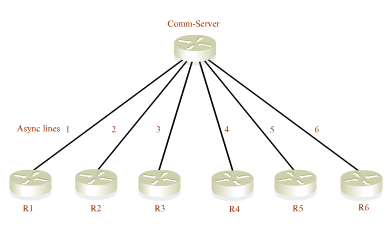
| Available Commands | ||
|
User EXEC enable |
Privileged EXEC clear line 1 |
Global Configuration end |
|
Interface Configuration (Loopback 0) exit |
Line Configuration (1-8) exit |
|
![]() The
above commands are not all available on all of the routers in the simulation.
Use the ? command to determine the commands available on each router.
The
above commands are not all available on all of the routers in the simulation.
Use the ? command to determine the commands available on each router.
![]()
![]()
Click on the Configuration Lab icon to the right to open the interactive simulation environment window in a new browser.
![]() To
enter commands, activate the simulation environment Telnet window by clicking
in it.
To
enter commands, activate the simulation environment Telnet window by clicking
in it.
To see a list of supported commands at each step of the exercise, you can enter the ? command (press the question mark at the prompt). If you need more help, check the tutorial to review the configuration instructions.
![]()
![]()
Next, go to Lab: Password Recovery.
| Important Notices Privacy Statement. |