
This lab provides practice with partitions on Flash memory on Cisco routers, as well as practice copying and deleting images.
In this lab, you will determine basic device information with a show version command on two routers. You will review information about Flash memory, determining what files and partitions are in place. You will attempt the commands to partition the Fflash memory on a Cisco 2500 Series Router then implement Flash memory partitioning on a Cisco 3600 Series Router. In both cases, you will attempt to create two partitions, with the first being large enough to hold the Cisco IOS® boot image.
On the 3600, you will copy the boot image into the first partition, and the startup configuration into the second partition. Finally, you will remove all partitions, exploring the difference between delete and erase.
These steps allow you to practice some basic memory management commands on routers.
This lab has the following objectives:
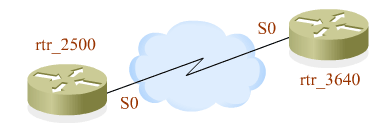
| Available Commands | ||
|
User EXEC enable |
Privileged EXEC configure terminal |
Global Configuration end |
![]() The
above commands are not all available on all of the routers in the simulation.
Use the ? command to determine the commands available on each router.
The
above commands are not all available on all of the routers in the simulation.
Use the ? command to determine the commands available on each router.
![]()
![]()
Click on the Configuration Lab icon to the right to open the interactive simulation environment window in a new browser window.
![]() To
enter commands, activate the simulation environment Telnet window by clicking
in it.
To
enter commands, activate the simulation environment Telnet window by clicking
in it.
To see a list of supported commands at each step of the exercise, you can enter the ? command (press the question mark at the prompt). If you need more help, check the tutorial to review the configuration instructions.
![]()
![]()
Next, go to Lab: Booting System Images.
| Important Notices Privacy Statement. |