WAAS - Troubleshooting the CIFS AO
Available Languages
Chapter: Troubleshooting the CIFS AO
This article describes how to troubleshoot the CIFS AO.
Main Article
Understanding the WAAS Architecture and Traffic Flow
Preliminary WAAS Troubleshooting
Troubleshooting Optimization
Troubleshooting Application Acceleration
Troubleshooting the CIFS AO
Troubleshooting the HTTP AO
Troubleshooting the EPM AO
Troubleshooting the MAPI AO
Troubleshooting the NFS AO
Troubleshooting the SSL AO
Troubleshooting the Video AO
Troubleshooting the Generic AO
Troubleshooting Overload Conditions
Troubleshooting WCCP
Troubleshooting AppNav
Troubleshooting Disk and Hardware Problems
Troubleshooting Serial Inline Clusters
Troubleshooting vWAAS
Troubleshooting WAAS Express
Troubleshooting NAM Integration
Contents
CIFS AO Troubleshooting
The CIFS accelerator transparently optimizes CIFS traffic on ports 139 and 445.
You can verify the general AO configuration and status with the show accelerator and show license commands, as shown in Figure 1. The Enterprise license is required for CIFS accelerator operation.
- Figure 1. Verifying Accelerator Status
Next, verify the status that is specific to the CIFS AO by using the show accelerator cifs command, as shown in Figure 2. You want to see that the CIFS AO is Enabled, Running, and Registered, and that the connection limit is displayed. If the Config State is Enabled but the Operational State is Shutdown, it indicates a licensing problem.
- Figure 2. Verifying CIFS Accelerator Status
Use the show running-config command to verify that the CIFS traffic policy is properly configured. You want to see accelerate cifs for the WAFS application action and you want to see appropriate match conditions listed for the CIFS classifier, as follows:
WAE674# sh run | include CIFS
classifier CIFS
name WAFS classifier CIFS action optimize full accelerate cifs
WAE674# sh run | begin CIFS
...skipping
classifier CIFS
match dst port eq 139
match dst port eq 445
exit
Use the show statistics connection optimized cifs command to check that the WAAS device is establishing optimized CIFS connections. Verify that "TCDL" appears in the Accel column for a connection. A "C" indicates that the CIFS AO was used.
WAE674# sh stat conn opt cifs Current Active Optimized Flows: 3 Current Active Optimized TCP Plus Flows: 3 Current Active Optimized TCP Only Flows: 0 Current Active Optimized TCP Preposition Flows: 1 Current Active Auto-Discovery Flows: 0 Current Active Pass-Through Flows: 0 Historical Flows: 100 D:DRE,L:LZ,T:TCP Optimization, A:AOIM,C:CIFS,E:EPM,G:GENERIC,H:HTTP,M:MAPI,N:NFS,S:SSL,V:VIDEO ConnID Source IP:Port Dest IP:Port PeerID Accel 1074 10.10.10.10:2704 10.10.100.100:445 00:14:5e:84:24:5f TCDL <------Look for "C"
If you see "TDL" in the Accel column, the connection was optimized by transport optimizations only and was not inspected by the CIFS AO. This situation can happen if the CIFS AO is disabled, the Enterprise license is not configured, or if the maximum connection limit is reached.
If you see a "G" instead of a "C" in the Accel column, then the connection was pushed down from the CIFS AO to the generic AO and was optimized with transport optimizations only. This situation can happen if the connection requires SMB2 or a digital signature and an error message is logged for it.
In version 4.1.3, the syslog has the following error message for digitally signed connections:
2009 Apr 25 13:42:08 wae java: %WAAS-CIFSAO-4-131230: (146708) Connection to test1.example.com will be handled by generic optimization only, since test1.example.com requires digital signing.
In version 4.1.5 and later, check the CIFS internal error logs to see the reason why the connection was pushed down to the generic AO. In the cifs_err.log, look for this message for SMB2 connections:
2009-06-29 10:15:04,996 WARN (actona.cifs.netbios.IPacketerHandlerOrigCifs:139) Thread-2 - Received SMBv2 packet from host 10.56.64.205. Pushing down the connection.
In the cifs_err.log, look for this message for digitally signed connections:
2009-10-29 05:37:54,541 WARN (actona.rxFlow.cifs.requests.NegotiateRequest:359) lightRxFlowPool-4 - Request ID: 148/266 Connection to 10.56.78.167 will be handled by generic optimization only, since 10.56.78.167 requires digital signing.
To view similar information from the Central Manager, choose the WAE device, then choose Monitor > Optimization > Connections Statistics.
- Figure 3. Connection Statistics Report
You can view the CIFS connection statistics by using the show statistics connection optimized cifs detail command as follows:
WAE674# sh stat connection optimized cifs detail
Connection Id: 1801
Peer Id: 00:14:5e:84:24:5f
Connection Type: EXTERNAL CLIENT
Start Time: Thu Jun 25 06:15:58 2009
Source IP Address: 10.10.10.10
Source Port Number: 3707
Destination IP Address: 10.10.100.100
Destination Port Number: 139
Application Name: WAFS <-----Should see WAFS
Classifier Name: CIFS <-----Should see CIFS
Map Name: basic
Directed Mode: FALSE
Preposition Flow: FALSE
Policy Details:
Configured: TCP_OPTIMIZE + DRE + LZ
Derived: TCP_OPTIMIZE + DRE + LZ
Peer: TCP_OPTIMIZE + DRE + LZ
Negotiated: TCP_OPTIMIZE + DRE + LZ
Applied: TCP_OPTIMIZE + DRE + LZ
Accelerator Details:
Configured: CIFS <-----Should see CIFS configured
Derived: CIFS
Applied: CIFS <-----Should see CIFS applied
Hist: None
Original Optimized
-------------------- --------------------
Bytes Read: 189314 10352510
Bytes Written: 91649704 28512
. . .
Connection details:
Chunks: encoded 3, decoded 49922, anchor(forced) 0(1)
Total number of processed messges: 1820
num_used_block per msg: 0.140659
Ack: msg 1609, size 7066 B
Encode bypass due to:
last partial chunk: chunks: 1, size: 142 B
skipped frame header: messages: 138, size: 27202 B
Nacks: total 0
R-tx: total 0
Encode LZ latency: 0.060 ms per msg
Decode LZ latency: 0.071 ms per msg
Aggregation encode: Retransmissions: 0 <-----Packets lost between peers
level 0: chunks: 3 hits: 0 miss: 3
level 1: chunks: 0 hits: 0 miss: 0
level 2: chunks: 0 hits: 0 miss: 0
level 3: chunks: 0 hits: 0 miss: 0
Aggregation decode: Collisions: 0
level 0: chunks: 174093 hits: 128716 miss: 0
level 1: chunks: 0 hits: 0 miss: 0
level 2: chunks: 0 hits: 0 miss: 0
level 3: chunks: 0 hits: 0 miss: 0
Aggregation stack memory usage: Sender: 452 B Receiver: 9119 B
Noise filter: Chunks: 0, Bytes: 0 B
. . .
If the Retransmissions counter increases, it means that packets are getting lost in the middle, between the two peer WAEs. This situation will result in lower throughput. You should investigate possible causes for packet lose in the network between the two peer WAEs.
You can view the CIFS request statistics by using the show statistics cifs requests command as follows:
- Figure 4. Inspecting CIFS Request Statistics
CIFS AO Logging
The following log files are available for troubleshooting CIFS AO issues:
- Transaction log files: /local1/logs/tfo/working.log (and /local1/logs/tfo/tfo_log_*.txt)
- CIFS internal log file: /local1/errorlog/cifs/cifs_err.log
- Debug log files: /local1/errorlog/cifsao-errorlog.current (and cifsao-errorlog.*)
For easier debugging, you should first set up an ACL to restrict packets to one host.
WAE674(config)# ip access-list extended 150 permit tcp host 10.10.10.10 any WAE674(config)# ip access-list extended 150 permit tcp any host 10.10.10.10
To enable transaction logging, use the transaction-logs configuration command as follows:
wae(config)# transaction-logs flow enable wae(config)# transaction-logs flow access-list 150
You can view the end of a transaction log file by using the type-tail command as follows:
wae# type-tail tfo_log_10.10.11.230_20090715_130000.txt :EXTERNAL CLIENT :00.14.5e.84.24.5f :basic :WAFS :CIFS :F :(DRE,LZ,TFO) (DRE,LZ,TFO) (DRE,LZ,TFO) (DRE,LZ,TFO) (DRE,LZ,TFO) :<None> :(CIFS) (CIFS) (CIFS) :<None> :<None> :0 :180 Wed Jul 15 15:48:45 2009 :1725 :10.10.10.10 :2289 :10.10.100.100 :139 :OT :START :EXTERNAL CLIENT :00.14.5e.84.24.5f :basic :WAFS :CIFS :F :(DRE,LZ,TFO) (DRE,LZ,TFO) (DRE,LZ,TFO) (DRE,LZ,TFO) (DRE,LZ,TFO) :<None> :(CIFS) (CIFS) (CIFS) :<None> :<None> :0 :177 Wed Jul 15 15:48:55 2009 :1725 :10.10.10.10 :2289 :10.10.100.100 :139 :OT :END : EXTERNAL CLIENT :(CIFS) :0 :0 :159 :221
To set up and enable debug logging of the CIFS AO, use the following commands.
NOTE: Debug logging is CPU intensive and can generate a large amount of output. Use it judiciously and sparingly in a production environment.
You can enable detailed logging to the disk as follows:
WAE674(config)# logging disk enable WAE674(config)# logging disk priority detail
You can enable debug logging for connections in the ACL:
WAE674# debug connection access-list 150
The options for CIFS AO debugging are as follows:
WAE674# debug accelerator cifs ? all enable all CIFS accelerator debugs shell enable CIFS shell debugs
You can enable debug logging for CIFS connections and then display the end of the debug error log as follows:
WAE674# debug accelerator cifs all WAE674# type-tail errorlog/cifsao-errorlog.current follow
Windows Print Accelerator Troubleshooting
The Windows print accelerator optimizes print traffic between clients and a Windows print server.
Troubleshooting the Windows print accelerator is similar to troubleshooting the CIFS AO. You can verify the general AO configuration and status with the show accelerator and show license commands, as shown in Figure 1. The CIFS accelerator must be enabled and the Enterprise license is required. Next, verify the status specific to the CIFS AO by using the show accelerator cifs command.
Use the show statistics windows-print requests command and verify that the "Documents spooled" and "Pages spooled" counters are incrementing, as follows:
WAE# sh stat windows-print requests Statistics gathering period: hours: 6 minutes: 4 seconds: 2 ms: 484 Documents spooled: 29 <-----Should be incrementing Pages spooled: 3168 <-----Should be incrementing Total commands: 61050 Remote commands: 849 ALL_COMMANDS total: 61050 remote: 849 async: 58719 avg local: 1.813ms avg remote: 177.466ms . . .
Contact Cisco
- Open a Support Case

- (Requires a Cisco Service Contract)
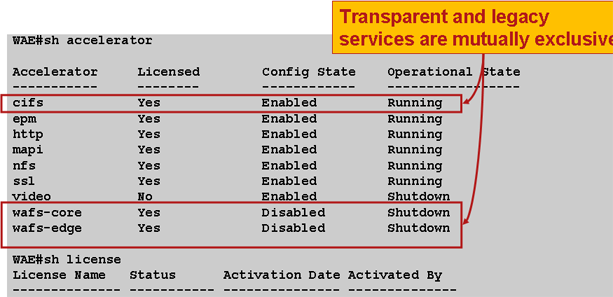
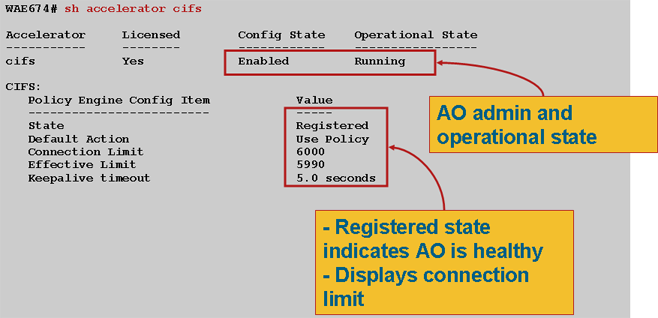
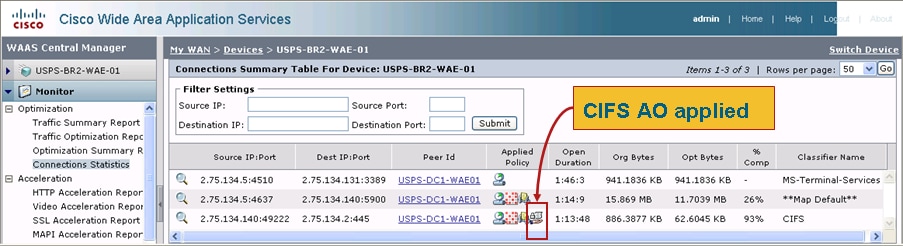
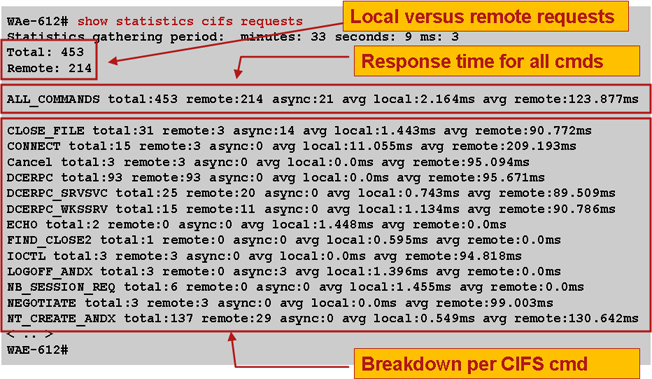
 Feedback
Feedback