Introduction
This document describes error resolution and root cause analysis enable Scheduling Account with Hybrid Calendar for Cloud devices in Control Hub.
Prerequisites
Requirements
Cisco recommends that you have knowledge of these topics:
- A Webex Organization.
- Webex Hybrid Calendar (Google or Microsoft 365).
Components Used
The information in this document is based on these software and hardware versions:
- Webex Control Hub build 20240919-84b27c9
- Hybrid Calendar with Microsoft 365
- Chrome browser 129.0.6668.58 (Official Build) (arm64)
The information in this document was created from the devices in a specific lab environment. All of the devices used in this document started with a cleared (default) configuration. If your network is live, ensure that you understand the potential impact of any command.
Background
This document describes how to identify root cause and resolve errors while enabling Scheduling Account for Hybrid Calendar with either Google or Microsoft 365 for Cloud devices in Control Hub.
Enabling Scheduling Account for Hybrid Calendarrequires an email address to use as the organizer for meetings scheduled from Workspaces.
Control Hub error
Navigate to Control Hub > Services > Hybrid > Hybrid Calendar (Microsoft 365) > Edit settings > Tenant Details > Scheduling Account, add an email address, and click Save.
This error is shown "Error validating specified account with the organization’s verified domains."
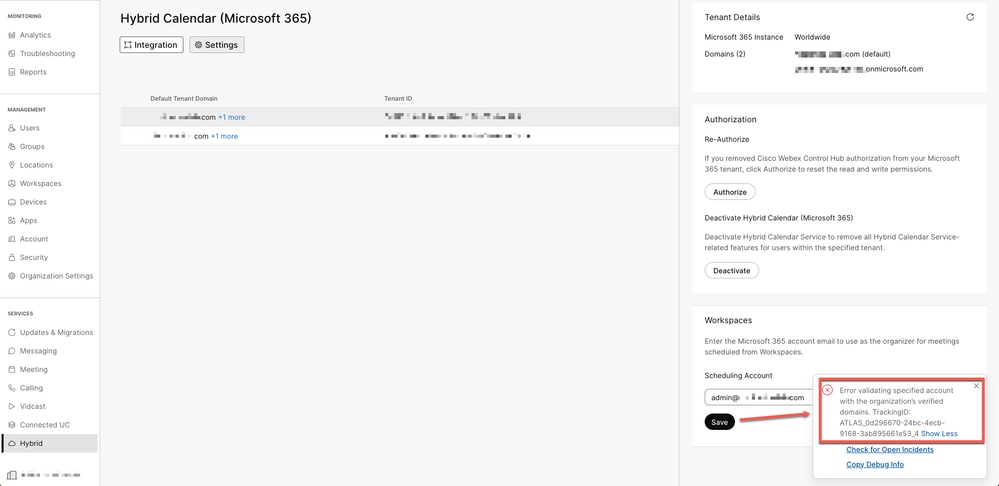 Control Hub error
Control Hub error
Gathering logs
Control Hub
Open a new browser session in incognito mode.
If using Chrome, open DevTools > Network; for FireFox, open Web Developer Tools > Network.
Navigate to Control Hub > Services > Hybrid > Hybrid Calendar (Microsoft 365) > Edit settings > Tenant Details > Scheduling Account, add an email address, and click Save.
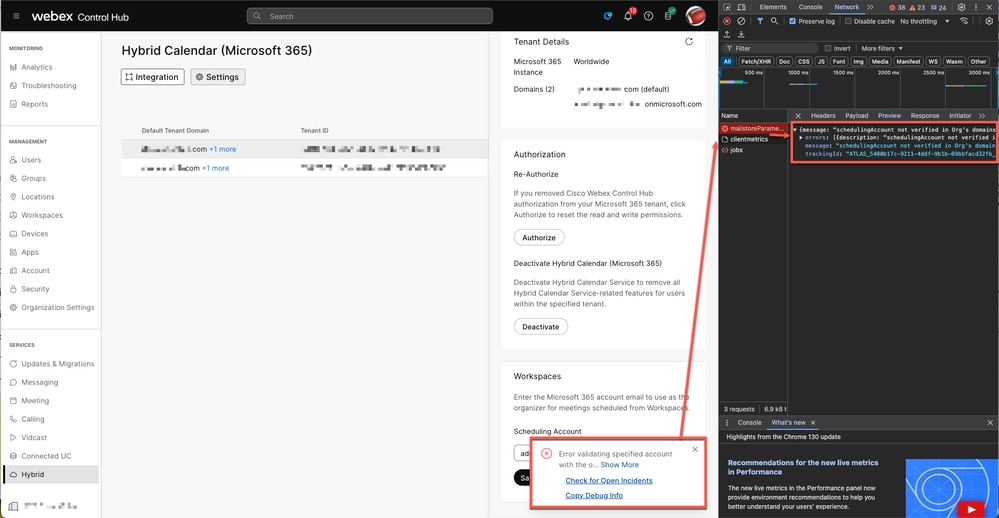 HAR file
HAR file
HTTP Error Message
{message: "schedulingAccount not verified in Org's domains",…}
errors: [{description: "schedulingAccount not verified in Org's domains"}]
message: "schedulingAccount not verified in Org's domains"
trackingId: "ATLAS_5480b17c-9211-4ddf-9b1b-89bbfacd32fb_3"
Root Cause
Scheduling Account requires tenant domain to be verified or claimed in Control Hub.
Solution
Navigate to Control Hub > Management > Organization Settings > Domains. Verify or Claim domain use to configure Scheduling Account.
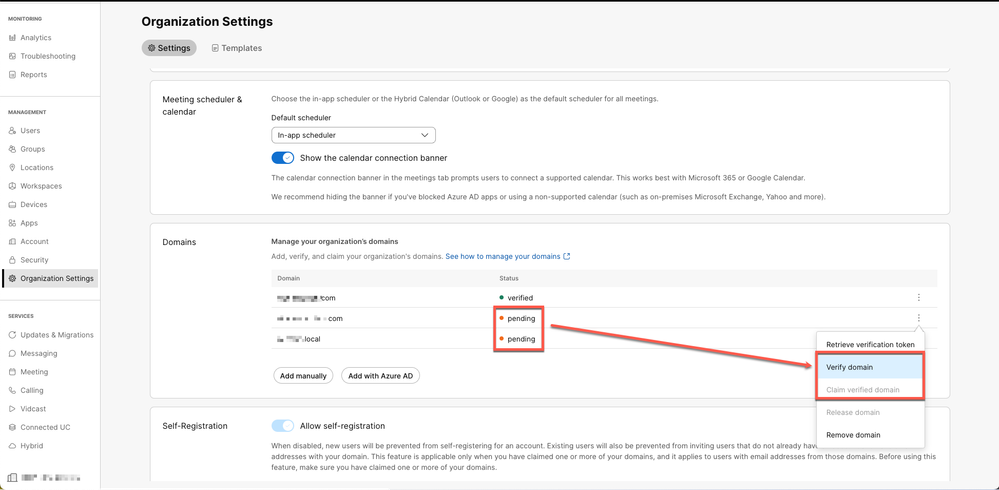 Claim Domain
Claim Domain
Navigate to Control Hub > Services > Hybrid > Hybrid Calendar (Microsoft 365) > Edit settings > Tenant Details > Scheduling Account. Add an email address and click Save. A 200 API response confirms the change.
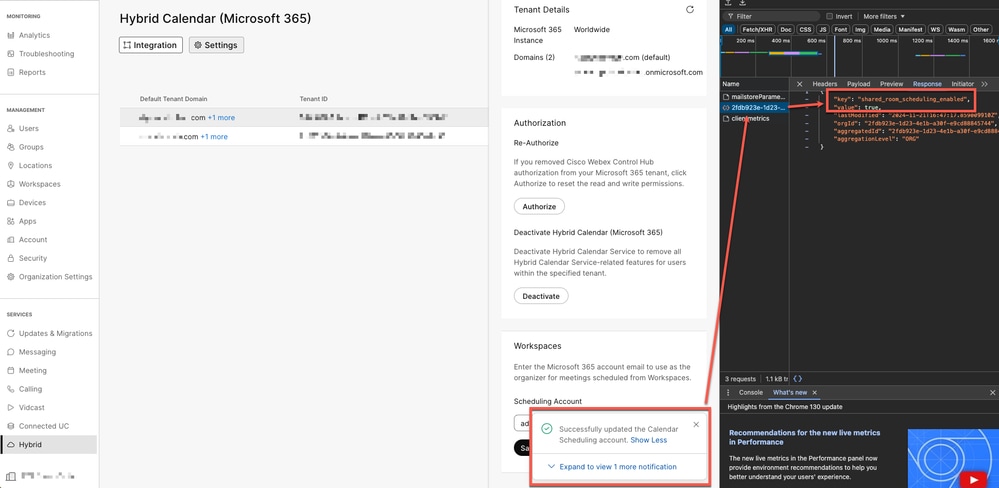 Error fixed
Error fixed
HTTP Message
Successfully updated the Calendar Scheduling account.
Scheduling Account is now enabled.
Related Information

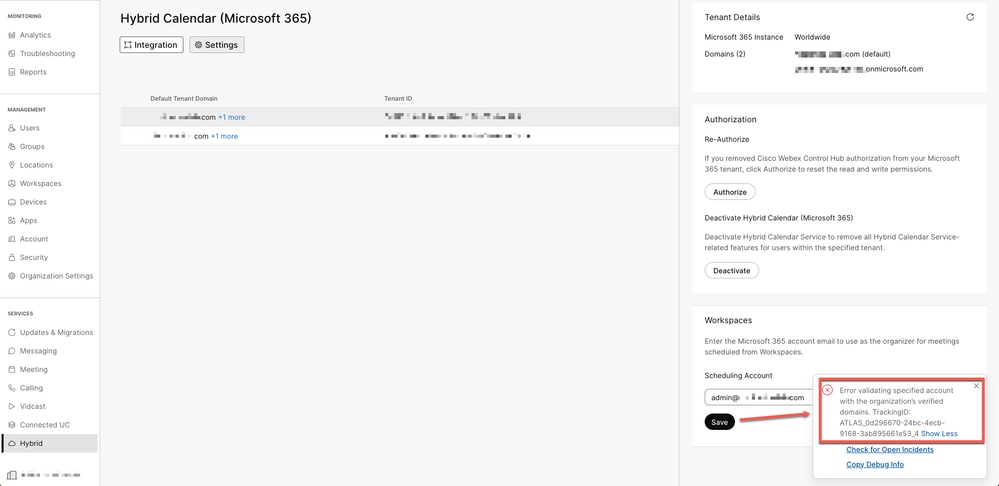
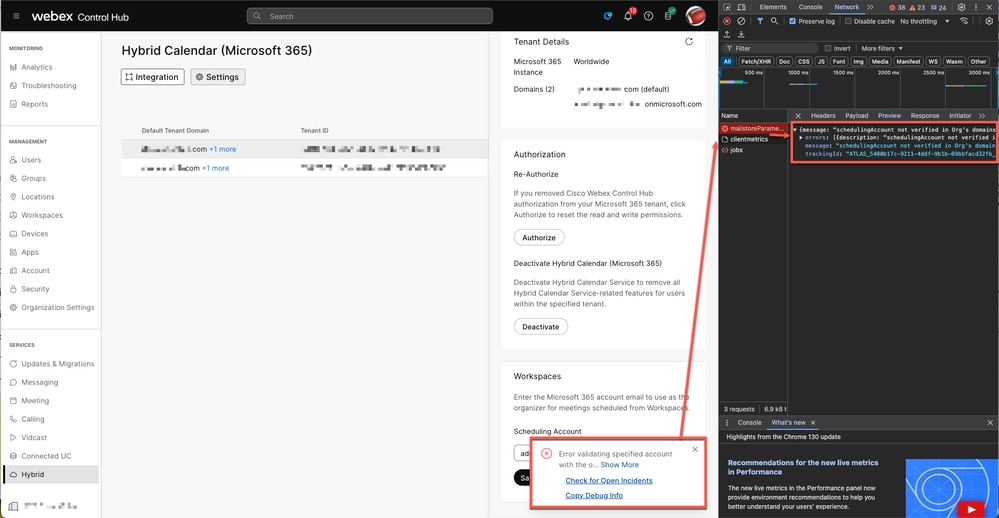
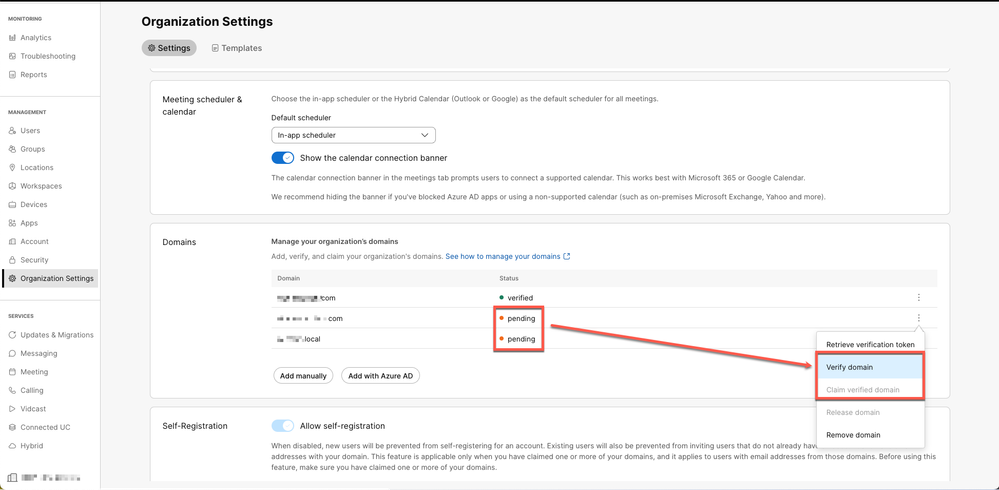
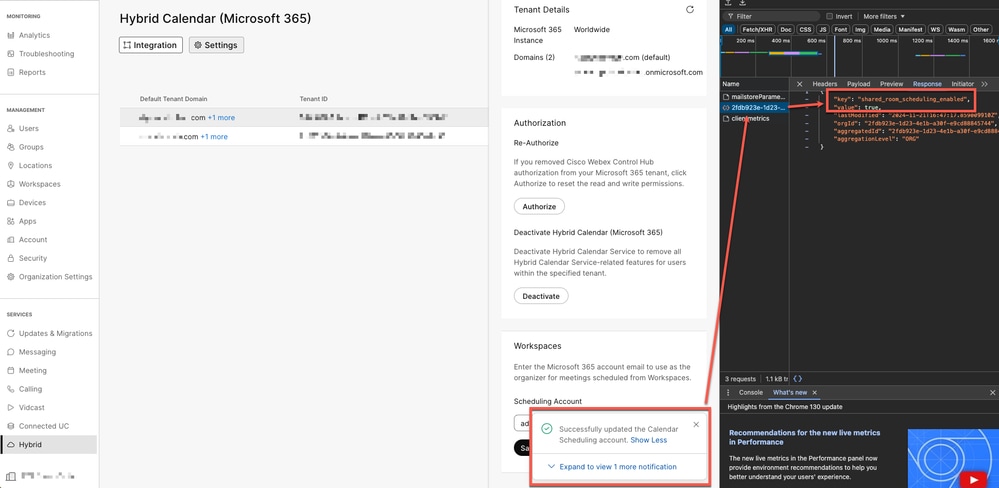
 Feedback
Feedback