Introduction
This document describes how to perform M.2 drive firmware upgrade when M.2 drive firmware on Unified Computing System Manager (UCSM) gets stuck when activated. This issue arises when combined UCS and Hyperflex (HX) upgrade is performed from HX Connect and it happens only in scenarios where the M.2 drive running firmware is D0MU049 and it is upgraded to firmware D0MH072.
Background Information
Follow this workaround in order to perform the upgrade of M.2 drive firmware from D0MU049 to an intermediate version of D0MU054 from where you can perform the upgrade to D0MH072. The issue is firmware specific and is applicable to all cluster types.
Note: Perform the upgrade activity as a rolling upgrade one node at a time. Ensure that the cluster is healthy all the time.
| UCS Server Firmware Package |
M.2 Drive FW |
| UCS 3.2.3e C, 3.2.3g C, UCS 4.0.1a C |
ucs-micron-sata-mtfddav240tcb.D0MU049.bin |
| UCS 3.2.3h C, UCS 4.0.1b C |
ucs-micron-sata-mtfddav240tcb.D0MU054.bin |
| UCS 4.0.4e C |
ucs-micron-sata-mtfddav240tcb.D0MH072.bin |
Refer to release bundle information for any changes to this package information.
Workaround/Steps
Step 1. Verify whether M.2 drive runs the impacted firmware. Navigate to UCSM > Equipment > Rack-Mounts > Servers > Server < ID > as shown in the image.
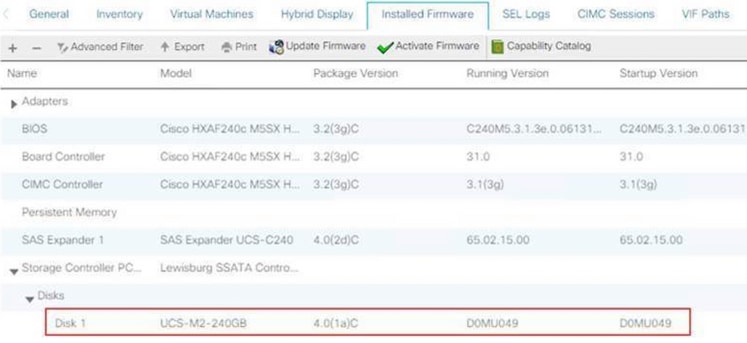
You need to upgrade the firmware on M.2 drive from D0MU049 to D0MU054 prior to upgrading the HX node to 4.0.4e C-bundle.
Step 2. Prior to loading HUU, ensure that Service-Profile has a host-firmware policy set to “Not Set”. This step is important to avoid conflict between service-profile and the actual hardware.
Failure to set Host-Firmware-Policy to "Not Set" will cause the system to downgrade the drives again to version D0MU049 per Host-Firmware-Policy applied as shown in the image.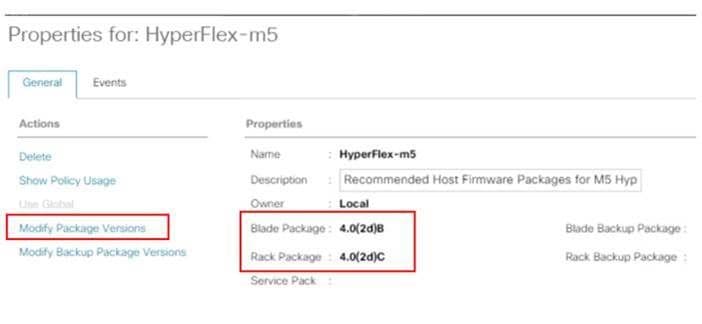

Step 3. Download 4.0.2d HUU for C-series platform that corresponds to HX-series. In this example, HUU for HXAF240c M5SX - ucs-c240m5-huu-4.0.2d.iso is used.
Download the ISO from here.
Step 4. Open Keyboard/Video/Mouse (KVM) to the server that you would like to upgrade the M.2 firmware on and Map HUU via Virtual Media.
Activate Virtual Media as shown in the image.

Select HUU and click Map Drive.

Step 5. Manually restart the server and navigate to the boot menu. Press F6 at the BIOS screen.


Step 6. Select Cisco vKVM-Mapped vDVD option. You should start to see the HUU loading.
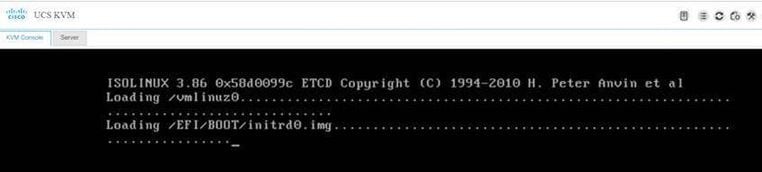
Step 7. Once the HUU loads successfully, you need to acknowledge the End User License Agreement.
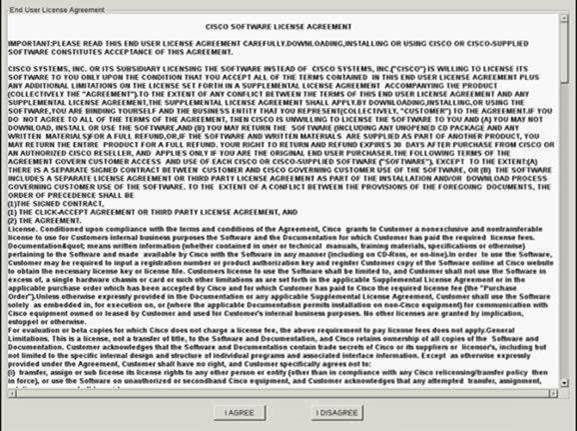
Step 8. The server will discover all the components and you should see all the components once complete.
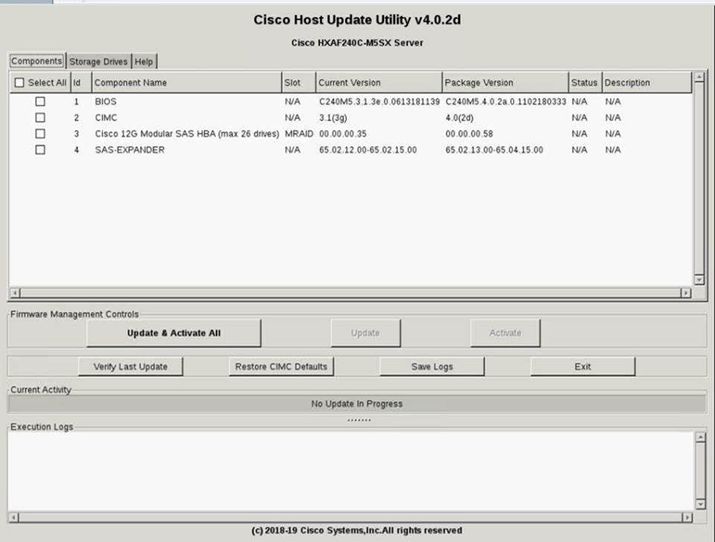
Do not select Update & Activate All. It is always recommended to upgrade integrated servers with the use of Host Firmware Policy only.
Under the Storage Drives tab, select M.2 drive as highlighted here and click the Update button.
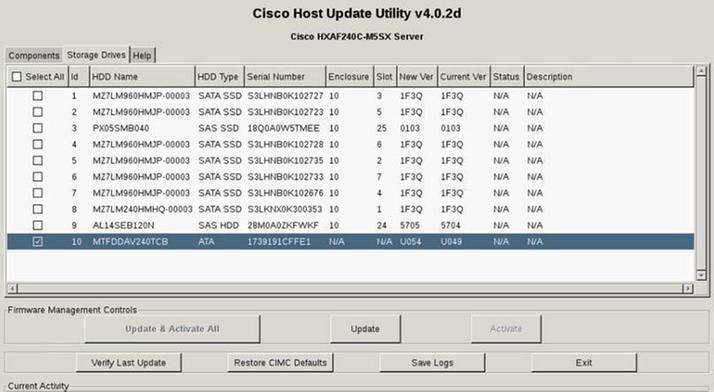
Accept the confirmation message and proceed with the update. Once done, the system will start the update process.
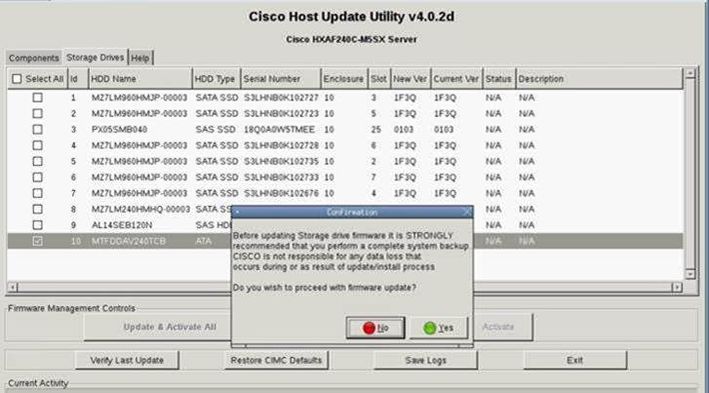
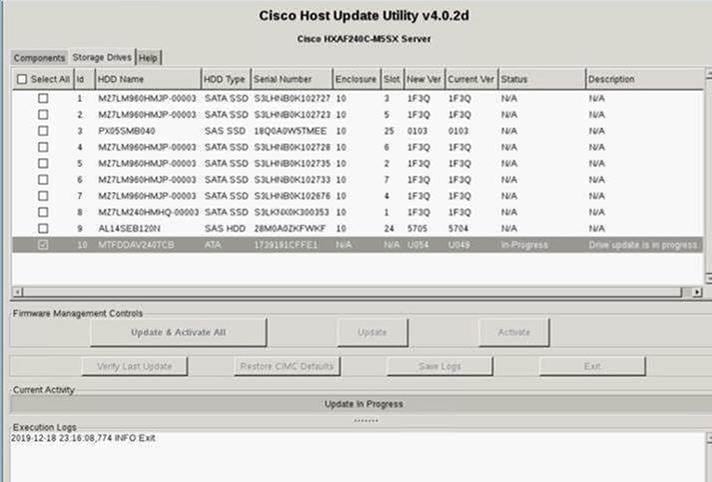
Step 9. Select M.2 drive and click Activate. Hit Yes in order to proceed with the activation process as shown in the image.

The system will report a successful update process as shown in the image.
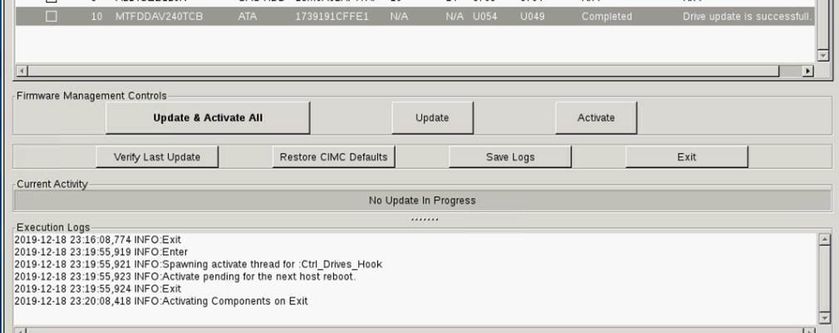
Step 10. Select Exit in order to activate the new firmware on the M.2 drive. The system should reload automatically. Un-map the HUU from the KVM session. The system should boot successfully to the operating system.
Even though the firmware on M.2 drive is upgraded with HUU, UCSM does not have any visibility on this change. Hence, UCSM will continue to report D0MU049.

Verify
Use this section in order to confirm that your configuration works properly.
VMware ESXi
Run the command esxcli storage core device list on the ESXi and confirm the firmware version of the drive.
[root@hx-01-esxi-01:~] esxcli storage core device list
t10.ATA_____Micron_5100_MTFDDAV240TCB________________________MSA23010YAS
Display Name: Local ATA Disk (t10.ATA_____Micron_5100_MTFDDAV240TCB________________________MSA23010YAS)
Has Settable Display Name: true
Size: 228936
Device Type: Direct-Access
Multipath Plugin: NMP
Devfs Path: /vmfs/devices/disks/t10.ATA_____Micron_5100_MTFDDAV240TCB________________________MSA23010YAS
Vendor: ATA
Model: Micron_5100_MTFD
Revision: U054 <--- firmware version
Or, check the dmesg as shown here:
[root@JCLPPESXi01:/vmfs/volumes/049b1811-a0767ff4] dmesg | grep -i ATA-10
2020-01-16T17:36:22.945Z cpu2:33483)<6>ata1.00: ATA-10: Mircon_5100_MTFDDAV240TCB, D0MU054, max UDMA/133
[root@JCLPPESXi01:/vmfs/volumes/049b1811-a0767ff4]
Hyper-V
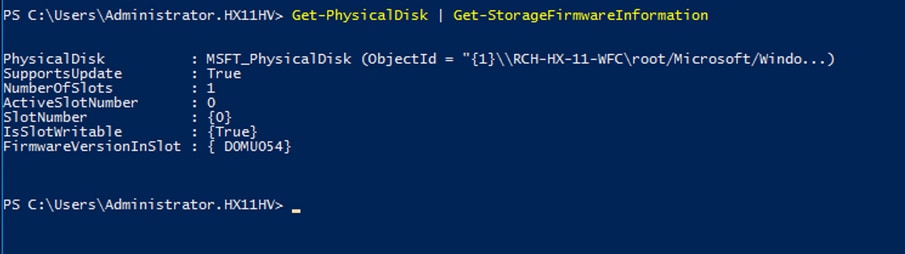
Troubleshoot
There is currently no specific troubleshooting information available for this configuration.
