Introduction
This document describes the troubleshooting process for ASDM Transport Layer Security (TLS) security, certificate and vulnerability problems.
Background
The document is part of the Adaptive Security Appliance Device Manager (ASDM) troubleshoot series along with these documents:
ASDM TLS Cipher Problems
Problem 1. ASDM cannot connect to the firewall due to TLS cipher problems
ASDM cannot connect to the firewall. One or more of the these symptoms are observed:
- ASDM shows the "Could not open device" or the “Unable to launch device manager from <ip>” error messages.
- The output of the show ssl error command contains the “SSL lib error. Function: ssl3_get_client_hello Reason: no shared cipher” message.
- The Java console logs show the “javax.net.ssl.SSLHandshakeException: Received fatal alert: handshake_failure” error message:
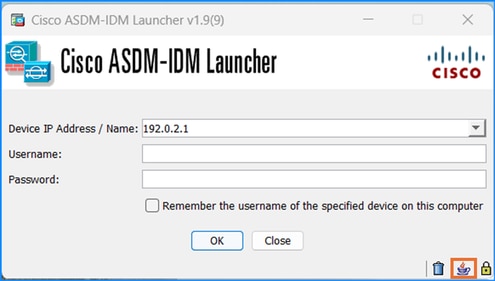
javax.net.ssl.SSLHandshakeException: Received fatal alert: handshake_failure
at sun.security.ssl.Alerts.getSSLException(Alerts.java:192)
at sun.security.ssl.Alerts.getSSLException(Alerts.java:154)
at sun.security.ssl.SSLSocketImpl.recvAlert(SSLSocketImpl.java:2033)
Troubleshoot – Recommended Actions
A common root cause of the symptoms is the TLS cipher suite negotiation failure between the ASDM and ASA. In these cases, depending on the cipher configuration, the user needs to adjust the certificate on the ASMD and/or ASA side.
Go through one or more of these steps until the connectivity is successful:
- In the case of ASDM with OpenJRE if strong TLS cipher suites are used, apply the workaround from the software Cisco bug ID CSCvv12542 “ASDM open JRE should use higher ciphers by default”:
- Start Notepad (run as an administrator)
- Open the file: C:\Program Files\Cisco Systems\ASDM\jre\lib\security\java.security
- Search for: crypto.policy=unlimited
- Remove # in front of that line so that all encryption options are available
- Save
- Change the TLS cipher suites on the ASA.
ASA(config)# ssl cipher ?
configure mode commands/options:
default Specify the set of ciphers for outbound connections
dtlsv1 Specify the ciphers for DTLSv1 inbound connections
dtlsv1.2 Specify the ciphers for DTLSv1.2 inbound connections
tlsv1 Specify the ciphers for TLSv1 inbound connections
tlsv1.1 Specify the ciphers for TLSv1.1 inbound connections
tlsv1.2 Specify the ciphers for TLSv1.2 inbound connections
tlsv1.3 Specify the ciphers for TLSv1.3 inbound connections
The cipher options for TLSv1.2:
ASA(config)# ssl cipher tlsv1.2 ?
configure mode commands/options:
all Specify all ciphers
low Specify low strength and higher ciphers
medium Specify medium strength and higher ciphers
fips Specify only FIPS-compliant ciphers
high Specify only high-strength ciphers
custom Choose a custom cipher configuration string.
Warning: The changes in the ssl cipher command are applied to the entire firewall, including the site to site or remote access VPN connections.
Problem 2. ASDM cannot connect to due to TLS1.3 handshake failure
The ASDM cannot connect to due to TLS1.3 handshake failure.
The Java console logs show the “java.lang.IllegalArgumentException: TLSv1.3” error message:
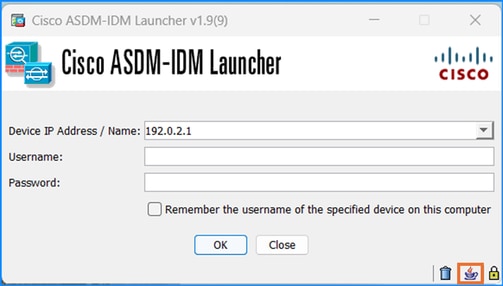
java.lang.IllegalArgumentException: TLSv1.3
at sun.security.ssl.ProtocolVersion.valueOf(Unknown Source)
at sun.security.ssl.ProtocolList.convert(Unknown Source)
at sun.security.ssl.ProtocolList.<init>(Unknown Source)
at sun.security.ssl.SSLSocketImpl.setEnabledProtocols(Unknown Source)
at sun.net.www.protocol.https.HttpsClient.afterConnect(Unknown Source)
Troubleshoot – Recommended Actions
TLS 1.3 version must be supported on both ASA and ASDM. TLS version 1.3 is supported in ASA versions 9.19.1 and later (Release Notes for the Cisco Secure Firewall ASA Series, 9.19(x)). The Oracle Java version 8u261 or later is required to support TLS version 1.3 (Release Notes for Cisco Secure Firewall ASDM, 7.19(x)).
References
- Release Notes for the Cisco Secure Firewall ASA Series, 9.19(x)
- Release Notes for Cisco Secure Firewall ASDM, 7.19(x)
ASDM Certificate Problems
Problem 1. “The certificate present in this device is not valid. The certificate date is expired or not valid as a per current dates.” error message
The error message is shown when running ASDM: "The certificate present in this device is not valid. The certificate date is expired or not valid as a per current dates."
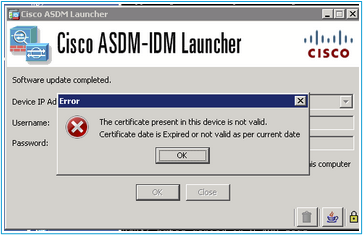
Similar symptoms are described in the release notes:
“ASDM's self-signed certificate not valid due to a time and date mismatch with ASA—ASDM validates the self-signed SSL certificate, and if the ASA's date is not within the certificate's Issued On and Expires On date, ASDM will not launch. See ASDM Compatibility Notes
Troubleshoot – Recommended Actions
- Check and confirm expired certificates:
# show clock
10:43:36.931 UTC Wed Nov 13 2024
# show crypto ca certificates
Certificate
Status: Available
Certificate Serial Number: 673464d1
Certificate Usage: General Purpose
Public Key Type: RSA (4096 bits)
Signature Algorithm: RSA-SHA256
Issuer Name:
unstructuredName=asa.lab.local
CN=CN1
Subject Name:
unstructuredName=asa.lab.local
CN=asa.lab.local
Validity Date:
start date: 10:39:58 UTC Nov 13 2011
end date: 10:39:58 UTC Nov 11 2022
Storage: config
Associated Trustpoints: SELF-SIGNED
Public Key Hashes:
SHA1 PublicKey hash: b9d97fe57878a488fad9de99186445f45187510a
SHA1 PublicKeyInfo hash: 29055b2efddcf92544d0955f578338a3d7831c63
- In the ASA Command Line Interface (CLI), remove the line ssl trust-point <cert> <interface>, where the <interface> is the nameif used for ASDM connections. The ASA uses self-signed certificate for ASDM connections.
- If there is no self-signed certificate, generate one. In this example, the SELF-SIGNED name is used as a true point name:
conf t
crypto ca trustpoint SELF-SIGNED
enrollment self
fqdn <fqdn>
subject-name CN=<cn>,O=<org>,C=<country>,St=<state>,L=<location>
exit
crypto ca enroll SELF-SIGNED
crypto ca enroll SELF-SIGNED
WARNING: The certificate enrollment is configured with an <fqdn>
that differs from the system fqdn. If this certificate will be
used for VPN authentication this may cause connection problems.
Would you like to continue with this enrollment? [yes/no]: yes
% The fully-qualified domain name in the certificate will be: asa.lab.local
% Include the device serial number in the subject name? [yes/no]:
Generate Self-Signed Certificate? [yes/no]: yes
- Associate the generated certificate with the interface:
ssl trust-point SELF-SIGNED <interface>
4. Verify the certificate:
# show crypto ca certificates
Certificate
Status: Available
Certificate Serial Number: 673464d1
Certificate Usage: General Purpose
Public Key Type: RSA (4096 bits)
Signature Algorithm: RSA-SHA256
Issuer Name:
unstructuredName=asa.lab.local
CN=CN1
Subject Name:
unstructuredName=asa.lab.local
CN=CN1
Validity Date:
start date: 12:39:58 UTC Nov 13 2024
end date: 12:39:58 UTC Nov 11 2034
Storage: config
Associated Trustpoints: SELF-SIGNED
Public Key Hashes:
SHA1 PublicKey hash: b9d97fe57878a488fad9de9912sacb3772777
SHA1 PublicKeyInfo hash: 29055b2efdd3737c8bb335f578338a3d7831c63
5. Verify the certificate association with the interface:
# show run all ssl
Problem 2. How to install or renew certificates using the ASDM or ASA CLI?
The users want to clarify the steps to install or renew certificates using the ASDM or ASA CLI.
Recommended Actions
Refer to the guides to install and renew certificates:
ASDM Vulnerability Problems
This section covers the most common ASDM Vulnerability-related problems.
Problem 1. Vulnerability detected on ASDM
In case you detect a vulnerability on ASDM.
Troubleshoot – Recommended Steps
Step 1: Identify the CVE ID (for example, CVE-2023-21930)
Step 2: Search for the CVE in the Cisco Security Advisories and Cisco Bug Search tool:
Navigate to the advisory page:
https://sec.cloudapps.cisco.com/security/center/publicationListing.x
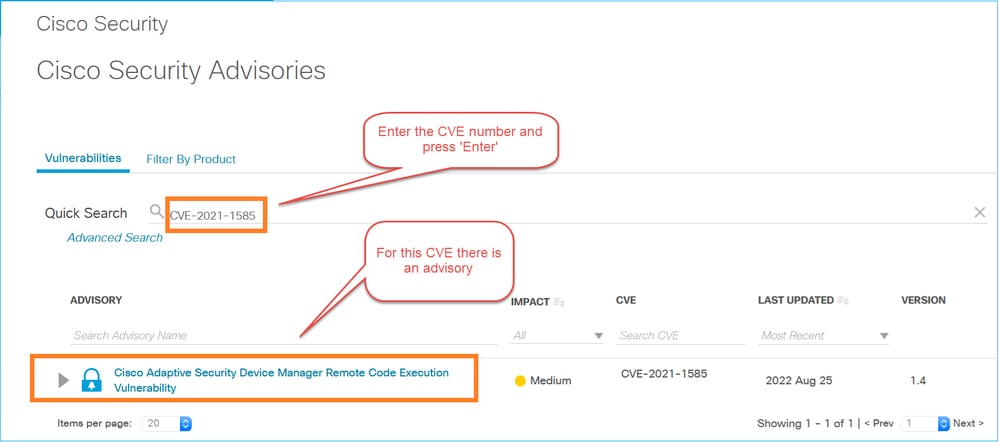
Open the advisory and check if ASDM is affected, for example:
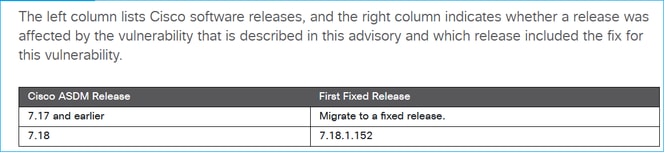
In case there is no advisory found, search for the CVE ID in the Cisco Bug Search Tool (https://bst.cisco.com/bugsearch)
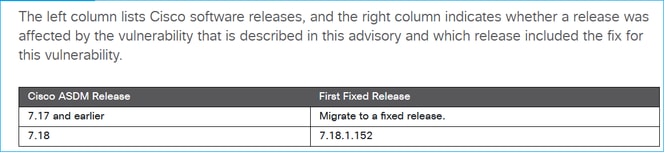
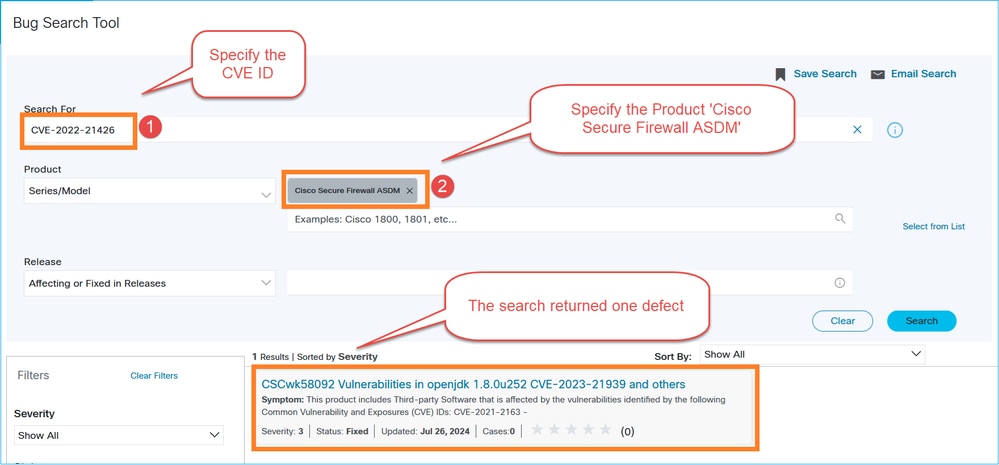
In this case a defect was identified. Click on it and check its details and the ‘Known Fixed Releases’ section:
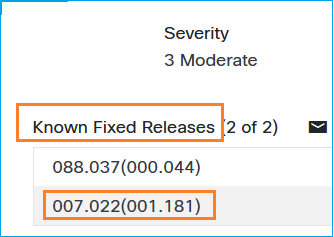
The defect is fixed in 7.22.1.181 ASDM software release.
If the searches in the advisory tool and bug search tool for the specified CVE ID didn’t return anything, you need to work with Cisco TAC to clarify if ASDM is affected by the CVE.
References

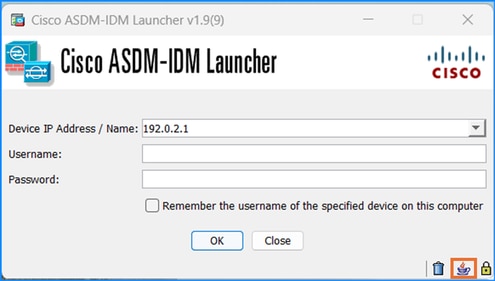
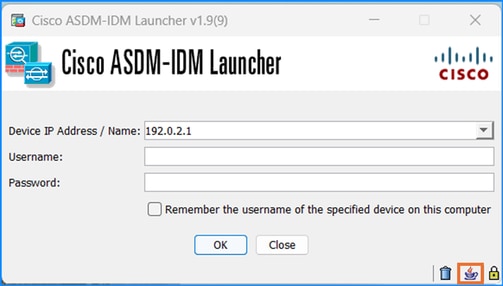
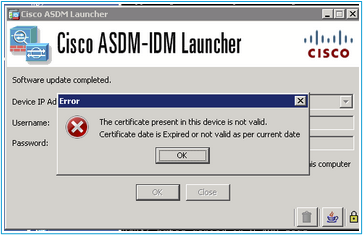
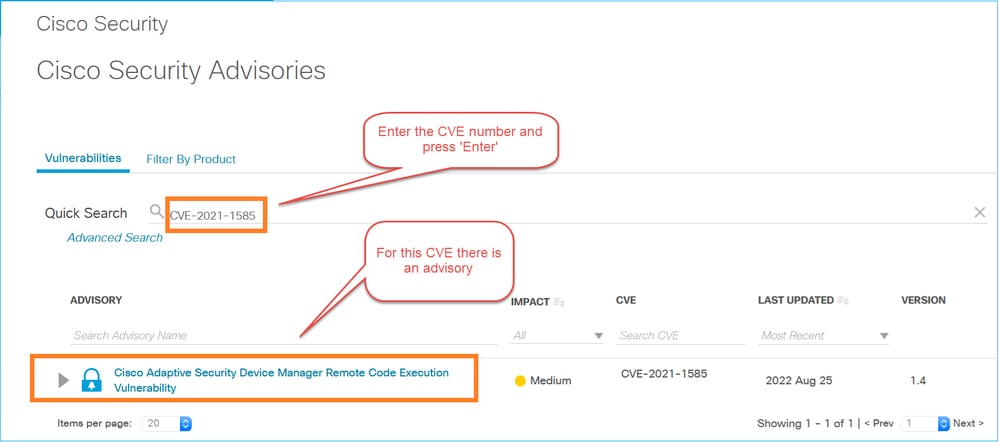
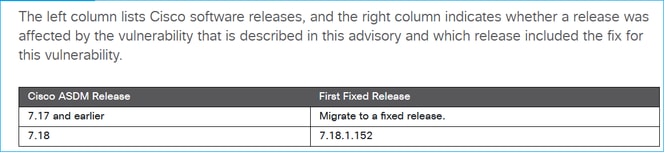
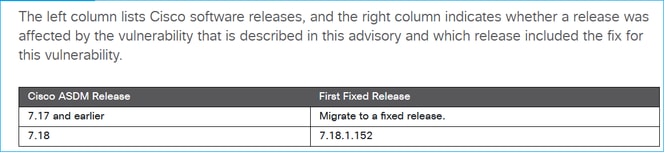
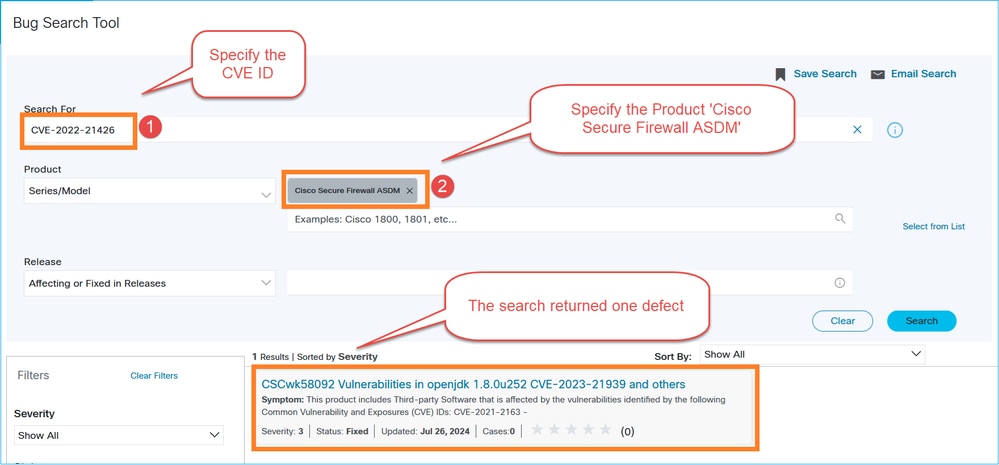
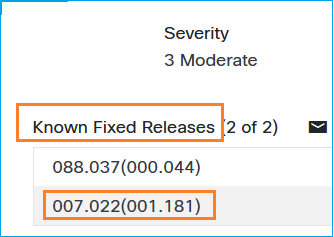
 Feedback
Feedback