Introduction
This document describes steps to confirm the active snort version a Cisco FTD runs when it is managed by the Cisco FDM , the Cisco FMC, or the CDO.
Prerequisites
Requirements
Cisco recommends that you have knowledge of these topics:
- Cisco Firepower Management Center (FMC)
- Cisco Firepower Threat Defense (FTD)
- Cisco Firepower Device Manager (FDM)
- Cisco Defense Orchestrator (CDO)
Components Used
The information in this document is based on these software and hardware versions:
- Cisco Firepower Threat Defense v6.7.0 and 7.0.0
- Cisco Firepower Management Center v6.7.0 and 7.0.0
- Cisco Defense Orchestrator
The information in this document was created from the devices in a specific lab environment. All of the devices used in this document started with a cleared (default) configuration. If your network is live, ensure that you understand the potential impact of any command.
Background Information
SNORT® Intrusion Prevention System has officially launched Snort 3, a sweeping upgrade that features improvements and new features that enhance the performance, faster processing, improved scalability for your network, and a range of 200+ plugins so you can create a custom set-up for your network.
Advantages of Snort 3 include, but are not limited to:
-
Improved performance
-
Improved SMBv2 inspection
-
New script detection capabilities
-
HTTP/2 inspection
-
Custom rule groups
-
Syntax that makes custom intrusion rules easier to write.
-
Reasons for why it would have dropped inline results in intrusion events.
-
No Snort restarts when changes are deployed to the VDB, SSL policies, custom application detectors, captive portal identity sources, and TLS server identity discovery.
-
Improved serviceability, due to Snort 3-specific telemetry data sent to Cisco Success Network, and to better troubleshooting logs.
The support for Snort 3.0 was introduced for the 6.7.0 Cisco Firepower Threat Defense (FTD), just when the FTD is managed through the Cisco Firepower Device Manager (FDM).
Note: For new 6.7.0 FTD deployments managed by FDM, Snort 3.0 is the default inspection engine. If you upgrade the FTD to 6.7 from an older release, then Snort 2.0 remains the active inspection engine, but you can switch to Snort 3.0.
Note: For this release, Snort 3.0 does not support virtual routers, time-based access control rules, or the decryption of TLS 1.1 or lower connections. Enable Snort 3.0 only if you do not need these features.
Then, Firepower version 7.0 introduced the Snort 3.0 support for the Firepower Threat Defense devices managed by both; the Cisco FDM and by the Cisco Firepower Management Center (FMC).
Note: For new 7.0 FTD deployments, Snort 3 is now the default inspection engine. Upgraded deployments continue to use Snort 2, but you can switch at any time.
Caution: You can freely switch back and forth between Snort 2.0 and 3.0, so you can revert your change if needed. Traffic is interrupted whenever you switch versions.
Caution: Before you switch to Snort 3, is strongly recommend you read and understand the Firepower Management Center Snort 3 Configuration Guide. Pay special attention to feature limitations and migration instructions. Although the upgrade to Snort 3 is designed for minimal impact, features do not map exactly. The plan and preparation before the upgrade can help you make sure that traffic is handled as expected.
Determine the Active Snort Version that Runs on FTD
FTD Command Line Interface (CLI)
In order to determine the active snort version that runs on an FTD, log in to the FTD CLI and run the show snort3 status command:
Example 1: When there is no output displayed, then the FTD runs Snort 2.
>show snort3 status
>
Example 2: When the output shows, Currently running Snort 2, then the FTD runs Snort 2.
>show snort3 status
Currently running Snort 2
Example 3: When the output shows, Currently running Snort 3, then the FTD runs Snort 3.
>show snort3 status
Currently running Snort 3
FTD Managed by the Cisco FDM
In order to determine the active snort version that runs on an FTD that is managed by the Cisco FDM, proceed with the next steps:
- Log in to the Cisco FTD through the FDM web interface.
- From the main menu, select Policies.
- Then, select the Intrusion tab.
- Look for the Snort Version or the Inspection Engine section to confirm the Snort version that is active in the FTD.
Example 1: The FTD runs snort version 2.

Example 2: The FTD runs snort version 3.

FTD Managed by the Cisco FMC
In order to determine the active snort version that runs on an FTD that is managed by the Cisco FMC, proceed with the next steps:
- Log in to the Cisco FMC web interface.
- From the Devices menu, select Device Management.
- Then, select the appropriate FTD device.
- Click the Edit pencil icon.
- Select the Device tab and look for the Inspection Engine section to confirm the snort version that is active in the FTD:
Example 1: The FTD runs snort version 2.
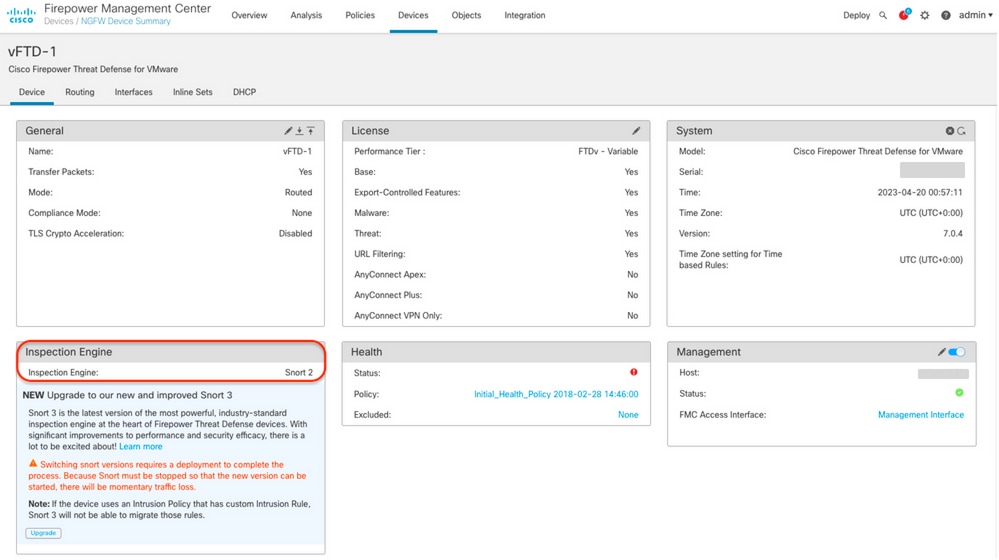
Example 2: The FTD runs snort version 3.
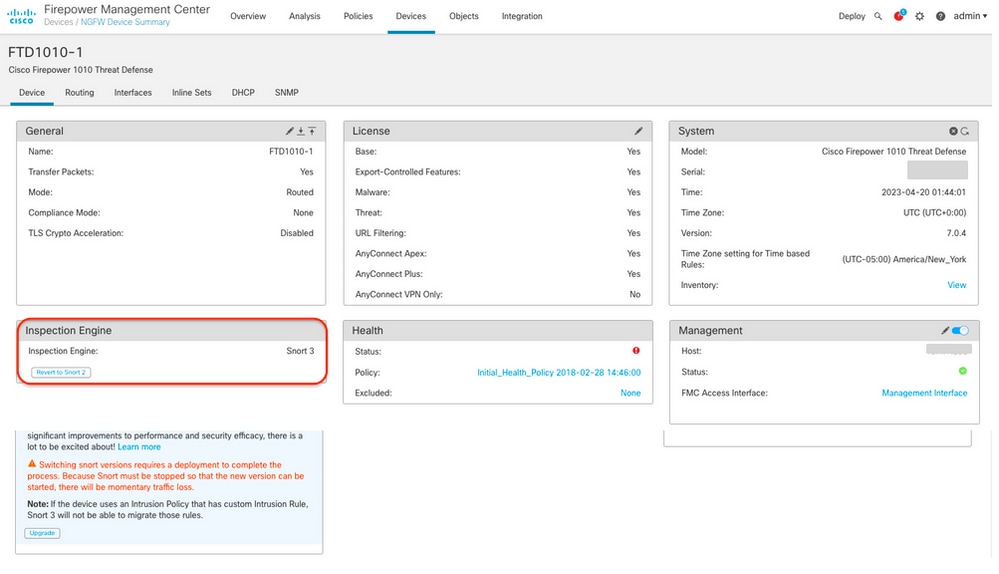
FTD Managed by the Cisco CDO
In order to determine the active snort version that runs on an FTD that is managed by the Cisco Defense Orchestrator, proceed with the next steps:
- Log in to the Cisco Defense Orchestrator web interface.
- From the Inventory menu, select the appropriate FTD device.
- In the Device Details section, look for Snort Version:
Example 1: The FTD runs snort version 2.
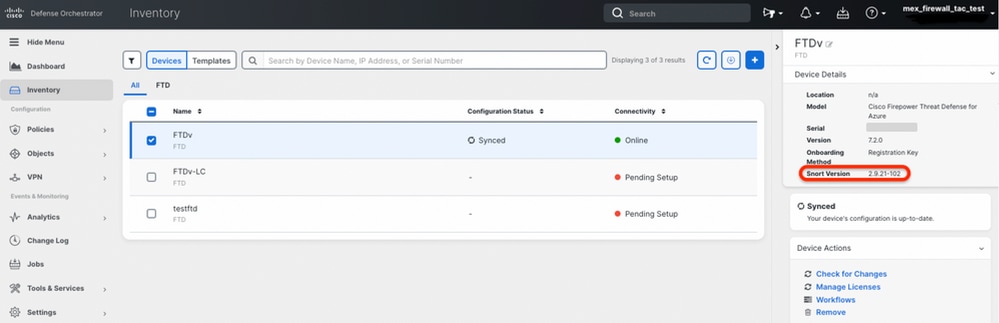
Example 2: The FTD runs snort version 3.
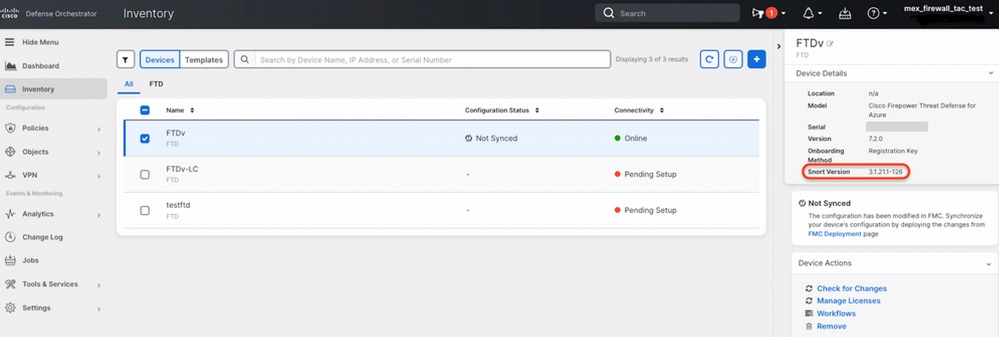
Related Information



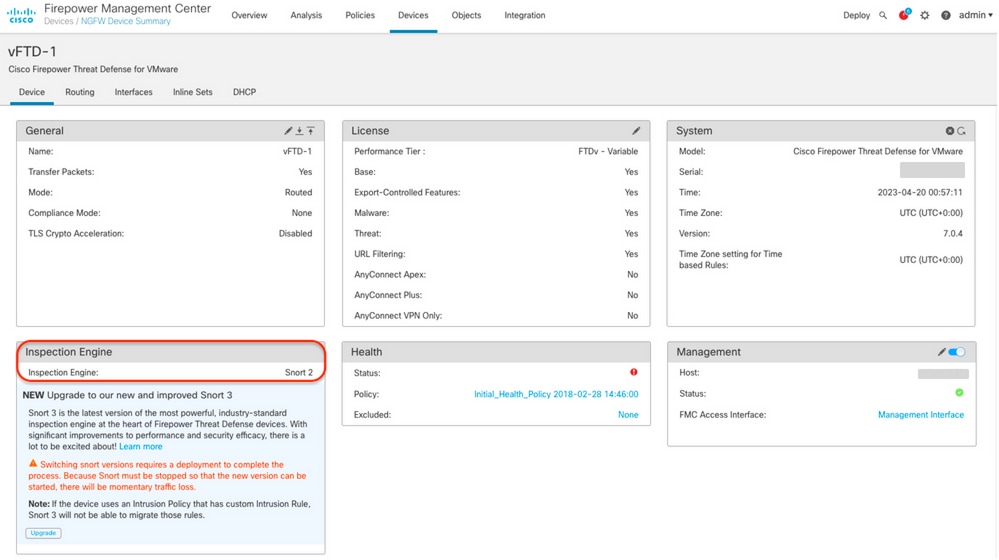
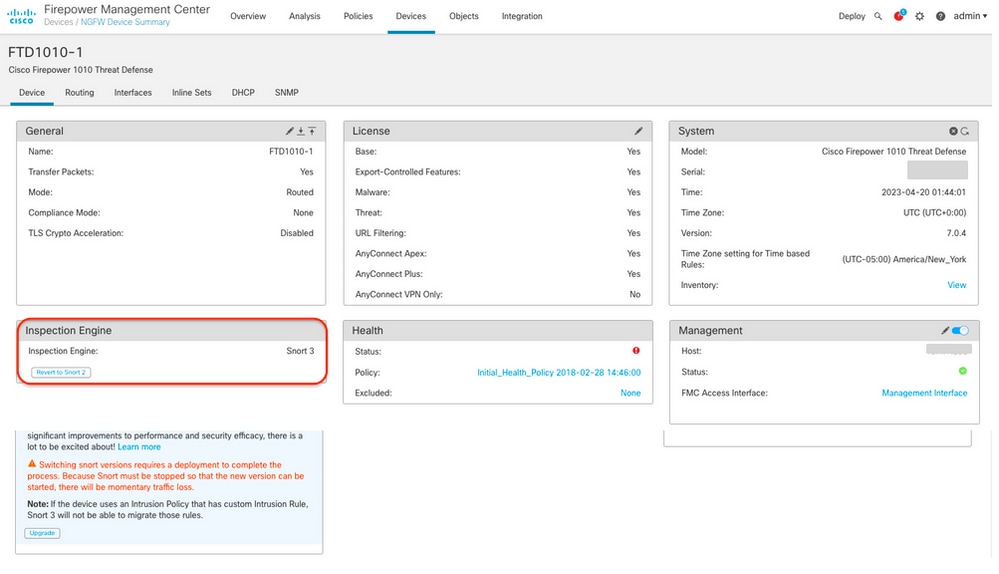
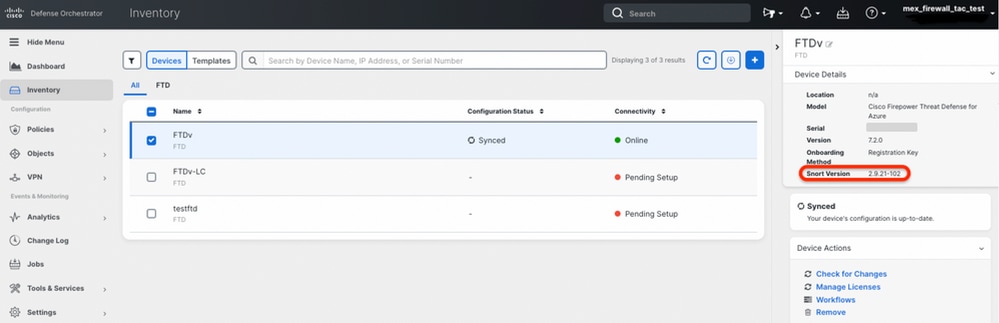
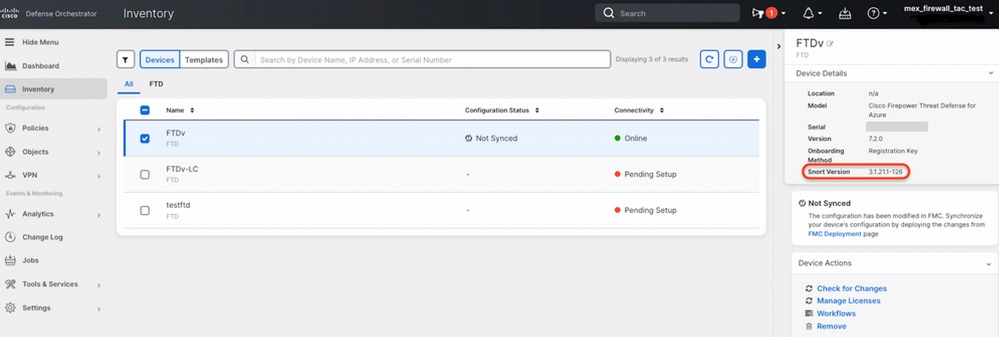
 Feedback
Feedback