Introduction
This document describes a basic configuration example on how to join a mesh Access Point (AP) to the Catalyst 9800 Wireless LAN Controller (WLC).
Prerequisites
Requirements
Cisco recommends that you have knowledge of these topics:
- Catalyst Wireless 9800 configuration model
- Configuration of LAPs
- Control And Provision of Wireless Access Points (CAPWAP)
- Configuration of an external DHCP server
- Configuration of Cisco switches
Components Used
This example uses lightweight access point (1572AP and 1542) which can either be configured as a Root AP (RAP) or Mesh AP (MAP) to join to Catalyst 9800 WLC. Procedure is identical for 1542 or 1562 access points. The RAP is connected to theCatalyst 9800 WLC through a Cisco Catalyst switch.
The information in this document is based on these software and hardware versions:
- C9800-CL v16.12.1
- Cisco Layer 2 Switch
- Cisco Aironet 1572 Series Lightweight Outdoor Access Points for the Bridge section
- Cisco Aironet 1542 for the Flex+Bridge section
The information in this document was created from the devices in a specific lab environment. All of the devices used in this document started with a cleared (default) configuration. If your network is live, ensure that you understand the potential impact of any command.
Configure
Case Study 1: Bridge Mode
Configurations
A mesh AP needs to be authenticated for it to join the 9800 controller. This case study considers that you join the AP in local mode first to the WLC and then convert it to Bridge (a.k.a) mesh mode. To avoid assignment of AP join profiles, use this example but configure the default aaa authorization credential-download method so that any mesh AP is allowed to join the controller.
Step 1: Configure RAP/MAP mac addresses under Device Authentication.
Navigate to Configuration > AAA > AAA Advanced > Device Authentication.
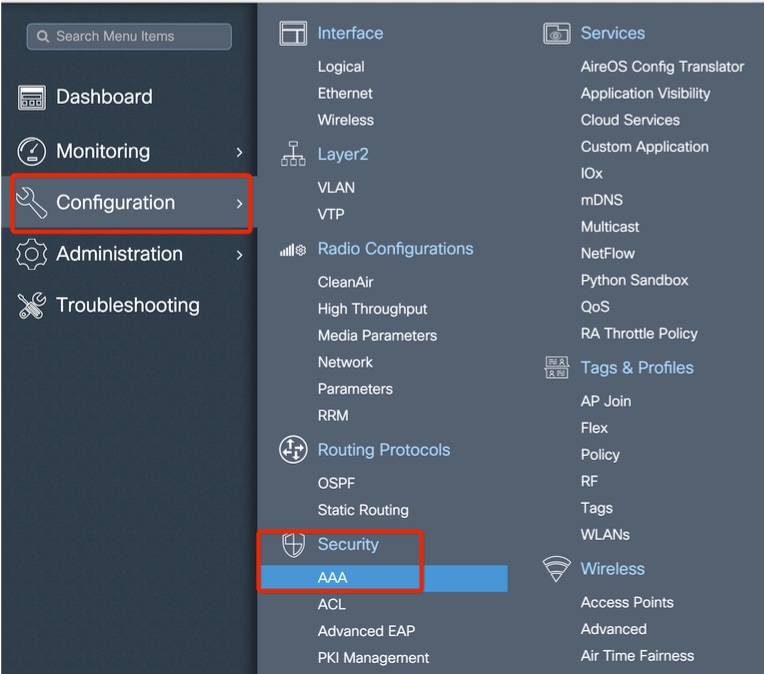
Add the Base Ethernet MAC Address of the mesh access points. Add it without any special characters, without '.' or ':'
Note: As of 17.3.1 release, if any mac address delimiters like '.', ':' or '-' are added, the AP is not able to join. There are currently 2 enhancements opened for this: Cisco bug ID CSCvv43870 and Cisco bug ID CSCvr07920. In the future, 9800 accepts all mac address formats.
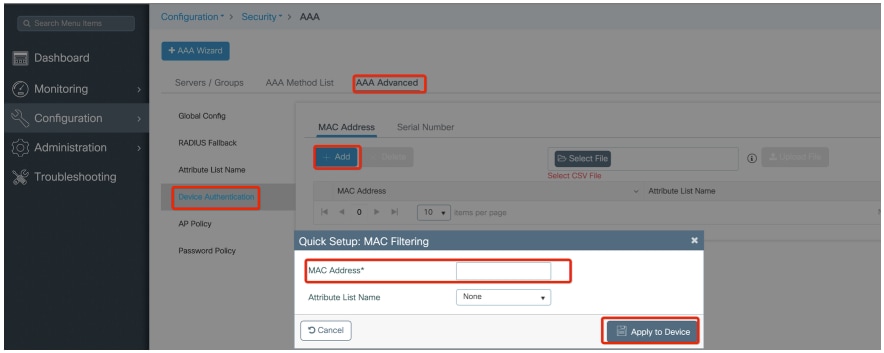
Step 2: Configure the authentication and authorization method list.
Navigate to Configuration > Security > AAA > AAA Method list > Authentication and create the authentication method list and authorization method list.
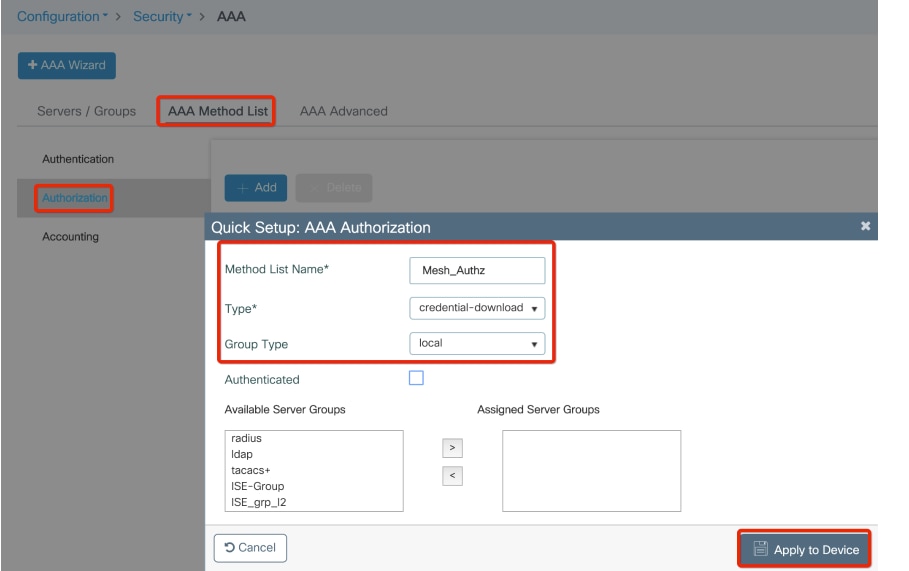
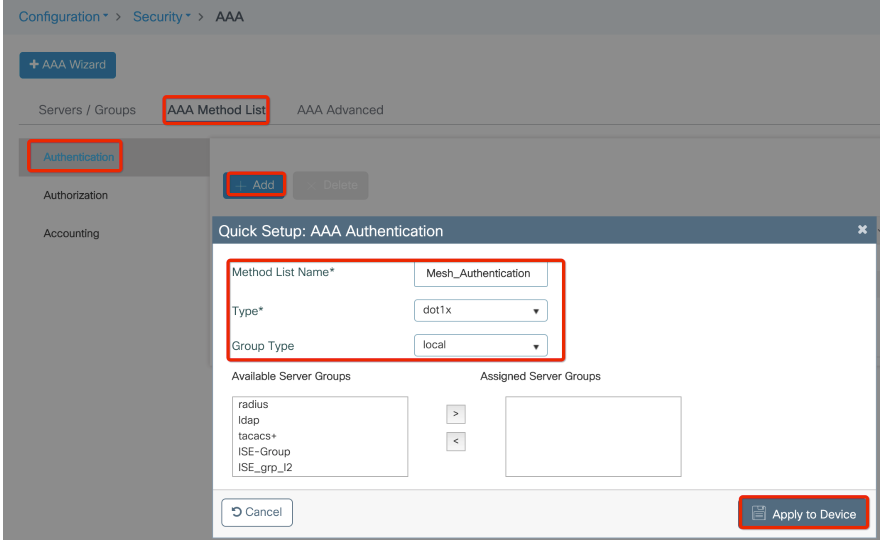
Step 3: Configure the global mesh parameters.
Navigate to Configuration> Mesh> Global parameters. Initially, you can keep these values to default.
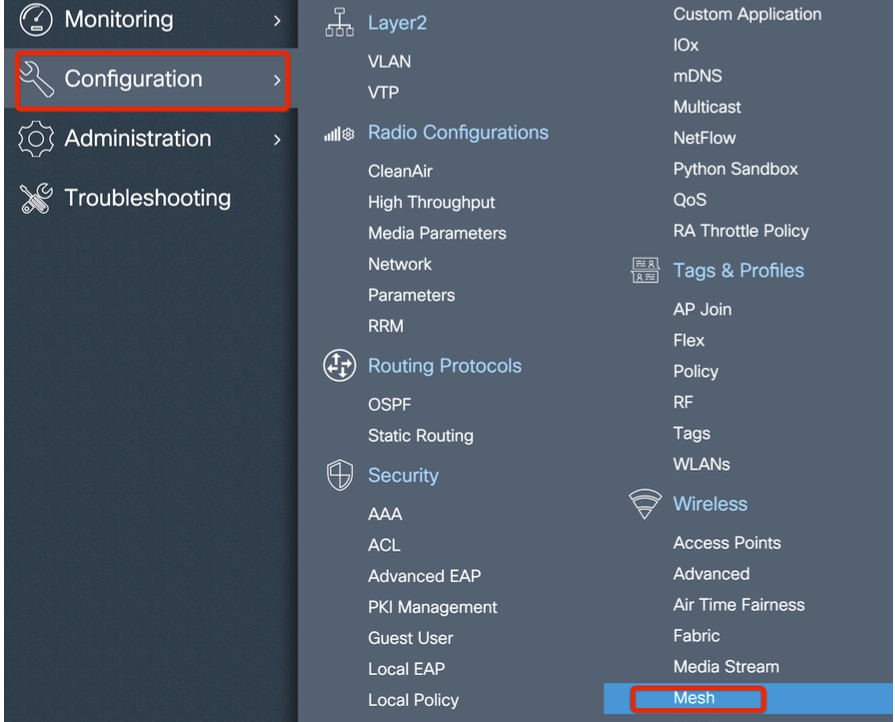
Step 4: Create a new Mesh Profile under Configuration > Mesh > Profile > +Add.
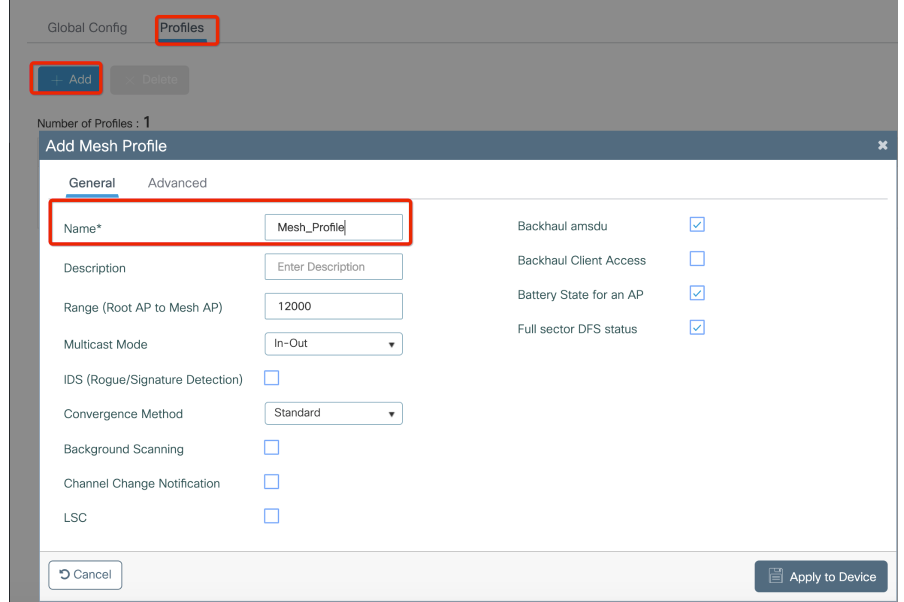
Click the created mesh profile to edit the General and Advanced settings for the mesh profile.
In the diagram as shown, you need to map the authentication and authorization profile created before to Mesh profile.
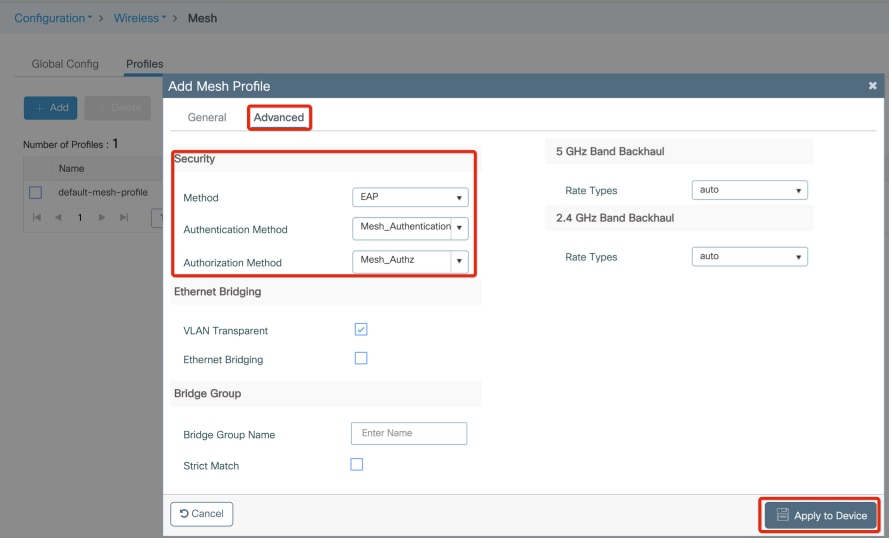
Step 5: Create a new AP join Profile. Navigate to Configure > Tags and Profiles: AP Join.
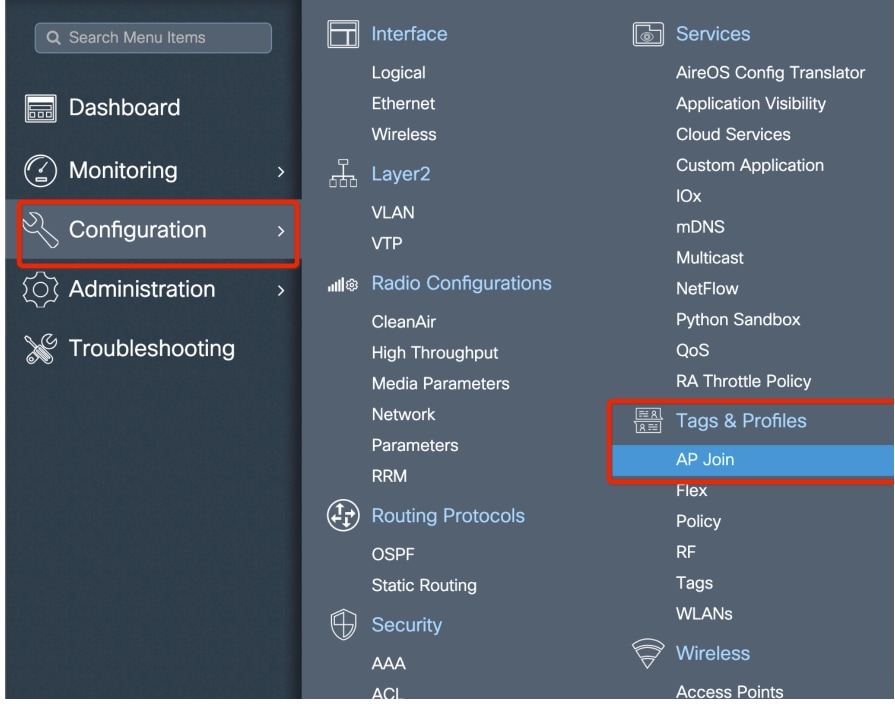
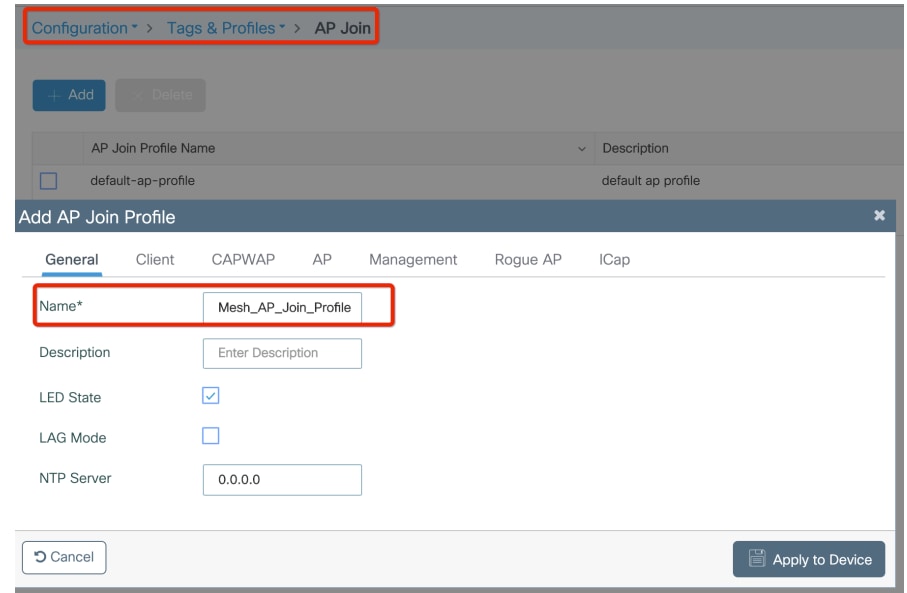
Apply the previously configured Mesh Profile and configure the AP EAP auth:
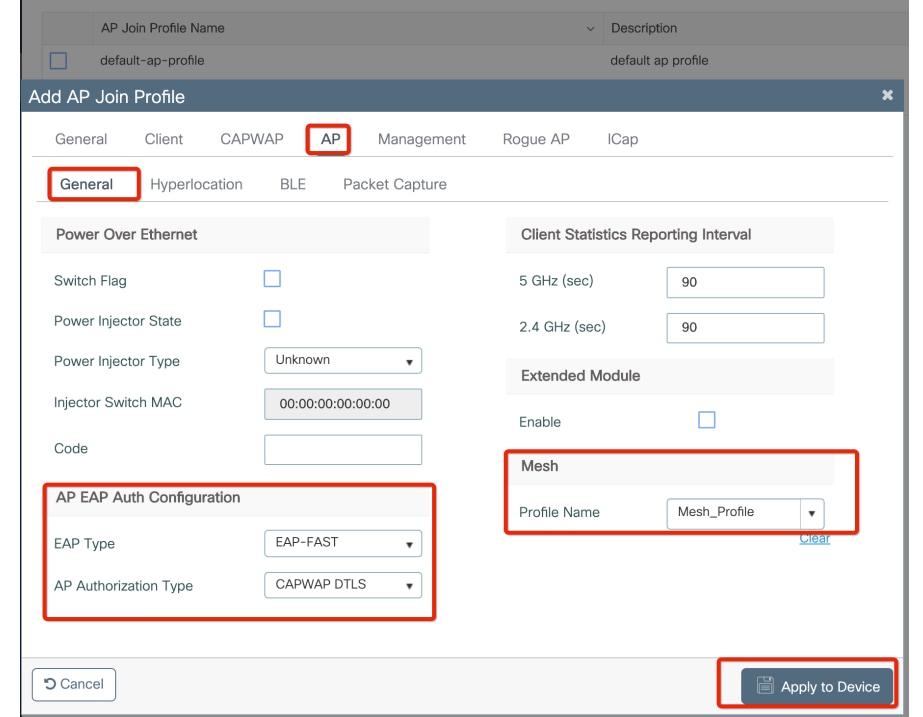
Step 6: Create a mesh location Tag as shown.
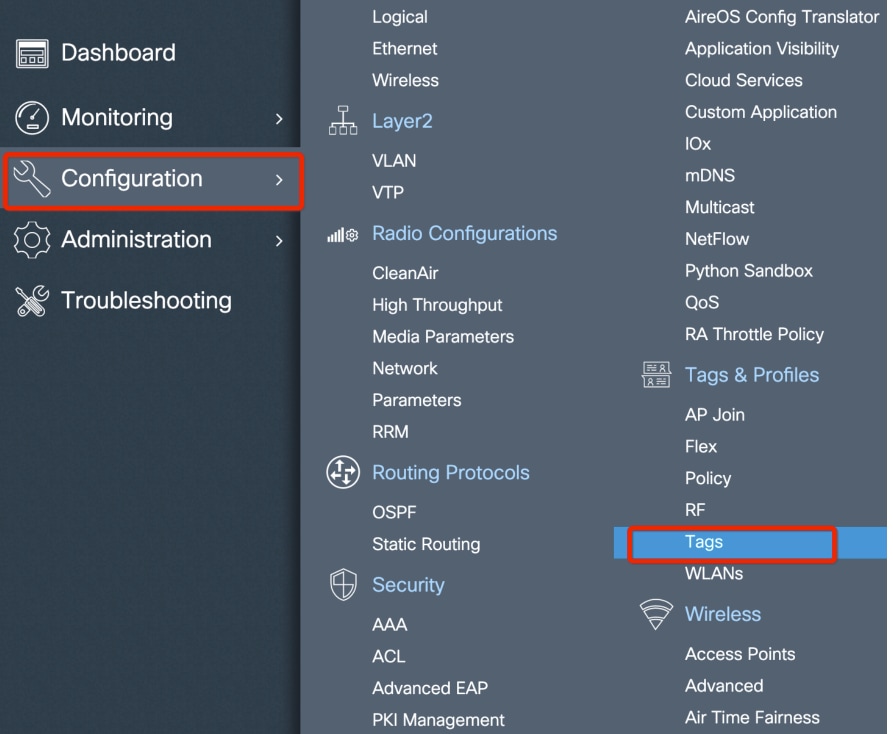
Configure Click the Mesh location TAG created in Step 6 to configure it.
Navigate to Site tab and apply the previously configured Mesh AP join Profile to it:
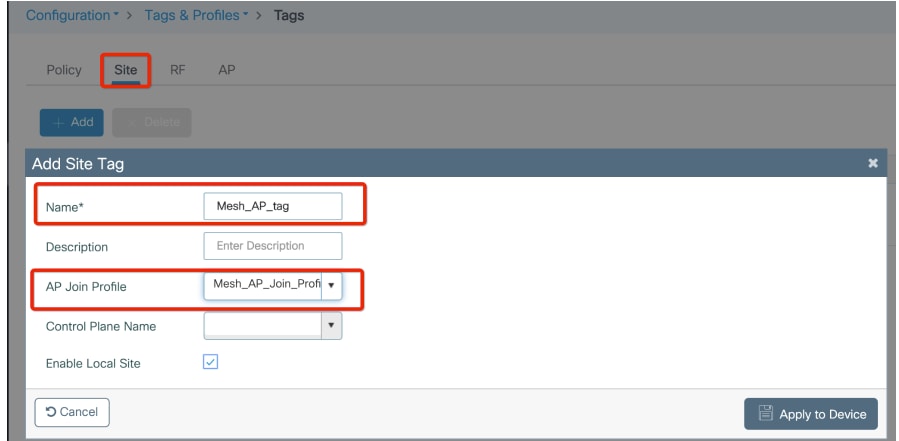
Step 7. Assign the site tag to the AP. Navigate to Configuration > Wireless > Access points and click on the Mesh AP. Assign the site tag.
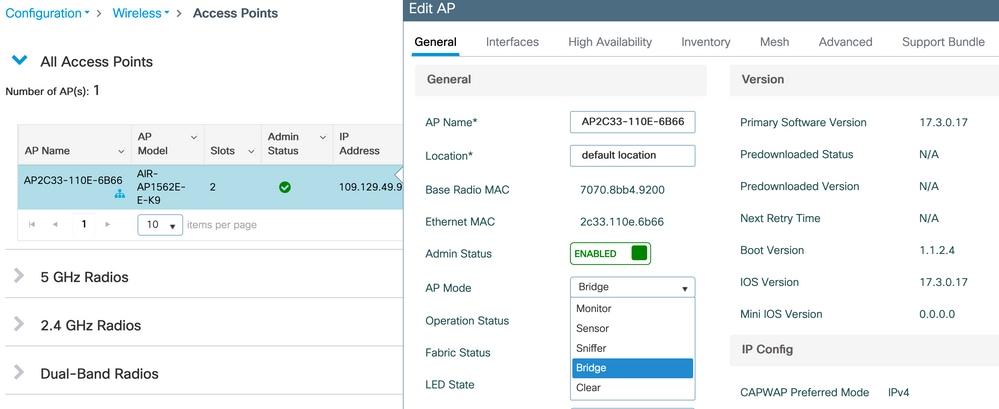 Assign a site tag
Assign a site tag
Step 8. Convert the AP to Bridge mode.
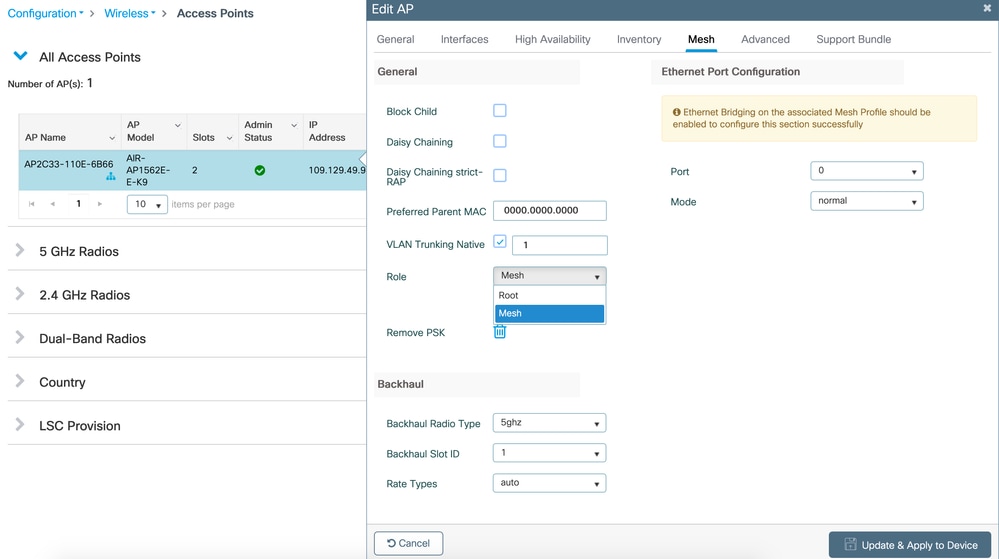
Via CLI, you can use this command on the AP:
capwap ap mode bridge
The AP reboots and joins back as Bridge mode.
Step 9. You can now define the role of the AP: either root AP or mesh AP.
The root AP is the one with a wired connection to the WLC while the mesh AP joins the WLC via its radio which tries to connect to a root AP. A mesh AP can join the WLC via its wired interface once it has failed to find a root AP via its radio, for provision purposes. Do not forget to specify the trunk native vlan in the AP settings in case it is different from the default VLAN 1.
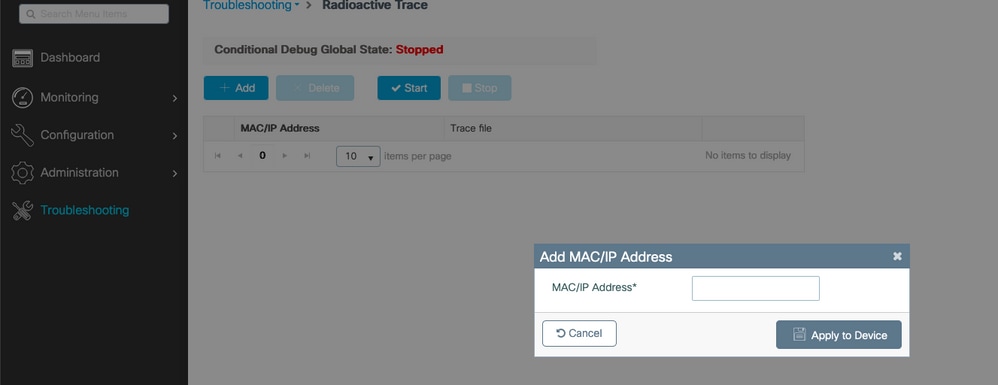 Assign mesh role
Assign mesh role
Verify
aaa new-model
aaa local authentication default authorization default
!
!
aaa authentication dot1x default local
aaa authentication dot1x Mesh_Authentication local
aaa authorization network default local
aaa authorization credential-download default local
aaa authorization credential-download Mesh_Authz local
username 111122223333 mac
wireless profile mesh Mesh_Profile
method authentication Mesh_Authentication
method authorization Mesh_Authz
wireless profile mesh default-mesh-profile
description "default mesh profile"
wireless tag site Mesh_AP_Tag
ap-profile Mesh_AP_Join_Profile
ap profile Mesh_AP_Join_Profile
hyperlocation ble-beacon 0
hyperlocation ble-beacon 1
hyperlocation ble-beacon 2
hyperlocation ble-beacon 3
hyperlocation ble-beacon 4
mesh-profile Mesh_Profile
Troubleshoot
In Troubleshoot > Radioactive Trace web UI page, click add and enter the AP mac address.
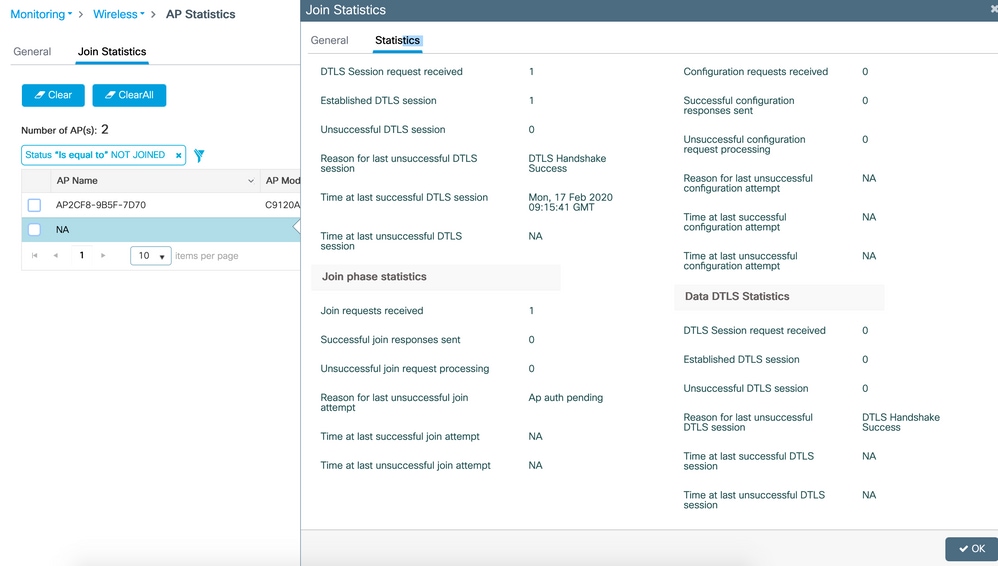
Click Start and wait for the AP to try to join the controller again. Once done, click Generate and chose a time period to collect the logs (last 10 or 30 minutes for example).
Click the Trace file name to download it from your browser.
Here is an example of AP not joined because the wrong aaa authorization method name was defined :
019/11/28 13:08:38.269 {wncd_x_R0-0}{1}: [capwapac-smgr-srvr] [23388]: (info): Session-IP: 192.168.88.48[5272] Mac: DTLS session has been established for AP
2019/11/28 13:08:38.288 {wncd_x_R0-0}{1}: [ewlc-infra-evq] [23388]: (info): DTLS record type: 23, application data
2019/11/28 13:08:38.288 {wncd_x_R0-0}{1}: [capwapac-smgr-sess] [23388]: (info): Session-IP: 192.168.88.48[5272] Mac: Capwap message received, type: join_request
2019/11/28 13:08:38.288 {wncd_x_R0-0}{1}: [capwapac-smgr-sess] [23388]: (info): Session-IP: 192.168.88.48[5272] Mac: Received CAPWAP join request
2019/11/28 13:08:38.288 {wncd_x_R0-0}{1}: [mesh-config] [23388]: (ERR): Failed to get ap PMK cache rec status
2019/11/28 13:08:38.288 {wncd_x_R0-0}{1}: [mesh-config] [23388]: (ERR): Failed to get ap PMK cache rec status
2019/11/28 13:08:38.288 {wncd_x_R0-0}{1}: [mesh-config] [23388]: (ERR): Failed to get ap PMK cache rec status
2019/11/28 13:08:38.288 {wncd_x_R0-0}{1}: [apmgr-capwap-join] [23388]: (info): 00a3.8e95.6c40 Ap auth pending
2019/11/28 13:08:38.288 {wncd_x_R0-0}{1}: [apmgr-capwap-join] [23388]: (ERR): Failed to initialize author request, Reason: Invalid argument
2019/11/28 13:08:38.288 {wncd_x_R0-0}{1}: [apmgr-capwap-join] [23388]: (ERR): 00a3.8e95.6c40 Auth request init failed
2019/11/28 13:08:38.288 {wncd_x_R0-0}{1}: [apmgr-db] [23388]: (ERR): 00a3.8e95.6c40 Failed to get wtp record: Get ap tag info
2019/11/28 13:08:38.288 {wncd_x_R0-0}{1}: [apmgr-db] [23388]: (ERR): 00a3.8e95.6c40 Failed to get ap tag info : Get ap join fail info
2019/11/28 13:08:38.288 {wncd_x_R0-0}{1}: [capwapac-smgr-sess-fsm] [23388]: (ERR): Session-IP: 192.168.88.48[5272] Mac: 00a3.8e95.6c40 Unmapped previous state in transition S_JOIN_PROCESS to S_END on E_AP_INTERFACE_DOWN
2019/11/28 13:08:38.288 {wncd_x_R0-0}{1}: [capwapac-smgr-sess-fsm] [23388]: (info): Session-IP: 192.168.88.48[5272] Mac: 00a3.8e95.6c40 Terminating AP CAPWAP session.
2019/11/28 13:08:38.288 {wncd_x_R0-0}{1}: [capwapac-smgr-sess-fsm] [23388]: (note): Session-IP: 192.168.88.48[5272] Mac: 00a3.8e95.6c40 Last Control Packet received 0 seconds ago.
2019/11/28 13:08:38.288 {wncd_x_R0-0}{1}: [capwapac-smgr-sess-fsm] [23388]: (note): Session-IP: 192.168.88.48[5272] Mac: 00a3.8e95.6c40 Last Data Keep Alive Packet information not available. Data session was not established
2019/11/28 13:08:38.288 {wncd_x_R0-0}{1}: [ewlc-dtls-sessmgr] [23388]: (info): Remote Host: 192.168.88.48[5272] Sending DTLS alert message, closing session..
2019/11/28 13:08:38.288 {wncd_x_R0-0}{1}: [ewlc-dtls-sessmgr] [23388]: (info): Remote Host: 192.168.88.48[5272] alert type:warning, description:close notify
2019/11/28 13:08:38.289 {wncmgrd_R0-0}{1}: [ewlc-infra-evq] [23038]: (debug): instance :0 port:38932MAC: 0062.ec80.b1acThe same can be seen more easily in the web UI dashboard when click APs not joined. Ap auth pending is the hint which points towards the authentication of the AP itself:
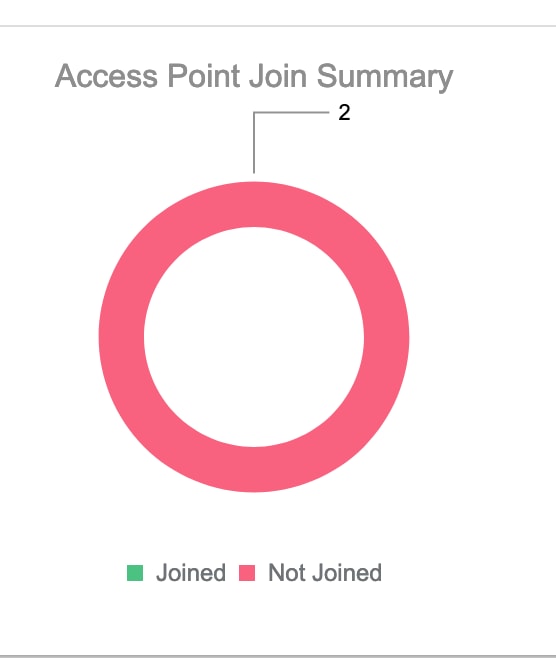
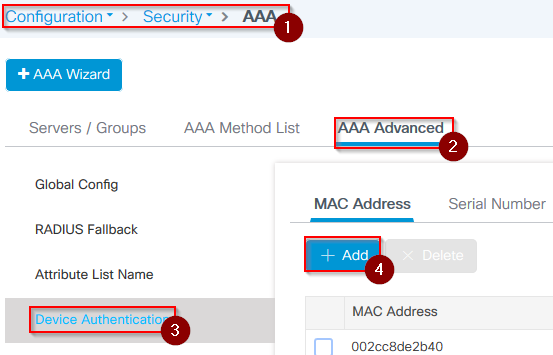
Case study 2 : Flex + Bridge
This section highlights the join process of a 1542 AP in Flex+bridge mode with EAP authentication done locally on the WLC.
Configure
- Step 1. Navigate to Configuration > Security > AAA > AAA Advanced > Device Authentication.
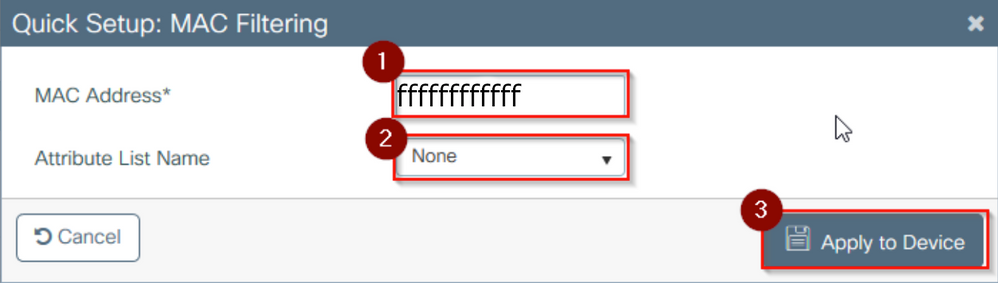
- Step 2. Select Device Authentication and select Add.
- Step 3. Type in the Base Ethernet MAC address of the AP to join the WLC. Leave the Attribute List Name blank, and select Apply to Device.
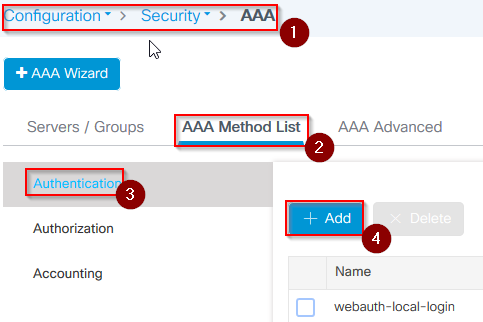
- Step 4. Navigate to Configuration > Security > AAA > AAA Method List > Authentication.
- Step 5. Select Add. The AAA Authentication pop-up appears.

- Step 6. Type a name in the Method List Name. Select 802.1x from the Type* drop-down and local for the Group Type. Finally, select Apply to Device.
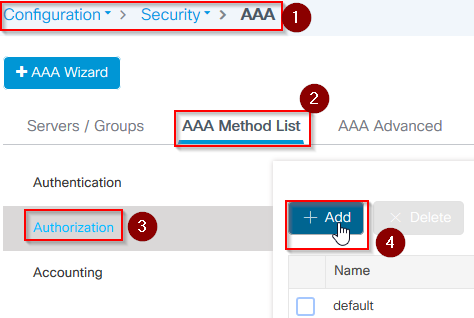
- Step 6b. In case your APs join directly as Bridge mode and were not assigned a site and policy tag before, repeat step 6 but for the default method.
- Configure a dot1x aaa authentication method which points to local (CLI aaa authentication dot1x default local).
- Step 7. Navigate to Configuration > Security > AAA > AAA Method List > Authorization.
- Step 8. Select Add. The AAA Authorization pop-up appears.
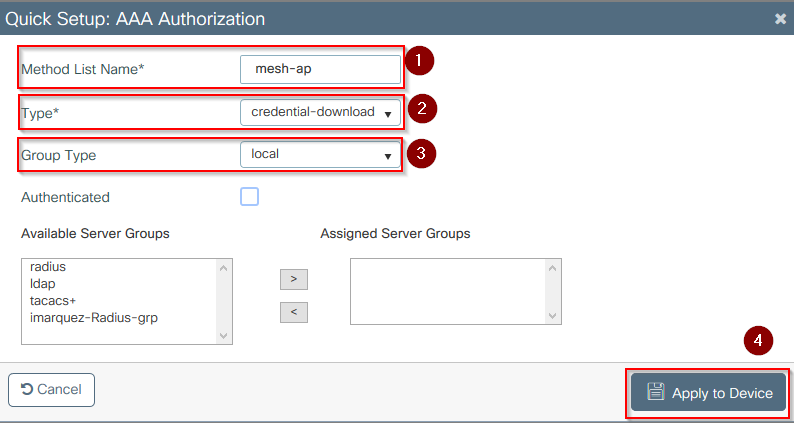
- Step 9. Type a name in the Method List Name, select credential download from the Type* drop-down and local for the Group Type. Finally, select Apply to Device.
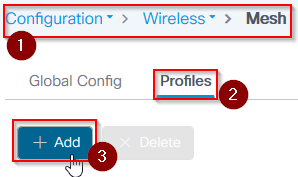
- Step 9b. In case your AP joins directly in Bridge mode (that is, it does not join in local mode first), repeat step 9 for the default credential-download method (CLI aaa authorization credential-download default local).
- Step 10. Navigate to Configuration > Wireless > Mesh > Profiles.
- Step 11. Select Add. The Add Mesh Profile pop-up appears.
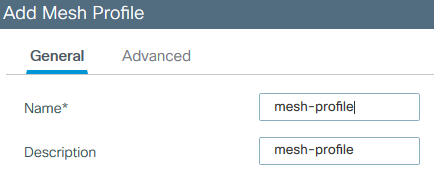
- Step 12. In the General tab, set a name and description for the Mesh profile.
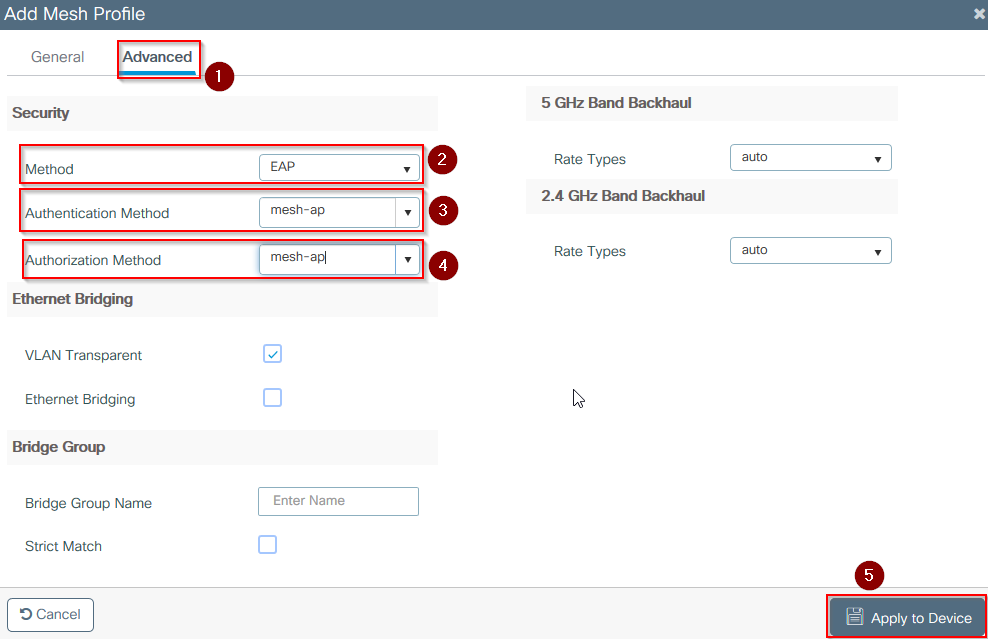
- Step 13. Under the Advanced tab, select EAP for the Method field.
- Step 14. Select he Authorization and Authentication profile defined in steps 6 and 9, and select Apply to Device.
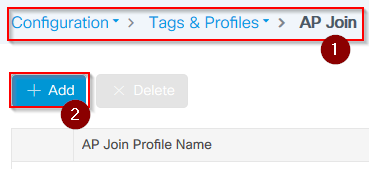
- Step 15. Navigate to Configuration > Tag & Profiles > AP Join > Profile.
- Step 16. Select Add. The AP Join Profile pop-up appears. Set a name and description for the AP Join profile.
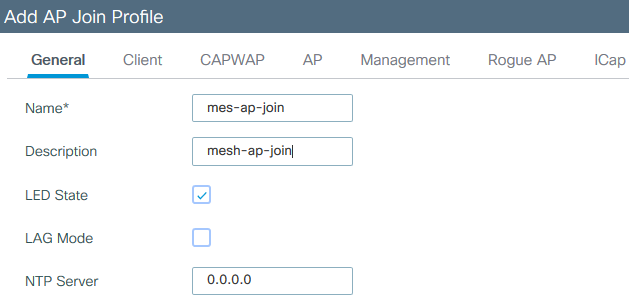
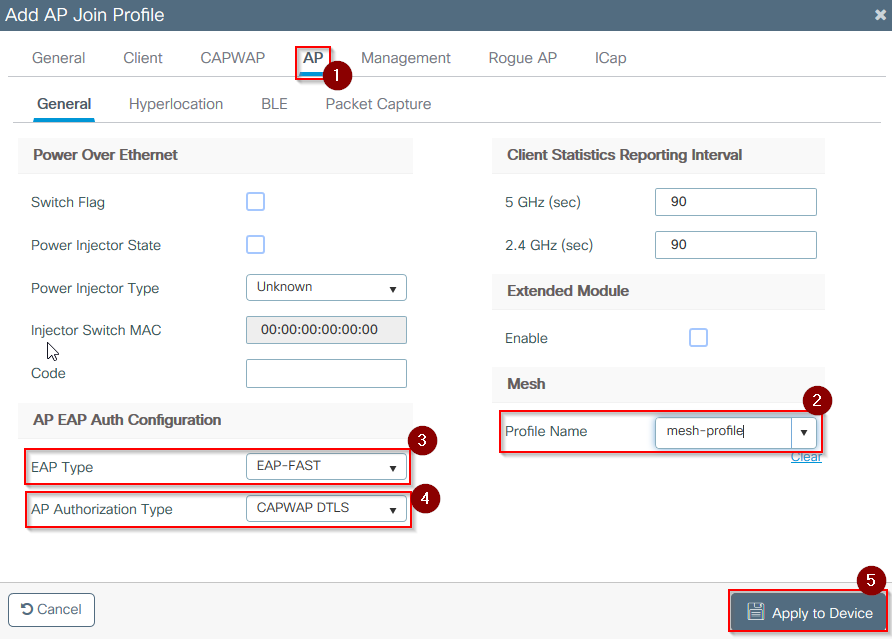
- Step 17. Navigate to the AP tab and select the Mesh Profile created in step 12 from the Mesh Profile Name dropdown.
- Step 18. Ensure EAP-FAST and CAPWAP DTLS are set for the EAP Type and AP Authorization Type fields respectively.
- Step 19. Select Apply to Device.
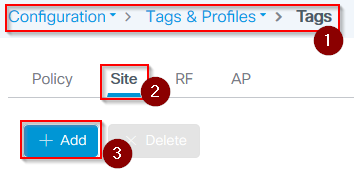
- Step 20. Navigate to Configuration > Tag & Profiles > Tags > Site.
- Step 21. Select Add. The Site Tag pop up appears.
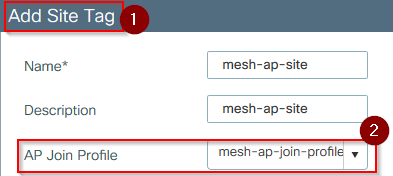
- Step 22. Type in a name and description for the Site Tag.
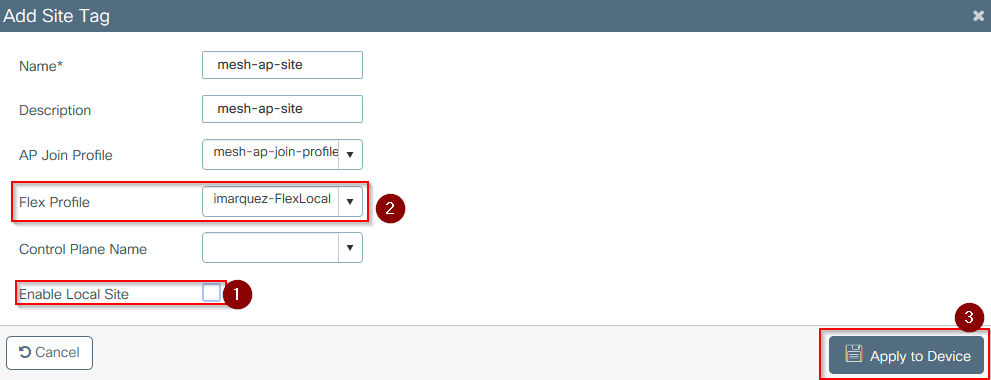
- Step 23. Select the AP Join Profile created in step 16 from the AP Join Profile dropdown.
- Step 24. At the bottom of the Site Tag popup, uncheck the Enable Local Site checkbox to enable the Flex Profile dropdown.
- Step 35. From the Flex Profile dropdown, select the Flex Profile you want to use for the AP.
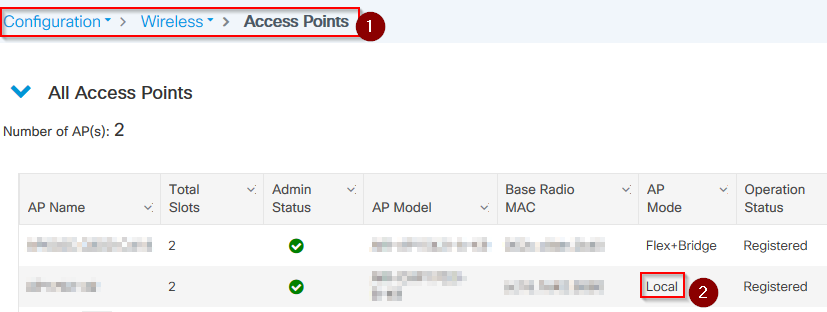
- Step 36. Connect the AP to the network and ensure the AP is in local mode.
- Step 37. To ensure the AP is in local mode, issue the command capwap ap mode local.
The AP must have a way to find the controller, either L2 broadcast, DHCP Option 43, DNS resolution, or manual setup.
- Step 38. The AP joins the WLC. Ensure it is listed under the AP list. Navigate to Configuration > Wireless > Access Points > All Access Points.
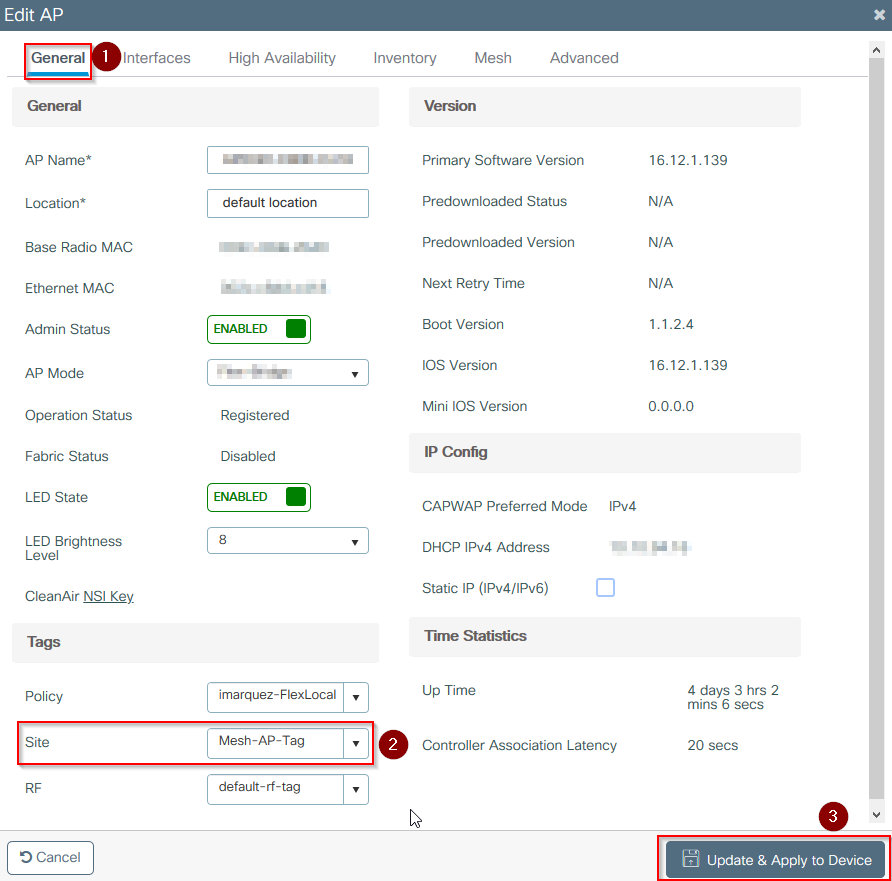
- Step 39. Select the AP. The AP popup appears.
- Step 40. Select the Site Tag created in Step 22 under General > Tags > Site tab within the AP popup, select Update and Apply to Device.
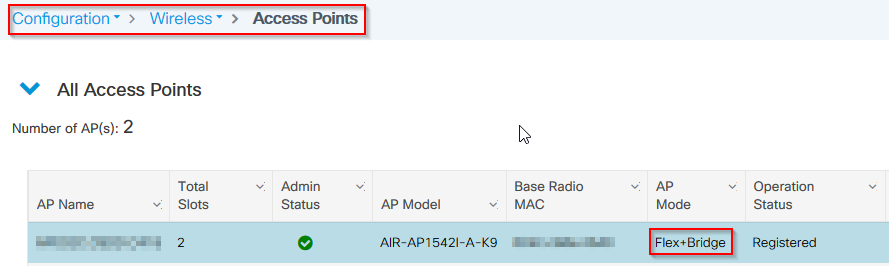
- Step 41. The AP reboots and must join back the WLC in Flex + Bridge mode.
This method joins the AP first in local mode (where it does not do dot1x authentication) to apply the site tag with the mesh profile and then switch the AP to bridge mode.
To join an AP that is stuck in Bridge (or Flex+Bridge) mode, configure default methods (aaa authentication dot1x default local and aaa authorization cred default local).
The AP is then able to authenticate and you can assign the tags afterwards.
Verify
Ensure the AP mode is shown as Flex + Bridge as shown in this image.
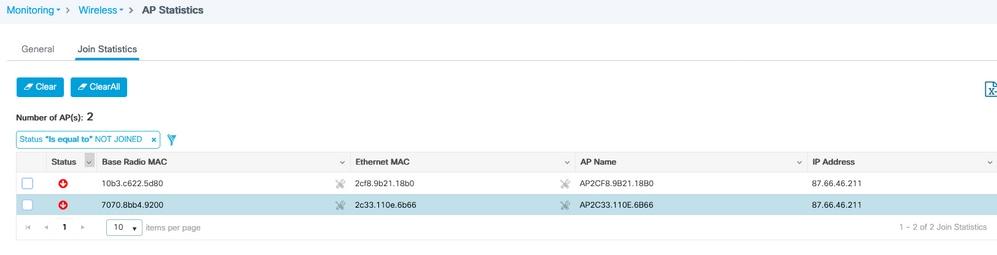
Run these commands from WLC 9800 CLI and look for the AP Mode attribute. It must be listed as Flex+Bridge.
aaa authorization credential-download mesh-ap local
aaa authentication dot1x mesh-ap local
wireless profile mesh default-mesh-profile
description "default mesh profile"
wireless tag site meshsite
ap-profile meshapjoin
no local-site
ap profile meshapjoin
hyperlocation ble-beacon 0
hyperlocation ble-beacon 1
hyperlocation ble-beacon 2
hyperlocation ble-beacon 3
hyperlocation ble-beacon 4
mesh-profile mesh-profile
Troubleshoot
Make sure the commands aaa authentication dot1x default local and aaa authorization cred default local are present. They are needed if your AP was not pre-joined in Local mode. The main 9800 dashboard has a widget which displays APs not able to join. Click it to get a list of APs that fail to join:
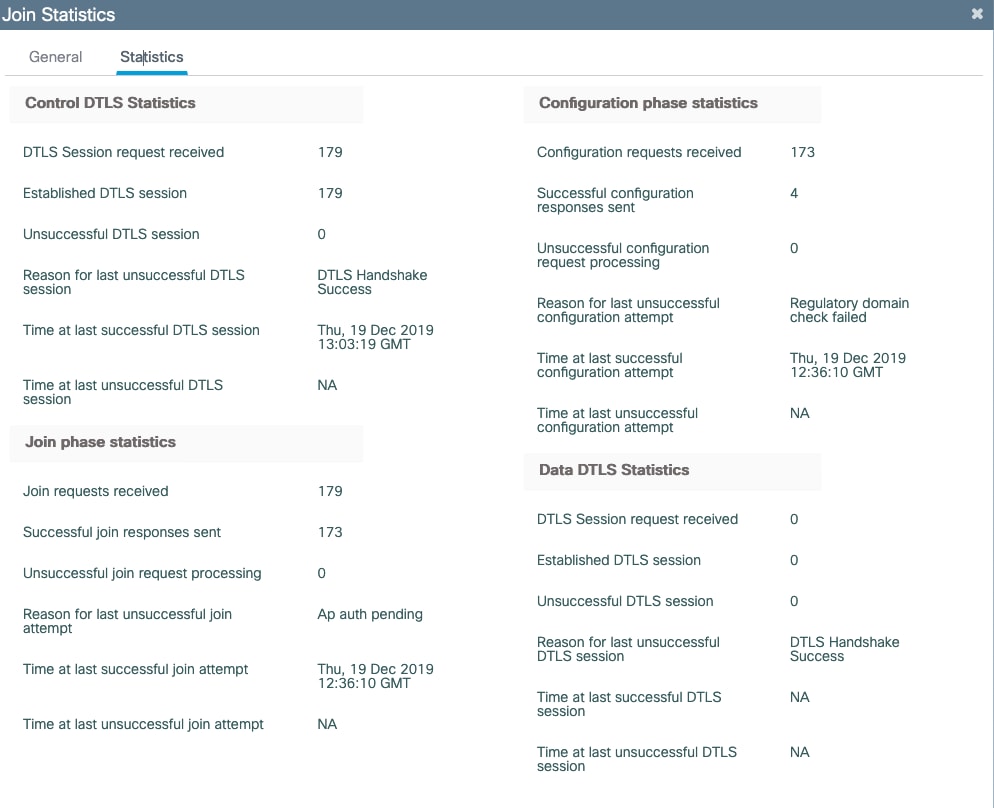
Click the specific AP to see the reason why it is not joined. In this case, you see an authentication issue (AP auth pending) because the site tag was not assigned to the AP.
Therefore, the 9800 did not pick the named authentication/authorization method to authenticate the AP:
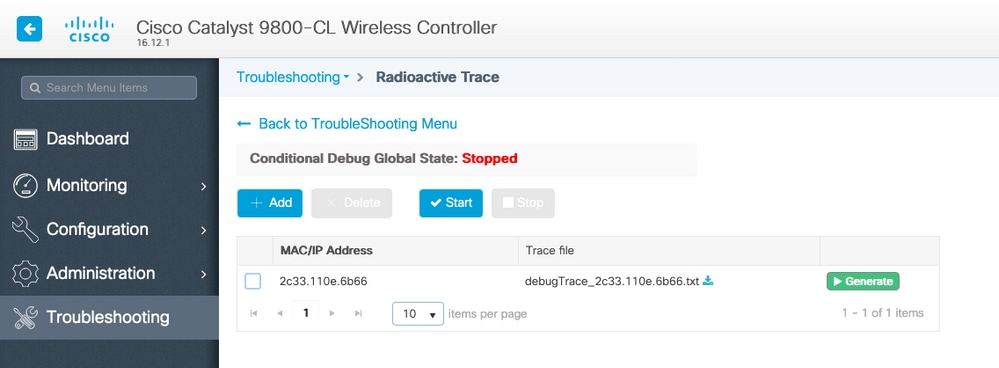
For more advanced troubleshooting, navigate to the Troubleshooting > Radioactive Trace page on web UI. If you enter the AP mac address, you can immediately generate a file to get the always-on logs (at notice level) of the AP that tries to join. Click Start to enable advanced debugging for that mac address. The next time that the logs are generated, generate the logs, debug-level logs for the AP join as shown.
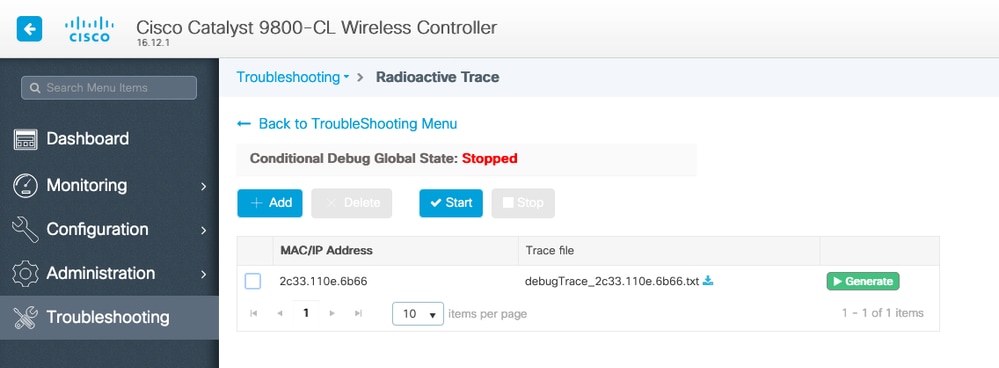

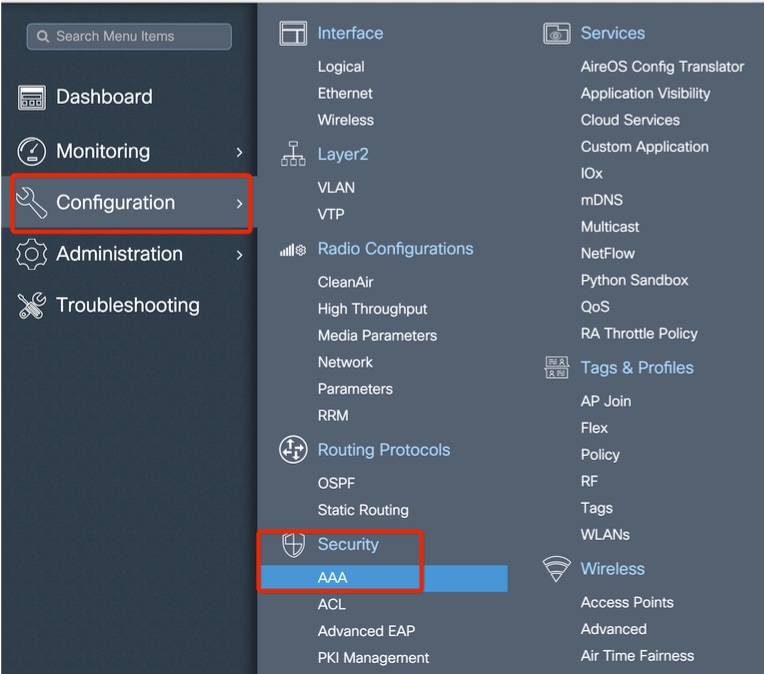
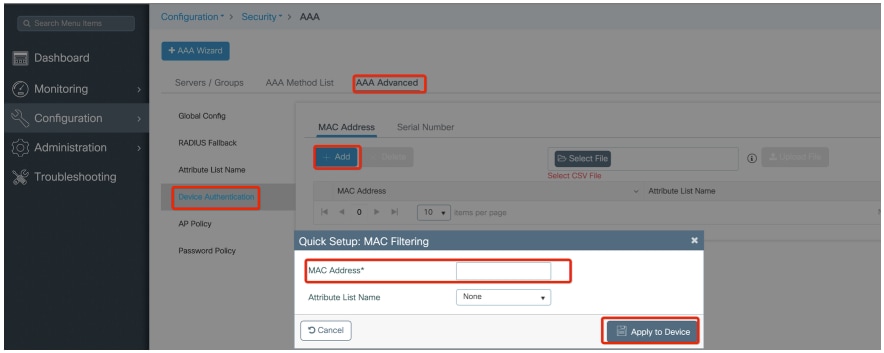
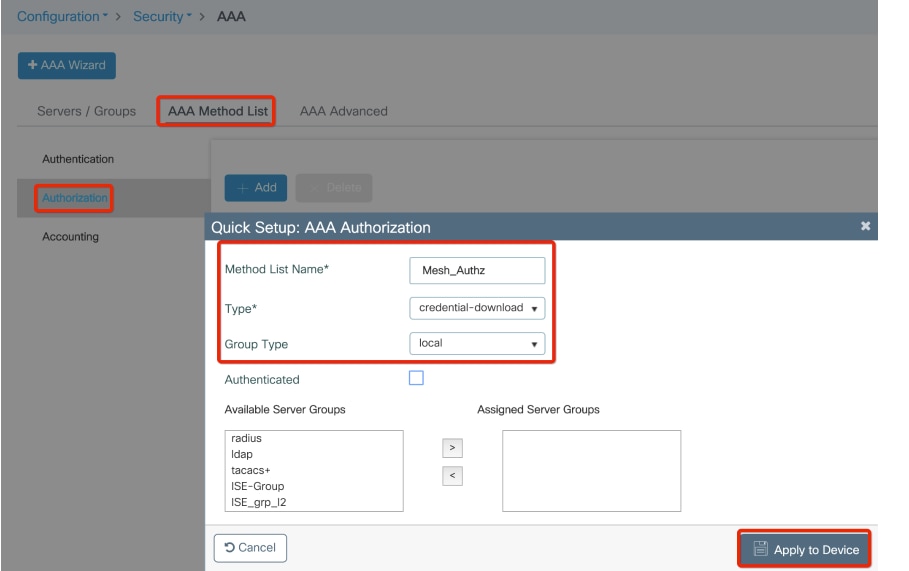
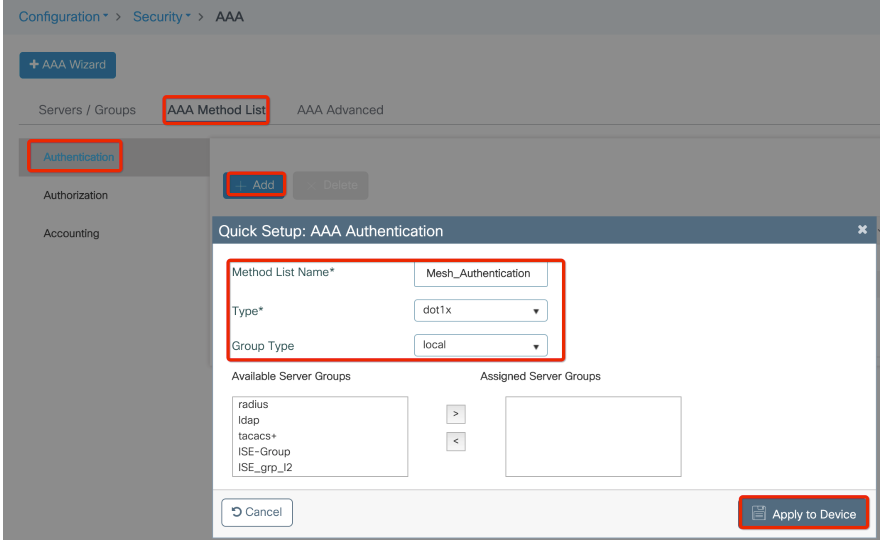
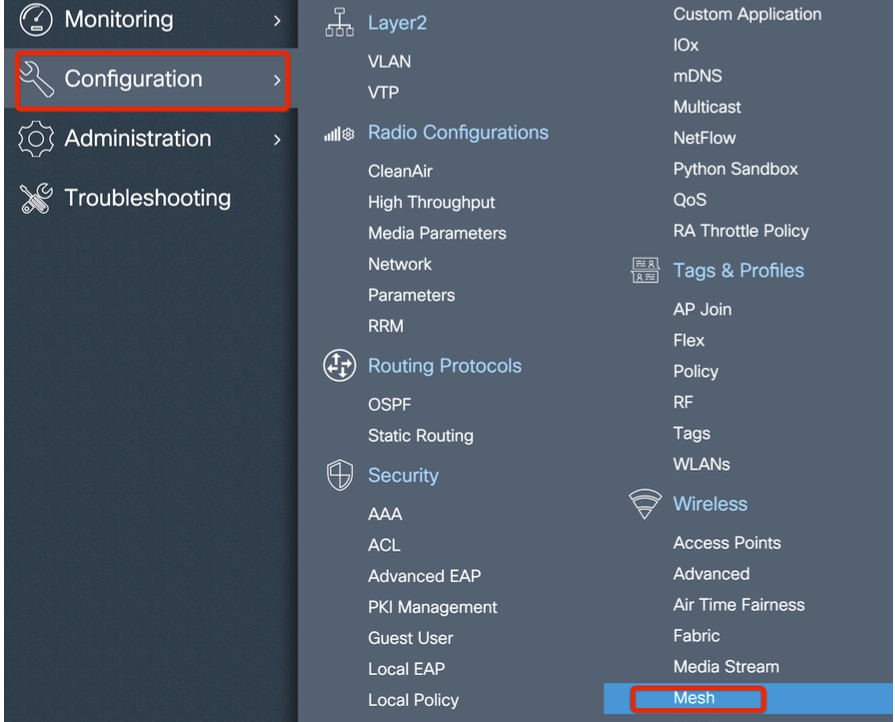
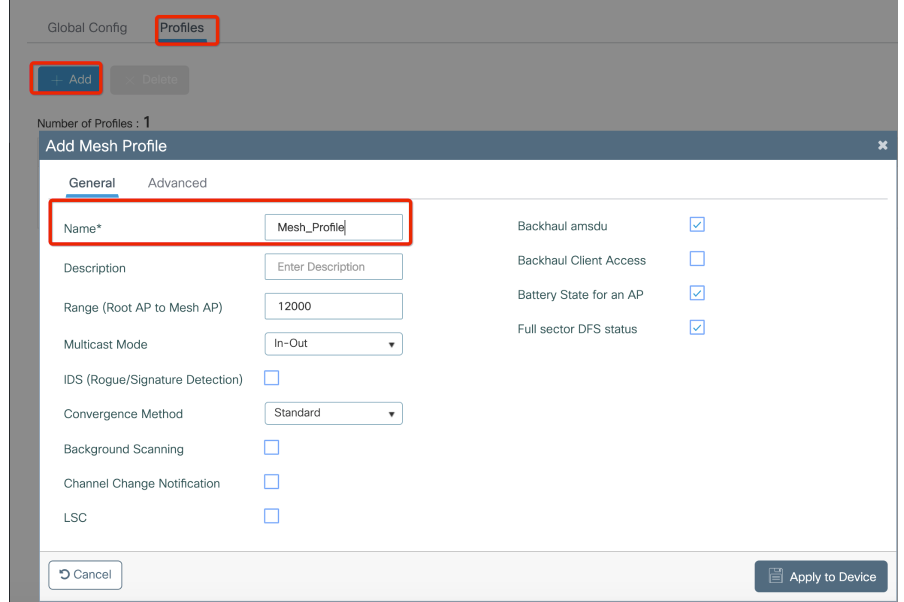
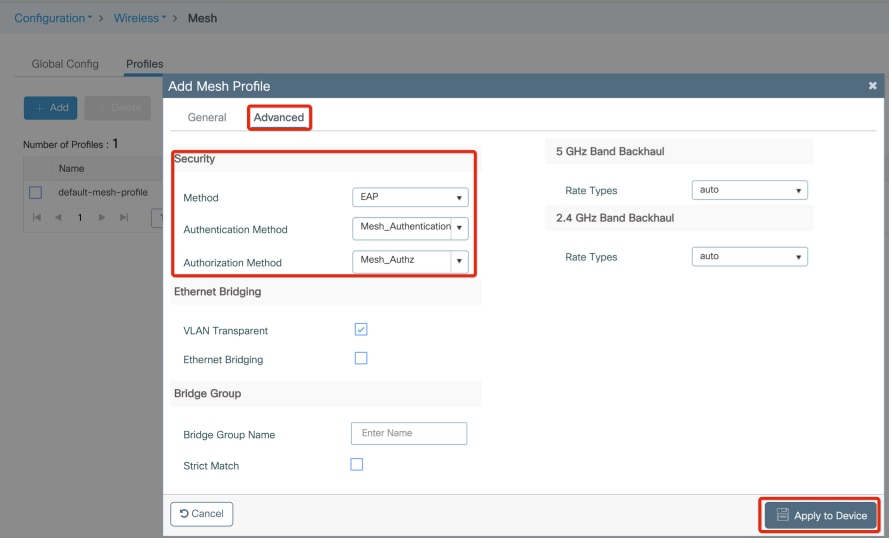
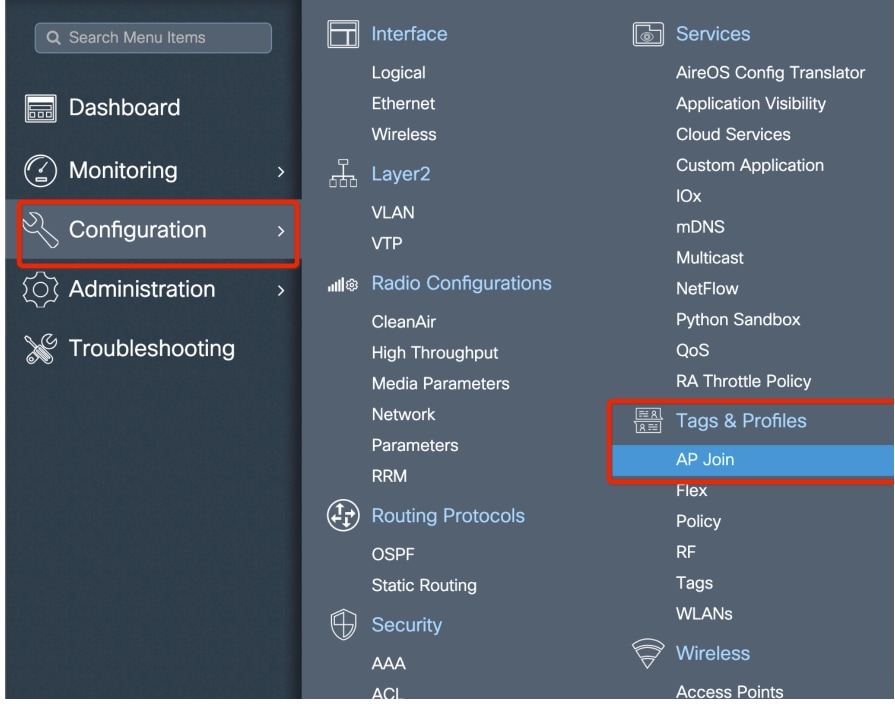
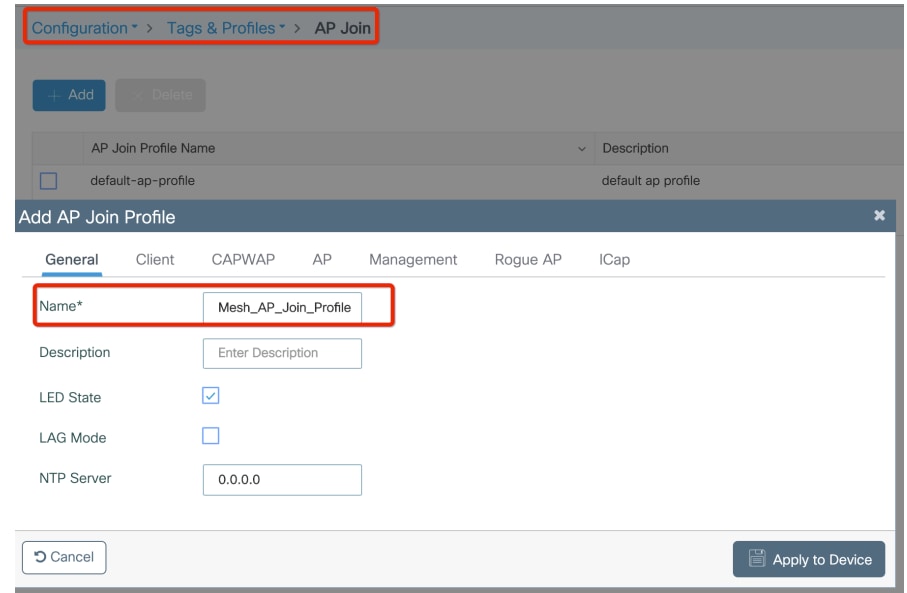
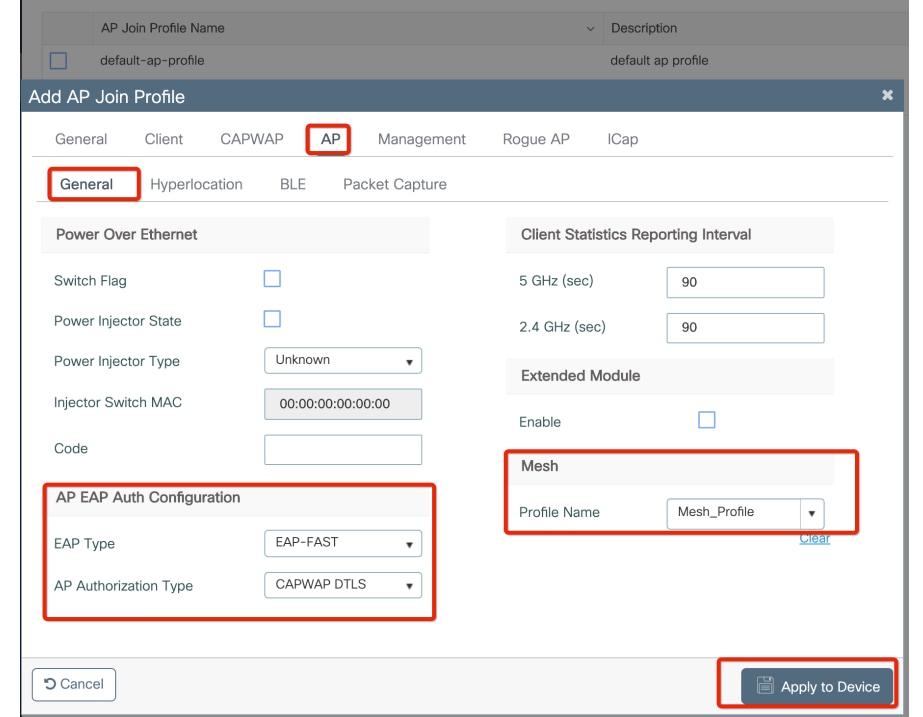
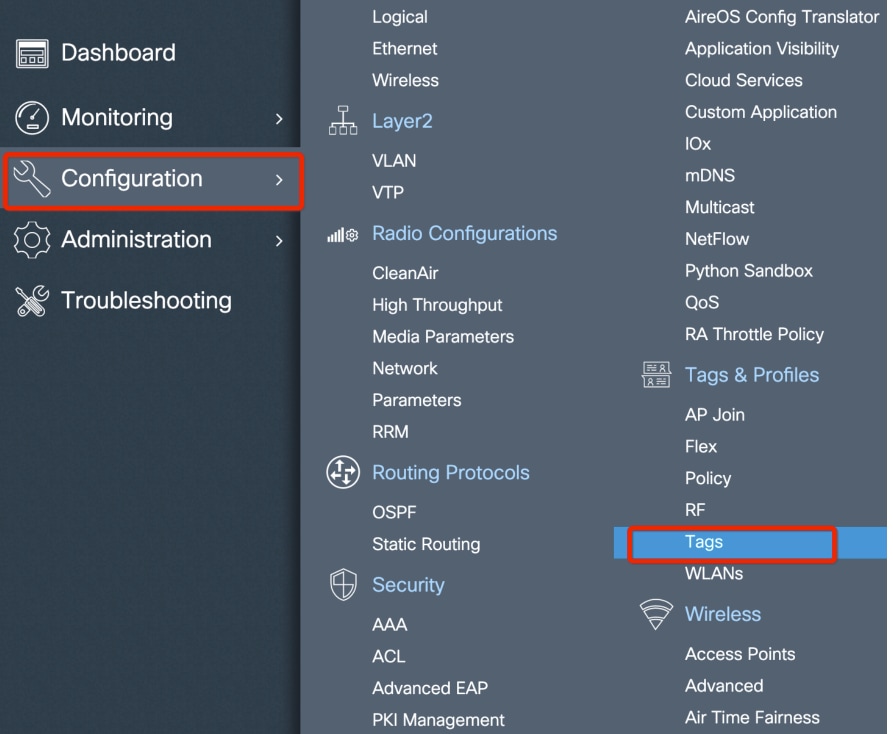
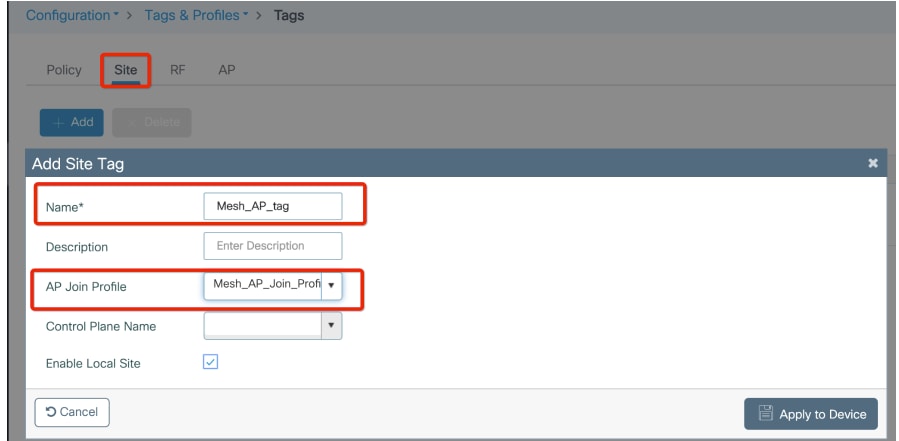
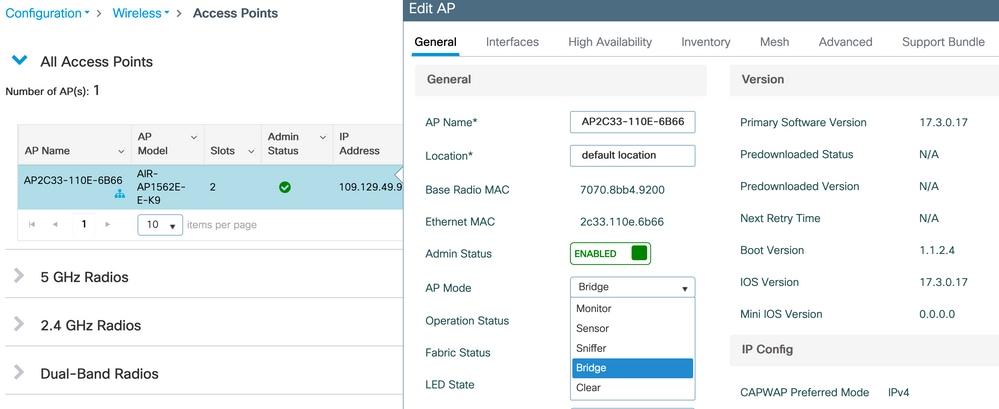
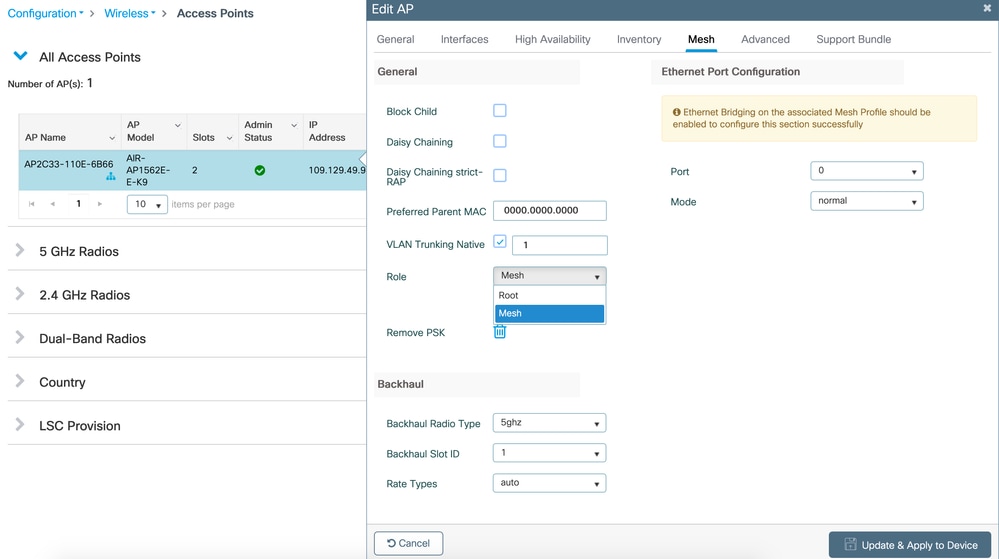
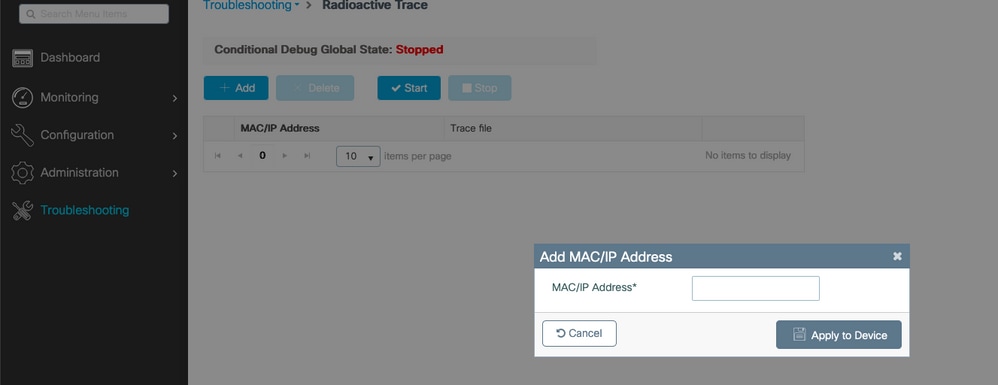
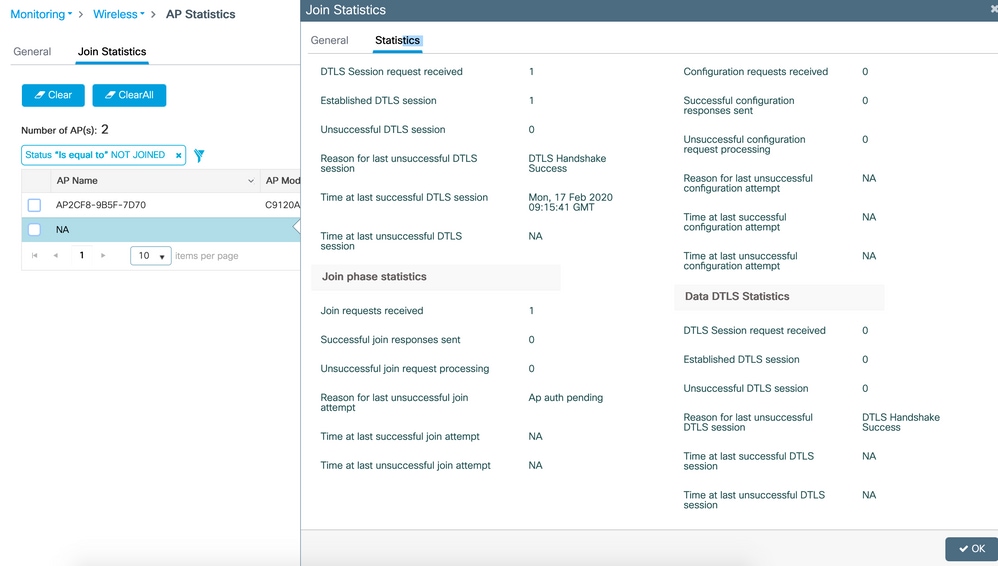
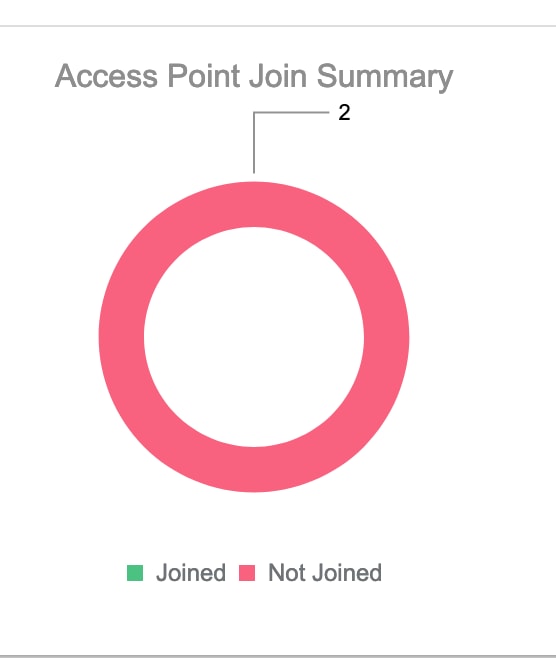
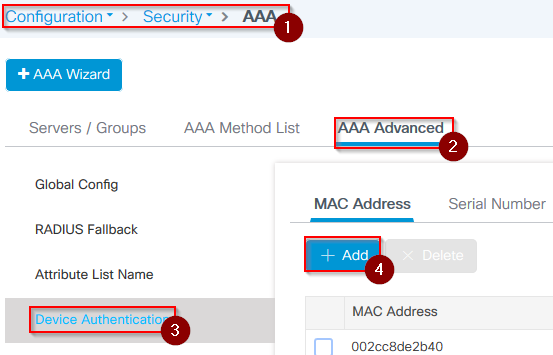
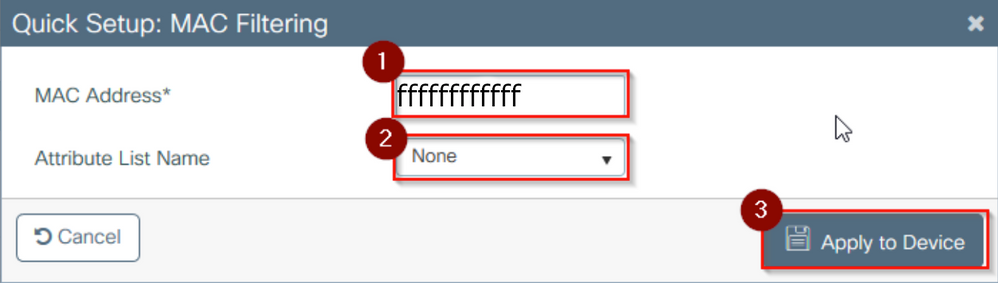
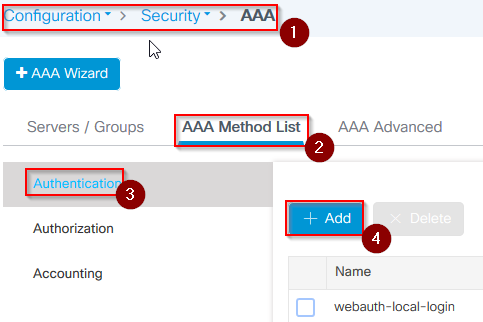

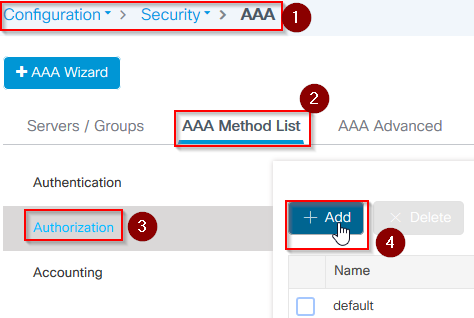
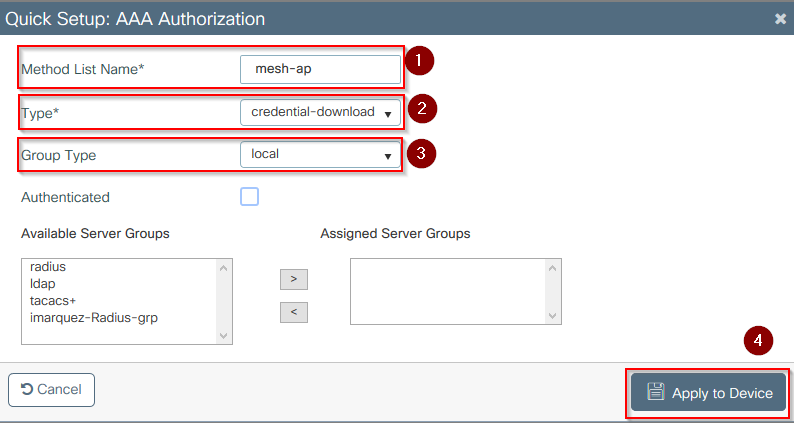
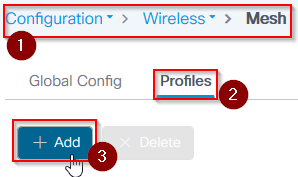
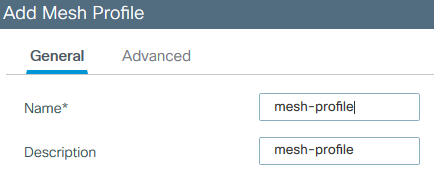
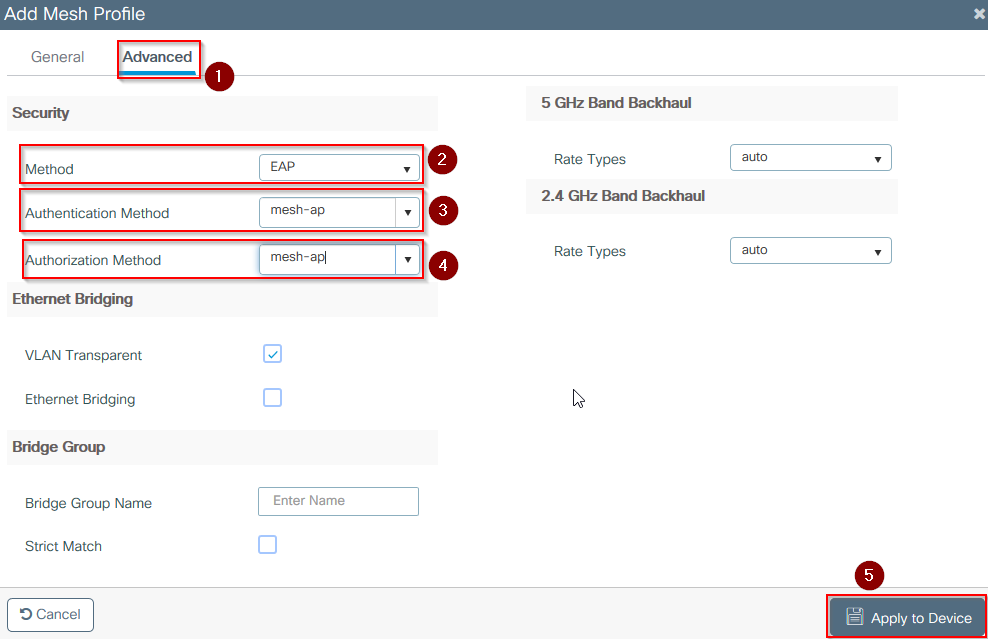
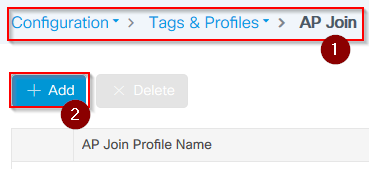
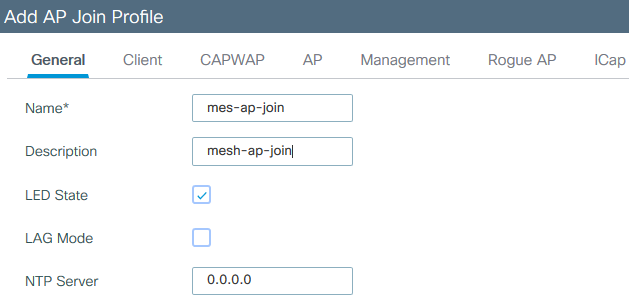
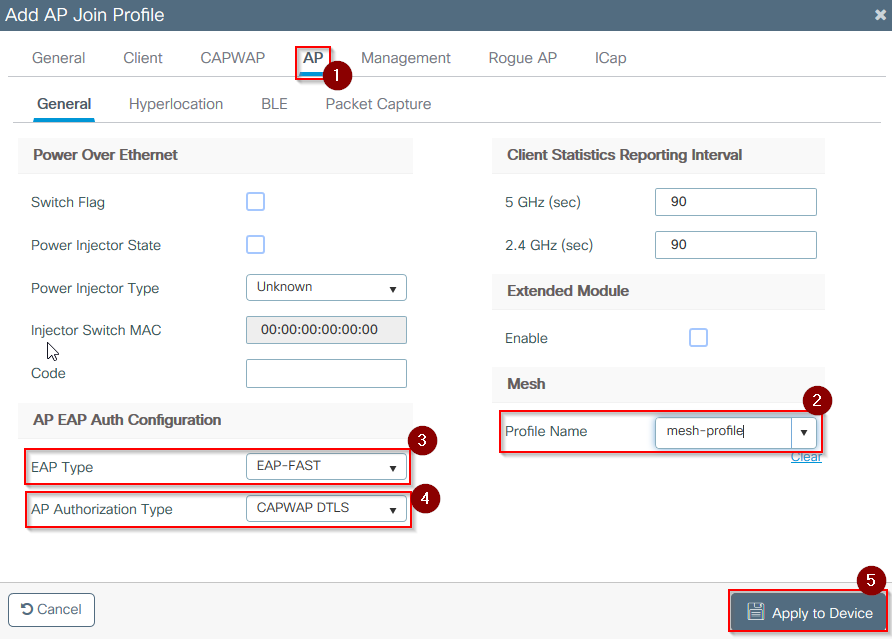
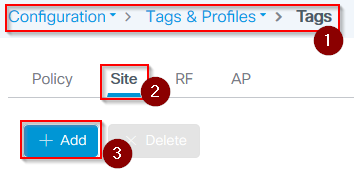
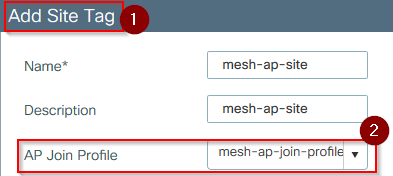
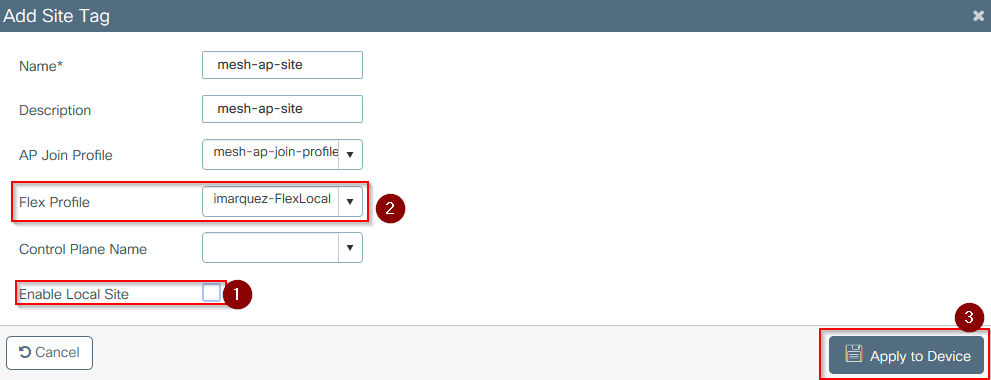
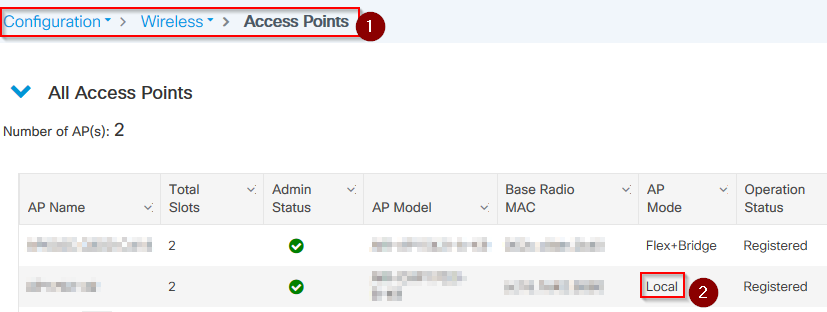
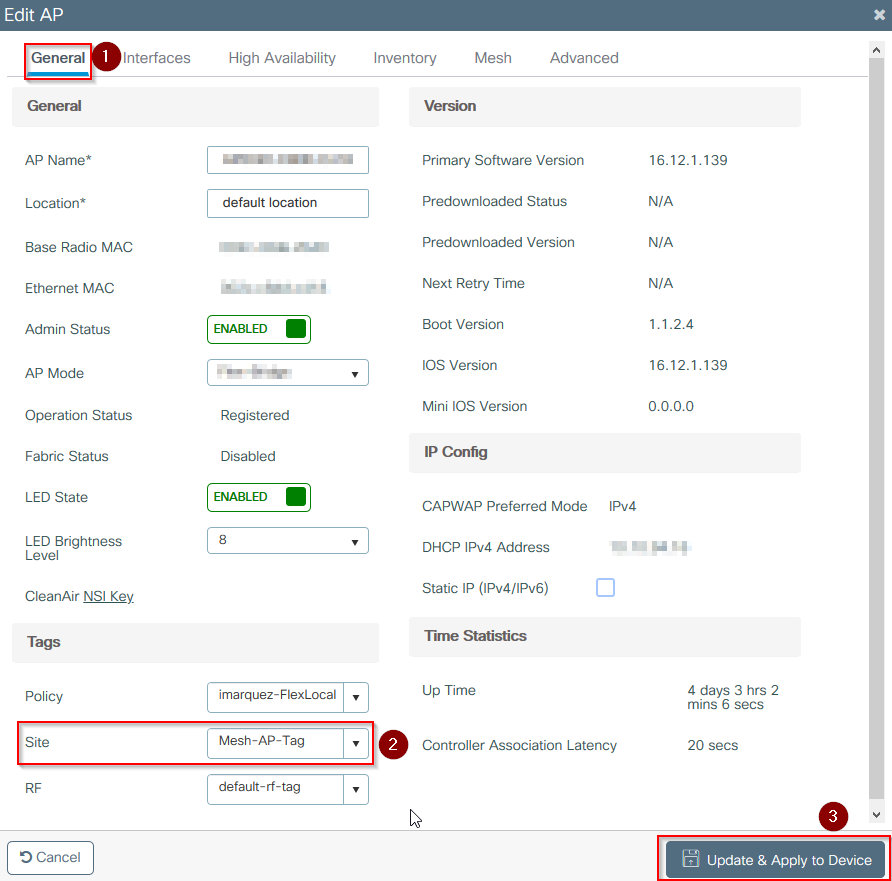
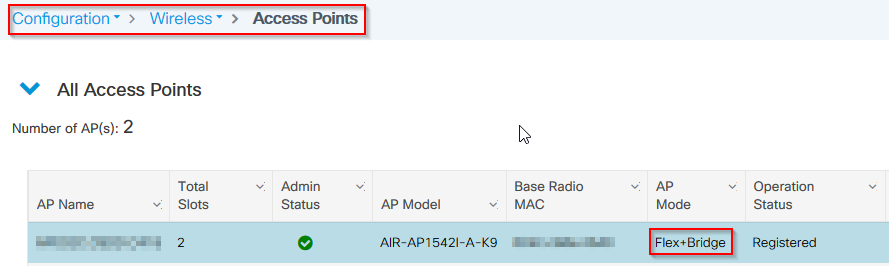
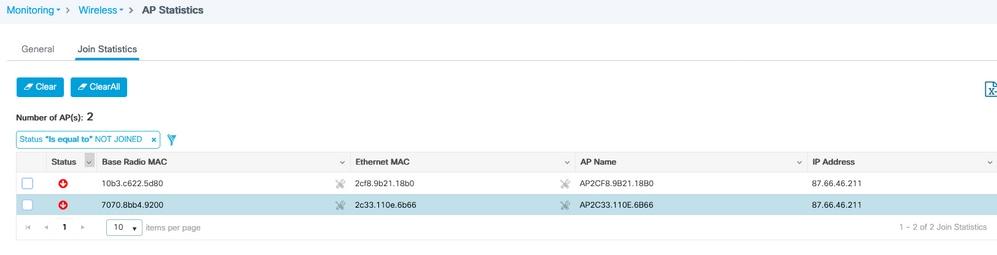
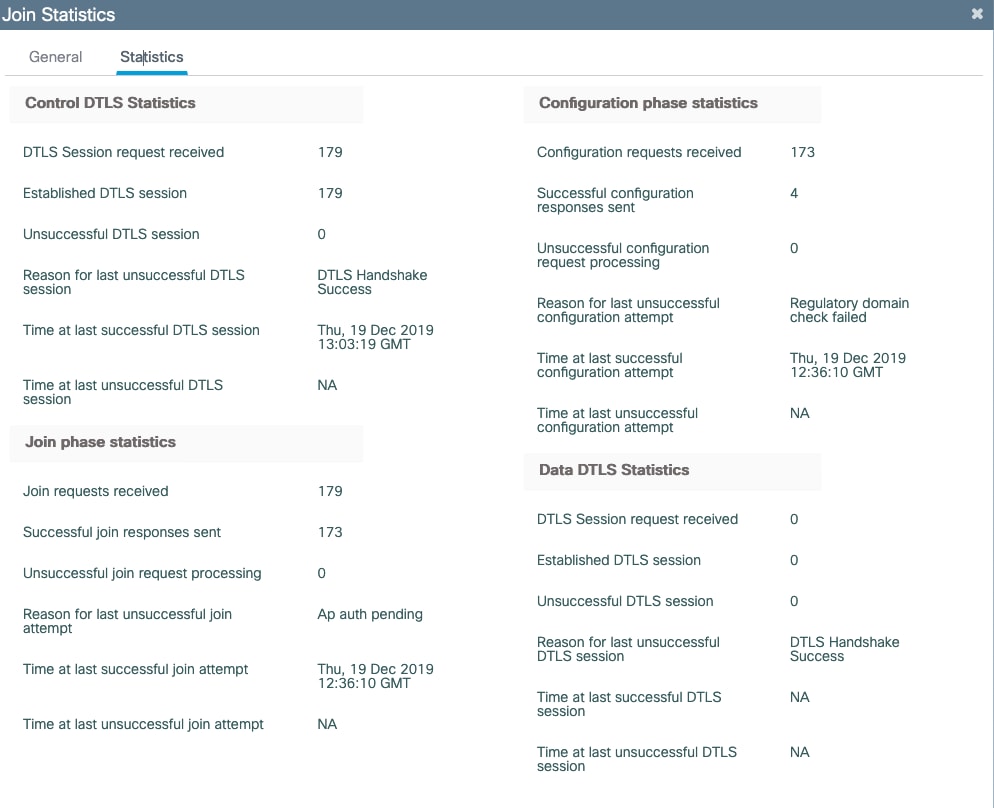
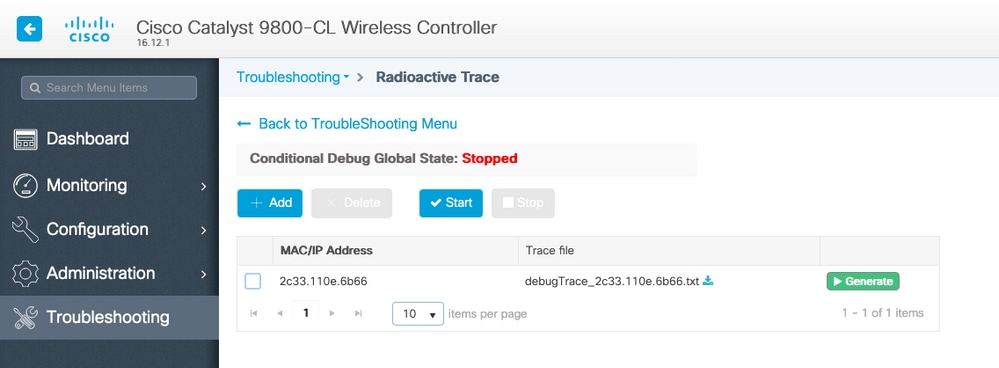
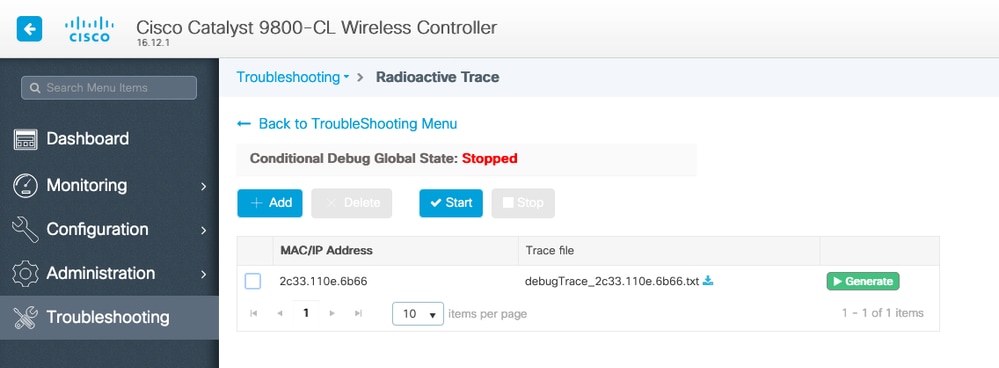
 Feedback
Feedback