Configuring and Validating SNMP
Simple network management protocol (SNMP) applications are used in URWB software for network management functionalities.
The SNMP client sends a request to the SNMP agent. The SNMP agent passes the request to the subagent. The subagent responds to the SNMP agent. The SNMP agent creates an SNMP response packet and sends it to the remote network management station that initiates the request.

Configuring SNMP from CLI
To configure SNMP, use the following CLI commands:
 Note |
|
Device#configure snmp [enable | disable]Device#configure snmp version {v2c | v3}Device#configure snmp v2c community-id <length 1-64>Device#configure snmp v3 username <length 32>Device#configure snmp v3 password <length 8-64>Device#configure snmp auth-method <md5|sha>Device#configure snmp encryption {des | aes | none}Possible encryption values are des or aes. Alternatively, enter none if a v3 encryption protocol is not needed.
Device#configure snmp secret <length 8-64>Device#configure snmp periodic-trap {enable | disable}Device#configure snmp trap-period <1-2147483647>Device#configure snmp event-trap {enable | disable}Device#configure snmp nms-hostname {hostname |Ip Address}Device#configure snmp disabledOnce you disable SNMP, it clears all the sensitive information including credentials. You have to re-specify all the valid values again to enable SNMP.
Example of SNMP configuration:
Device#configure snmp v2 community-id <length 1-64>
Device#configure snmp nms-hostname hostname/Ip Address
Device#configure snmp trap-period <1-2147483647>
Device#configure snmp periodic-trap enable/disable
Device#configure snmp event-trap enable/disable
Device#configure snmp version v2c
Device#configure snmp enabledDevice #configure snmp nms-hostname hostname/Ip Address
Device#configure snmp trap-period <1-2147483647>
Device#configure snmp v3 username <length 32>
Device#configure snmp v3 password <length 8-64>
Device#configure snmp auth-method <md5|sha>
Device#configure snmp encryption <aes|des|none>
Device#configure snmp secret <length 8-64>
Device#configure snmp periodic-trap enable/disable
Device#configure snmp event-trap enable/disable
Device#configure snmp version v3
Device#configure snmp enabledValidating SNMP from CLI
To validate the SNMP, use the following show command:
Device# show snmp
SNMP: enabled
Version: v3
Username: username
Password: password
Authentication method: SHA
Encryption: AES
Encryption Passphrase: passphrase
Engine ID: 0x8000000903c0f87fe5f314
Periodic Trap: enabled
Notification Period (minutes): 5
Event Trap: enabled
NMS hostname: 192.168.116.11
Device# show snmp
SNMP: enabled
Version: v2c
Community ID: test
Periodic Trap: enabled
Notification Period (minutes): 5
Event Trap: enabled
NMS hostname: 192.168.116.11
Device# show system status snmpd
Service Status
Service Name : snmpd
Loaded : loaded
Active : active (running)
Main ProcessID : 6437
Running Since : Mon 2022-09-19 14:45:27 UTC; 3h 34min ago
Service Restart : 0Configuring SNMP Version v2c using GUI
By default, the access points are shipped from the factory with SNMP in disabled mode.
To change the access point's SNMP mode to version v2c and configure the access point, follow these steps:
Procedure
|
Step 1 |
Choose the version v2c from the SNMP mode drop-down list.
|
||
|
Step 2 |
Enter the community identity value in the Community ID field.
|
||
|
Step 3 |
Check the Enable SNMP event trap check box to enable SNMP event traps for significant system-related events, and then enter the network management station (NMS) host name in the NMS hostname field.
|
||
|
Step 4 |
Check the Enable SNMP periodic trap check box to enable periodic SNMP traps to send SNMP traps at defined periodic intervals and then enter the host name of NMS in the NMS hostname field. Enter the notification period (minutes) in the Notification period. |
||
|
Step 5 |
Click Save. |
Configuring SNMP Version v3 using GUI
By default, the access points are shipped from the factory with SNMP in disabled mode.
To change the access point's SNMP mode to version v3 and then configure the access point, follow these steps:
Procedure
|
Step 1 |
Choose the version v3 from the SNMP mode drop-down list.
|
||
|
Step 2 |
Enter the SNMP v3 username in the SNMP v3 username field.
|
||
|
Step 3 |
To change the current SNMP v3 password, enter the new password in the SNMP v3 password field. |
||
|
Step 4 |
Choose the authentication type from the SNMP v3 authentication proto drop-down list. The available options are:
|
||
|
Step 5 |
Choose the appropriate encryption protocol from the SNMP v3 encryption drop-down list. The available options are:
|
||
|
Step 6 |
To change the encryption passphrase, enter a new passphrase in the SNMP v3 encryption passphrase field. |
||
|
Step 7 |
Check the Enable SNMP periodic trap check box to enable the periodic SNMP traps to send SNMP traps at defined periodic intervals and then enter the host name of NMS in the NMS hostname field. Enter the notification period (minutes) in the Notification period. |
||
|
Step 8 |
Check the Enable SNMP event trap check box to enable the SNMP event traps for significant system-related events and then enter the host name of NMS in the NMS hostname field.
|
||
|
Step 9 |
Click Save.
|


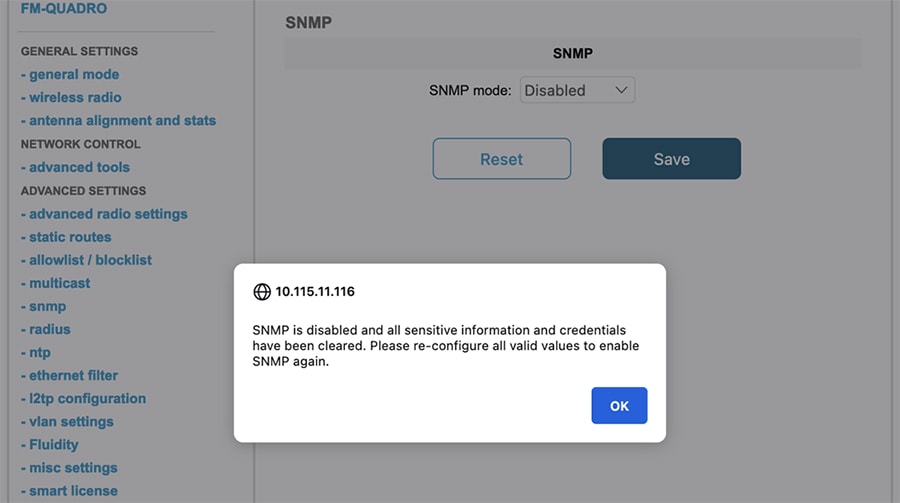
 Feedback
Feedback