- Preface
- Getting Started Installing or Upgrading Cisco StadiumVision Director
- Installing Cisco StadiumVision Director for the First Time
- Upgrading a Cisco StadiumVision Director from Release 3.1 SP2 to Release 3.2
- Verifying the Upgrade
- Using the Software Manager to Upgrade Cisco StadiumVision Director Release 3.2 Software, Language Packs, and Fonts
- Upgrading the DMP Firmware
- Appendix A: Post-Upgrade Checklist
- Appendix B: Port Reference
- Appendix C: Installing Additional Hard Drives in the Platform 2 Server to Prepare for Upgrade to Release 3.2
- Appendix D: CIMC Configuration and Firmware Upgrade Guidelines on the Cisco UCS C220 Server
- Appendix E: Using the TUI Upgrade Utility to Upgrade the Cisco StadiumVision Software
Upgrading the DMP Firmware
First Published: April 21, 2014
This modules described how to download and upgrade the DMP firmware using the Cisco StadiumVision Director Management Dashboard.
Contents
Prerequisites
Before you upgrade the DMP firmware, be sure that the following requirements are met:
- Be sure that you have compatible Cisco Digital Media Player (DMP) models and firmware versions installed.
For more information about DMP hardware and software requirements, see the Release Notes for Cisco StadiumVision Director Release 3.2 .
Upgrade Tasks
To upgrade the DMP firmware, complete the following tasks:
- Downloading the DMP Firmware (required)
- Upgrading the DMP Firmware From the Management Dashboard (required)
- Disabling Failover on all DMPs (recommended)
Downloading the DMP Firmware
The DMP firmware image is not bundled with the Cisco StadiumVision Director software. You must download the firmware image separately at the software download center site.

Note![]() DMP-4310G Version 5.4.1 RB2P is required for the GNU Bash fix.
DMP-4310G Version 5.4.1 RB2P is required for the GNU Bash fix.
DMP-4310G Version 5.4.1 RB2P
To download the DMP-4310G Version 5.4.1RB2P firmware, go to the Cisco Digital Media Players product page for the Cisco DMP 4310G:
http://www.cisco.com/c/en/us/support/video/digital-media-player-4310g/model.html
1.![]() Click the Downloads tab and then Digital Media Player (DMP) System Upgrades.
Click the Downloads tab and then Digital Media Player (DMP) System Upgrades.
2.![]() Go to All Releases > 5 > 5.4.1_RB_2P.
Go to All Releases > 5 > 5.4.1_RB_2P.
3.![]() Click Download to get the 5.4.1_RB2_2P_FCS_4310.fwimg file.
Click Download to get the 5.4.1_RB2_2P_FCS_4310.fwimg file.
Upgrading the DMP Firmware From the Management Dashboard
This section provides a summary of the steps to perform to upgrade your DMP firmware. For more detailed information, see the related documentation.
To upgrade your DMP firmware, complete the following steps on each DMP as needed:
Step 1![]() Go to the Management Dashboard > DMP and TV Controls > DMP Install > Firmware Upgrade.
Go to the Management Dashboard > DMP and TV Controls > DMP Install > Firmware Upgrade.
Step 2![]() Upload the firmware file to the server and upgrade the firmware for the DMP 4310Gs.
Upload the firmware file to the server and upgrade the firmware for the DMP 4310Gs.
For more information, see the “Upgrading the Firmware Image” section of the Cisco StadiumVision Management Dashboard Device Configuration Commands guide.
Step 3![]() Go to the Management Dashboard > SV Director Configuration > System
Go to the Management Dashboard > SV Director Configuration > System![]() Configuration > Auto Registration Settings. Confirm or set the following values as required:
Configuration > Auto Registration Settings. Confirm or set the following values as required:
- Enable_Auto_Registration = true
- Enable_Auto_Provisioning = true
- Firmware image to use = 5.4(1)RB(2P) (select from the dropdown box)
- Manually type the firmware init.version and init.build values according to your firmware version as follows:

Note![]() The init.version and init.build strings must match exactly with the characters and spacing shown.
The init.version and init.build strings must match exactly with the characters and spacing shown.
–![]() For firmware version 5.4.1 RB2P:
For firmware version 5.4.1 RB2P:

Note![]() The "init.build" string there are 2 spaces between "Oct" and "6".
The "init.build" string there are 2 spaces between "Oct" and "6".
Step 4![]() Go to the Management Dashboard > SV Director Configuration > Global DMP Settings and confirm the firmware version and build date in the 4310 v5.x.x Settings as shown in Figure 1.
Go to the Management Dashboard > SV Director Configuration > Global DMP Settings and confirm the firmware version and build date in the 4310 v5.x.x Settings as shown in Figure 1.
Figure 1 Global DMP Settings in Management Dashboard
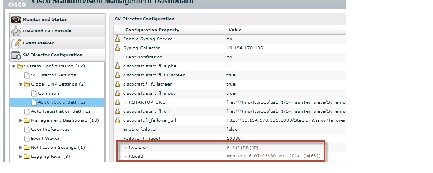
Step 5![]() Configure the Assigned VLAN property under the 4310 v5.x.x as $svd_ignore or the actual VLAN number on which your DMPs reside. Do not leave blank.
Configure the Assigned VLAN property under the 4310 v5.x.x as $svd_ignore or the actual VLAN number on which your DMPs reside. Do not leave blank.

Note![]() DMP auto-registration support requires that the VLAN value is correctly set or “$svd_ignore” is used.
DMP auto-registration support requires that the VLAN value is correctly set or “$svd_ignore” is used.
You will need to set the Assigned VLAN property value for the 4310 v5.x.x Settings (Figure 2):
Figure 2 Assigned VLAN Property Configuration for DMPs
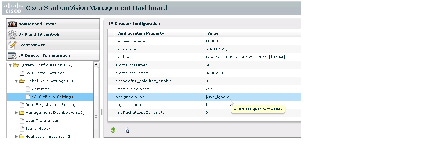
Step 6![]() Go to Management Dashboard > DMP and TV Controls > DMP Install > Firmware Upgrade.
Go to Management Dashboard > DMP and TV Controls > DMP Install > Firmware Upgrade.
Select All Devices and click the Play (>) icon to run the command.
Step 7![]() Go to Management Dashboard > DMP and TV Controls > Global Settings > Global DMP Settings.
Go to Management Dashboard > DMP and TV Controls > Global Settings > Global DMP Settings.
Select All Devices and click the Play (>) icon to run the command.
Step 8![]() Go to Management Dashboard > DMP and TV Controls > Monitoring > Get Status.
Go to Management Dashboard > DMP and TV Controls > Monitoring > Get Status.
Select All Devices and click the Play (>) icon to run the command.
Disabling Failover on all DMPs

Note![]() DMP failover is disabled by default beginning in Cisco StadiumVision Director Release 3.1.0-787 (SP1).
DMP failover is disabled by default beginning in Cisco StadiumVision Director Release 3.1.0-787 (SP1).
Sometimes when a DMP is in failover mode during an event and should be displaying content, but the video content is not staged, the TV screen is black. Therefore in Cisco StadiumVision Director Release 3.0 and later releases, Cisco Systems recommends that failover for DMPs is disabled.
To disable failover on all DMPs, complete the following steps:
Step 1![]() Log into Cisco StadiumVision Director as an administrator.
Log into Cisco StadiumVision Director as an administrator.
Step 2![]() Click Management Dashboard.
Click Management Dashboard.
Step 3![]() Go to DMP and TV Controls > DMP Commands.
Go to DMP and TV Controls > DMP Commands.
Step 5![]() Click 4310 Parameters tab.
Click 4310 Parameters tab.
Step 6![]() In the name cell, type failover.on.
In the name cell, type failover.on.
Step 7![]() In the value cell, type false.
In the value cell, type false.
Step 8![]() In the Select Devices box, select all DMPs.
In the Select Devices box, select all DMPs.
Step 9![]() Press the Play button to execute on selected devices.
Press the Play button to execute on selected devices.
Step 10![]() Turn off failover in the global MIB settings by completing the following steps:
Turn off failover in the global MIB settings by completing the following steps:
a.![]() From the Management Dashboard, go to SV Director Configuration > System Configuration > Global DMP Settings > 4310 v5.x.x Settings.
From the Management Dashboard, go to SV Director Configuration > System Configuration > Global DMP Settings > 4310 v5.x.x Settings.
b.![]() Find the Enable failover property.
Find the Enable failover property.
 Feedback
Feedback