Hardware Compatibility Matrix for Cisco Remote PHY Shelf 7200
 Note |
Unless otherwise specified, the hardware components introduced in a given Cisco Remote PHY Shelf 7200 Software Release are supported in all subsequent releases. |
|
Cisco CMTS Platform |
Cisco Remote PHY Shelf 7200 |
|---|---|
|
Cisco cBR-8 Converged Broadband Router with Cisco IOS XE Gibraltar 16.10.1 and Later Releases |
Cisco Remote PHY Shelf 7200 Software 1.1 and Later Releases Cisco Remote PHY Shelf 7200
|
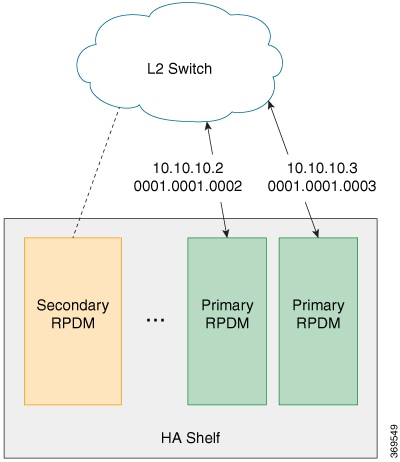
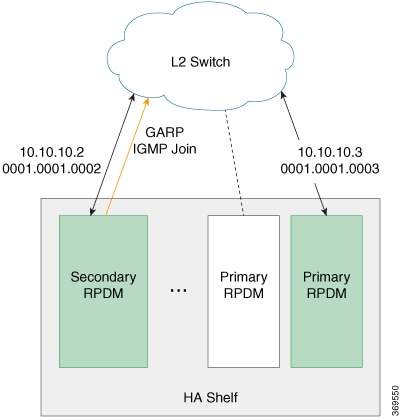
 Feedback
Feedback