|
VpcId
|
The virtual private cloud (VPC) ID of your existing VPC. For example, vpc-0f83aac74690101a3.
|
|
SecGroup
|
Precreated security group that must be applied to the stack. For example, sg-096ff4bc355af16a0. The group must allow ingress
access to ports 22, 30160:31560.
|
|
CwSSHPassword
|
The SSH password of the Crosswork Network Controller.
|
Important
|
We recommend using an external secret store for the password.
|
|
CwAmiId |
The Crosswork AMI ID.
This is a mandatory parameter.
|
|
CwMgmtSubnet1Id
|
Management subnet for Crosswork VM 1.
This is a mandatory parameter.
|
|
CwMgmtSubnet2Id
|
Management subnet for Crosswork VM 2.
This is a mandatory parameter.
|
|
CwMgmtSubnet3Id
|
Management subnet for Crosswork VM 3.
This is a mandatory parameter.
|
CwMgmtSubnet1Netmask |
The first management subnet netmask in the dotted-decimal form. For example, 255.255.255.0. This parameter is ignored when
deploying on a single interface.
This is a mandatory parameter.
|
CwMgmtSubnet2Netmask |
The second management subnet netmask in the dotted-decimal form. For example, 255.255.255.0. This parameter is ignored when
deploying on a single interface.
This is a mandatory parameter.
|
CwMgmtSubnet3Netmask |
The third management subnet netmask in the dotted-decimal form. For example, 255.255.255.0. This parameter is ignored when
deploying on a single interface.
This is a mandatory parameter.
|
|
CwMgmtSubnet1Gateway
|
The management default gateway on the selected data subnet. Typically, the first address on the subnet. This parameter is
ignored when deployed on single interface mode.
This is a mandatory parameter.
|
|
CwMgmtSubnet2Gateway
|
The management default gateway on the selected data subnet. Typically, the first address on the subnet. This parameter is
ignored when deployed on single interface mode.
This is a mandatory parameter.
|
|
CwMgmtSubnet3Gateway
|
The management default gateway on the selected data subnet. Typically, the first address on the subnet. This parameter is
ignored when deployed on single interface mode.
This is a mandatory parameter.
|
|
ManagementVIPName
|
Crosswork Management VIP name. For example, dev1-cwmgnt.
This will be the host name to access the Crosswork cluster.
|
|
DataVIPName
|
Crosswork Data VIP name. For example, dev1-cwdata.
|
|
Route53DomainName
|
Domain name used for all Route53 objects.
This is the DNS domain name for the Crosswork cluster.
This is a mandatory parameter.
|
|
HostedZoneId
|
The Hosted Zone ID provided with the domain name (Route53DomainName). The Network Load Balancer (NLB) deployments require
a predefined Route53 hosted zone.
This is a mandatory parameter.
|
|
UseExternalNLB
|
Determines whether to use an external NLB for the Crosswork cluster (multi-AZ or subnet) or a Crosswork VIP (only single AZ
or subnet). Options are True or False.
This is a mandatory parameter.
|
|
CwClusterPlacementStrategy
|
The EC2 instance placement strategy that is valid for single availability zone. Default 'cluster' ensures maximum throughput.
Options are:
|
|
CwNodeType
|
The Crosswork Node Type for deployment. Options are Hybrid or Worker.
A replacement Hybrid node must reuse the same IP addresses as the Hybrid node it is replacing.
Default value is Worker.
This is a mandatory parameter.
|
|
InterfaceDeploymentMode
|
The deployment mode.
Options are 1 to deploy the Management interface or 2 to deploy the Management and Data interface.
|
|
CwDataSubnet1Id
|
Data subnet of Crosswork VM 1.
In a single interface, the deployments happen on the subnet where the Management interface is deployed.
This is a mandatory parameter.
|
|
CwDataSubnet2Id
|
Data subnet of Crosswork VM 2.
In a single interface, the deployments happen on the subnet where the Management interface is deployed.
This is a mandatory parameter.
|
|
CwDataSubnet3Id
|
Data subnet of Crosswork VM 3.
In a single interface, the deployments happen on the subnet where the Management interface is deployed.
This is a mandatory parameter.
|
|
CwDataSubnet1Netmask
|
The first data subnet netmask in the dotted-decimal form. For example, 255.255.255.0. This parameter is ignored when deploying
in a single interface mode.
This is a mandatory parameter.
|
|
CwDataSubnet1Gateway
|
The first default data gateway on the selected data subnet. Typically, the value is the first address on the subnet. This
parameter is ignored when deploying in a single interface mode.
This is a mandatory parameter.
|
|
CwDataSubnet2Netmask
|
The second data subnet netmask in the dotted-decimal form. For example, 255.255.255.0. This parameter is ignored when deploying
in a single interface mode.
This is a mandatory parameter.
|
|
CwDataSubnet2Gateway
|
The second data subnet netmask in the dotted-decimal form. This parameter is ignored when deploying in a single interface
mode.
This is a mandatory parameter.
|
|
CwDataSubnet3Netmask
|
The third data subnet netmask in the dotted-decimal form. For example, 255.255.255.0. This parameter is ignored when deploying
in a single interface mode.
This is a mandatory parameter.
|
|
CwDataSubnet3Gateway
|
The third data subnet netmask in the dotted-decimal form. This parameter is ignored when deploying in a single interface mode.
This is a mandatory parameter.
|
|
CwMgmtVIP
|
The current Crosswork Management VIP address.
|
|
CwDataVIP
|
The current Crosswork Data VIP address. When using an external NLB, you can leave this parameter empty.
|
|
Cw1MgmtIP
|
A free address on the management subnet. If not specified, an address is automatically assigned.
|
|
Cw1DataIP
|
A free address on the data subnet. If not specified, an address is automatically assigned.
|
|
Cw2MgmtIP
|
A free address on the management subnet. If not specified, an address is automatically assigned .
|
|
Cw2DataIP
|
A free address on the data subnet. If not specified, an address is automatically assigned.
|
|
Cw3MgmtIP
|
A free address on the management subnet. If not specified, an address is automatically assigned.
|
|
Cw3DataIP
|
A free address on the data subnet. If not specified, an address is automatically assigned .
|
|
OtherCwMgmtIP1
|
The Management IP address \#1 of the existing Crosswork node. This is used when the deployment happens with an external load
balancer.
|
|
OtherCwMgmtIP2
|
The Management IP address \#2 of the existing Crosswork node. This parameter is used when the deployment happens with an external
load balancer.
|
|
OtherCwDataIP1
|
The Data IP address \#1 of the existing Crosswork node. This parameter is used when the deployment happens with an external
load balancer.
|
|
OtherCwDataIP2
|
The Data IP address \#2 of the existing Crosswork node. This parameter is used when the deployment happens with an external
load balancer.
|


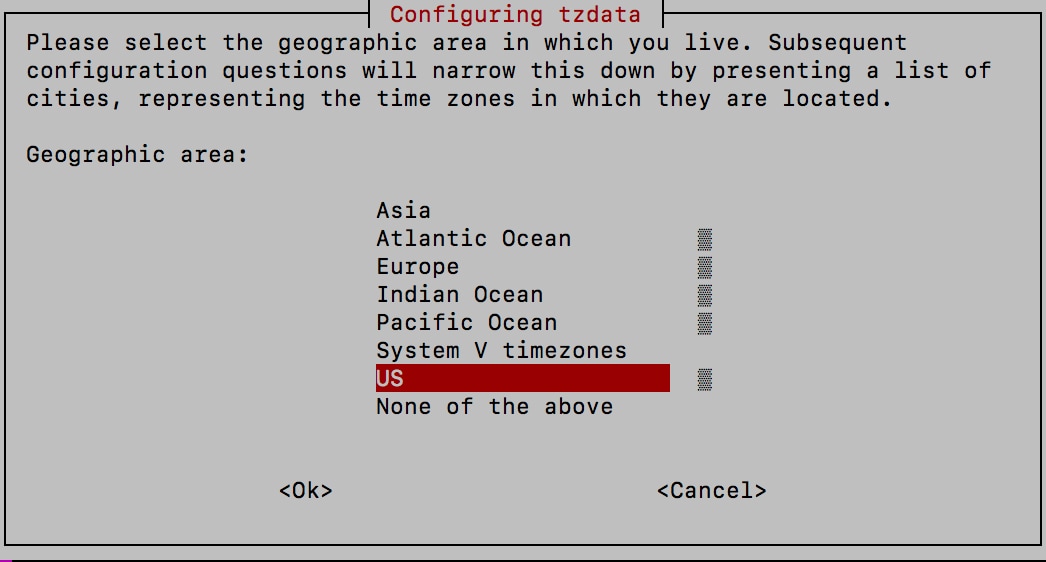
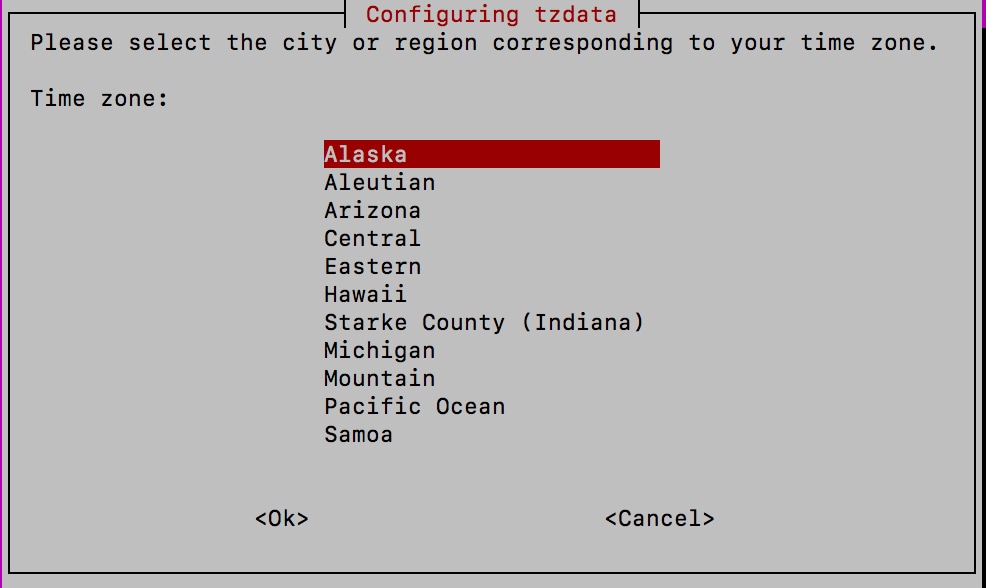
 Feedback
Feedback