Installation
To install the Cisco Business Dashboard Lite application perform the following steps:
Procedure
|
Step 1 |
Download and install the latest version of Cisco Business Dashboard Lite setup file from Download page.
|
||
|
Step 2 |
Double click the executable file (cisco-business-dashboard-lite-<version>-windows-x86_64.exe) and follow the instructions to finish installation.
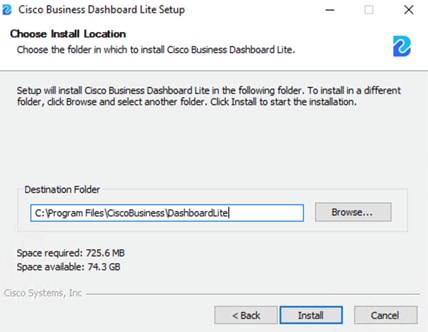 |
||
|
Step 3 |
After installation, the Cisco Business Dashboard Lite application can be launched immediately with checkbox selected or double
click the link icon on Desktop.
|
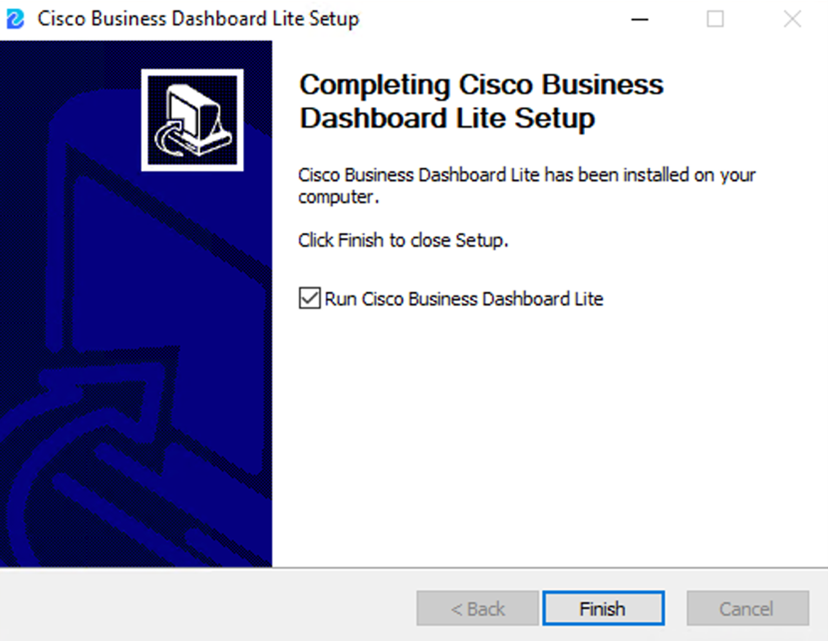
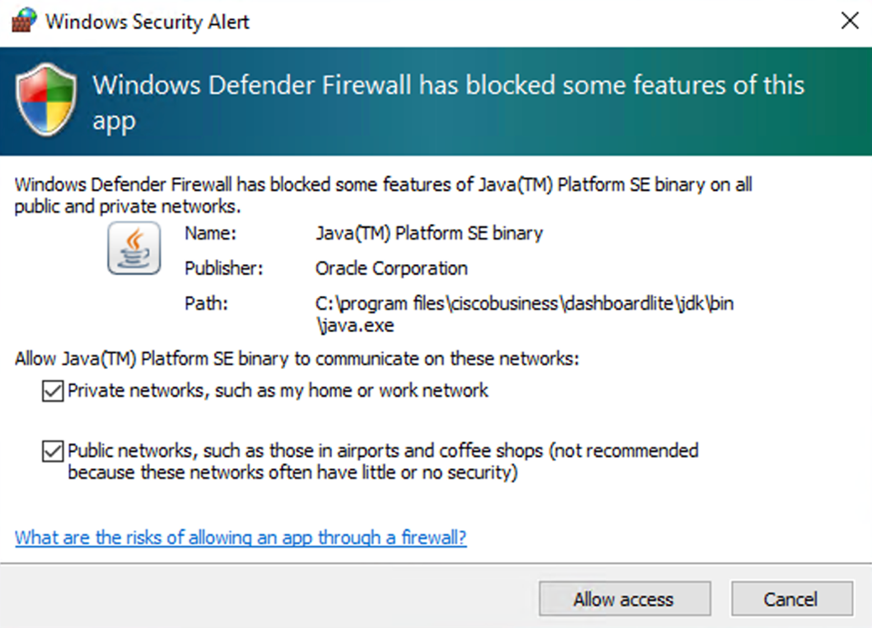
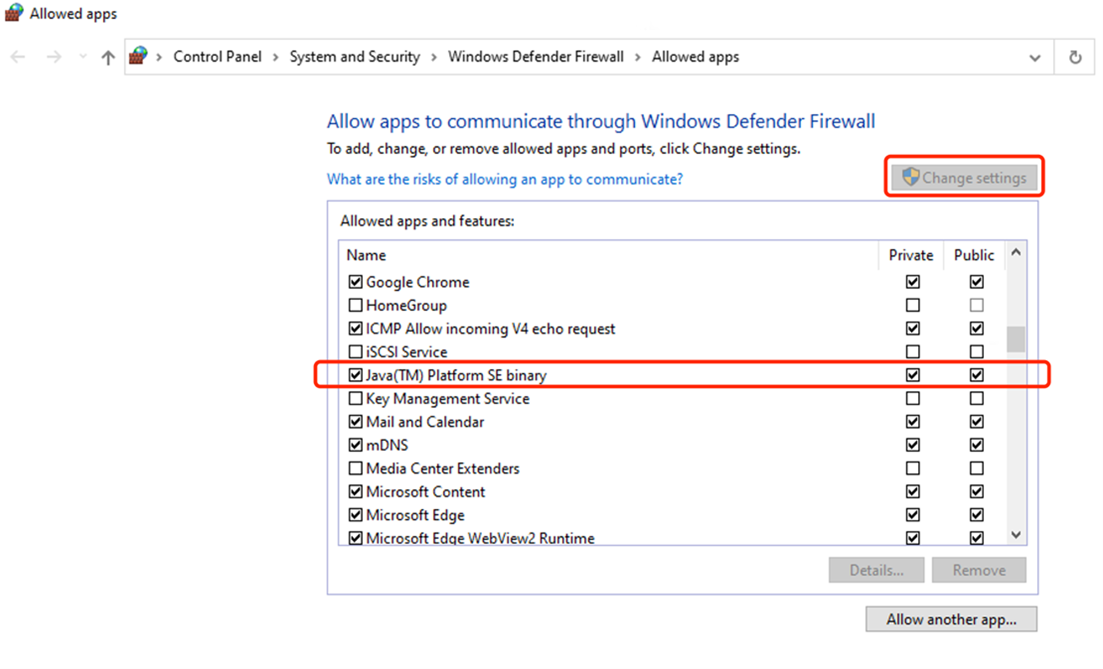

 Feedback
Feedback