Running Cisco Business Dashboard Lite Server Application
To run the Cisco Business Dashboard Lite server application, follow the steps below:
Procedure
|
Step 1 |
Download and install the latest version of Cisco Business Dashboard Lite server. |
|
Step 2 |
Start the Cisco Business Dashboard Lite server application. |
|
Step 3 |
Please be patient as the Cisco Business Dashboard Lite server initializes; this process may take up to several tens of seconds.
|
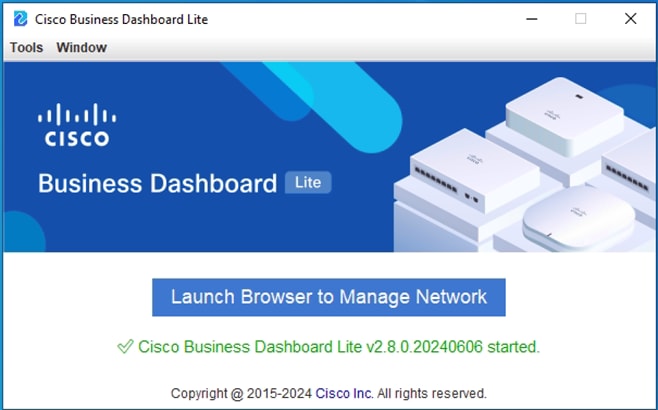
 Feedback
Feedback