Appliance Hardware Specifications
Cisco supplies Cisco Digital Network Architecture (DNA) Center in the form of a rack-mountable, physical appliance. The first-generation Cisco DNA Center appliance (Cisco part number DN1-HW-APL) consists of a Cisco Unified Computing System (UCS) C220 M4 small form factor (SFF) chassis, with the addition of a Virtual Interface Card (VIC) 1227 in the mLOM slot. The Cisco DNA Center software image is preinstalled on the appliance, but must be configured for use.
The following table summarizes the appliance's hardware specifications.
|
Feature |
Description |
|---|---|
|
Chassis |
One rack-unit (1RU) chassis |
|
Processors |
Two 22-core Intel Xeon E5-2699 v4 2.20 GHz processors |
|
Memory |
Eight 32-GB DDR4 2400 MHz registered DIMMs (RDIMMs) |
|
Storage |
|
|
Disk Management (RAID) |
|
|
Network and Management I/O |
Supported connectors:
The following connectors are available but not typically used in the day-to-day operation of Cisco DNA Center:
|
|
Power |
|
|
Cooling |
Six hot-swappable fan modules for front-to-rear cooling |
|
Video |
Video Graphics Array (VGA) video resolution up to 1920 x 1200, 16 bpp at 60 Hz, and up to 256 MB of video memory |
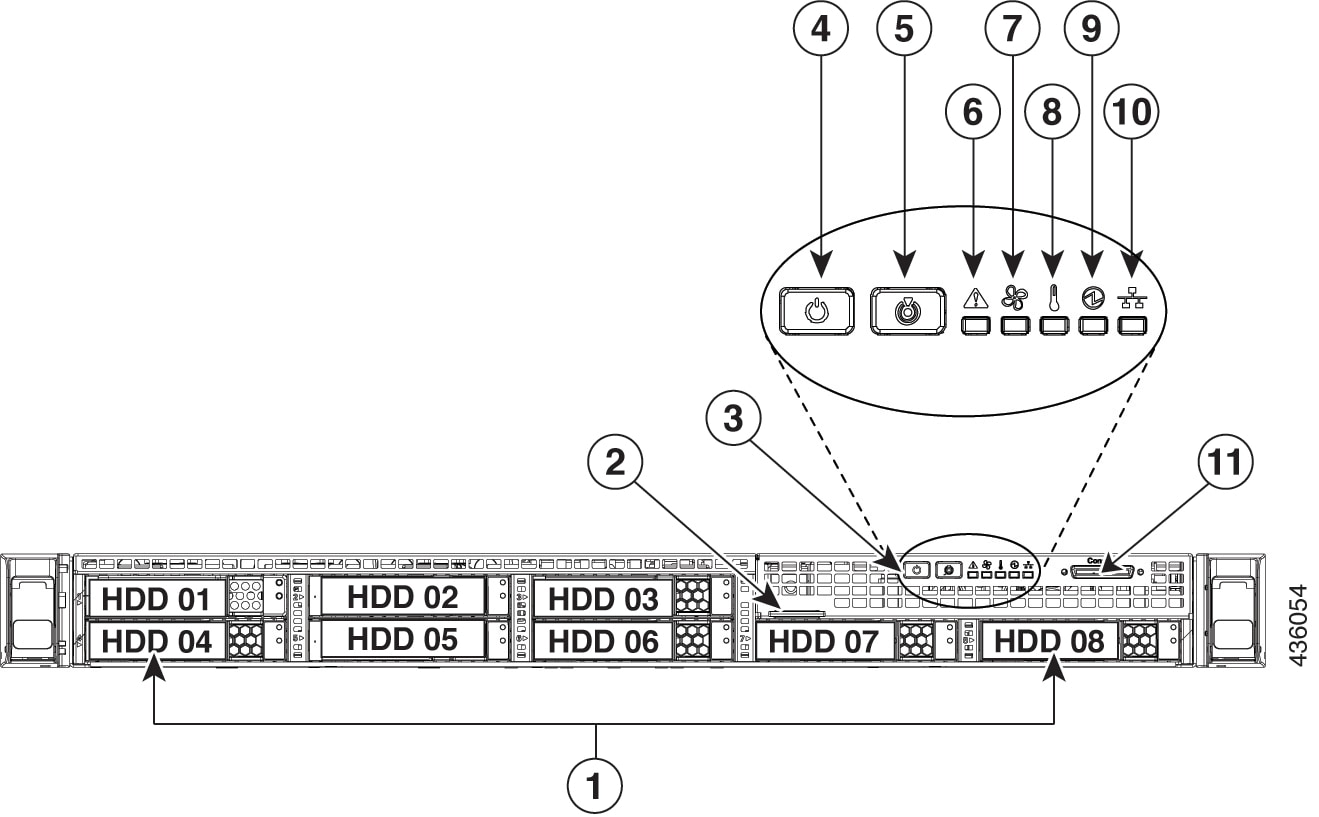
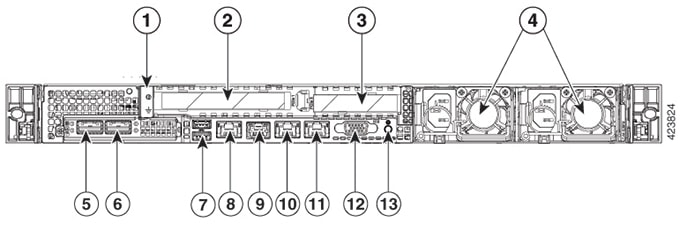

 Feedback
Feedback