Overview
 Note |
The Common Pervasive Gateway feature is being deprecated and is not actively maintained anymore. When operating more than one Cisco ACI fabric, we highly recommend that you deploy Multi-Site instead of interconnecting multiple individual ACI fabrics to each other through leaf switches using the Common Pervasive Gateway feature. The Common Pervasive Gateway feature is currently not supported because no validations and quality assurance tests are performed in this topology for many other new features, such as L3 multicast. Hence, although Cisco ACI had the Common Pervasive Gateway feature for interconnecting ACI fabrics prior to Multi-Site, we highly recommend that you design a new ACI fabric with Multi-Site instead when there is a requirement to interconnect separate APIC domains. |
This example shows how to configure Common Pervasive Gateway for IPv4 when using the Cisco APIC.
Two ACI fabrics can be configured with an IPv4 common gateway on a per bridge domain basis. Doing so enables moving one or more virtual machine (VM) or conventional hosts across the fabrics while the host retains its IP address. VM host moves across fabrics can be done automatically by the VM hypervisor. The ACI fabrics can be co-located, or provisioned across multiple sites. The Layer 2 connection between the ACI fabrics can be a local link, or can be across a bridged network. The following figure illustrates the basic common pervasive gateway topology.
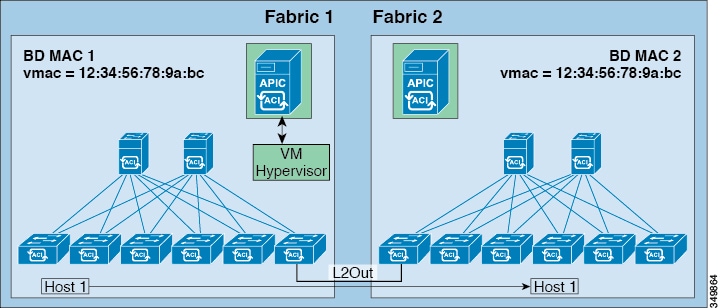
 Note |
Depending upon the topology used to interconnect two Cisco ACI fabrics, it is required that the interconnecting devices filter out the traffic source with the Virtual MAC address of the gateway switch virtual interface (SVI). |
 Feedback
Feedback