This section describes the various system requirements for proper functioning of your Cisco DCNM Release 11.5(4).

Note |
We recommend that you do not upgrade any underlying third-party software separately. All the necessary software components
will be updated during the inline upgrade procedure. Upgrading the components outside of DCNM upgrade causes performance issues.
|

Note |
If you are deploying Network Insights applications on the Cisco DCNM Compute cluster, refer to the app-specific release notes
for additional CPU or memory requirements for Computes.
|
Java Requirements
The Cisco DCNM server is distributed with JRE 11.0.8 into the following directory:
DCNM_root_directory/java/jdk11
Server Requirements
Cisco DCNM Release 11.5(4), supports the Cisco DCNM server on these 64-bit operating systems:
Supported Latency
The supported latency for Cisco DCNM deployment is defined below:
-
Between Native HA Primary and Secondary appliances, latency is 50ms.
-
Between DCNM Native HA Primary appliance to Switches, latency is 50ms.
-
Between DCNM Computes latency is 50ms.
(supported with LAN Fabric deployment only)
Database Requirements
Cisco DCNM Release 11.5(4) supports the following databases:

Note |
The ISO and OVA installations support only the embedded PostgreSQL database.
|
Hypervisors
Cisco DCNM supports the ISO installation on a bare-metal server, no hypervisor, on the following server platforms:
|
Server
|
Product ID (PID)
|
Recommended minimum memory, drive capacity, and CPU count 1
2
|
|
Cisco UCS C240M4
|
UCSC-C240-M4S
|
32G / 500G 16 vCPUs
|
|
Cisco UCS C240M4
|
UCSC-C240-M4L
|
32G / 500G 16 vCPUs
|
|
Cisco UCS C240 M5S
|
UCSC-C240-M5SX
|
32G / 500G 16 vCPUs
|
|
Cisco UCS C220 M5L
|
UCSC-C220-M5L
|
32G / 500G 16 vCPUs
|

Note |
Cisco DCNM can work on an alternative computing hardware with appropriate specifications, despite Cisco is only testing on
Cisco UCS.
|
Supported Hypervisors
You can use the Cisco DCNM Server on the following hypervisors:
|
Hypervisor supported
|
Data Center Manager server application
|
Supported deployments
|
|
ESXi 7.0
|
vCenter 7.0
|
All
|
|
ESXi 6.7 P01
|
vCenter 6.7 P01
|
All
|
|
ESXi 6.5
|
vCenter 6.5
|
All
|
|
ESXi 6.0
|
vCenter 6.0
|
All
|
|
RedHat 7.6 KVM with QEMU version 1.5.3
|
Virtual Machine Manager (comes with RHEL 7.6)
|
LAN Fabric
|
|
Hyper-V on Windows Server 2019
|
Hyper-V Manager (comes with Windows Server 2019)
|
LAN Fabric
This is supported with Native HA mode, and not in Cluster mode.
|
Server Resource (CPU/Memory) Requirements

Note |
If you install Cisco DCNM on a virtual machine, you must reserve resources equal to the server resource requirements to ensure
a baseline with the physical machines.
|
If the existing Elasticsearch database is more than 250GB, Cisco DCNM Server requires more than 500GB HDD space to complete
reindexing.
Table 2. System Requirements for Cisco DCNM LAN Fabric Deployment
|
Deployment Type
|
Small (Lab or POC)
|
Large (Production)
|
Compute for 81-350 switches scale (without Network Insights)
|
Compute for up to 80 switches (with Network Insights)
|
|
OVA/ISO
|
CPU: 8 vCPUs
RAM: 24 GB
DISK: 500 GB
|
CPU: 16 vCPUs
RAM: 32 GB
DISK: 500 GB
|
CPU: 16 vCPUs
RAM: 64 GB
DISK: 500 GB
|
CPU: 32 vCPUs
RAM: 64 GB
DISK: 500 GB
|

Note |
For Huge and Compute deployments, you can add extra disk. The size of the disk can range from a minimum of 32GB to a maximum
of 1.5TB.
|
If the existing Elasticsearch database is more than 250GB, Cisco DCNM Server requires more than 500GB HDD space to complete
reindexing.
Allocate sufficient disk space to the root partition to complete DCNM installation and for stable continuous operation of
the DCNM applications. Refer to the applications’ User guides for disk space requirements. You can mount another disk where
the /tmp directory can be mounted during the installation or upgrade. You can also add additional disk space and the disk file system
using appmgr system scan-disks-and-extend-fs command.
Cisco DCNM LAN Fabric Deployment Without Network Insights (NI)

Note |
For information about various system requirements for proper functioning of Cisco DCNM LAN Fabric deployment, see .
Refer to Network Insights User guide for sizing information for Cisco DCNM LAN Deployment with Network Insights (NI).
To see the verified scale limits for Cisco DCNM 11.5(1) for managing LAN Fabric deployments, see Verified Scale Limits for Cisco DCNM.
|
Table 3. Upto 80 Switches
| Node |
CPU Deployment Mode |
CPU |
Memory |
Storage |
Network |
| DCNM |
OVA/ISO |
16 vCPUs |
32G |
500G HDD |
3xNIC |
| Computes |
NA |
— |
— |
— |
— |
Table 4. 81–350 Switches
| Node |
CPU Deployment Mode |
CPU |
Memory |
Storage |
Network |
| DCNM |
OVA/ISO |
16 vCPUs |
32G |
500G HDD |
3xNIC |
| Computes |
OVA/ISO |
16 vCPUs |
64G |
500G HDD |
3xNIC |
VMware Snapshot Support for Cisco DCNM
Snapshots capture the entire state of the virtual machine at the time you take the snapshot. You can take a snapshot when
a virtual machine is powered on, powered off. The following table shows snapshot support for your deployment.
|
VMware vSphere Hypervisor (ESXi)
|
6.0
|
6.5
|
6.7
|
6.7 P01
|
7.0
|
|
VMware vCenter Server
|
6.0
|
6.5
|
6.7
|
6.7 P01
|
7.0
|

Note |
You need VMware vCenter server to deploy Cisco DCNM OVA Installer. However, to install DCNM directly on VMware ESXi without
vCenter, you can choose DCNM ISO deployment. Ensure that correct CPU, Memory, Disk, and NIC resources are allocated to that
VM.
|
To take a snapshot on the VM, perform the following steps:
-
Right-click the virtual machine the inventory and select Snapshots > Take Snapshot.
-
In the Take Snapshot dialog box, enter a name and description for the snapshot.
-
Click OK to save the snapshot.
The following snapshots are available for VMs.

Note |
Cisco DCNM supports snapshots when VM is either powered on or powered off. DCNM doesn’t support snapshots when the Virtual
Machine memory option is selected.
|
Ensure that Snapshot the Virtual Machine's memory check box must not be selected, as shown in the following figure. However, it is grayed out when the VM is powered off.
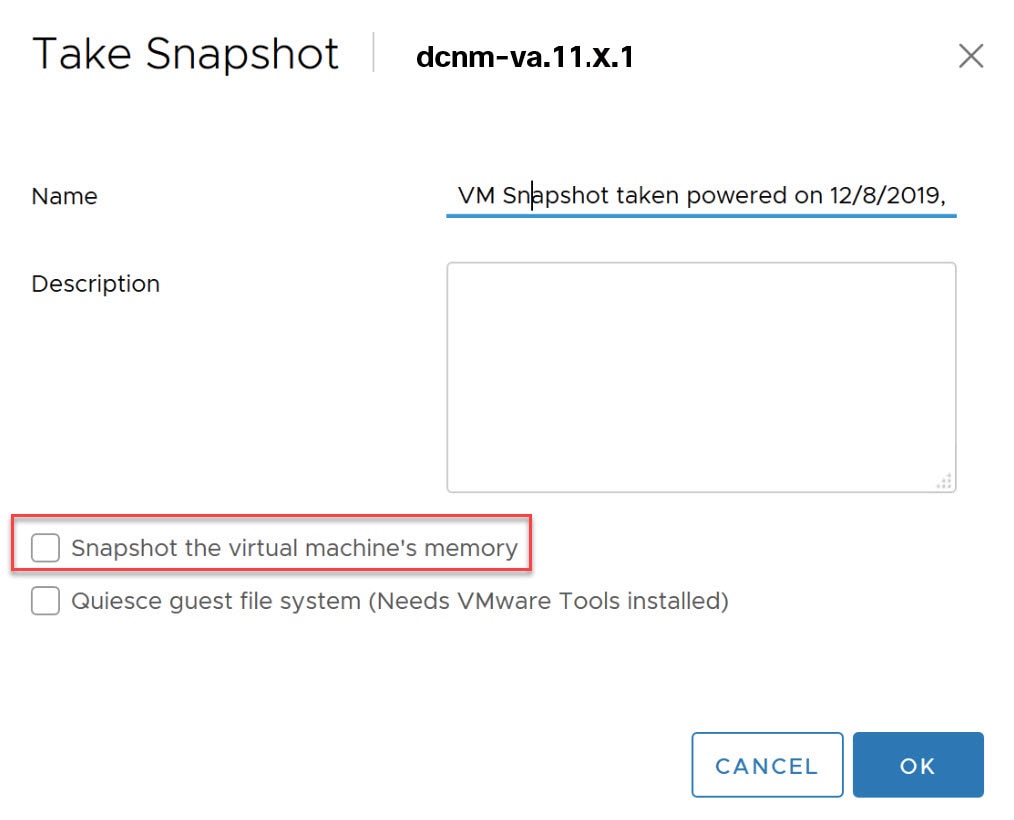
You can restore VM to the state in a Snapshot.
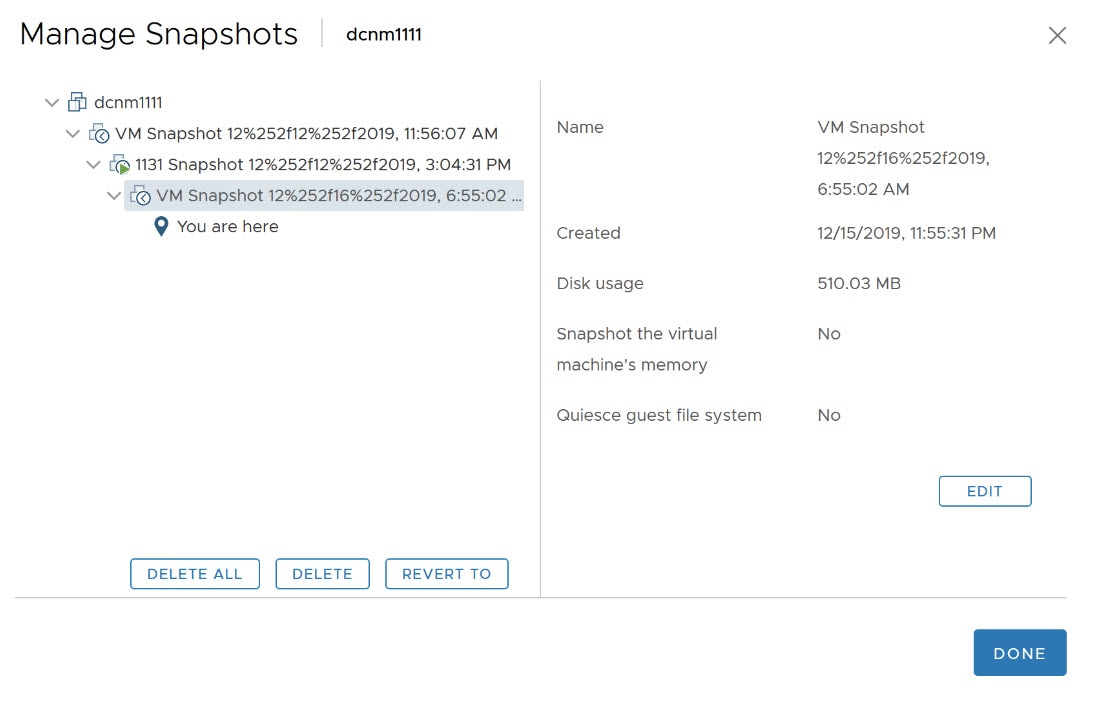
Right-click on the Virtual Machine and select Manage Snapshot. Select the snapshot to restore, and click Done.
Supported Web Browsers
Cisco DCNM supports the following web browsers:
-
Google Chrome version: 98.0.4758.109
-
Mozilla Firefox version: 97.0.1
-
Microsoft Edge version: 98.0.1108.62
Other Supported Software
The following table lists the other software that is supported by Cisco DCNM Release 11.5(1).
Table 5. Other Supported Software
|
Component
|
Features
|
|
Security
|
-
ACS versions 4.0, 5.1, 5.5, and 5.8
-
ISE version 2.6
-
ISE version 3.0
-
Telnet Disabled: SSH Version 1, SSH Version 2, Global Enforce SNMP Privacy Encryption.
-
Web Client Encryption: HTTPS with TLS 1, 1.1 and 1.2
-
TLS 1.3
|
|
OVA\ISO Installers
|
CentOS 7.8/Linux Kernel 3.10.x
|
Also, Cisco DCNM supports call-home events, fabric change events, and events that are forwarded by traps and email.

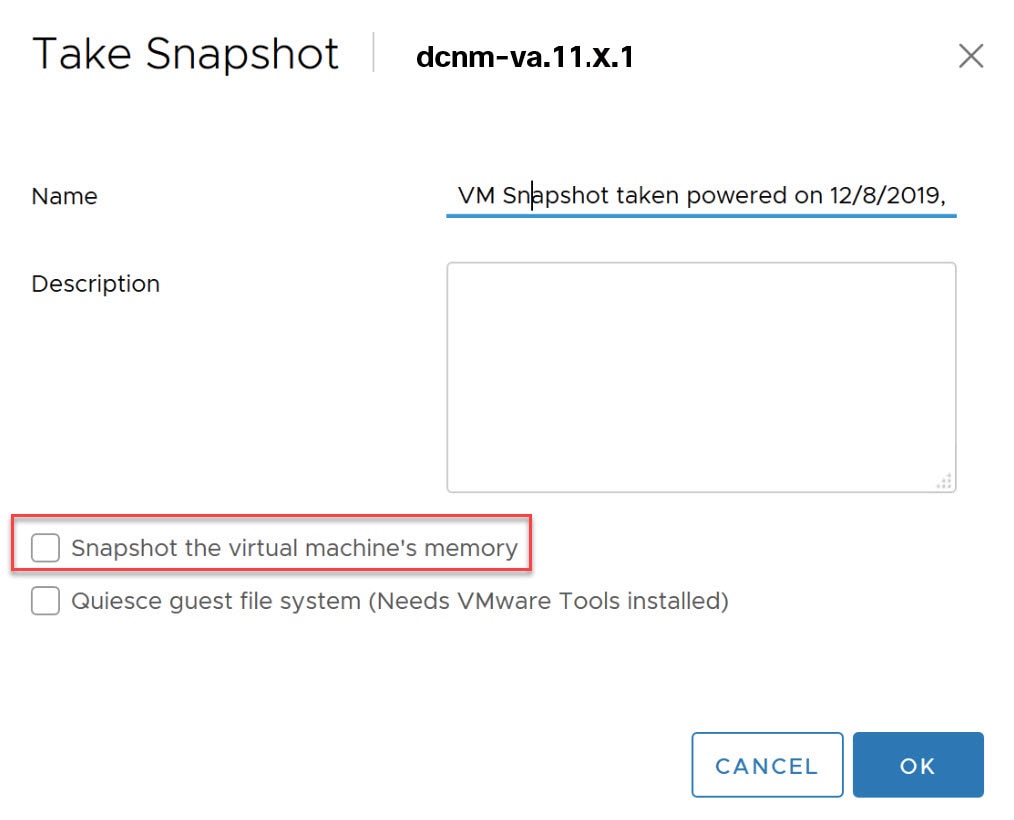
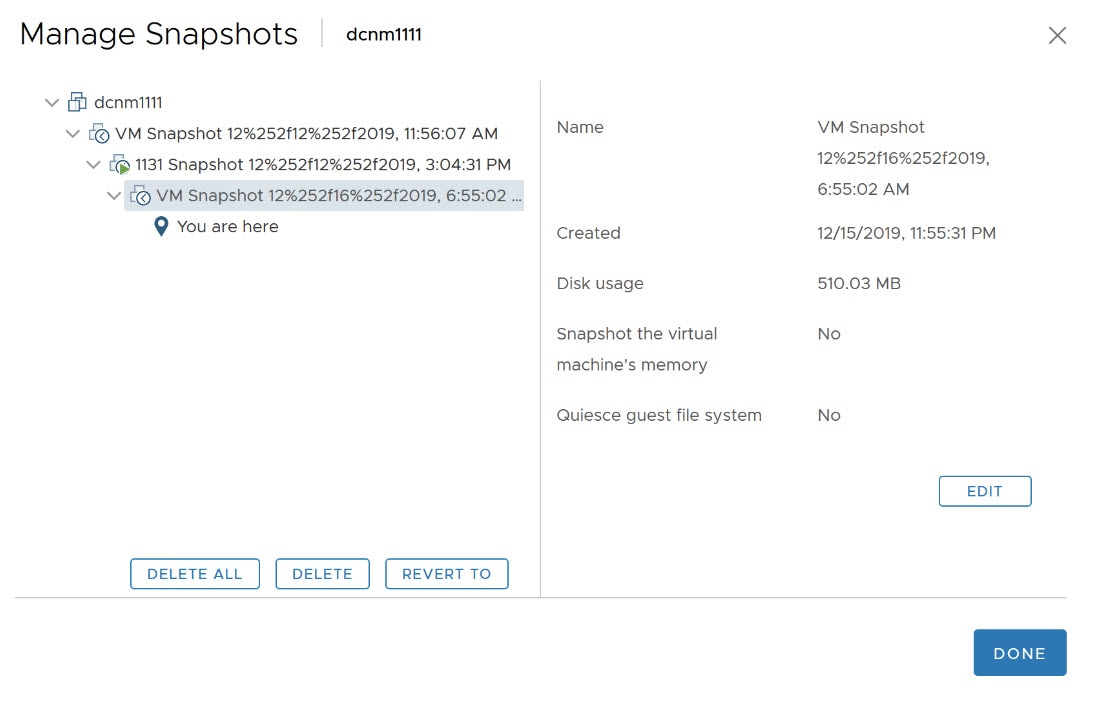
 Feedback
Feedback