Advanced IVR Configuration Task List
To configure an advanced IVR topology in a SAN fabric, follow these steps:
Procedure
|
Step 1 |
See IVR Network Address Translation and IVR NAT Requirements and Guidelines. Determine whether or not to use IVR Network Address Translation (NAT). |
|
Step 2 |
See Domain ID Guidelines. If you do not plan to use IVR NAT, verify that unique domain IDs are configured in all switches and VSANs participating in IVR. |
|
Step 3 |
See Enabling IVR. Enable IVR in the border switches. |
|
Step 4 |
See IVR Service Groups. Configure the service group as required. |
|
Step 5 |
See Distributing the IVR Configuration Using CFS. Configure the IVR distribution as required. |
|
Step 6 |
Configure the IVR topology, either manually or automatically. See Manually Configuring and Activating an IVR Topology and Advanced IVR Configuration. |
|
Step 7 |
See Advanced IVR Zones and IVR Zone Sets. Create and activate IVR zone sets in all of the IVR-enabled border switches, either manually or using fabric distribution. |
|
Step 8 |
See Verifying the IVR Topology. Verify the IVR configuration. |

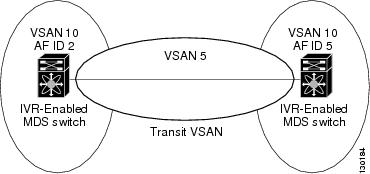


 Feedback
Feedback