This section provides the list of SLP-related system messages that maybe encountered, possible reasons for failure (in case
it is a failure message), and recommended action (if action is required).
For all error messages, contact your Cisco technical support representative with the following information if you are unable
to resolve it by yourself:
The message, exactly as it appears on the console or in the system log.
The output from the show license tech support and show license history message commands.
SLP-related system messages:
SMART_LIC-3-POLICY_INSTALL_FAILED
Error Message %SMART_LIC-3-POLICY_INSTALL_FAILED: The installation of a new licensing policy has failed: [chars].
Explanation
A policy was installed, but an error was detected while parsing the policy code and installation failed. [chars] is the error
string with details of the failure.
Possible reasons for failure include:
Recommended Action
For both possible failure reasons, ensure that the system clock is accurate and synchronized with CSSM. Configure the ntp server command.
For example:
switch(config)# ntp server 1.1.1.1 prefer
If the above does not work and policy installation still fails, contact your Cisco technical support representative.
SMART_LIC-3-AUTHORIZATION_INSTALL_FAILED
Error Message %SMART_LIC-3-AUTHORIZATION_INSTALL_FAILED: The install of a new licensing authorization code has failed on [chars]: [chars].
Explanation
Authorization code installation has failed for enforced license.
Recommended Action
Use the license smart authorization request {add | replace} port-feature {local | all} count
port-range command to enable ports or replace the existing authorization code.
SMART_LIC-3-COMM_FAILED
Error Message %SMART_LIC-3-COMM_FAILED: Communications failure with the [chars] : [chars]
Explanation
Smart Licensing communication either with CSSM or with CSLU failed. The first [chars] is the currently configured transport
type, and the second [chars] is the error string with details of the failure. This message appears for every communication
attempt that fails.
Possible reasons for failure include:
For topologies where the switch initiates the sending of RUM reports (Connected to CSSM Through CSLU: Product Instance Initiated
Only, Connected Directly to CSSM, and CSLU Disconnected from CSSM: Product Instance Initiated Only) if this communication
failure message coincides with scheduled reporting (license smart usage interval
interval_in_days ), the switch attempts to send out the RUM report for up to 4 hours after the scheduled time has expired. If it is still unable
to send out the report (because the communication failure persists), the system resets the interval to 15 minutes. After the
communication failure is resolved, the system reverts the reporting interval to the value that was last configured.
Recommended Action
Troubleshooting steps are provided for when CSSM is not reachable and when CSLU is not reachable.
If CSSM is not reachable and the configured transport type is smart:
-
Check if the smart URL is configured correctly. Use the show license status command to check if the URL is exactly as follows: https://smartreceiver.cisco.com/licservice/license. If it is not, reconfigure the license smart url smart
smart_URL command.
-
Check DNS resolution. Verify that the switch can ping smartreceiver.cisco.com or the nslookup translated IP. The following example shows how to ping the translated IP:
switch# ping 171.70.168.183
Type escape sequence to abort.
Sending 5, 100-byte ICMP Echos to 171.70.168.183, timeout is 2 seconds:
!!!!!
Success rate is 100 percent (5/5), round-trip min/avg/max = 1/1/2 ms
If CSSM is not reachable and the configured transport type is callhome :
-
Check if the URL is entered correctly. Use the show license status command to check if the URL is exactly as follows: https://tools.cisco.com/its/service/oddce/services/DDCEService.
-
Check if Call Home profile CiscoTAC-1 is active and destination URL is correct. Use the show call-home smart-licensing command.
switch# show callhome smart-licensing
Current smart-licensing transport settings:
Smart-license messages: enabled
Profile: xml (status: ACTIVE)
-
Check DNS Resolution. Verify that the switch can ping tools.cisco.com or the nslookup translated IP.
switch# ping tools.cisco.com
Type escape sequence to abort.
Sending 5, 100-byte ICMP Echos to 173.37.145.8, timeout is 2 seconds:
!!!!!
Success rate is 100 percent (5/5), round-trip min/avg/max = 41/41/42 ms
If the above resolution does not work, check if the switch's mgmt0 interface is set with IP address and the management interface
is up. To ensure that the network is up, configure the no shutdown command.
Check if the switch is subnet masked with a subnet IP and if the DNS IP and default gateway are configured.
-
Verify if the IP gateway is set.
Use the show ip interface command to display the current configuration.
In case the above resolution does not work, double-check your routing rules and firewall settings.
If CSLU is not reachable:
-
Check if CSLU discovery works.
-
Zero-touch DNS discovery of cslu-local or DNS discovery of your domain.
In the show license all command output, check the Last ACK received: field. If this has a recent timestamp, it means that the switch has connectivity with CSLU. If not, check if the switch can
ping cslu-local. A successful ping confirms that the switch is reachable.
If the above resolution does not work, configure the name server with an entry where hostname cslu-local is mapped to the CSLU IP address (the Windows or Linux host where CSLU is installed). Configure the ip domain-lookup , ip domain-name
domain-name , and ip name-server
server-address commands. Here the CSLU IP is 192.168.0.1 and name-server creates entry cslu-local.example.com.
switch(config)# ip domain-name example.com
switch(config)# ip name-server 192.168.2.1
-
CSLU URL is configured.
In the show license all command output, under the Transport: header check the following:
The Type: must be cslu and Cslu address: must have the hostname or the IP address of the Windows or Linux host where CSLU is installed. Check if the rest of the address
is configured as shown below and check if the port number is 8182.
Transport:
Type: CSLU
Cslu address: http://192.168.0.1:8182/cslu/v1/pi
If not, configure the license smart transport cslu and license smart url cslu
http://<cslu_ip_or_host>:8182/cslu/v1/pi commands.
If the above resolution does not work and policy installation still fails, contact your Cisco technical support representative.
SMART_LIC-3-COMM_RESTORED
Error Message %SMART_LIC-3-COMM_RESTORED: Communications with the [chars] restored. [chars] - depends on the transport type
- Cisco Smart Software Manager (CSSM)
- Cisco Smart License utility (CSLU)
Smart Agent communication with either the Cisco Smart Software Manager (CSSM) or the Cisco Smart License utility (CSLU) has been restored. No action required.
Explanation
Switch communicating with either the CSSM or CSLU is restored.
Recommended Action
No action required.
SMART_LIC-3-POLICY_REMOVED
Error Message %SMART_LIC-3-POLICY_REMOVED: The licensing policy has been removed.
Explanation
A previously installed licensing policy has been removed. The Cisco default policy is then automatically enabled. This may cause a change in the behavior of smart licensing.
Possible reasons for failure include:
If the license smart factory reset command is executed in EXEC mode, all licensing information including the policy is removed.

Note
|
The switch must be reloaded after using the license smart factory reset command.
|
Recommended Action
If the policy was removed intentionally, no further action is required.
If the policy was removed inadvertently, reapply the policy. Depending on the topology that is implemented, follow the corresponding
method to retrieve the policy:
-
Connected Directly to CSSM:
Enter the show license status command, and check the Trust Code installed: field. If trust is established, then CSSM will automatically return the policy. The policy is automatically reinstalled on
switches of the corresponding Virtual Account.
If trust has not been established, complete these tasks:
Generating a New Token for a Trust Code from CSSM and Installing a Trust Code. When these tasks are completed, CSSM will automatically return the policy. The policy is then automatically installed on
all switches of that Virtual Account.
-
Connected to CSSM Through CSLU:
For switch-initiated communication, enter the license smart sync command in privileged EXEC mode. The synchronization request causes CSLU to push the missing information (a policy or authorization
code) to the switch.
-
CSLU Disconnected from CSSM:
For switch-initiated communication, enter the license smart sync command. The synchronization request causes CSLU to push the missing information (a policy or authorization code) to the
switch. Then, complete these tasks in the given order: Export to CSSM > Uploading Usage Data to CSSM and Downloading an ACK > Import from CSSM.
-
No Connectivity to CSSM and No CSLU
In an entirely air-gapped network, from a workstation that has connectivity to the Internet and CSSM complete this task: Downloading a Policy File from CSSM.
Then, complete this task on the switch: Installing a File on the Switch.
-
SSM On-Prem Disconnected from CSSM
For switch-initiated communication, enter the license smart sync command in privileged EXEC mode. The synchronization request causes CSLU on SSM On-Prem to push the missing information (a
policy or authorization code) to the switch.
SMART_LIC-3-TRUST_CODE_INSTALL_FAILED
Error Message %SMART_LIC-3-TRUST_CODE_INSTALL_FAILED: The install of a new licensing trust code has failed on [chars]: [chars].
Explanation
Trust code installation has failed. The first [chars] is the UDI where trust code installation was attempted. The second [chars]
is the error string with details of the failure.
Possible reasons for failure include:
-
A trust code is already installed: Trust codes are node-locked to the UDI of the switch. If the UDI is already registered
and you try to install another one, installation fails.
-
Smart Account-Virtual Account mismatch: This means that the Smart Account or Virtual Account (for which the token ID was generated)
does not include the switch on which the trust code was installed. The token that is generated in CSSM applies at the Smart
Account or Virtual Account level and applies only to all switches in that account.
-
A signature mismatch: This means that the system clock is not accurate.
-
Timestamp mismatch: This means the switch time is not synchronized with CSSM and can cause installation to fail.
Recommended Action
-
A trust code is already installed: To install a trust code despite an existing trust code on the switch, reconfigure the license smart trust idtoken
id_token_value {local | all}[force] command in privileged EXEC mode and ensure to include the force keyword. Using the force keyword sets a force flag in the message sent to CSSM to create a new trust code even if one exists.
-
Smart Account-Virtual Account mismatch: Login to the CSSM Web UI at https://software.cisco.com/software/smart-licensing/alerts. Click Inventory > Product Instances.
Check if the switch on which the token is to be generated is listed in the selected Virtual Account. If it is, proceed to
the next step. If not, check and select the correct Smart Account and Virtual Account. Then, complete these tasks again: Generating a New Token for a Trust Code from CSSM and Installing a Trust Code.
-
Timestamp mismatch and signature mismatch: Configure the ntp server command. For example:
switch(config)# ntp server 1.1.1.1 prefer
SMART_LIC-4-REPORTING_NOT_SUPPORTED
Error Message %SMART_LIC-4-REPORTING_NOT_SUPPORTED: The CSSM OnPrem that this product instance is connected to is down rev and does not support the enhanced policy and usage reporting mode.
Explanation
The previous version of SSM On-Prem (formerly known as Cisco Smart Software Manager satellite) is not supported in the SLP
environment. The switch will behave as follows:
-
Stop sending registration renewals and authorization renewals.
-
Start recording usage and saving RUM reports locally. The RUM reports are stored locally at <CSLU_Working_Directory>/data/default/rum/unsent.
Recommended Action
Refer to and implement one of the supported topologies instead. For more information, see Supported Topologies.
SMART_LIC-6-POLICY_INSTALL_SUCCESS
Error Message %SMART_LIC-6-POLICY_INSTALL_SUCCESS: A new licensing policy was successfully installed.
Explanation
A policy was installed as part of an ACK response.
Recommended Action
No action is required. To know which policy is applied (the policy in-use) and its reporting requirements, enter the show license all command.
SMART_LIC-6-AUTHORIZATION_INSTALL_SUCCESS
Error Message %SMART_LIC-6-AUTHORIZATION_INSTALL_SUCCESS: A new licensing authorization code was successfully installed on: [chars].
Explanation
A new licensing authorization code was installed.
Recommended Action
No action is required. To know installed license status, enter the show license all command.
SMART_LIC-6-AUTHORIZATION_REMOVED
Error Message %SMART_LIC-6-AUTHORIZATION_REMOVED: A licensing authorization code has been removed from [chars]
Explanation
[chars] is the UDI where the authorization code was removed. This removes the licenses from the switch and may cause a change
in the behavior of smart licensing and the features using the licenses.
Recommended Action
No action is required. To see the current state of the license, enter the show license all command.
SMART_LIC-6-REPORTING_REQUIRED
Error Message %SMART_LIC-6-REPORTING_REQUIRED: A Usage report acknowledgement will be required in [dec] days.
Explanation
This is an alert which means that RUM reporting to Cisco is required. [dec] is the amount of time (in days) left to meet this
reporting requirement.
Recommended Action
Ensure that RUM reports are sent within the requested time.
-
If the switch is directly connected to CSSM or to CSLU and the switch is configured to initiate communication, wait untill
the next schedule time (use the show license all | grep "Next report push:" command) or manually trigger the sync using license smart sync command from EXEC mode.. The switch will automatically send usage information at the scheduled time.
If it is not sent at the scheduled time because of technical difficulties, use the license smart sync command in EXEC mode.
-
If the switch is connected to CSLU but CSLU is disconnected from CSSM, complete these tasks: Export to CSSM > Uploading Usage Data to CSSM and Downloading an ACK > Import from CSSM.
-
If the switch is disconnected from CSSM and CSLU is not being used either, enter the license smart save usage command in EXEC mode to save the required usage information in a file. Then, from a workstation that is connected to CSSM,
complete these tasks: Uploading Usage Data to CSSM and Downloading an ACK > Installing a File on the Switch.
SMART_LIC-6-TRUST_CODE_INSTALL_SUCCESS
Error Message %SMART_LIC-6-TRUST_CODE_INSTALL_SUCCESS: A new licensing trust code was successfully installed on [chars].
Explanation
[chars] is the UDI where the trust code was successfully installed.
Recommended Action
No action is required. To verify that the trust code is installed, enter the show license status command in EXEC mode. Look for the updated timestamp under the Trust Code installed: field in the output.



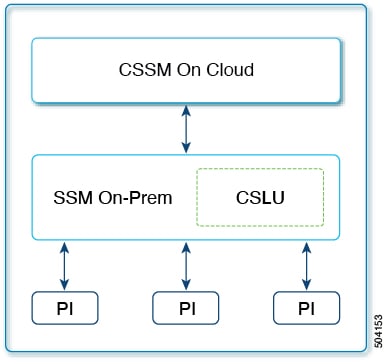

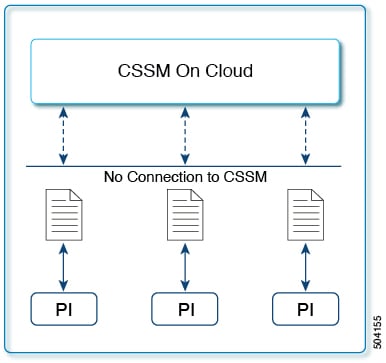






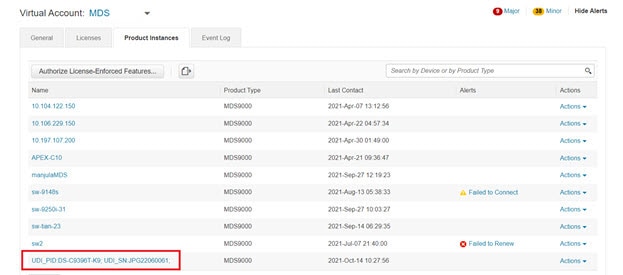
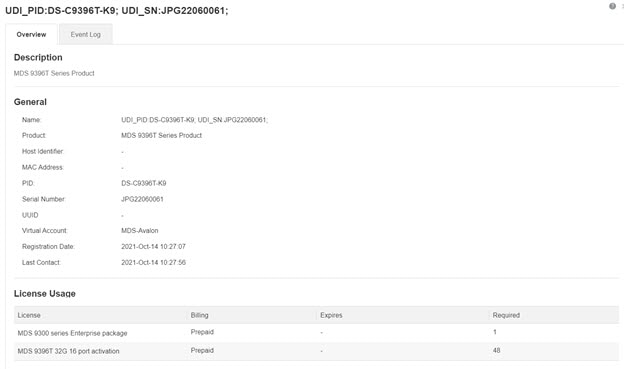

 Feedback
Feedback