Information About Private VLANs
A private VLAN (PVLAN) partitions the Ethernet broadcast domain of a VLAN into subdomains, allowing you to isolate the ports on the switch from each other. A subdomain consists of a primary VLAN and one or more secondary VLANs (see the following figure). All VLANs in a PVLAN domain share the same primary VLAN. The secondary VLAN ID differentiates one subdomain from another. The secondary VLANs can either be isolated VLANs or community VLANs. A host on an isolated VLAN can communicate only with the associated promiscuous port in its primary VLAN. Hosts on community VLANs can communicate among themselves and with their associated promiscuous port but not with ports in other community VLANs.
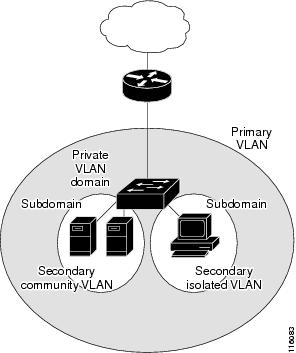
 Note |
You must first create the VLAN before you can convert it to a PVLAN, either primary or secondary. |
Primary and Secondary VLANs in Private VLANs
A private VLAN domain has only one primary VLAN. Each port in a private VLAN domain is a member of the primary VLAN; the primary VLAN is the entire private VLAN domain.
Secondary VLANs provide isolation between ports within the same private VLAN domain. The following two types are secondary VLANs within a primary VLAN:
-
Isolated VLANs—Ports within an isolated VLAN cannot communicate directly with each other at the Layer 2 level.
-
Community VLANs—Ports within a community VLAN can communicate with each other but cannot communicate with ports in other community VLANs or in any isolated VLANs at the Layer 2 level.
Private VLAN Ports
The three types of PVLAN ports are as follows:
-
Promiscuous port—A promiscuous port belongs to the primary VLAN. The promiscuous port can communicate with all interfaces, including the community and isolated host ports, that belong to those secondary VLANs associated to the promiscuous port and associated with the primary VLAN. You can have several promiscuous ports in a primary VLAN. Each promiscuous port can have several secondary VLANs or no secondary VLANs that are associated to that port. You can associate a secondary VLAN to more than one promiscuous port, as long as the promiscuous port and secondary VLANs are within the same primary VLAN. You may want to do this for load-balancing or redundancy purposes. You can also have secondary VLANs that are not associated to any promiscuous port.
A promiscuous port can be configured as an access port.
-
Isolated port—An isolated port is a host port that belongs to an isolated secondary VLAN. This port has complete isolation from other ports within the same PVLAN domain, except that it can communicate with associated promiscuous ports. PVLANs block all traffic to isolated ports except traffic from promiscuous ports. Traffic received from an isolated port is forwarded only to promiscuous ports. You can have more than one isolated port in a specified isolated VLAN. Each port is completely isolated from all other ports in the isolated VLAN.
An isolated port can be configured an access port.
-
Community port—A community port is a host port that belongs to a community secondary VLAN. Community ports communicate with other ports in the same community VLAN and with associated promiscuous ports. These interfaces are isolated from all other interfaces in other communities and from all isolated ports within the PVLAN domain.
A community port must be configured as an access port.
Primary, Isolated, and Community Private VLANs
Primary VLANs and the two types of secondary VLANs (isolated and community) have these characteristics:
-
Primary VLAN— The primary VLAN carries traffic from the promiscuous ports to the host ports, both isolated and community, and to other promiscuous ports.
-
Isolated VLAN —An isolated VLAN is a secondary VLAN that carries unidirectional traffic upstream from the hosts toward the promiscuous ports. You can configure only one isolated VLAN in a PVLAN domain. An isolated VLAN can have several isolated ports. The traffic from each isolated port also remains completely separate.
-
Community VLAN—A community VLAN is a secondary VLAN that carries upstream traffic from the community ports to the promiscuous port and to other host ports in the same community. You can configure multiple community VLANs in a PVLAN domain. The ports within one community can communicate, but these ports cannot communicate with ports in any other community or isolated VLAN in the private VLAN.
The following figure shows the traffic flows within a PVLAN, along with the types of VLANs and types of ports.
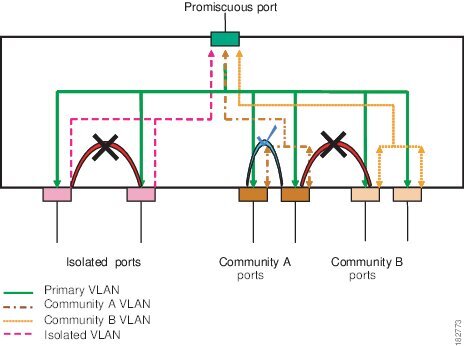
 Note |
The PVLAN traffic flows are unidirectional from the host ports to the promiscuous ports. Traffic received on primary VLAN enforces no separation and forwarding is done as in a normal VLAN. |
A promiscuous access port can serve only one primary VLAN and multiple secondary VLANs (community and isolated VLANs). With a promiscuous port, you can connect a wide range of devices as access points to a PVLAN. For example, you can use a promiscuous port to monitor or back up all the PVLAN servers from an administration workstation.
In a switched environment, you can assign an individual PVLAN and associated IP subnet to each individual or common group of end stations. The end stations need to communicate only with a default gateway to communicate outside the private VLAN.
Associating Secondary VLANs with a Primary Private VLAN
When you associate secondary VLANs with a primary VLAN, follow these guidelines:
-
The secondary-vlan-list parameter cannot contain spaces. It can contain multiple comma-separated items. Each item can be a single secondary VLAN ID or a hyphenated range of secondary VLAN IDs.
-
The secondary-vlan-list parameter can contain multiple community VLAN IDs and one isolated VLAN ID.
-
Enter a secondary-vlan-list or use the add keyword with a secondary-vlan-list to associate secondary VLANs with a primary VLAN.
-
Use the remove keyword with a secondary-vlan-list to clear the association between secondary VLANs and a primary VLAN.
-
You change the association between a secondary and primary VLAN by removing the existing association and then adding the desired association.
If you delete either the primary or secondary VLAN, the VLAN becomes inactive on the port where the association is configured. When you enter the no private-vlan command, the VLAN returns to the normal VLAN mode. All primary and secondary associations on that VLAN are suspended, but the interfaces remain in PVLAN mode. If you again convert the specified VLAN to PVLAN mode, the original associations are reinstated.
If you enter the no vlan command for the primary VLAN, all PVLAN associations with that VLAN are lost. However, if you enter the no vlan command for a secondary VLAN, the PVLAN associations with that VLAN are suspended and are reinstated when you recreate the specified VLAN and configure it as the previous secondary VLAN.
Before you begin
Ensure that the PVLAN feature is enabled.
Procedure
| Command or Action | Purpose | |
|---|---|---|
|
Step 1 |
switch# configure terminal |
Enters global configuration mode. |
|
Step 2 |
switch(config)# vlan primary-vlan-id |
Enters the number of the primary VLAN that you are working in for the PVLAN configuration. |
|
Step 3 |
switch(config-vlan)# private-vlan association {[add] secondary-vlan-list | remove secondary-vlan-list} |
Associates the secondary VLANs with the primary VLAN. Use the remove keyword with a secondary-vlan-list to clear the association between secondary VLANs and a primary VLAN. |
|
Step 4 |
(Optional) switch(config-vlan)# no private-vlan association |
(Optional)
Removes all associations from the primary VLAN and returns it to normal VLAN mode. |
Example
This example shows how to associate community VLANs 100 through 110 and isolated VLAN 200 with primary VLAN 5:
switch# configure terminalswitch(config)# vlan 5switch(config-vlan)# private-vlan association 100-110, 200 Broadcast Traffic in Private VLANs
Broadcast traffic from ports in a private VLAN flows in the following ways:
-
The broadcast traffic flows from a promiscuous port to all ports in the primary VLAN (which includes all the ports in the community and isolated VLANs). This broadcast traffic is distributed to all ports within the primary VLAN, including those ports that are not configured with private VLAN parameters.
-
The broadcast traffic from an isolated port is distributed only to those promiscuous ports in the primary VLAN that are associated to that isolated port.
-
The broadcast traffic from community ports is distributed to all ports within the port’s community and to all promiscuous ports that are associated to the community port. The broadcast packets are not distributed to any other communities within the primary VLAN or to any isolated ports.
Private VLAN Port Isolation
You can use PVLANs to control access to end stations as follows:
-
Configure selected interfaces connected to end stations as isolated ports to prevent any communication. For example, if the end stations are servers, this configuration prevents communication between the servers.
-
Configure interfaces connected to default gateways and selected end stations (for example, backup servers) as promiscuous ports to allow all end stations access to a default gateway.
 Feedback
Feedback