About MSDP
You can use the Multicast Source Discovery Protocol (MSDP) to exchange multicast source information between multiple Border Gateway Protocol (BGP) enabled Protocol Independent Multicast (PIM) sparse-mode domains. In addition, MSDP can be used to create an Anycast-RP configuration to provide RP redundancy and load sharing. For information about BGP, see the Cisco Nexus 9000 Series NX-OS Unicast Routing Configuration Guide.
When a receiver joins a group that is transmitted by a source in another domain, the rendezvous point (RP) sends PIM join messages in the direction of the source to build a shortest path tree. The designated router (DR) sends packets on the sourcetree within the source domain, which can travel through the RP in the source domain and along the branches of the sourcetree to other domains. In domains where there are receivers, RPs in those domains can be on the sourcetree. The peering relationship is conducted over a TCP connection.
The following figure shows four PIM domains. The connected RPs (routers) are called MSDP peers because they are exchanging active source information with each other. Each MSDP peer advertises its own set of multicast source information to the other peers. Source Host 2 sends the multicast data to group 224.1.1.1. On RP 6, the MSDP process learns about the source through PIM register messages and generates Source-Active (SA) messages to its MSDP peers that contain information about the sources in its domain. When RP 3 and RP 5 receive the SA messages, they forward them to their MSDP peers. When RP 5 receives the request from Host 1 for the multicast data on group 224.1.1.1, it builds a shortest path tree to the source by sending a PIM join message in the direction of Host 2 at 192.1.1.1.
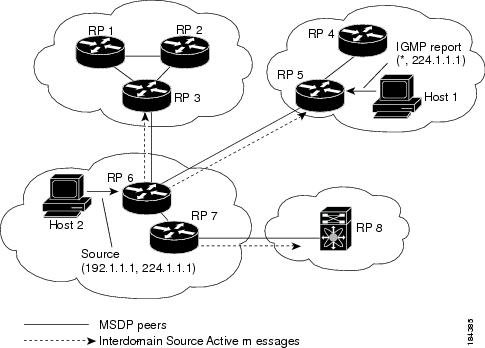
When you configure MSDP peering between each RP, you create a full mesh. Full MSDP meshing is typically done within an autonomous system, as shown between RPs 1, 2, and 3, but not across autonomous systems. You use BGP to do a loop suppression and MSDP peer-RPF to suppress looping SA messages.
 Note |
You do not need to configure BGP in order to use Anycast-RP (a set of RPs that can perform load balancing and failover) within a PIM domain. |
 Note |
You can use PIM Anycast (RFC 4610) to provide the Anycast-RP function instead of MSDP. |
For detailed information about MSDP, see RFC 3618
SA Messages and Caching
MSDP peers exchange Source-Active (SA) messages to propagate information about active sources. SA messages contain the following information:
-
Source address of the data source
-
Group address that the data source uses
-
IP address of the RP or the configured originator ID
When a PIM register message advertises a new source, the MSDP process reencapsulates the message in an SA message that is immediately forwarded to all MSDP peers.
The SA cache holds the information for all sources learned through SA messages. Caching reduces the join latency for new receivers of a group because the information for all known groups can be found in the cache. You can limit the number of cached source entries by configuring the SA limit peer parameter. You can limit the number of cached source entries for a specific group prefix by configuring the group limit global parameter. The SA cache is enabled by default and cannot be disabled.
The MSDP software sends SA messages for each group in the SA cache every 60 seconds or at the configured SA interval global parameter. An entry in the SA cache is removed if an SA message for that source and group is not received within the SA interval plus 3 seconds.
MSDP Peer-RPF Forwarding
MSDP peers forward the SA messages that they receive away from the originating RP. This action is called peer-RPF flooding. The router examines the BGP or MBGP routing table to determine which peer is the next hop in the direction of the originating RP of the SA message. This peer is called a reverse path forwarding (RPF) peer.
If the MSDP peer receives the same SA message from a non-RPF peer in the direction of the originating RP, it drops the message. Otherwise, it forwards the message to all its MSDP peers.
MSDP Mesh Groups
You can use MSDP mesh groups to reduce the number of SA messages that are generated by peer-RPF flooding. By configuring a peering relationship between all the routers in a mesh and then configuring a mesh group of these routers, the SA messages that originate at a peer are sent by that peer to all other peers. SA messages received by peers in the mesh are not forwarded.
A router can participate in multiple mesh groups. By default, no mesh groups are configured.
 Feedback
Feedback