About the NX-API Developer Sandbox
The NX-API Developer Sandbox is a web form hosted on the switch. It translates NX-OS CLI commands into equivalent XML or JSON payloads.
The web form is a single screen with three panes — Command (top pane), Request, and Response — as shown in the figure.
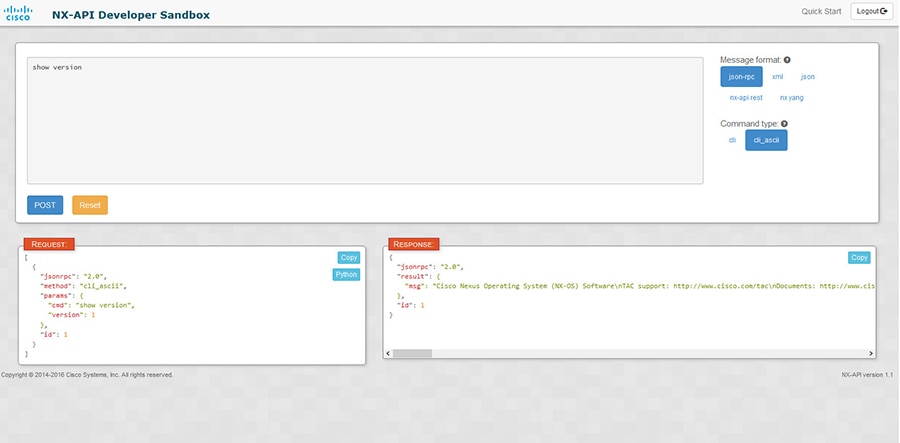
Controls in the Command pane allow you to choose a message format for a supported API, such as NX-API REST, and a command type, such as XML or JSON. The available command type options vary depending on the selected message format.
When you type or paste one or more CLI commands into the Command pane, the web form converts the commands into an API payload, checking for configuration errors, and displays the resulting payload in the Request pane. If you then choose to post the payload directly from the Sandbox to the switch, using the POST button in the Command pane, the Response pane displays the API response.




 Feedback
Feedback