Information About Layer 3 Interfaces
Layer 3 interfaces forward packets to another device using static or dynamic routing protocols. You can use Layer 3 interfaces for IP routing and inter-VLAN routing of Layer 2 traffic.
The documentation set for this product strives to use bias-free language. For the purposes of this documentation set, bias-free is defined as language that does not imply discrimination based on age, disability, gender, racial identity, ethnic identity, sexual orientation, socioeconomic status, and intersectionality. Exceptions may be present in the documentation due to language that is hardcoded in the user interfaces of the product software, language used based on RFP documentation, or language that is used by a referenced third-party product. Learn more about how Cisco is using Inclusive Language.
Layer 3 interfaces forward packets to another device using static or dynamic routing protocols. You can use Layer 3 interfaces for IP routing and inter-VLAN routing of Layer 2 traffic.
You can configure a port as a Layer 2 interface or a Layer 3 interface. A routed interface is a physical port that can route IP traffic to another device. A routed interface is a Layer 3 interface only and does not support Layer 2 protocols, such as the Spanning Tree Protocol (STP).
All Ethernet ports are Layer 2 (switchports) by default. You can change this default behavior using the no switchport command from interface configuration mode. To change multiple ports at one time, you can specify a range of interfaces and then apply the no switchport command.
You can assign an IP address to the port, enable routing, and assign routing protocol characteristics to this routed interface.
You can assign a static MAC address to a Layer 3 interface. The default MAC address for a Layer 3 interface is the MAC address of the virtual device context (VDC) that is associated with it. You can change the default MAC address of the Layer 3 interface by using the mac-address command from the interface configuration mode. A static MAC address can be configured on SVI, Layer 3 interfaces, port channels, Layer 3 subinterfaces, and tunnel interfaces. You can also configure static MAC addresses on a range of ports and port channels. However, all ports must be in Layer 3. Even if one port in the range of ports is in Layer 2, the command is rejected and an error message appears. For information on configuring MAC addresses, see the Layer 2 Switching Configuration Guide for your device.
You can also create a Layer 3 port channel from routed interfaces.
Input packets/sec
Output packets/sec
Input bytes/sec
Output bytes/sec
You can create virtual subinterfaces on a parent interface configured as a Layer 3 interface. A parent interface can be a physical port or a port channel.
Subinterfaces divide the parent interface into two or more virtual interfaces on which you can assign unique Layer 3 parameters such as IP addresses and dynamic routing protocols. The IP address for each subinterface should be in a different subnet from any other subinterface on the parent interface.
You create a subinterface with a name that consists of the parent interface name (for example, Ethernet 2/1) followed by a period and then by a number that is unique for that subinterface. For example, you could create a subinterface for Ethernet interface 2/1 named Ethernet 2/1.1 where .1 indicates the subinterface.
Cisco NX-OS enables subinterfaces when the parent interface is enabled. You can shut down a subinterface independent of shutting down the parent interface. If you shut down the parent interface, Cisco NX-OS shuts down all associated subinterfaces as well.
One use of subinterfaces is to provide unique Layer 3 interfaces to each VLAN that is supported by the parent interface. In this scenario, the parent interface connects to a Layer 2 trunking port on another device. You configure a subinterface and associate the subinterface to a VLAN ID using 802.1Q trunking.
The following figure shows a trunking port from a switch that connects to router B on interface E 2/1. This interface contains three subinterfaces that are associated with each of the three VLANs that are carried by the trunking port.

A VLAN interface or a switch virtual interface (SVI) is a virtual routed interface that connects a VLAN on the device to the Layer 3 router engine on the same device. Only one VLAN interface can be associated with a VLAN, but you need to configure a VLAN interface for a VLAN only when you want to route between VLANs or to provide IP host connectivity to the device through a virtual routing and forwarding (VRF) instance that is not the management VRF. When you enable VLAN interface creation, Cisco NX-OS creates a VLAN interface for the default VLAN (VLAN 1) to permit remote switch administration.
You must enable the VLAN network interface feature before you can configure it. The system automatically takes a checkpoint prior to disabling the feature, and you can roll back to this checkpoint. For information about rollbacks and checkpoints, see the System Management Configuration Guide for your device.
 Note |
You cannot delete the VLAN interface for VLAN 1. |
You can route across VLAN interfaces to provide Layer 3 inter-VLAN routing by configuring a VLAN interface for each VLAN that you want to route traffic to and assigning an IP address on the VLAN interface. For more information on IP addresses and IP routing, see the Unicast Routing Configuration Guide for your device.
The following figure shows two hosts connected to two VLANs on a device. You can configure VLAN interfaces for each VLAN that allows Host 1 to communicate with Host 2 using IP routing between the VLANs. VLAN 1 communicates at Layer 3 over VLAN interface 1and VLAN 10 communicates at Layer 3 over VLAN interface 10.
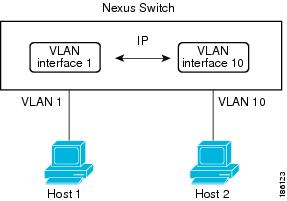
When you enter the vrf member command under an interface, you receive an alert regarding the deletion of interface configurations and to notify the clients/listeners (such as CLI-Server) to delete configurations with respect to the interface.
Entering the system vrf-member-change retain-l3-config command enables the retention of the Layer 3 configuration when the VRF member changes on the interface. It does this by sending notification to the clients/listeners to store (buffer) the existing configurations, delete the configurations from the old vrf context, and reapply the stored configurations under the new VRF context.
 Note |
When the system vrf-member-change retain-l3-config command is enabled, the Layer 3 configuration is not deleted and remains stored (buffered). When this command is not enabled (default mode), the Layer 3 configuration is not retained when the VRF member changes. |
You can disable the retention of the Layer 3 configuration with the no system vrf-member-change retain-l3-config command. In this mode, the Layer 3 configuration is not retained when the VRF member changes.
Momentary traffic loss may occur when changing the VRF name.
Only the configurations under the interface level are processed when the system vrf-member-change retain-l3-config command is enabled. You must manually process any configurations at the router level to accommodate routing protocols after a VRF change.
The system vrf-member-change retain-l3-config command supports interface level configurations with:
Layer 3 configurations maintained by the CLI Server, such as ip address and ipv6 address (secondary) and all OSPF/ISIS/EIGRP CLIs available under the interface configuration.
HSRP
DHCP Relay Agent CLIs, such as ip dhcp relay address [use-vrf] and ipv6 dhcp relay address [use-vrf] .
For DHCP:
As a best practice, the client and server interface VRF should be changed one at a time. Otherwise, the DHCP packets cannot be exchanged on the relay agent.
When the client and server are in different VRFs, use the ip dhcp relay address [use-vrf] command to exchange the DHCP packets in the relay agent over the different VRFs.
A loopback interface is a virtual interface with a single endpoint that is always up. Any packet that is transmitted over a loopback interface is immediately received by this interface. Loopback interfaces emulate a physical interface.
You can use loopback interfaces for performance analysis, testing, and local communications. Loopback interfaces can act as a termination address for routing protocol sessions. This loopback configuration allows routing protocol sessions to stay up even if some of the outbound interfaces are down.
The IP unnumbered feature enables the processing of IP packets on a point to point (p2p) interface without explicitly configuring a unique IP address on it. This approach borrows an IP address from another interface and conserves address space on point to point links.
A loopback interface is ideal as a numbered interface in that it is always functionally up. However, because loopback interfaces are local to a switch/router, the reachability of unnumbered interfaces first needs to be established through static routes or by using an interior gateway protocol, such as OSPF or ISIS.
IP unnumbered feature is supported on port channel interfaces and sub-interfaces. The borrowed interface can only be a loopback interface and is known as the numbered interface.
Cisco NX-OS supports tunnel interfaces as IP tunnels. IP tunnels can encapsulate a same- layer or higher layer protocol and transport the result over IP through a tunnel that is created between two routers.
 Note |
IP-in-IP tunnel encapsulation and decapsulation is not supported on Cisco Nexus N3K-C36180YC-R platform switches. |
VLAN/SVI is not removed from the Layer 3 interface table, after the configuration is removed. The VLAN itself should be removed from the Layer 3 interface table.
If you change a Layer 3 interface to a Layer 2 interface, Cisco NX-OS shuts down the interface, reenables the interface, and removes all configuration specific to Layer 3.
If you change a Layer 2 interface to a Layer 3 interface, Cisco NX-OS shuts down the interface, reenables the interface, and deletes all configuration specific to Layer 2.
Cisco Nexus 3000 Series switches punt multicast Layer 2 traffic to the CPU if the Layer 3 MTU is not the same for all Layer 3 interfaces, and if the MTU QoS was changed to jumbo. All Layer 3 interfaces must have the same Layer 3 MTU to avoid this issue.
The default setting for the Layer 3 Admin state is Shut.
The SVI Autostate Disable feature enables the Switch Virtual Interface (SVI) to be in the “up” state even if no interface is in the “up” state in the corresponding VLAN.
An SVI is also a virtual routed interface that connects a VLAN on the device to the Layer 3 router engine on the same device. The ports in a VLAN determine the operational state of the corresponding SVI. An SVI interface on a VLAN comes “up” when at least one port in the corresponding VLAN is in the Spanning Tree Protocol (STP) forwarding state. Similarly, the SVI interface goes “down” when the last STP forwarding port goes down or to any other state. This characteristic of SVI is called 'Autostate'.
You can create SVIs to define Layer 2 or Layer 3 boundaries on VLANs, or use the SVI interface to manage devices. In the second scenario, the SVI Autostate Disable feature ensures that the SVI interface is in the “up” state even if no interface is in the “up” state in the corresponding VLAN.
Configuring Layer 3 Interfaces
| Command or Action | Purpose | |||
|---|---|---|---|---|
|
Step 1 |
switch# configure terminal |
Enters global configuration mode. |
||
|
Step 2 |
switch(config)# interface ethernet slot/port |
Enters interface configuration mode. |
||
|
Step 3 |
switch(conifg-if)# no switchport |
Configures the interface as a Layer 3 interface and deletes any configuration specific to Layer 2 on this interface.
|
||
|
Step 4 |
switch(config-if)# [ip|ipv6]ip-address/length |
Configures an IP address for this interface. |
||
|
Step 5 |
(Optional) switch(config-if)# medium {broadcast | p2p} |
(Optional)
Configures the interface medium as either point to point or broadcast.
|
||
|
Step 6 |
(Optional) switch(config-if)# show interfaces |
(Optional)
Displays the Layer 3 interface statistics. |
||
|
Step 7 |
(Optional) switch(config-if)# copy running-config startup-config |
(Optional)
Saves the change persistently through reboots and restarts by copying the running configuration to the startup configuration. |
This example shows how to configure an IPv4-routed Layer 3 interface:
switch# configure terminal
switch(config)# interface ethernet 2/1
switch(config-if)# no switchport
switch(config-if)# ip address 192.0.2.1/8
switch(config-if)# copy running-config startup-configConfigure the parent interface as a routed interface.
Create the port-channel interface if you want to create a subinterface on that port channel.
| Command or Action | Purpose | |
|---|---|---|
|
Step 1 |
(Optional) switch(config-if)# copy running-config startup-config |
(Optional)
Saves the change persistently through reboots and restarts by copying the running configuration to the startup configuration. |
|
Step 2 |
switch(config)# interface ethernet slot/port.number |
Enters interface configuration mode. The range for the slot is from 1 to 255. The range for the port is from 1 to 128. |
|
Step 3 |
switch(config-if)# [ip | ipv6] address ip-address/length |
Configures an IP address for this interface. |
|
Step 4 |
switch(config-if)# encapsulation dot1Q vlan-id |
|
|
Step 5 |
(Optional) switch(config-if)# show interfaces |
(Optional)
Displays the Layer 3 interface statistics. |
|
Step 6 |
(Optional) switch(config-if)# copy running-config startup-config |
(Optional)
Saves the change persistently through reboots and restarts by copying the running configuration to the startup configuration. |
This example shows how to create a subinterface:
switch# configure terminal
switch(config)# interface ethernet 2/1
switch(config-if)# ip address 192.0.2.1/8
switch(config-if)# encapsulation dot1Q 33
switch(config-if)# copy running-config startup-configYou can configure the bandwidth for a routed interface, port channel, or subinterface.
| Command or Action | Purpose | |
|---|---|---|
|
Step 1 |
switch# configure terminal |
Enters global configuration mode. |
|
Step 2 |
switch(config)# interface ethernet slot/port |
Enters interface configuration mode. The range for the slot is from 1 to 255. The range for the port is from 1 to 128. |
|
Step 3 |
switch(conifg-if)# bandwidth [value | inherit [value]] |
|
|
Step 4 |
(Optional) switch(config-if)# copy running-config startup-config |
(Optional)
Saves the change persistently through reboots and restarts by copying the running configuration to the startup configuration. |
This example shows how to configure Ethernet interface 2/1 with a bandwidth value of 80000:
switch# configure terminal
switch(config)# interface ethernet 2/1
switch(config-if)# bandwidth 80000
switch(config-if)# copy running-config startup-config| Command or Action | Purpose | |
|---|---|---|
|
Step 1 |
switch# configure terminal |
Enters global configuration mode. |
|
Step 2 |
switch(config)# feature interface-vlan |
Enables VLAN interface mode. |
|
Step 3 |
switch(config)# interface vlan number |
Creates a VLAN interface. The number range is from 1 to 4094. |
|
Step 4 |
switch(config-if)# [ip | ipv6 ] address ip-address/length |
Configures an IP address for this interface. |
|
Step 5 |
switch(config-if)# no shutdown |
Brings the interface up administratively. |
|
Step 6 |
(Optional) switch(config-if)# show interface vlan number |
(Optional)
Displays the VLAN interface statistics. The number range is from 1 to 4094. |
|
Step 7 |
(Optional) switch(config-if)# copy running-config startup-config |
(Optional)
Saves the change persistently through reboots and restarts by copying the running configuration to the startup configuration. |
This example shows how to create a VLAN interface:
switch# configure terminal
switch(config)# feature interface-vlan
switch(config)# interface vlan 10
switch(config-if)# ip address 192.0.2.1/8
switch(config-if)# copy running-config startup-configThe following steps enable the retention of the Layer 3 configuration when changing the VRF membership on the interface.
| Command or Action | Purpose | |||
|---|---|---|---|---|
|
Step 1 |
configure terminal Example: |
Enters configuration mode. |
||
|
Step 2 |
system vrf-member-change retain-l3-config Example: |
Enables Layer 3 configuration retention during VRF membership change.
|
Ensure that the IP address of the loopback interface is unique across all routers on the network.
| Command or Action | Purpose | |
|---|---|---|
|
Step 1 |
switch# configure terminal |
Enters global configuration mode. |
|
Step 2 |
switch(config)# interface loopback instance |
Creates a loopback interface. The instance range is from 0 to 1023. |
|
Step 3 |
switch(config-if)# [ip | ipv6 ] address ip-address/length |
Configures an IP address for this interface. |
|
Step 4 |
(Optional) switch(config-if)# show interface loopback instance |
(Optional)
Displays the loopback interface statistics. The instance range is from 0 to 1023. |
|
Step 5 |
(Optional) switch(config-if)# copy running-config startup-config |
(Optional)
Saves the change persistently through reboots and restarts by copying the running configuration to the startup configuration. |
This example shows how to create a loopback interface:
switch# configure terminal
switch(config)# interface loopback 0
switch(config-if)# ip address 192.0.2.100/8
switch(config-if)# copy running-config startup-config
You can configure the IP unnumbered feature on an ethernet interface.
| Command or Action | Purpose | |||
|---|---|---|---|---|
|
Step 1 |
configure terminal Example: |
Enters global configuration mode. |
||
|
Step 2 |
interface ethernet slot/port port-channel Example: |
Enters interface configuration mode. Supports Ethernet and Port-channel |
||
|
Step 3 |
medium p2p Example: |
Configures the interface medium as point to point. |
||
|
Step 4 |
ip unnumbered type number Example: |
Enables IP processing on an interface without assigning an explicit IP address to the interface. type and number specify another interface on which the router has an assigned IP address. The interface specified cannot be another unnumbered interface.
|
Assign the IP address for a tunnel interface after you have configured the interface for a VRF.
| Command or Action | Purpose | |
|---|---|---|
|
Step 1 |
switch# configure terminal |
Enters global configuration mode. |
|
Step 2 |
switch(config)# interface interface-typenumber |
Enters interface configuration mode. |
|
Step 3 |
switch(conifg-if)#vrf member vrf-name |
Adds this interface to a VRF. |
|
Step 4 |
switch(config-if)# FID cleanup[ip | ipv6]ip-address/length |
Configures an IP address for this interface. You must do this step after you assign this interface to a VRF. |
|
Step 5 |
(Optional) switch(config-if)# show vrf [vrf-name] interface interface-type number |
(Optional)
Displays VRF information. |
|
Step 6 |
(Optional) switch(config-if)# show interfaces |
(Optional)
Displays the Layer 3 interface statistics. |
|
Step 7 |
(Optional) switch(config-if)# copy running-config startup-config |
(Optional)
Saves the change persistently through reboots and restarts by copying the running configuration to the startup configuration. |
This example shows how to add a Layer 3 interface to the VRF:
switch# configure terminal
switch(config)# interface loopback 0
switch(config-if)# vrf member RemoteOfficeVRF
switch(config-if)# ip address 209.0.2.1/16
switch(config-if)# copy running-config startup-config
You can configure a static MAC address on SVI, Layer 3 interfaces, port channels, Layer 3 subinterfaces, and tunnel interfaces. You can also configure static MAC addresses on a range of ports and port channels. However, all ports must be in Layer 3. Even if one port in the range of ports is in Layer 2, the command is rejected and an error message appears.
| Command or Action | Purpose | |
|---|---|---|
|
Step 1 |
switch# configure terminal |
Enters global configuration mode. |
|
Step 2 |
switch(config)# interface ethernet slot/port |
|
|
Step 3 |
switch(config-if)# [no] mac-address static router MAC address |
|
|
Step 4 |
switch(config-if)# show interface ethernet slot/port |
|
This example shows how to configure an interface MAC address:
switch# configure terminal
switch(config)# interface ethernet 3/3
switch(config-if)# mac-address aaaa.bbbb.dddd
switch(config-if)# show interface ethernet 3/3
switch(config-if)#| Command or Action | Purpose | |||
|---|---|---|---|---|
|
Step 1 |
switch# configure terminal |
Enters global configuration mode. |
||
|
Step 2 |
switch(config)# interface type slot/port |
Enters the interface configuration mode for the specified interface. |
||
|
Step 3 |
switch(config-if)# no switchport |
Configures the interface as a Layer 3 interface and deletes any configuration specific to Layer 2 on this interface.
|
||
|
Step 4 |
switch(config-if)# mac-address ipv6-extract |
Extracts the MAC address embedded in the IPv6 address configured on the interface.
|
||
|
Step 5 |
switch(config-if)# ipv6 address ip-address/length |
Configures an IPv6 address for this interface. |
||
|
Step 6 |
switch(config-if)# ipv6 nd mac-extract [exclude nud-phase] |
Extracts the next-hop MAC address embedded in a next-hop IPv6 address. The exclude nud-phase option blocks packets during the ND phase only. When the exclude nud-phase option is not specified, packets are blocked during both ND and Neighbor Unreachability Detection (NUD) phases. |
||
|
Step 7 |
(Optional) switch(config)# show ipv6 icmp interface type slot/port |
(Optional)
Displays IPv6 Internet Control Message Protocol version 6 (ICMPv6) interface information. |
This example shows how to configure a MAC-embedded IPv6 address with ND mac-extract enabled:
switch# configure terminal
Enter configuration commands, one per line. End with CNTL/Z.
switch(config)# interface ethernet 1/3
switch(config-if)# no switchport
switch(config-if)# mac-address ipv6-extract
switch(config-if)# ipv6 address 2002:1::10/64
switch(config-if)# ipv6 nd mac-extract
switch(config-if)# show ipv6 icmp interface ethernet 1/3
ICMPv6 Interfaces for VRF "default"
Ethernet1/3, Interface status: protocol-up/link-up/admin-up
IPv6 address: 2002:1::10
IPv6 subnet: 2002:1::/64
IPv6 interface DAD state: VALID
ND mac-extract : Enabled
ICMPv6 active timers:
Last Neighbor-Solicitation sent: 00:01:39
Last Neighbor-Advertisement sent: 00:01:40
Last Router-Advertisement sent: 00:01:41
Next Router-Advertisement sent in: 00:03:34
Router-Advertisement parameters:
Periodic interval: 200 to 600 seconds
Send "Managed Address Configuration" flag: false
Send "Other Stateful Configuration" flag: false
Send "Current Hop Limit" field: 64
Send "MTU" option value: 1500
Send "Router Lifetime" field: 1800 secs
Send "Reachable Time" field: 0 ms
Send "Retrans Timer" field: 0 ms
Suppress RA: Disabled
Suppress MTU in RA: Disabled
Neighbor-Solicitation parameters:
NS retransmit interval: 1000 ms
ICMPv6 error message parameters:
Send redirects: true
Send unreachables: false
ICMPv6-nd Statisitcs (sent/received):
RAs: 3/0, RSs: 0/0, NAs: 2/0, NSs: 7/0, RDs: 0/0
Interface statistics last reset: never
switch(config)#
This example shows how to configure a MAC-embedded IPv6 address with ND mac-extract (excluding NUD phase) enabled:
switch# configure terminal
Enter configuration commands, one per line. End with CNTL/Z.
switch(config)# interface ethernet 1/5
switch(config-if)# no switchport
switch(config-if)# mac-address ipv6-extract
switch(config-if)# ipv6 address 2002:2::10/64
switch(config-if)# ipv6 nd mac-extract exclude nud-phase
switch(config-if)# show ipv6 icmp interface ethernet 1/5
ICMPv6 Interfaces for VRF "default"
Ethernet1/5, Interface status: protocol-up/link-up/admin-up
IPv6 address: 2002:2::10
IPv6 subnet: 2002:2::/64
IPv6 interface DAD state: VALID
ND mac-extract : Enabled (Excluding NUD Phase)
ICMPv6 active timers:
Last Neighbor-Solicitation sent: 00:06:45
Last Neighbor-Advertisement sent: 00:06:46
Last Router-Advertisement sent: 00:02:18
Next Router-Advertisement sent in: 00:02:24
Router-Advertisement parameters:
Periodic interval: 200 to 600 seconds
Send "Managed Address Configuration" flag: false
Send "Other Stateful Configuration" flag: false
Send "Current Hop Limit" field: 64
Send "MTU" option value: 1500
Send "Router Lifetime" field: 1800 secs
Send "Reachable Time" field: 0 ms
Send "Retrans Timer" field: 0 ms
Suppress RA: Disabled
Suppress MTU in RA: Disabled
Neighbor-Solicitation parameters:
NS retransmit interval: 1000 ms
ICMPv6 error message parameters:
Send redirects: true
Send unreachables: false
ICMPv6-nd Statisitcs (sent/received):
RAs: 6/0, RSs: 0/0, NAs: 2/0, NSs: 7/0, RDs: 0/0
Interface statistics last reset: never
switch(config-if)#
You can configure a SVI to remain active even if no interfaces are up in the corresponding VLAN. This enhancement is called Autostate Disable.
| Command or Action | Purpose | |
|---|---|---|
|
Step 1 |
switch# configure terminal |
Enters global configuration mode. |
|
Step 2 |
switch(config)# [no] system default interface-vlan autostate |
|
|
Step 3 |
switch(config)# feature interface-vlan |
|
|
Step 4 |
switch(config)# interface vlan vlan id |
|
|
Step 5 |
(config-if)# [no] autostate |
|
|
Step 6 |
(config-if)# end |
|
|
Step 7 |
show running-config interface vlan vlan id |
|
This example shows how to configure the SVI Autostate Disable feature:
switch# configure terminal
switch(config)# system default interface-vlan autostate
switch(config)# feature interface-vlan
switch(config)# interface vlan 2
switch(config-if)# no autostate
switch(config-if)# end
You can configure the IP address of a DHCP client on an SVI, a management interface, or a physical Ethernet interface.
| Command or Action | Purpose | |
|---|---|---|
|
Step 1 |
switch# configure terminal |
Enters global configuration mode. |
|
Step 2 |
switch(config)# interface ethernet type slot/port | mgmt mgmt-interface-number | vlan vlan id |
Creates a physical Ethernet interface, a management interface, or a VLAN interface. The range of vlan id is from 1 to 4094. |
|
Step 3 |
switch(config-if)# [no] ip | ipv6 address dhcp |
Requests the DHCP server for an IPv4 or IPv6 address. The no form of this command removes any address that was acquired. |
|
Step 4 |
(Optional) switch(config)# copy running-config startup-config |
(Optional)
Saves the change persistently through reboots and restarts by copying the running configuration to the startup configuration. |
This example shows how to configure the IP address of a DHCP client on an SVI:
switch# configure terminal
switch(config)# interface vlan 15
switch(config-if)# ip address dhcp
This example shows how to configure an IPv6 address of a DHCP client on a management interface:
switch# configure terminal
switch(config)# interface mgmt 0
switch(config-if)# ipv6 address dhcpUse one of the following commands to verify the configuration:
|
Command |
Purpose |
|---|---|
|
show interface ethernet slot/port |
Displays the Layer 3 interface configuration, status, and counters (including the 5-minute exponentially decayed moving average of inbound and outbound packet and byte rates). |
|
show interface ethernet slot/port brief |
Displays the Layer 3 interface operational status. |
|
show interface ethernet slot/port capabilities |
Displays the Layer 3 interface capabilities, including port type, speed, and duplex. |
|
show interface ethernet slot/port description |
Displays the Layer 3 interface description. |
|
show interface ethernet slot/port status |
Displays the Layer 3 interface administrative status, port mode, speed, and duplex. |
|
show interface ethernet slot/port.number |
Displays the subinterface configuration, status, and counters (including the f-minute exponentially decayed moving average of inbound and outbound packet and byte rates). |
|
show interface port-channel channel-id.number |
Displays the port-channel subinterface configuration, status, and counters (including the 5-minute exponentially decayed moving average of inbound and outbound packet and byte rates). |
|
show interface loopback number |
Displays the loopback interface configuration, status, and counters. |
|
show interface loopback number brief |
Displays the loopback interface operational status. |
|
show interface loopback number description |
Displays the loopback interface description. |
|
show interface loopback number status |
Displays the loopback interface administrative status and protocol status. |
|
show interface vlan number |
Displays the VLAN interface configuration, status, and counters. |
|
show interface vlan number brief |
Displays the VLAN interface operational status. |
|
show interface vlan number description |
Displays the VLAN interface description. |
|
show interface vlan number status |
Displays the VLAN interface administrative status and protocol status. |
Use one of the following commands to display statistics about the feature:
|
Command |
Purpose |
|---|---|
|
load-interval seconds | counter {1 | 2 | 3} seconds |
Sets three different sampling intervals to bit-rate and packet-rate statistics. The range is from 5 seconds to 300 seconds. |
|
show interface ethernet slot/port counters |
Displays the Layer 3 interface statistics (unicast, multicast, and broadcast). |
|
show interface ethernet slot/port counters brief load-interval-id |
Displays the Layer 3 interface input and output counters. The load interval ID specifies a single load interval ID to display the input and output rates. The load interval ID ranges between 1 and 3. |
|
show interface ethernet slot/port counters detailed [all] |
Displays the Layer 3 interface statistics. You can optionally include all 32-bit and 64-bit packet and byte counters (including errors). |
|
show interface ethernet slot/port counters error |
Displays the Layer 3 interface input and output errors. |
|
show interface ethernet slot/port counters snmp |
Displays the Layer 3 interface counters reported by SNMP MIBs. You cannot clear these counters. |
|
show interface ethernet slot/port.number counters |
Displays the subinterface statistics (unicast, multicast, and broadcast). |
|
show interface port-channel channel-id.number counters |
Displays the port-channel subinterface statistics (unicast, multicast, and broadcast). |
|
show interface loopback number counters |
Displays the loopback interface input and output counters (unicast, multicast, and broadcast). |
|
show interface loopback number counters detailed [all] |
Displays the loopback interface statistics. You can optionally include all 32-bit and 64-bit packet and byte counters (including errors). |
|
show interface loopback number counters errors |
Displays the loopback interface input and output errors. |
|
show interface vlan number counters |
Displays the VLAN interface input and output counters (unicast, multicast, and broadcast). |
|
show interface vlan number counters detailed [all] |
Displays the VLAN interface statistics. You can optionally include all Layer 3 packet and byte counters (unicast and multicast). |
|
show interface vlan counters snmp |
Displays the VLAN interface counters reported by SNMP MIBs. You cannot clear these counters. |
switch# configuration terminal
switch(config)# interface ethernet 2/1.10
switch(config-if)# description Layer 3 for VLAN 10
switch(config-if)# encapsulation dot1q 10
switch(config-if)# ip address 192.0.2.1/8
switch(config-if)# copy running-config startup-config
switch# configuration terminal
switch(config)# interface vlan 100
switch(config-if)# copy running-config startup-config
This example shows how to configure Switching Virtual Interface (SVI) Autostate Disable:
switch# configure terminal
switch(config)# system default interface-vlan autostate
switch(config)# feature interface-vlan
switch(config)# interface vlan 2
switch(config-if)# no autostate
switch(config-if)# end
switch# show running-config interface vlan 2
switch# configuration terminal
switch(config)# interface loopback 3
switch(config-if)# no switchport
switch(config-if)# ip address 192.0.2.2/32
switch(config-if)# copy running-config startup-config
switch# configure terminal
switch(config)# interface ethernet 1/3
switch(config-if)# load-interval counter 1 5
switch(config-if)# load-interval counter 2 135
switch(config-if)# load-interval counter 3 225
switch(config-if)# | Related Topics | Document Title |
|---|---|
|
Command syntax |
Cisco Nexus 3600 NX-OS Command Reference |
|
IP |
“Configuring IP” chapter in the Cisco Nexus 3600 NX-OS Unicast Routing Configuration Guide |
|
VLAN |
“Configuring VLANs” chapter in the Cisco Nexus 3600 NX-OS Layer 2 Switching Configuration Guide |