Information About Configuring TACACS+
The Terminal Access Controller Access Control System Plus (TACACS+) security protocol provides centralized validation of users attempting to gain access to a Cisco Nexus device. TACACS+ services are maintained in a database on a TACACS+ daemon typically running on a UNIX or Windows NT workstation. You must have access to and must configure a TACACS+ server before the configured TACACS+ features on your Cisco Nexus device are available.
TACACS+ provides for separate authentication, authorization, and accounting facilities. TACACS+ allows for a single access control server (the TACACS+ daemon) to provide each service (authentication, authorization, and accounting) independently. Each service is associated with its own database to take advantage of other services available on that server or on the network, depending on the capabilities of the daemon.
The TACACS+ client/server protocol uses TCP (TCP port 49) for transport requirements. The Cisco Nexus device provides centralized authentication using the TACACS+ protocol.
Beginning with Cisco NX-OS release 10.4(3)F, SSH based authorization of X.509 certificates using TACACS+ server can be done using the aaa authorization ssh-certificate default group command on the Cisco Nexus 3600 Series platform switches. For configuration details, see Configuring X.509 Certificate-Based SSH Authorization Using TACACS Server
TACACS+ Advantages
TACACS+ has the following advantages over RADIUS authentication:
-
Provides independent AAA facilities. For example, the Cisco Nexus device can authorize access without authenticating.
-
Uses the TCP transport protocol to send data between the AAA client and server, making reliable transfers with a connection-oriented protocol.
-
Encrypts the entire protocol payload between the switch and the AAA server to ensure higher data confidentiality. The RADIUS protocol only encrypts passwords.
User Login with TACACS+
When a user attempts a Password Authentication Protocol (PAP) login to a Cisco Nexus device using TACACS+, the following actions occur:
-
When the Cisco Nexus device establishes a connection, it contacts the TACACS+ daemon to obtain the username and password.

Note
TACACS+ allows an arbitrary conversation between the daemon and the user until the daemon receives enough information to authenticate the user. This action is done by prompting for a username and password combination, but may include prompts for other items, such as the user’s mother’s maiden name.
-
The Cisco Nexus device receives one of the following responses from the TACACS+ daemon:
-
ACCEPT—User authentication succeeds and service begins. If the Cisco Nexus device requires user authorization, authorization begins.
-
REJECT—User authentication failed. The TACACS+ daemon either denies further access to the user or prompts the user to retry the login sequence.
-
ERROR—An error occurred at some time during authentication dither at the daemon or in the network connection between the daemon and the Cisco Nexus device. If the Cisco Nexus device receives an ERROR response, the switch tries to use an alternative method for authenticating the user.
The user also undergoes an additional authorization phase, if authorization has been enabled on the Cisco Nexus device. Users must first successfully complete TACACS+ authentication before proceeding to TACACS+ authorization.
-
-
If TACACS+ authorization is required, the Cisco Nexus device again contacts the TACACS+ daemon and it returns an ACCEPT or REJECT authorization response. An ACCEPT response contains attributes that are used to direct the EXEC or NETWORK session for that user and determines the services that the user can access.
Services include the following:
-
Telnet, rlogin, Point-to-Point Protocol (PPP), Serial Line Internet Protocol (SLIP), or EXEC services
-
Connection parameters, including the host or client IP address (IPv4), access list, and user timeouts
Default TACACS+ Server Encryption Type and Preshared Key
You must configure the TACACS+ that is preshared key to authenticate the switch to the TACACS+ server. A preshared key is a secret text string shared between the Cisco Nexus device and the TACACS+ server host. The length of the key is restricted to 63 characters and can include any printable ASCII characters (white spaces are not allowed). You can configure a global preshared secret key for all TACACS+ server configurations on the Cisco Nexus device to use.
You can override the global preshared key assignment by using the key option when configuring an individual TACACS+ server.
TACACS+ Server Monitoring
An unresponsive TACACS+ server can delay the processing of AAA requests. A Cisco Nexus device can periodically monitor an TACACS+ server to check whether it is responding (or alive) to save time in processing AAA requests. The Cisco Nexus device marks unresponsive TACACS+ servers as dead and does not send AAA requests to any dead TACACS+ servers. The Cisco Nexus device periodically monitors dead TACACS+ servers and brings them to the alive state once they are responding. This process verifies that a TACACS+ server is in a working state before real AAA requests are sent to the server. Whenever an TACACS+ server changes to the dead or alive state, a Simple Network Management Protocol (SNMP) trap is generated and the Cisco Nexus device displays an error message that a failure is taking place before it can impact performance.
The following figure shows the different TACACS+ server states:
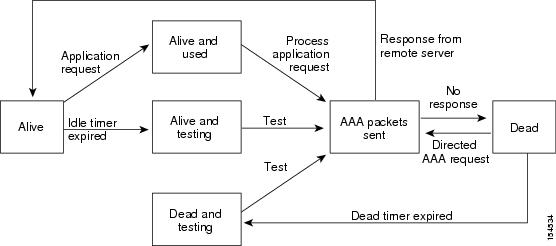
 Note |
The monitoring interval for alive servers and dead servers are different and can be configured by the user. The TACACS+ server monitoring is performed by sending a test authentication request to the TACACS+ server. |

 Feedback
Feedback