FCoE Topologies
Directly Connected CNA Topology
The Cisco Nexus device can be deployed as a Fibre Channel Forwarder (FCF) as shown in the following figure.
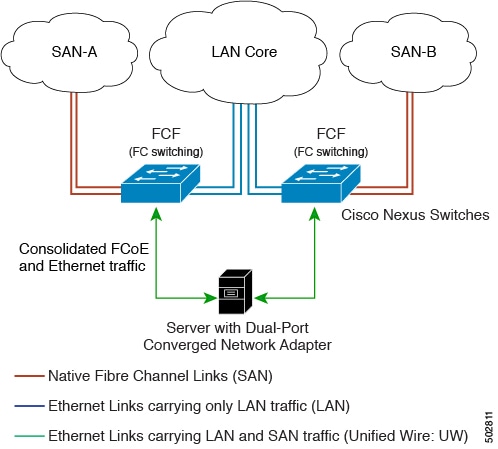
The following rules are used to process FIP frames to avoid the FCF being used as a transit between an FCoE node (ENode) and another FCF. These rules also prevent login sessions between ENodes and FCFs in different fabrics.
-
FIP solicitation and login frames received from the CNAs are processed by the FCF and are not forwarded.
-
If an FCF receives solicitations and advertisements from other FCFs over an interface, the following occurs:
-
The frames are ignored and discarded if the FC-MAP value in the frame matches the value of the FCF (the FCF is in the same fabric).
-
The interface is placed in the "FCoE Isolated" state if the FC-MAP value in the FIP frame does not match that of the FCF (the FCF is in a different fabric).
-
CNAs cannot discover or log in to FCFs that are reachable only through a transit Cisco Nexus FCF. The Cisco Nexus device cannot perform the FCoE transit function between a CNA and another FCF due to hardware limitations.
Because the Cisco Nexus FCF cannot perform the transit FCoE function, you must design your network topology so that the active Spanning Tree Protocol (STP) path of FCoE VLANs is always over the directly connected links between the CNA and the FCF. Make sure that you configure the FCoE VLAN on the directly connected links only.
Remotely Connected CNA Topology
The Cisco Nexus device can be deployed as a Fibre Channel Forwarder (FCF) for remotely connected CNAs, but not as a FIP snooping bridge, as shown in the following figure.
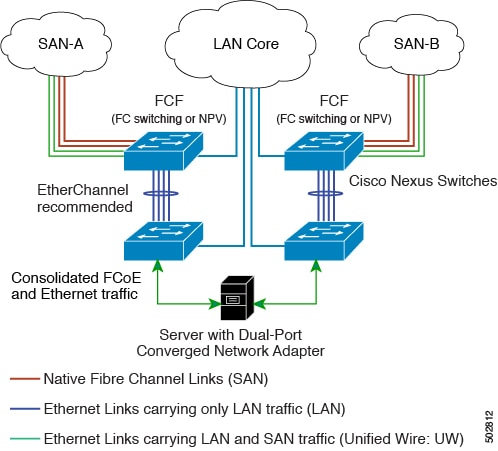
The following rules are used to process FIP frames to avoid the FCF being used as a transit between an ENode and another FCF. These rules also prevent login sessions between ENodes and FCFs in different fabrics.
-
FIP solicitation and login frames received from the CNAs are processed by the FCF and are not forwarded.
-
If an FCF receives solicitations and advertisements from other FCFs over an interface, the following occurs:
-
The frames are ignored and discarded if the FC-MAP value in the frame matches the value of the FCF (the FCF is in the same fabric).
-
The interface is placed in the "FCoE Isolated" state if the FC-MAP value in the FIP frame does not match that of the FCF (the FCF is in a different fabric).
-
Because the Cisco Nexus FCF cannot perform the transit FCoE function, you must design your network topology so that the active STP path of FCoE VLANs is always over the directly connected links between the CNA and the FCF. Make sure that you configure the FCoE VLAN on the directly connected links only.




 Feedback
Feedback