Nexus Switch Intersight Device Connector Overview
Devices are connected to the Cisco Intersight portal through a Nexus Switch Intersight Device Connector (NXDC) that is embedded in the Cisco NX-OS image of each system.
Beginning with Cisco NX-OS Release 10.2(3)F, the Device Connector on NX-OS feature is supported which provides a secure way for the connected devices to send information and receive control instructions from the Cisco Intersight portal, using a secure Internet connection.
The NXDC is enabled by default on all Cisco Nexus series switches and it starts at boot by default, and attempts to connect to the cloud service. Once a secure connection has been established and the device connector is registered with the Intersight service, the device connector collects detailed inventory, health status and sends the adoption telemetry data to the Intersight database. Inventory is refreshed once in a day.
The NXDC supports the AutoUpdate feature where it gets automatically updated to the latest version through a refresh by the Intersight service when you connect to Intersight.
The NXDC also supports the Connected TAC feature to collect tech-support data from devices that are claimed.
The NXDC feature integration was done to resolve the standalone Nexus switches with the following capabilities:
-
It provides fast and quick solution to gather basic data from standalone Nexus switches.
-
It stores and manages private data securely in the cloud.
-
It is flexible for future capabilities and enables the ability to upgrade NXDC.
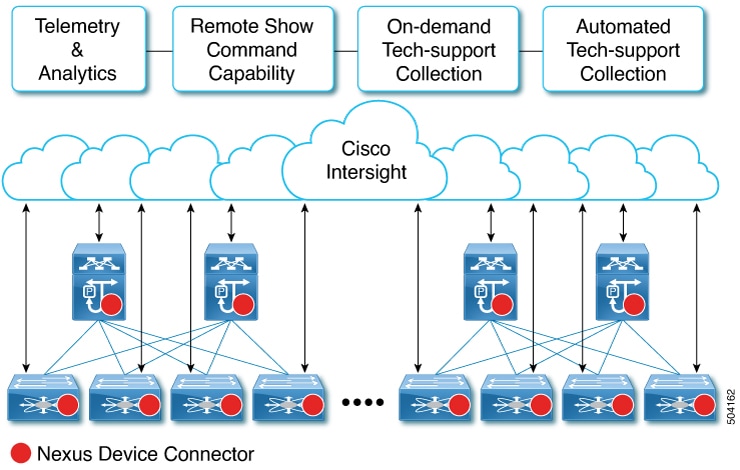

 Feedback
Feedback