Auto-IP
 Note | When a device is inserted into a ring, it is called a node. |
- Finding Feature Information
- Prerequisites for Auto-IP
- Restrictions for Auto-IP
- Information About Auto-IP
- How to Configure Auto-IP
- Configuration Examples for Auto-IP
- Additional References for Auto-IP
- Feature Information for Auto-IP
Finding Feature Information
Your software release may not support all the features documented in this module. For the latest caveats and feature information, see Bug Search Tool and the release notes for your platform and software release. To find information about the features documented in this module, and to see a list of the releases in which each feature is supported, see the feature information table at the end of this module.
Use Cisco Feature Navigator to find information about platform support and Cisco software image support. To access Cisco Feature Navigator, go to www.cisco.com/go/cfn. An account on Cisco.com is not required.
Prerequisites for Auto-IP
- Link Layer Discovery Protocol (LLDP) must be enabled on the device before the auto-IP functionality is enabled on the node interface.
Auto-IP on an EtherChannel
- When you configure auto-IP on an EtherChannel, ensure that LLDP is enabled on the member interfaces of the EtherChannel.
- Auto-IP configuration on an interface must be removed before moving an interface into an EtherChannel.
Auto-IP on VRF interfaces
- If you intend to configure auto-IP on an interface for a specific virtual routing and forwarding instance (VRF), then ensure that the interface is presently within the VRF. If you enable auto-IP on an interface and then associate the interface to a VRF, the auto-IP settings on the interface will be cleared, and you will have to enable the auto-IP feature on the VRF interface again.
Restrictions for Auto-IP
- Auto-IP addresses must not contain an even number in the last octet (such as 10.1.1.2, where the number in the last octet is 2).
Auto-IP on VRF interfaces
- Auto-IP configuration on an interface is not retained when the interface is moved from one virtual routing and forwarding instance (VRF) to another, including the global VRF.
- Interface nodes in different VRFs cannot be configured for the same ring. Ensure that the nodes you select belong to the same VRF.
- If a VRF address family is IPv6, you cannot configure auto-IP on the interfaces within the VRF. You can configure auto-IP on a VRF interface if the VRF address family is IPv4.
Auto-IP on SVI interfaces
- Auto-IP configuration is not possible on a Switch Virtual Interface (SVI) with more than one physical interface. The SVI physical interface must be an access port or trunk port with only one associated VLAN or a bridge domain interface (BDI).
Auto-IP on EtherChannel interfaces
Information About Auto-IP
- Auto-IP Overview
- Seed Device
- Auto-IP Configuration for Inserting a Device into an Auto-IP Ring
- Device Removal from an Auto-IP Ring
- Conflict Resolution Using the Auto-Swap Technique
Auto-IP Overview
The auto-IP feature is an enhancement of Link Layer Discovery Protocol (LLDP). LLDP uses a set of attributes to discover neighbor devices. This attribute set is called Type Length Value (TLV) as it contains type, length, and value descriptions.
In a ring topology, two network-to-network interfaces (NNIs or node interfaces) of a device are used to be part of the ring. For a ring to function as an auto-IP ring, you must configure the auto-IP feature on all the node interfaces within the ring. One node interface of a device is designated as the owner-interface and the other interface as the non-owner-interface. In an auto-IP ring, the owner-interface of a device is connected to a non-owner-interface of the neighbor device. A sample topology is given below:
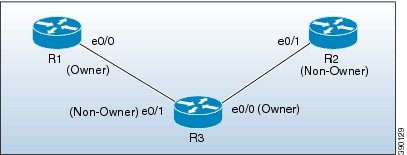
When a new device is inserted into an auto-IP ring, owner and non-owner-interfaces of the inserted device are identified. The node interface of the inserted device that is connected to an owner-interface is designated as the non-owner-interface, and it automatically receives an IP address from the connected neighbor device. The IP address is automatically configured on the interface. Since the non-owner-interface is identified, the other node interface of the inserted device is designated as the owner-interface, and the device assigns a pre configured auto-IP address to its designated owner-interface.
An auto-IP address is a preconfigured address configured on a node interface to make the interface capable of automatically assigning an IP address to a new neighbor interface that is detected in the auto-IP ring. The configured auto-IP address is used for allocation purposes.
You must configure the same auto-IP address on the two node interfaces that are designated to be part of an auto-IP ring, and the auto-IP address must contain an odd number in the last octet. The auto-IP address is assigned to the owner-interface when the device is introduced into an auto-IP ring. Since each auto-IP address contains an odd number in the last octet, the IP address derived by subtracting 1 from the last octet is an even number, and is not used for designating auto-IP addresses. This IP address is allocated to a newly detected neighbor, non-owner-interface.
For example, if we assume that the device R3 is inserted between the devices R1 and R2 in the above topology, and the auto-IP address 10.1.1.3 is configured on e0/1 and e0/0, the two node interfaces on device R3, then R1 assigns an IP address to the non-owner-interface of R3, e0/1. The IP address 10.1.1.3 is assigned to the owner-interface of R3, e0/0. The IP address derived by subtracting 1 from the last octet of the auto-IP address is 10.1.1.2. 10.1.1.2 is assigned to the neighbor non-owner-interface of the connected neighbor device R2.
Auto-IP TLV exchange
Before insertion, the node interfaces are not designated as owner and non-owner. After insertion, the auto-IP TLV is exchanged between the neighbor devices. During this initial negotiation with the adjacent device interfaces, owner and non-owner-interfaces are determined automatically.
After a device is inserted into a ring, the auto-IP address configured for the device (such as 10.1.1.3) is assigned to the owner-interface for the /31 subnet. An owner-interface has a priority 2 in the auto-IP TLV, and a non-owner-interface has priority 0 in the auto-IP TLV. If there is no assigned IP address on the node interface (before the node is inserted into a ring), then the ring interface has priority 1 in the auto-IP TLV.
The IP address negotiation is based on priority; the higher value of priority wins the negotiation. If the priority is equal, then IP negotiation fails. This scenario usually occurs when there is an incorrect configuration or wiring. In such a scenario, you must ensure that the configuration and wiring is proper.
Auto-IP on VRF interfaces
Some points on auto-IP configuration on virtual routing and forwarding instance (VRF) interfaces are noted below:
- Auto-IP configuration on an interface is removed when the interface is moved from one VRF to another, including the global VRF. So, assign the interface to a VRF and then configure the auto-IP feature on the interface.
- You can configure auto-IP on a VRF interface only if the address family of the VRF is IPv4. If the IPv4 address family configuration is removed from a VRF, the auto-IP configuration is removed from all the interfaces within the VRF.
- If a VRF address family is IPv6, you cannot configure auto-IP on the interfaces within the VRF. However, if a VRF address family is IPv4 and IPv6, you can configure auto-IP on the interfaces within the VRF.
- If the IPv6 address family configuration is removed from a VRF with both IPv4 and IPv6 address-family configuration, the auto-IP configuration on the interfaces within the VRF remain intact.
- If a VRF is deleted, then the auto-IP configuration on all the interfaces assigned to the VRF are removed.
- A specific ring has two interface nodes. Ensure that the two nodes you select belong to the same VRF. Nodes in different VRFs cannot be configured for the same ring.
- Within a VRF, the same auto-IP address cannot be used for different ring IDs.
Auto-IP on EtherChannel interfaces
Some points on auto-IP configuration for an EtherChannel interface are noted below:
- You can configure auto-IP
on an EtherChannel interface. If you configure the auto-IP feature on an
EtherChannel and then add member interfaces to the EtherChannel, then auto-IP
TLV information is carried to all the member interfaces. If you add member
interfaces to the EtherChannel and then configure auto-IP on the EtherChannel,
auto-IP TLV information is carried to all the member interfaces.
Attention: LLDP must be enabled on the member interfaces. - The list of EtherChannel member interfaces are maintained in ring interfaces corresponding to the EtherChannel. Auto-IP information is transmitted on all the EtherChannel member interfaces.
- If you remove a member interface from an EtherChannel, auto-IP TLV information is not carried to the removed interface.
Auto-IP on SVI interfaces
Some points on auto-IP configuration on a Switch Virtual Interface (SVI) are noted below:
- Auto-IP configuration on an SVI is possible only if a single physical interface is associated with an SVI.
- The SVI physical interface must be an access port or trunk port with only one associated VLAN or a bridge domain interface (BDI).
- If the SVI is mapped to more than one physical port, then the auto-IP configuration on the SVI will be removed.
Seed Device
Seed devices are the devices used to initiate network discovery. To initiate auto-IP capability in a ring, at least one device must be configured as a seed device in the ring. To configure a device as a seed device in an auto-IP ring, you must manually configure the IP address configured on one of its node interfaces with the auto-IP address of the interface, with the mask /31 (or 255.255.255.254).
A sample topology is given below. In this scenario, device R1 is being configured as the seed device.
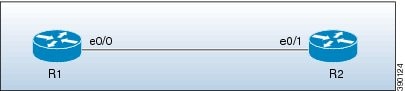
The e0/0 interface on device R1 is configured with the auto-IP address 10.1.1.1 and the e0/1 interface on device R2 is configured with the auto-IP address 10.1.1.3.
To configure R1 as the seed device, 10.1.1.1 must be configured as the IP address of the interface e0/0. By configuring the IP address of e0/0 interface of R1 to its auto-IP address, R1 is configured as the seed device and the interface e0/0 becomes the owner of the subnet.
The process of configuring the device R1 as the seed device is given below:
After a connection is established between the devices R1 and R2, R1 sends a Link Layer Discovery Protocol(LLDP) packet which contains an auto-IP Type Length Value (TLV) with priority 2.
| Interface IP address | Auto-IP address | Priority |
| 10.1.1.1 | 10.1.1.1 | 2 |
On receiving the auto-IP TLV from R1, R2 derives the IP address for the interface e0/1 (by subtracting 1 from the last octet of R1's auto-IP address), and assigns the IP address 10.1.1.0/31 to R2's e0/1 interface. The interface e0/1 on R2 becomes the non-owner interface on this subnet.
The IP address allocation is displayed in the illustration given below:
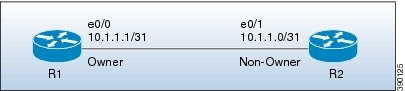
The device and node interface details for the subnet are given below:
| Device | Interface | IP address | Designation |
| R1 | e0/0 | 10.1.1.1/31 | Owner |
| R2 | e0/1 | 10.1.1.0/31 | Non-owner |
 Note | Since the auto-IP address configured on the e0/1 interface on R2 is 10.1.1.3, the other node interface of R2 is designated as the owner interface and 10.1.1.3 is automatically configured as the interface IP address of the other node interface. |
Auto-IP Configuration for Inserting a Device into an Auto-IP Ring
To insert a device into an existing auto-IP ring, the node interfaces of the device must be configured with the auto-IP address.
 Note | You can also configure the auto-IP feature on node interfaces that are part of an existing, but non-auto-IP ring. |
The topology in the illustration below shows a sample scenario.
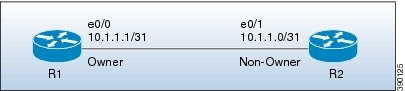
Device R1 is configured as the seed device. Interface e0/0 on R1 is configured with the IP address 10.1.1.1/31, and is the owner of the subnet connecting R1 and R2. Interface e0/1 on device R2 has the IP address 10.1.1.0/31, and is the non-owner interface of the subnet.
Device R3 is inserted between R1 and R2. The two designated node interfaces e0/0 and e0/1 of R3 are configured with the auto-IP address 10.1.1.5. After insertion of the device, the ring topology appears as shown in the illustration below:
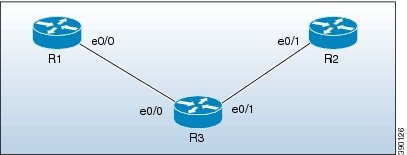
-
R1 sends an auto-IP Type Length Value (TLV) with priority 2 to the e0/0 interface of R3.
-
After receiving the auto-IP TLV from R1, R3 sends an auto-IP TLV with priority 0 to the e0/0 interface of R1.
-
R1 wins the election process and the interface e0/0 of R1 is designated as the owner interface on the subnet connecting R1 and R3.
-
The e0/0 interface on R3 becomes the non-owner interface and the IP address 10.1.1.0 is assigned to it.
-
The other node interface on R3 is designated as an owner interface and its auto-IP address (10.1.1.5) is assigned as the IP address of the interface.
-
R3 sends an auto-IP TLV with priority 2 to the e0/1 interface of R2.
-
After receiving the auto-IP TLV from R3, R2 sends an auto-IP TLV with priority 0 to the e0/1 interface of R3.
-
R3 wins the election process and its interface e0/1 is designated as the owner interface on the subnet connecting R3 and R2.
-
The e0/1 interface on R2 is designated as the non-owner interface, and the IP address 10.1.1.4 is assigned to it.
-
The other node interface on R2 is designated as the owner interface and its auto-IP address is assigned as the IP address.
The IP addresses that are configured for the owner and non-owner interfaces on the devices R1, R2, and R3 are given below:
| Device | Interface | IP Address | Designation |
| R1 | e0/0 | 10.1.1.1/31 | Owner |
| R3 | e0/0 | 10.1.1.0/31 | Non-owner |
| R3 | e0/1 | 10.1.1.5/31 | Owner |
| R2 | e0/1 | 10.1.1.4/31 | Non-owner |
Device Removal from an Auto-IP Ring
 Note | No configuration is required if you remove a device from an auto-IP ring and connect its neighbor devices. |
The topology in the illustration below shows a sample scenario:
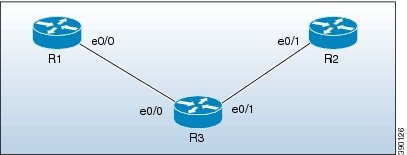
In the topology, device R3 is removed from the auto-IP ring and device R1 is connected to R2. As a result, auto-IP Type Length Value (TLVs) are exchanged between R1 and R2. Since the e0/0 interface of R1 sends an auto-IP TLV with priority 2 and the e0/1 interface of R2 sends an auto-IP TLV with priority 0 to the e0/0 interface on R1, the e0/0 interface of R1 is designated as the owner interface on the subnet connecting R1 and R2. R1 assigns the IP address to the e0/1 interface on R2, and it becomes the non-owner interface on this subnet.
After the removal of R3 from the auto-IP ring, the ring topology looks like this:
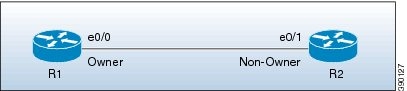
The IP address of the owner and non-owner interfaces on the subnet are given below:
| Device | Interface | Designation |
| R1 | e0/0 | Owner |
| R2 | e0/1 | Non-owner |
Conflict Resolution Using the Auto-Swap Technique
The auto-swap technique automatically resolves conflicts due to incorrect insertion of a device into an auto-IP ring.
If you remove a device from an auto-IP ring, the owner and non-owner auto-IP configuration on the node interfaces is retained. You can insert the device back into an auto-IP ring.
If you incorrectly insert a device into a ring with its interfaces swapped (due to which two owner interfaces and two non-owner interfaces are connected to each other, rather than a connection between an owner and a non-owner interface), then identical priority values are exchanged between interfaces during the auto-IP Type Length Value (TLV) transmission. This leads to a tie in the priority value that is exchanged between the node interfaces of the inserted device, and a conflict is detected.
The auto-swap technique resolves conflicts on both the node interfaces of the inserted device and allows allocation of IP addresses for the interfaces.
 Note | No configuration is required to enable the auto-swap technique; it is enabled automatically. The auto-swap technique is used only when conflict is detected on both the node interfaces of the device. |
The topology in the illustration below shows a sample scenario:
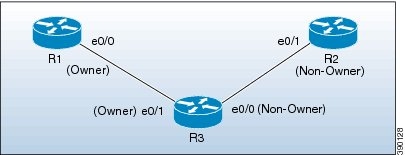
In this topology, device R3 is incorrectly inserted between the devices R1 and R2, with its interfaces swapped. The conflict arises due to incorrect insertion, as given below:
The auto-IP TLV exchange details between R1 and R3 are given below:
Since the same priority value of 2 is sent in both instances, there is a tie during the election process, leading to a conflict.
Similarly, the same priority value of 0 is exchanged between the e0/0 interface of R3 and the e0/1 interface of R2 since they are non-owner interfaces, leading to a conflict.
Auto Swap
The auto-IP feature uses the auto-swap technique to resolve conflicts on both the node interfaces of the inserted device.
The priority and the interface IP address of the e0/1 interface on R3 is swapped with the priority and the interface IP address of the e0/0 interface on R3, respectively.
After swapping, the following auto-IP TLV information is exchanged between R1 and R3:
- The e0/0 interface on R1 sends an auto-IP TLV with priority 2 to the e0/1 interface on R3.
- The e0/1 interface on R3 sends an auto-IP TLV with priority 0 to the e0/0 interface on R1.
Since the priority sent by R1 to R3 is higher than the priority sent by the interface e0/1 on R3, R3 derives the IP address 10.1.1.0 for the e0/1 interface from the auto-IP address of R1 (10.1.1.1).
The following auto-IP TLV information is exchanged between R3 and R2:
- The e0/0 interface on R3 sends an auto-IP TLV with priority 2 to the e0/1 interface on R2.
- The e0/1 interface on R2 sends an auto-IP TLV with priority 0 to the e0/1 interface on R3.
R2 detects the priority sent by R3 to be higher than the priority sent by its interface e0/1 and derives the IP address 10.1.1.4 from the auto-IP address of R3 (10.1.1.5).
After conflict resolution, the topology looks like this:
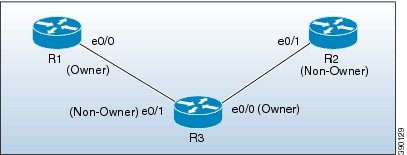
The e0/1 interface on R3 is designated as a non-owner interface and the e0/0 interface on R3 is designated as the owner interface.
How to Configure Auto-IP
- Configuring a Seed Device
- Configuring the Auto-IP Functionality on Node Interfaces (for Inclusion in an Auto-IP Ring)
- Verifying and Troubleshooting Auto-IP
Configuring a Seed Device
You must configure at least one seed device in an auto-IP ring. To configure a seed device, you must configure the auto-IP address on the two node interfaces of the device (for a specific ring), and use the same IP address to configure the IP address on one of the two node interfaces.
Understand these concepts before configuring auto-IP on virtual routing and forwarding instance (VRF) interfaces, Switch Virtual Interfaces (SVIs), and EtherChannels:
- VRF—If you intend to enable auto-IP on a VRF interface, ensure that the node interface is presently within the VRF. If the interface is not within a VRF presently, assign the interface to the VRF and then configure auto-IP on the VRF interface. Ensure that both node interfaces for the ring are assigned to the same VRF.
- SVI—Auto-IP configuration on an SVI is possible only if a single physical interface is associated with an SVI and the physical interface is an access port.
- EtherChannels—You can configure auto-IP on an EtherChannel interface, but not on a member interface of the EtherChannel.
1.
enable
2.
configure
terminal
3.
lldp
run
4.
interface
type
number
5.
auto-ip-ring
ring-id
ipv4-address
auto-ip-address
6.
exit
7.
interface
type
number
8.
auto-ip-ring
ring-id
ipv4-address
auto-ip-address
9.
ip
address
interface-ip-address subnet-mask
10.
end
11.
show
auto-ip-ring [ring-id][detail]
DETAILED STEPS
Configuring the Auto-IP Functionality on Node Interfaces (for Inclusion in an Auto-IP Ring)
To insert a device into an auto-IP ring or to enable node interfaces in an existing ring, you must configure the auto-IP address on the 2 designated node interfaces of the device.
Understand these concepts before configuring auto-IP on virtual routing and forwarding instance (VRF) interfaces, Switch Virtual Interfaces (SVIs), and EtherChannels:
- VRF—If you intend to enable auto-IP on a VRF interface, ensure that the node interface is presently within the VRF. If the interface is not within a VRF presently and you want the interface to be within a VRF, move the interface within the VRF and then configure auto-IP on the VRF interface. Ensure that both node interfaces are within the same VRF.
- SVI—Auto-IP configuration on an SVI is possible only if a single physical interface is associated with an SVI and the physical interface is an access port.
- EtherChannels—You can configure auto-IP on an EtherChannel interface, but not on a member interface of the EtherChannel.
This task is applicable for a non-seed device in an auto-IP ring. Ensure that a seed device is configured for the auto-IP ring before performing this task.
Perform the steps given below to configure the auto-IP functionality on the two node interfaces of a device:
1.
enable
2.
configure
terminal
3.
lldp
run
4.
interface
type
number
5.
auto-ip-ring
ring-id
ipv4-address
auto-ip-address
6.
exit
7.
interface
type
number
8.
auto-ip-ring
ring-id
ipv4-address
auto-ip-address
9.
end
10.
show
auto-ip-ring [ring-id][detail]
DETAILED STEPS
| Command or Action | Purpose | |
|---|---|---|
| Step 1 |
enable
Example: Device> enable |
Enables privileged EXEC mode. |
| Step 2 |
configure
terminal
Example: Device# configure terminal |
Enters global configuration mode. |
| Step 3 |
lldp
run
Example: Device(config)# lldp run |
Enables Link Layer Discovery Protocol (LLDP) for the device. |
| Step 4 |
interface
type
number
Example: Device(config)# interface ethernet 0/1 |
Specifies an interface type and number, and enters interface configuration mode. |
| Step 5 |
auto-ip-ring
ring-id
ipv4-address
auto-ip-address
Example: Device(config-if)# auto-ip-ring 4 ipv4-address 10.1.1.3 |
Configures the auto-IP address on the specified interface. |
| Step 6 |
exit
Example: Device(config-if)# exit |
Exits interface configuration mode and enters global configuration mode. |
| Step 7 |
interface
type
number
Example: Device(config)# interface ethernet 1/1 |
Specifies an interface type and number, and enters interface configuration mode. |
| Step 8 |
auto-ip-ring
ring-id
ipv4-address
auto-ip-address
Example: Device(config-if)# auto-ip-ring 4 ipv4-address 10.1.1.3 |
Configures the auto-IP address on the specified interface. |
| Step 9 |
end
Example: Device(config-if)# end |
Returns to privileged EXEC mode. |
| Step 10 |
show
auto-ip-ring [ring-id][detail]
Example: Device# show auto-ip-ring 4 detail |
Displays auto-IP information. |
Verifying and Troubleshooting Auto-IP
Perform this task to verify auto-IP functions.
 Note | The commands are not in any specific order. The show auto-ip-ring command is presented twice. One of the examples displays auto-IP ring information for virtual routing and forwarding instance (VRF) interfaces, and the other example displays auto-IP ring information for non-VRF interfaces. |
1.
enable
2.
show
auto-ip-ring
[ring-id][detail]
3.
show
auto-ip-ring
[ring-id][detail]
4.
debug
auto-ip-ring
{ring-id
{errors |
events}
|errors |
events}
DETAILED STEPS
| Step 1 | enable
Enables privileged EXEC mode. Example: Device> enable
| ||
| Step 2 | show
auto-ip-ring
[ring-id][detail]
This command displays auto-IP ring information for a specific device or auto-IP ring. Example:
Device# show auto-ip-ring
Auto-IP ring 1
Auto-IP Address : 10.1.1.5
Ring Port0 : Ethernet0/0
My Current-IP : 0.0.0.0
My Priority : 1
Auto-IP ring 3
Auto-IP Address : 10.1.1.3
Ring Port0 : Ethernet0/1
My Current-IP : 0.0.0.0
My Priority : 1
| ||
| Step 3 | show
auto-ip-ring
[ring-id][detail]
This command displays auto-IP ring information for VRF interfaces. Example:
Device# show auto-ip-ring detail
Auto-IP ring 7
Auto-IP Address : 10.1.1.11
VRF Name : 3
Ring Port1 : Ethernet1/1
My Current-IP : 10.1.1.11
My Priority : 2
Rx Auto-IP Address : 10.1.1.13
Rx Current-IP : 10.1.1.10
Rx Priority : 0
VRF Name : 3
Ring Port0 : Ethernet1/0
My Current-IP : 10.1.1.8
My Priority : 0
Rx Auto-IP Address : 10.1.1.9
Rx Current-IP : 10.1.1.9
Rx Priority : 2
| ||
| Step 4 | debug
auto-ip-ring
{ring-id
{errors |
events}
|errors |
events}
This command debugs errors and events for the specified auto-IP ring. Example:
Device# debug auto-ip-ring 1 errors
Auto IP Ring errors debugging is on for the ring id : 1
*Jul 26 11:30:40.541: (Ethernet0/0) priority (value:1) conflict detected, need admin intervention
|
Configuration Examples for Auto-IP
- Example: Configuring a Seed Device
- Example: Configuring the Auto-IP Functionality on Node Interfaces (for Inclusion in an Auto-IP Ring)
Example: Configuring a Seed Device
Device> enable
Device# configure terminal
Device(config)# lldp run
Device(config)# interface ethernet 0/0
Device(config-if)# auto-ip-ring 4 ipv4-address 10.1.1.1
Device(config-if)# exit
Device(config)# interface ethernet 1/0
Device(config-if)# auto-ip-ring 4 ipv4-address 10.1.1.1
Device(config-if)# ip address 10.1.1.1 255.255.255.254
Device(config-if)# end
Example: Configuring the Auto-IP Functionality on Node Interfaces (for Inclusion in an Auto-IP Ring)
Device> enable
Device# configure terminal
Device(config)# lldp run
Device(config)# interface ethernet 0/1
Device(config-if)# auto-ip-ring 4 ipv4-address 10.1.1.3
Device(config-if)# exit
Device(config)# interface ethernet 1/1
Device(config-if)# auto-ip-ring 4 ipv4-address 10.1.1.3
Device(config-if)# end
Additional References for Auto-IP
Related Documents
|
Related Topic |
Document Title |
|---|---|
Configuring IPv4 Addresses |
IP Addressing: IPv4 Addressing Configuration Guide |
|
Using Link Layer Discovery Protocol in Multivendor Networks |
Carrier Ethernet Configuration Guide |
|
IPv4 Addressing commands |
|
Cisco IOS commands |
Technical Assistance
|
Description |
Link |
|---|---|
|
The Cisco Support and Documentation website provides online resources to download documentation, software, and tools. Use these resources to install and configure the software and to troubleshoot and resolve technical issues with Cisco products and technologies. Access to most tools on the Cisco Support and Documentation website requires a Cisco.com user ID and password. |
Feature Information for Auto-IP
|
Feature Name |
Releases |
Feature Information |
|---|---|---|
|
Auto-IP |
The auto-IP feature addresses the problem of manually reconfiguring nodes during insertion, deletion, and movement of nodes within an auto-IP ring. The auto-IP feature automatically provides IP addresses to the node interfaces inserted into an auto-IP ring. The following commands were introduced or modified: auto-ip-ring, debug auto-ip-ring, show auto-ip-ring. |
|
|
The following commands were introduced or modified: show auto-ip-ring. |
 Feedback
Feedback