The following example shows how to verify whether TCP ECN is configured:
Device# show running-config
Building configuration...
.
.
.
ip tcp ecn ! ECN is configured.
.
.
.
The following example shows how to verify whether TCP is ECN-enabled on a specific connection (local host):
Device# show tcp tcb 123456A
!Local host
!
Connection state is ESTAB, I/O status: 1, unread input bytes: 0
Connection is ECN Enabled
Local host: 10.1.25.31, Local port: 11002
Foreign host: 10.1.25.34, Foreign port: 23
The following example shows how to display concise information about one address:
Device# show tcp brief
!
TCB Local address Foreign Address (state)
609789C Router.example.com.23 cider.example.com.3733 ESTAB
The following example shows how to enable IP TCP ECN debugging:
Device# debug ip tcp ecn
!
TCP ECN debugging is on
!
Device# telnet 10.1.25.31
Trying 10.1.25.31 ...
!
01:43:19: 10.1.25.35:11000 <---> 10.1.25.31:23 out ECN-setup SYN
01:43:21: 10.1.25.35:11000 <---> 10.1.25.31:23 congestion window changes
01:43:21: cwnd from 1460 to 1460, ssthresh from 65535 to 2920
01:43:21: 10.1.25.35:11000 <---> 10.1.25.31:23 in non-ECN-setup SYN-ACK
Before a TCP connection can use ECN, a host sends an ECN-setup SYN (synchronization) packet to a remote end that contains
an Echo Congestion Experience (ECE) and Congestion window reduced (CWR) bit set in the header. Setting the ECE and CWR bits
indicates to the remote end that the sending TCP is ECN capable, rather than an indication of congestion. The remote end sends
an ECN-setup SYN-ACK (acknowledgment) packet to the sending host.
In this example the “out ECN-setup SYN” text means that a SYN packet with the ECE and CWR bit set was sent to the remote
end. The “in non-ECN-setup SYN-ACK” text means that the remote end did not favorably acknowledge the ECN request and, therefore,
the session is not ECN capable.
The following output shows that ECN capabilities are enabled at both ends. In response to the ECN-setup SYN, the other end
favorably replied with an ECN-setup SYN-ACK message. This connection is now ECN capable for the rest of the session.
Device# telnet 10.10.10.10
Trying 10.10.10.10 ... Open
Password required, but none set
!
1d20h: 10.1.25.34:11003 <---> 10.1.25.35:23 out ECN-setup SYN
1d20h: 10.1.25.34:11003 <---> 10.1.25.35:23 in ECN-setup SYN-ACK
The following example shows how to verify that the hosts are connected:
Device# show debugging
!
TCP:
TCP Packet debugging is on
TCP ECN debugging is on
!
Device# telnet 10.1.25.234
!
Trying 10.1.25.234 ...
!
00:02:48: 10.1.25.31:11001 <---> 10.1.25.234:23 out ECN-setup SYN
00:02:48: tcp0: O CLOSED 10.1.25.234:11001 10.1.25.31:23 seq 1922220018
OPTS 4 ECE CWR SYN WIN 4128
00:02:50: 10.1.25.31:11001 <---> 10.1.25.234:23 congestion window changes
00:02:50: cwnd from 1460 to 1460, ssthresh from 65535 to 2920
00:02:50: tcp0: R SYNSENT 10.1.25.234:11001 10.1.25.31:23 seq 1922220018
OPTS 4 ECE CWR SYN WIN 4128
00:02:54: 10.1.25.31:11001 <---> 10.1.25.234:23 congestion window changes
00:02:54: cwnd from 1460 to 1460, ssthresh from 2920 to 2920
00:02:54: tcp0: R SYNSENT 10.1.25.234:11001 10.1.25.31:23 seq 1922220018
OPTS 4 ECE CWR SYN WIN 4128
00:03:02: 10.1.25.31:11001 <---> 10.1.25.234:23 congestion window changes
00:03:02: cwnd from 1460 to 1460, ssthresh from 2920 to 2920
00:03:02: tcp0: R SYNSENT 10.1.25.234:11001 10.1.25.31:23 seq 1922220018
OPTS 4 ECE CWR SYN WIN 4128
00:03:18: 10.1.25.31:11001 <---> 10.1.25.234:23 SYN with ECN disabled
00:03:18: 10.1.25.31:11001 <---> 10.1.25.234:23 congestion window changes
00:03:18: cwnd from 1460 to 1460, ssthresh from 2920 to 2920
00:03:18: tcp0: O SYNSENT 10.1.25.234:11001 10.1.25.31:23 seq 1922220018
OPTS 4 SYN WIN 4128
00:03:20: 10.1.25.31:11001 <---> 10.1.25.234:23 congestion window changes
00:03:20: cwnd from 1460 to 1460, ssthresh from 2920 to 2920
00:03:20: tcp0: R SYNSENT 10.1.25.234:11001 10.1.25.31:23 seq 1922220018
OPTS 4 SYN WIN 4128
00:03:24: 10.1.25.31:11001 <---> 10.1.25.234:23 congestion window changes
00:03:24: cwnd from 1460 to 1460, ssthresh from 2920 to 2920
00:03:24: tcp0: R SYNSENT 10.1.25.234:11001 10.1.25.31:23 seq 1922220018
OPTS 4 SYN WIN 4128
00:03:32: 10.1.25.31:11001 <---> 10.1.25.234:23 congestion window changes
00:03:32: cwnd from 1460 to 1460, ssthresh from 2920 to 2920
00:03:32: tcp0: R SYNSENT 10.1.25.234:11001 10.1.25.31:23 seq 1922220018
OPTS 4 SYN WIN 4128
!Connection timed out; remote host not responding

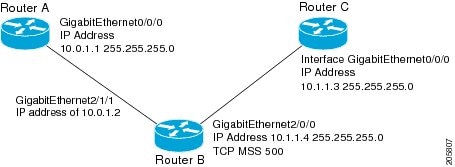
 Feedback
Feedback