- Configuring GLBP
- HSRP for IPv6
- Configuring HSRP
- HSRP Version 2
- HSRP MD5 Authentication
- HSRP Support for ICMP Redirects
- FHRP - HSRP Multiple Group Optimization
- FHRP - HSRP Group Shutdown
- SSO HSRP
- HSRP - ISSU
- FHRP - HSRP MIB
- HSRP Support for MPLS VPNs
- Configuring VRRP
- VRRPv3 Protocol Support
- VRRPv3: Object Tracking Integration
- Virtual Router Redundancy Service
- Index
Configuring GLBP
Gateway Load Balancing Protocol (GLBP) protects data traffic from a failed device or circuit, like Hot Standby Router Protocol (HSRP) and Virtual Router Redundancy Protocol (VRRP), while allowing packet load sharing between a group of redundant devices.
- Finding Feature Information
- Restrictions for GLBP
- Prerequisites for GLBP
- Information About GLBP
- How to Configure GLBP
- Configuration Examples for GLBP
- Additional References for GLBP
- Feature Information for GLBP
- Glossary
Finding Feature Information
Your software release may not support all the features documented in this module. For the latest caveats and feature information, see Bug Search Tool and the release notes for your platform and software release. To find information about the features documented in this module, and to see a list of the releases in which each feature is supported, see the feature information table.
Use Cisco Feature Navigator to find information about platform support and Cisco software image support. To access Cisco Feature Navigator, go to www.cisco.com/go/cfn. An account on Cisco.com is not required.
Restrictions for GLBP
Enhanced Object Tracking (EOT) is not stateful switchover (SSO)-aware and cannot be used with GLBP in SSO mode.
Prerequisites for GLBP
Before configuring GLBP, ensure that the devices can support multiple MAC addresses on the physical interfaces. For each GLBP forwarder to be configured, an additional MAC address is used.
Information About GLBP
- GLBP Overview
- GLBP Active Virtual Gateway
- GLBP Virtual MAC Address Assignment
- GLBP Virtual Gateway Redundancy
- GLBP Virtual Forwarder Redundancy
- GLBP Gateway Priority
- GLBP Gateway Weighting and Tracking
- GLBP MD5 Authentication
- ISSU-GLBP
- GLBP SSO
- GLBP Benefits
GLBP Overview
GLBP provides automatic device backup for IP hosts configured with a single default gateway on an IEEE 802.3 LAN. Multiple first-hop devices on the LAN combine to offer a single virtual first-hop IP device while sharing the IP packet forwarding load. Other devices on the LAN act as redundant GLBP devices that will become active if any of the existing forwarding devices fail.
GLBP performs a similar function for the user as HSRP and VRRP. HSRP and VRRP allow multiple devices to participate in a virtual device group configured with a virtual IP address. One member is elected to be the active device to forward packets sent to the virtual IP address for the group. The other devices in the group are redundant until the active device fails. These standby devices have unused bandwidth that the protocol is not using. Although multiple virtual device groups can be configured for the same set of devices, the hosts must be configured for different default gateways, which results in an extra administrative burden. The advantage of GLBP is that it additionally provides load balancing over multiple devices (gateways) using a single virtual IP address and multiple virtual MAC addresses. The forwarding load is shared among all devices in a GLBP group rather than being handled by a single device while the other devices stand idle. Each host is configured with the same virtual IP address, and all devices in the virtual device group participate in forwarding packets. GLBP members communicate between each other through hello messages sent every 3 seconds to the multicast address 224.0.0.102, UDP port 3222 (source and destination).
GLBP Packet Types
GLBP uses 3 different packet types to operate. The packet types are Hello, Request, and Reply. The Hello packet is used to advertise protocol information. Hello packets are multicast, and are sent when any virtual gateway or virtual forwarder is in Speak, Standby or Active state. Request and Reply packets are used for virtual MAC assignment. They are both unicast messages to and from the active virtual gateway (AVG).
GLBP Active Virtual Gateway
Members of a GLBP group elect one gateway to be the active virtual gateway (AVG) for that group. Other group members provide backup for the AVG if the AVG becomes unavailable. The AVG assigns a virtual MAC address to each member of the GLBP group. Each gateway assumes responsibility for forwarding packets sent to the virtual MAC address assigned to it by the AVG. These gateways are known as active virtual forwarders (AVFs) for their virtual MAC address.
The AVG is also responsible for answering Address Resolution Protocol (ARP) requests for the virtual IP address. Load sharing is achieved by the AVG replying to the ARP requests with different virtual MAC addresses.
Prior to Cisco IOS Release 15.0(1)M1 and 12.4(24)T2, when the no glbp load-balancing command is configured, the AVG always responds to ARP requests with the MAC address of its AVF.
In Cisco IOS Release 15.0(1)M1 and 12.4(24)T2, and later releases, when the no glbp load-balancing command is configured, if the AVG does not have an AVF, it preferentially responds to ARP requests with the MAC address of the first listening virtual forwarder (VF), which will causes traffic to route via another gateway until that VF migrates back to being the current AVG.
In the figure below, Router A (or Device A) is the AVG for a GLBP group, and is responsible for the virtual IP address 10.21.8.10. Router A is also an AVF for the virtual MAC address 0007.b400.0101. Router B (or Device B) is a member of the same GLBP group and is designated as the AVF for the virtual MAC address 0007.b400.0102. Client 1 has a default gateway IP address of 10.21.8.10 and a gateway MAC address of 0007.b400.0101. Client 2 shares the same default gateway IP address but receives the gateway MAC address 0007.b400.0102 because Router B is sharing the traffic load with Router A.
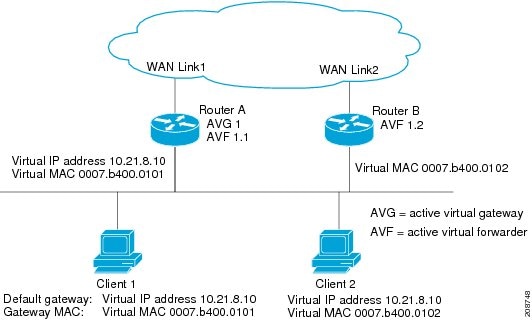
If Router A becomes unavailable, Client 1 will not lose access to the WAN because Router B will assume responsibility for forwarding packets sent to the virtual MAC address of Router A, and for responding to packets sent to its own virtual MAC address. Router B will also assume the role of the AVG for the entire GLBP group. Communication for the GLBP members continues despite the failure of a device in the GLBP group.
GLBP Virtual MAC Address Assignment
A GLBP group allows up to four virtual MAC addresses per group. The AVG is responsible for assigning the virtual MAC addresses to each member of the group. Other group members request a virtual MAC address after they discover the AVG through hello messages. Gateways are assigned the next MAC address in sequence. A virtual forwarder that is assigned a virtual MAC address by the AVG is known as a primary virtual forwarder. Other members of the GLBP group learn the virtual MAC addresses from hello messages. A virtual forwarder that has learned the virtual MAC address is referred to as a secondary virtual forwarder.
GLBP Virtual Gateway Redundancy
GLBP operates virtual gateway redundancy in the same way as HSRP. One gateway is elected as the AVG, another gateway is elected as the standby virtual gateway, and the remaining gateways are placed in a listen state.
If an AVG fails, the standby virtual gateway will assume responsibility for the virtual IP address. A new standby virtual gateway is then elected from the gateways in the listen state.
GLBP Virtual Forwarder Redundancy
Virtual forwarder redundancy is similar to virtual gateway redundancy with an AVF. If the AVF fails, one of the secondary virtual forwarders in the listen state assumes responsibility for the virtual MAC address.
The new AVF is also a primary virtual forwarder for a different forwarder number. GLBP migrates hosts away from the old forwarder number using two timers that start as soon as the gateway changes to the active virtual forwarder state. GLBP uses the hello messages to communicate the current state of the timers.
The redirect time is the interval during which the AVG continues to redirect hosts to the old virtual forwarder MAC address. When the redirect time expires, the AVG stops using the old virtual forwarder MAC address in ARP replies, although the virtual forwarder will continue to forward packets that were sent to the old virtual forwarder MAC address.
The secondary holdtime is the interval during which the virtual forwarder is valid. When the secondary holdtime expires, the virtual forwarder is removed from all gateways in the GLBP group. The expired virtual forwarder number becomes eligible for reassignment by the AVG.
GLBP Gateway Priority
GLBP gateway priority determines the role that each GLBP gateway plays and what happens if the AVG fails.
Priority also determines if a GLBP device functions as a backup virtual gateway and the order of ascendancy to becoming an AVG if the current AVG fails. You can configure the priority of each backup virtual gateway with a value of 1 through 255 using the glbp priority command.
In the "GLBP Topology" figure, if Router A (or Device A)—the AVG in a LAN topology—fails, an election process takes place to determine which backup virtual gateway should take over. In this example, Router B (or Device B) is the only other member in the group so it will automatically become the new AVG. If another device existed in the same GLBP group with a higher priority, then the device with the higher priority would be elected. If both devices have the same priority, the backup virtual gateway with the higher IP address would be elected to become the active virtual gateway.
By default, the GLBP virtual gateway preemptive scheme is disabled. A backup virtual gateway can become the AVG only if the current AVG fails, regardless of the priorities assigned to the virtual gateways. You can enable the GLBP virtual gateway preemptive scheme using the glbp preempt command. Preemption allows a backup virtual gateway to become the AVG, if the backup virtual gateway is assigned a higher priority than the current AVG.
GLBP Gateway Weighting and Tracking
GLBP uses a weighting scheme to determine the forwarding capacity of each device in the GLBP group. The weighting assigned to a device in the GLBP group can be used to determine whether it will forward packets and, if so, the proportion of hosts in the LAN for which it will forward packets. Thresholds can be set to disable forwarding when the weighting for a GLBP group falls below a certain value, and when it rises above another threshold, forwarding is automatically reenabled.
The GLBP group weighting can be automatically adjusted by tracking the state of an interface within the device. If a tracked interface goes down, the GLBP group weighting is reduced by a specified value. Different interfaces can be tracked to decrement the GLBP weighting by varying amounts.
By default, the GLBP virtual forwarder preemptive scheme is enabled with a delay of 30 seconds. A backup virtual forwarder can become the AVF if the current AVF weighting falls below the low weighting threshold for 30 seconds. You can disable the GLBP forwarder preemptive scheme using the no glbp forwarder preempt command or change the delay using the glbp forwarder preempt delay minimum command.
GLBP MD5 Authentication
GLBP MD5 authentication uses the industry-standard MD5 algorithm for improved reliability and security. MD5 authentication provides greater security than the alternative plain text authentication scheme and protects against spoofing software.
MD5 authentication allows each GLBP group member to use a secret key to generate a keyed MD5 hash that is part of the outgoing packet. A keyed hash of an incoming packet is generated and, if the hash within the incoming packet does not match the generated hash, the packet is ignored.
The key for the MD5 hash can either be given directly in the configuration using a key string or supplied indirectly through a key chain. The key string cannot exceed 100 characters in length.
A device will ignore incoming GLBP packets from devices that do not have the same authentication configuration for a GLBP group. GLBP has three authentication schemes:
GLBP packets will be rejected in any of the following cases:
-
The authentication schemes differ on the device and in the incoming packet.
-
MD5 digests differ on the device and in the incoming packet.
-
Text authentication strings differ on the device and in the incoming packet.
ISSU-GLBP
GLBP supports In Service Software Upgrade (ISSU). ISSU allows a high-availability (HA) system to run in Stateful Switchover (SSO) mode even when different versions of Cisco IOS software are running on the active and standby Route Processors (RPs) or line cards.
ISSU provides the ability to upgrade or downgrade from one supported Cisco IOS release to another while continuing to forward packets and maintain sessions, thereby reducing planned outage time. The ability to upgrade or downgrade is achieved by running different software versions on the active RP and standby RP for a short period of time to maintain state information between RPs. This feature allows the system to switch over to a secondary RP running upgraded (or downgraded) software and continue forwarding packets without session loss and with minimal or no packet loss. This feature is enabled by default.
For detailed information about ISSU, see the Cisco IOS In Service Software Upgrade Process in the Cisco IOS High Availability Configuration Guide
For detailed information about ISSU on the 7600 series devices, see the ISSU and eFSU on Cisco 7600 Series Routers document.
GLBP SSO
With the introduction of the GLBP SSO functionality, GLBP is stateful switchover (SSO) aware. GLBP can detect when a device is failing over to the secondary router processor (RP) and continue in its current group state.
SSO functions in networking devices (usually edge devices) that support dual RPs. SSO provides RP redundancy by establishing one of the RPs as the active processor and the other RP as the standby processor. SSO also synchronizes critical state information between the RPs so that network state information is dynamically maintained between RPs.
Without SSO-awareness, if GLBP is deployed on a device with redundant RPs, a switchover of roles between the active RP and the standby RP results in the device relinquishing its activity as a GLBP group member and then rejoining the group as if it had been reloaded. The GLBP SSO feature enables GLBP to continue its activities as a group member during a switchover. GLBP state information between redundant RPs is maintained so that the standby RP can continue the device’s activities within the GLBP during and after a switchover.
This feature is enabled by default. To disable this feature, use the no glbp sso command in global configuration mode.
For more information, see the Stateful Swithover document in the Cisco IOS High Availability Configuration Guide.
GLBP Benefits
Load Sharing
You can configure GLBP in such a way that traffic from LAN clients can be shared by multiple devices, thereby sharing the traffic load more equitably among available devices.
Multiple Virtual Devices
GLBP supports up to 1024 virtual devices (GLBP groups) on each physical interface of a device and up to four virtual forwarders per group.
Preemption
The redundancy scheme of GLBP enables you to preempt an active virtual gateway (AVG) with a higher priority backup virtual gateway that has become available. Forwarder preemption works in a similar way, except that forwarder preemption uses weighting instead of priority and is enabled by default.
Authentication
GLBP supports the industry-standard message digest 5 (MD5) algorithm for improved reliability, security, and protection against GLBP-spoofing software. A device within a GLBP group with a different authentication string than other devices will be ignored by other group members. You can alternatively use a simple text password authentication scheme between GLBP group members to detect configuration errors.
How to Configure GLBP
- Enabling and Verifying GLBP
- Customizing GLBP
- Configuring GLBP MD5 Authentication Using a Key String
- Configuring GLBP MD5 Authentication Using a Key Chain
- Configuring GLBP Text Authentication
- Configuring GLBP Weighting Values and Object Tracking
- Troubleshooting GLBP
Enabling and Verifying GLBP
Perform this task to enable GLBP on an interface and verify its configuration and operation. GLBP is designed to be easy to configure. Each gateway in a GLBP group must be configured with the same group number, and at least one gateway in the GLBP group must be configured with the virtual IP address to be used by the group. All other required parameters can be learned.
If VLANs are in use on an interface, the GLBP group number must be different for each VLAN.
1.
enable
2.
configure
terminal
3.
interface
type
number
4.
ip
address
ip-address
mask
[secondary]
5.
glbp
group
ip
[ip-address [secondary]]
6.
exit
7.
show
glbp
[interface-type
interface-number] [group] [state] [brief]
DETAILED STEPS
Example
In the following example, sample output is displayed about the status of the GLBP group, named 10, on the device:
Device# show glbp 10
GigabitEthernet0/0/0 - Group 10
State is Active
2 state changes, last state change 23:50:33
Virtual IP address is 10.21.8.10
Hello time 5 sec, hold time 18 sec
Next hello sent in 4.300 secs
Redirect time 600 sec, forwarder time-out 7200 sec
Authentication text "stringabc"
Preemption enabled, min delay 60 sec
Active is local
Standby is unknown
Priority 254 (configured)
Weighting 105 (configured 110), thresholds: lower 95, upper 105
Track object 2 state Down decrement 5
Load balancing: host-dependent
There is 1 forwarder (1 active)
Forwarder 1
State is Active
1 state change, last state change 23:50:15
MAC address is 0007.b400.0101 (default)
Owner ID is 0005.0050.6c08
Redirection enabled
Preemption enabled, min delay 60 sec
Active is local, weighting 105
Customizing GLBP
Customizing the behavior of GLBP is optional. Be aware that as soon as you enable a GLBP group, that group is operating. It is possible that if you first enable a GLBP group before customizing GLBP, the device could take over control of the group and become the AVG before you have finished customizing the feature. Therefore, if you plan to customize GLBP, it is a good idea to do so before enabling GLBP.
1.
enable
2.
configure
terminal
3.
interface
type
number
4.
ip
address
ip-address
mask
[secondary]
5.
glbp
group
timers
[msec]
hellotime [msec]
holdtime
6.
glbp
group
timers
redirect
redirect
timeout
7.
glbp
group
load-balancing [host-dependent |
round-robin |
weighted]
8.
glbp
group
priority
level
9.
glbp
group
preempt [delay
minimum
seconds]
10.
glbp
group
client-cache
maximum
number [timeout
minutes]
11.
glbp
group
name
redundancy-name
12.
exit
13.
no
glbp
sso
DETAILED STEPS
Configuring GLBP MD5 Authentication Using a Key String
1.
enable
2.
configure
terminal
3.
interface
type
number
4.
ip
address
ip-address
mask
[secondary]
5.
glbp
group-number
authentication
md5
key-string [
0 |
7]
key
6.
glbp
group-number
ip
[ip-address [secondary]]
7. Repeat Steps 1 through 6 on each device that will communicate.
8.
end
9.
show
glbp
DETAILED STEPS
| Command or Action | Purpose | |
|---|---|---|
| Step 1 |
enable
Example: Device> enable |
Enables privileged EXEC mode. |
| Step 2 |
configure
terminal
Example: Device# configure terminal |
Enters global configuration mode. |
| Step 3 |
interface
type
number
Example: Device(config)# interface Ethernet0/1 |
Configures an interface type and enters interface configuration mode. |
| Step 4 |
ip
address
ip-address
mask
[secondary]
Example: Device(config-if)# ip address 10.0.0.1 255.255.255.0 |
Specifies a primary or secondary IP address for an interface. |
| Step 5 |
glbp
group-number
authentication
md5
key-string [
0 |
7]
key
Example: Device(config-if)# glbp 1 authentication md5 key-string d00b4r987654321a |
Configures an authentication key for GLBP MD5 authentication.
|
| Step 6 |
glbp
group-number
ip
[ip-address [secondary]]
Example: Device(config-if)# glbp 1 ip 10.0.0.10 |
Enables GLBP on an interface and identifies the primary IP address of the virtual gateway. |
| Step 7 | Repeat Steps 1 through 6 on each device that will communicate. |
— |
| Step 8 |
end
Example: Device(config-if)# end |
Returns to privileged EXEC mode. |
| Step 9 |
show
glbp
Example: Device# show glbp |
(Optional) Displays GLBP information. |
Configuring GLBP MD5 Authentication Using a Key Chain
Perform this task to configure GLBP MD5 authentication using a key chain. Key chains allow a different key string to be used at different times according to the key chain configuration. GLBP will query the appropriate key chain to obtain the current live key and key ID for the specified key chain.
1.
enable
2.
configure
terminal
3.
key
chain
name-of-chain
4.
key
key-id
5.
key-string
string
6.
exit
7.
exit
8.
interface
type
number
9.
ip
address
ip-address
mask
[secondary]
10.
glbp
group-number
authentication
md5
key-chain
name-of-chain
11.
glbp
group-number
ip
[ip-address
[secondary]]
12. Repeat Steps 1 through 10 on each device that will communicate.
13.
end
14.
show
glbp
15.
show
key
chain
DETAILED STEPS
| Command or Action | Purpose | |
|---|---|---|
| Step 1 |
enable
Example: Device> enable |
Enables privileged EXEC mode. |
| Step 2 |
configure
terminal
Example: Device# configure terminal |
Enters global configuration mode. |
| Step 3 |
key
chain
name-of-chain
Example: Device(config)# key chain glbp2 |
Enables authentication for routing protocols and identifies a group of authentication keys and enters key-chain configuration mode. |
| Step 4 |
key
key-id
Example: Device(config-keychain)# key 100 |
Identifies an authentication key on a key chain. |
| Step 5 |
key-string
string
Example: Device(config-keychain-key)# key-string abc123 |
Specifies the authentication string for a key and enters key-chain key configuration mode. |
| Step 6 |
exit
Example: Device(config-keychain-key)# exit |
Returns to key-chain configuration mode. |
| Step 7 |
exit
Example: Device(config-keychain)# exit |
Returns to global configuration mode. |
| Step 8 |
interface
type
number
Example: Device(config)# interface Ethernet0/1 |
Configures an interface type and enters interface configuration mode. |
| Step 9 |
ip
address
ip-address
mask
[secondary]
Example: Device(config-if)# ip address 10.21.0.1 255.255.255.0 |
Specifies a primary or secondary IP address for an interface. |
| Step 10 |
glbp
group-number
authentication
md5
key-chain
name-of-chain
Example: Device(config-if)# glbp 1 authentication md5 key-chain glbp2 |
Configures an authentication MD5 key chain for GLBP MD5 authentication. |
| Step 11 |
glbp
group-number
ip
[ip-address
[secondary]]
Example: Device(config-if)# glbp 1 ip 10.21.0.12 |
Enables GLBP on an interface and identifies the primary IP address of the virtual gateway. |
| Step 12 | Repeat Steps 1 through 10 on each device that will communicate. |
— |
| Step 13 |
end
Example: Device(config-if)# end |
Returns to privileged EXEC mode. |
| Step 14 |
show
glbp
Example: Device# show glbp |
(Optional) Displays GLBP information. |
| Step 15 |
show
key
chain
Example: Device# show key chain |
(Optional) Displays authentication key information. |
Configuring GLBP Text Authentication
Text authentication provides minimal security. Use MD5 authentication if security is required.
1.
enable
2.
configure
terminal
3.
interface
type
number
4.
ip
address
ip-address
mask
[secondary]
5.
glbp
group-number
authentication
text
string
6.
glbp
group-number
ip
[ip-address [secondary]]
7. Repeat Steps 1 through 6 on each device that will communicate.
8.
end
9.
show
glbp
DETAILED STEPS
| Command or Action | Purpose | |
|---|---|---|
| Step 1 |
enable
Example: Device> enable |
Enables privileged EXEC mode. |
| Step 2 |
configure
terminal
Example: Device# configure terminal |
Enters global configuration mode. |
| Step 3 |
interface
type
number
Example: Device(config)# interface Ethernet0/1 |
Configures an interface type and enters interface configuration mode. |
| Step 4 |
ip
address
ip-address
mask
[secondary]
Example: Device(config-if)# ip address 10.0.0.1 255.255.255.0 |
Specifies a primary or secondary IP address for an interface. |
| Step 5 |
glbp
group-number
authentication
text
string
Example: Device(config-if)# glbp 10 authentication text stringxyz |
Authenticates GLBP packets received from other devices in the group. |
| Step 6 |
glbp
group-number
ip
[ip-address [secondary]]
Example: Device(config-if)# glbp 1 ip 10.0.0.10 |
Enables GLBP on an interface and identifies the primary IP address of the virtual gateway. |
| Step 7 | Repeat Steps 1 through 6 on each device that will communicate. |
— |
| Step 8 |
end
Example: Device(config-if)# end |
Returns to privileged EXEC mode. |
| Step 9 |
show
glbp
Example: Device# show glbp |
(Optional) Displays GLBP information. |
Configuring GLBP Weighting Values and Object Tracking
GLBP weighting is used to determine whether a GLBP group can act as a virtual forwarder. Initial weighting values can be set and optional thresholds specified. Interface states can be tracked and a decrement value set to reduce the weighting value if the interface goes down. When the GLBP group weighting drops below a specified value, the group will no longer be an active virtual forwarder. When the weighting rises above a specified value, the group can resume its role as an active virtual forwarder.
1.
enable
2.
configure
terminal
3.
track
object-number
interface
type
number
{line-protocol |
ip
routing}
4.
exit
5.
interface
type
number
6.
glbp
group
weighting
maximum [lower
lower]
[upper
upper]
7.
glbp
group
weighting
track
object-number [decrement
value]
8.
glbp
group
forwarder
preempt [delay
minimum
seconds]
9.
exit
10.
show
track [object-number |
brief] [interface [brief] |
ip
route [
brief] |
resolution |
timers]
DETAILED STEPS
| Command or Action | Purpose | |
|---|---|---|
| Step 1 |
enable
Example: Device> enable |
Enables privileged EXEC mode. |
| Step 2 |
configure
terminal
Example: Device# configure terminal |
Enters global configuration mode. |
| Step 3 |
track
object-number
interface
type
number
{line-protocol |
ip
routing}
Example: Device(config)# track 2 interface POS 6/0/0 ip routing |
Configures an interface to be tracked where changes in the state of the interface affect the weighting of a GLBP gateway, and enters tracking configuration mode. |
| Step 4 |
exit
Example: Device(config-track)# exit |
Returns to global configuration mode. |
| Step 5 |
interface
type
number
Example: Device(config)# interface GigabitEthernet 0/0/0 |
Enters interface configuration mode. |
| Step 6 |
glbp
group
weighting
maximum [lower
lower]
[upper
upper]
Example: Device(config-if)# glbp 10 weighting 110 lower 95 upper 105 |
Specifies the initial weighting value, and the upper and lower thresholds, for a GLBP gateway. |
| Step 7 |
glbp
group
weighting
track
object-number [decrement
value]
Example: Device(config-if)# glbp 10 weighting track 2 decrement 5 |
Specifies an object to be tracked that affects the weighting of a GLBP gateway. |
| Step 8 |
glbp
group
forwarder
preempt [delay
minimum
seconds]
Example: Device(config-if)# glbp 10 forwarder preempt delay minimum 60 |
Configures the device to take over as AVF for a GLBP group if the current AVF for a GLBP group falls below its low weighting threshold. |
| Step 9 |
exit
Example: Device(config-if)# exit |
Returns to privileged EXEC mode. |
| Step 10 |
show
track [object-number |
brief] [interface [brief] |
ip
route [
brief] |
resolution |
timers]
Example: Device# show track 2 |
Displays tracking information. |
Troubleshooting GLBP
GLBP introduces five privileged EXEC mode commands to enable display of diagnostic output concerning various events relating to the operation of GLBP. The debug condition glbp,debug glbp errors, debug glbp events, debug glbp packets, and debug glbp terse commands are intended only for troubleshooting purposes because the volume of output generated by the software can result in severe performance degradation on the device. Perform this task to minimize the impact of using the debug glbp commands.
This procedure will minimize the load on the device created by the debug condition glbpor debug glbp command because the console port is no longer generating character-by-character processor interrupts. If you cannot connect to a console directly, you can run this procedure via a terminal server. If you must break the Telnet connection, however, you may not be able to reconnect because the device may be unable to respond due to the processor load of generating the debugging output.
This task requires a device running GLBP to be attached directly to a console.
1.
enable
2.
configure
terminal
3.
no
logging
console
4. Use Telnet to access a device port and repeat Steps 1 and 2.
5.
end
6.
terminal
monitor
7.
debug
condition
glbp
interface-type
interface-number
group [forwarder]
8.
terminal
no
monitor
DETAILED STEPS
| Command or Action | Purpose | |
|---|---|---|
| Step 1 |
enable
Example: Device> enable |
Enables privileged EXEC mode. |
| Step 2 |
configure
terminal
Example: Device# configure terminal |
Enters global configuration mode. |
| Step 3 |
no
logging
console
Example: Device(config)# no logging console |
Disables all logging to the console terminal. |
| Step 4 | Use Telnet to access a device port and repeat Steps 1 and 2. |
Enters global configuration mode in a recursive Telnet session, which allows the output to be redirected away from the console port. |
| Step 5 |
end
Example: Device(config)# end |
Exits to privileged EXEC mode. |
| Step 6 |
terminal
monitor
Example: Device# terminal monitor |
Enables logging output on the virtual terminal. |
| Step 7 |
debug
condition
glbp
interface-type
interface-number
group [forwarder]
Example: Device# debug condition glbp GigabitEthernet0/0/0 1 |
Displays debugging messages about GLBP conditions.
|
| Step 8 |
terminal
no
monitor
Example: Device# terminal no monitor |
Disables logging on the virtual terminal. |
Configuration Examples for GLBP
- Example: Customizing GLBP Configuration
- Example: Configuring GLBP MD5 Authentication Using Key Strings
- Example: Configuring GLBP MD5 Authentication Using Key Chains
- Example: Configuring GLBP Text Authentication
- Example: Configuring GLBP Weighting
- Example: Enabling GLBP Configuration
Example: Customizing GLBP Configuration
Device(config)# interface fastethernet 0/0
Device(config-if)# ip address 10.21.8.32 255.255.255.0
Device(config-if)# glbp 10 timers 5 18
Device(config-if)# glbp 10 timers redirect 1800 28800
Device(config-if)# glbp 10 load-balancing host-dependent
Device(config-if)# glbp 10 priority 254
Device(config-if)# glbp 10 preempt delay minimum 60
Device(config-if)# glbp 10 client-cache maximum 1200 timeout 245
Example: Configuring GLBP MD5 Authentication Using Key Strings
The following example shows how to configure GLBP MD5 authentication using a key string:
Device(config)# interface Ethernet 0/1 Device(config-if)# ip address 10.0.0.1 255.255.255.0 Device(config-if)# glbp 2 authentication md5 key-string ThisStringIsTheSecretKey Device(config-if)# glbp 2 ip 10.0.0.10
Example: Configuring GLBP MD5 Authentication Using Key Chains
In the following example, GLBP queries the key chain “AuthenticateGLBP” to obtain the current live key and key ID for the specified key chain:
Device(config)# key chain AuthenticateGLBP Device(config-keychain)# key 1 Device(config-keychain-key)# key-string ThisIsASecretKey Device(config-keychain-key)# exit Device(config-keychain)# exit Device(config)# interface Ethernet 0/1 Device(config-if)# ip address 10.0.0.1 255.255.255.0 Device(config-if)# glbp 2 authentication md5 key-chain AuthenticateGLBP Device(config-if)# glbp 2 ip 10.0.0.10
Example: Configuring GLBP Text Authentication
Device(config)# interface GigabitEthernet 0/0/0 Device(config-if)# ip address 10.21.8.32 255.255.255.0 Device(config-if)# glbp 10 authentication text stringxyz Device(config-if)# glbp 10 ip 10.21.8.10
Example: Configuring GLBP Weighting
In the following example, the device is configured to track the IP routing state of the POS interface 5/0/0 and 6/0/0, an initial GLBP weighting with upper and lower thresholds is set, and a weighting decrement value of 10 is set. If POS interface 5/0/0 and 6/0/0 go down, the weighting value of the device is reduced.
Device(config)# track 1 interface POS 5/0/0 ip routing Device(config)# track 2 interface POS 6/0/0 ip routing Device(config)# interface fastethernet 0/0/0 Device(config-if)# glbp 10 weighting 110 lower 95 upper 105 Device(config-if)# glbp 10 weighting track 1 decrement 10 Device(config-if)# glbp 10 weighting track 2 decrement 10 Device(config-if)# glbp 10 forwarder preempt delay minimum 60
Example: Enabling GLBP Configuration
In the following example, the device is configured to enable GLBP, and the virtual IP address of 10.21.8.10 is specified for GLBP group 10:
Device(config)# interface GigabitEthernet 0/0/0 Device(config-if)# ip address 10.21.8.32 255.255.255.0 Device(config-if)# glbp 10 ip 10.21.8.10
Additional References for GLBP
Related Documents
|
Related Topic |
Document Title |
|---|---|
|
GLBP commands: complete command syntax, command mode, command history, defaults, usage guidelines, and examples |
|
|
In Service Software Upgrade (ISSU) configuration |
"In Service Software Upgrade" process module in the Cisco IOS High Availability Configuration Guide |
|
Key chains and key management commands: complete command syntax, command mode, command history, defaults, usage guidelines, and examples |
Cisco IOS IP Routing Protocol-Independent Command Reference |
|
Object tracking |
"Configuring Enhanced Object Tracking" module |
|
Stateful Switchover |
The "Stateful Switchover" module in the Cisco IOS High Availability Configuration Guide |
|
VRRP |
"Configuring VRRP" module |
|
HSRP |
"Configuring HSRP" module |
|
GLBP Support for IPv6 |
“FHRP - GLBP Support for IPv6” module |
Technical Assistance
|
Description |
Link |
|---|---|
|
The Cisco Support and Documentation website provides online resources to download documentation, software, and tools. Use these resources to install and configure the software and to troubleshoot and resolve technical issues with Cisco products and technologies. Access to most tools on the Cisco Support and Documentation website requires a Cisco.com user ID and password. |
Feature Information for GLBP
The following table provides release information about the feature or features described in this module. This table lists only the software release that introduced support for a given feature in a given software release train. Unless noted otherwise, subsequent releases of that software release train also support that feature.
Use Cisco Feature Navigator to find information about platform support and Cisco software image support. To access Cisco Feature Navigator, go to www.cisco.com/go/cfn. An account on Cisco.com is not required.|
Feature Name |
Releases |
Feature Configuration Information |
|---|---|---|
|
Gateway Load Balancing Protocol |
GLBP protects data traffic from a failed router or circuit, like HSRP and VRRP, while allowing packet load sharing between a group of redundant routers. The following commands were introduced or modified by this feature: glbp forwarder preempt, glbp ip , glbp load-balancing , glbp name, glbp preempt , glbp priority , glbp sso , glbp timers , glbp timers redirect, glbp weighting , glbp weighting track, show glbp. |
|
|
GLBP MD5 Authentication |
MD5 authentication provides greater security than the alternative plain text authentication scheme. MD5 authentication allows each GLBP group member to use a secret key to generate a keyed MD5 hash that is part of the outgoing packet. A keyed hash of an incoming packet is generated and, if the hash within the incoming packet does not match the generated hash, the packet is ignored. The following commands were modified by this feature: glbp authentication, show glbp. |
|
|
ISSU—GLBP |
GLBP supports In Service Software Upgrade (ISSU). ISSU allows a high-availability (HA) system to run in Stateful Switchover (SSO) mode even when different versions of Cisco IOS software are running on the active and standby Route Processors (RPs) or line cards. This feature provides customers with the same level of HA functionality for planned outages due to software upgrades as is available with SSO for unplanned outages. That is, the system can switch over to a secondary RP and continue forwarding packets without session loss and with minimal or no packet loss. This feature is enabled by default. There are no new or modified commands for this feature. |
|
|
SSO—GLBP |
GLBP is now SSO aware. GLBP can detect when a router is failing over to the secondary RP and continue in its current GLBP group state. Prior to being SSO aware, GLBP was not able to detect that a second RP was installed and configured to take over in the event that the primary RP failed. When the primary failed, the GLBP device would stop participating in the GLBP group and, depending on its role, could trigger another router in the group to take over as the active router. With this enhancement, GLBP detects the failover to the secondary RP and no change occurs to the GLBP group. If the secondary RP fails and the primary is still not available, then the GLBP group detects this and re-elects a new active GLBP router. This feature is enabled by default. The following commands were introduced or modified by this feature: debug glbp events,glbp sso, show glbp. |
Glossary
active RP—The Route Processor (RP) controls the system, provides network services, runs routing protocols and presents the system management interface.
AVF—active virtual forwarder. One virtual forwarder within a GLBP group is elected as active virtual forwarder for a specified virtual MAC address, and it is responsible for forwarding packets sent to that MAC address. Multiple active virtual forwarders can exist for each GLBP group.
AVG—active virtual gateway. One virtual gateway within a GLBP group is elected as the active virtual gateway, and is responsible for the operation of the protocol.
GLBP gateway—Gateway Load Balancing Protocol gateway. A router or gateway running GLBP. Each GLBP gateway may participate in one or more GLBP groups.
GLBP group—Gateway Load Balancing Protocol group. One or more GLBP gateways configured with the same GLBP group number on connected Ethernet interfaces.
ISSU—In Service Software Upgrade. A process that allows Cisco IOS XE software to be updated or otherwise modified while packet forwarding continues. In most networks, planned software upgrades are a significant cause of downtime. ISSU allows software to be modified while packet forwarding continues, which increases network availability and reduces downtime caused by planned software upgrades.
NSF—nonstop forwarding. The ability of a router to continue to forward traffic to a router that may be recovering from a failure. Also, the ability of a router recovering from a failure to continue to correctly forward traffic sent to it by a peer.
RP—Route Processor. A generic term for the centralized control unit in a chassis. Platforms usually use a platform-specific term, such as RSP on the Cisco 7500, the PRE on the Cisco 10000, or the SUP+MSFC on the Cisco 7600.
RPR—Route Processor Redundancy. RPR provides an alternative to the High System Availability (HSA) feature. HSA enables a system to reset and use a standby Route Processor (RP) if the active RP fails. Using RPR, you can reduce unplanned downtime because RPR enables a quicker switchover between an active and standby RP if the active RP experiences a fatal error.
RPR+—An enhancement to RPR in which the standby RP is fully initialized.
SSO—Stateful Switchover. Enables applications and features to maintain state information between an active and standby unit.
standby RP—An RP that has been fully initialized and is ready to assume control from the active RP should a manual or fault-induced switchover occur.
switchover—An event in which system control and routing protocol execution are transferred from the active RP to the standby RP. Switchover may be a manual operation or may be induced by a hardware or software fault. Switchover may include transfer of the packet forwarding function in systems that combine system control and packet forwarding in an indivisible unit.
vIP—virtual IP address. An IPv4 address. There must be only one virtual IP address for each configured GLBP group. The virtual IP address must be configured on at least one GLBP group member. Other GLBP group members can learn the virtual IP address from hello messages.
 Feedback
Feedback