| Step 1 |
enable
|
Enables
privileged EXEC mode.
|
| Step 2 |
configure
terminal
Device# configure terminal
|
Enters global
configuration mode.
|
| Step 3 |
ip
sla
operation-number
|
Begins
configuration for an IP SLAs operation and enters IP SLA configuration mode.
|
| Step 4 |
icmp-echo
{destination-ip-address |
destination-hostname } [source-ip {ip-address |
hostname } |
source-interface
interface-name ]
Device(config-ip-sla)# icmp-echo 172.29.139.134 source-ip 172.29.139.132
|
Defines an Echo
operation and enters IP SLA Echo configuration mode.
|
| Step 5 |
data-pattern
hex value
Device(config-ip-sla-echo)# data pattern FFFFFFFF
|
(Optional) Sets the hexadecimal value for data pattern.
The range is 0 to FFFFFFFF.
|
| Step 6 |
history
buckets-kept
size
Device(config-ip-sla-echo)# history buckets-kept 25
|
(Optional) Sets
the number of history buckets that are kept during the lifetime of an IP SLAs
operation.
|
| Step 7 |
history
distributions-of-statistics-kept
size
Device(config-ip-sla-echo)# history distributions-of-statistics-kept 5
|
(Optional) Sets
the number of statistics distributions kept per hop during an IP SLAs
operation.
|
| Step 8 |
history
enhanced
[interval
seconds ]
[buckets
number-of-buckets ]
Device(config-ip-sla-echo)# history enhanced interval 900 buckets 100
|
(Optional)
Enables enhanced history gathering for an IP SLAs operation.
|
| Step 9 |
history
filter
{none |
all |
overThreshold
|
failures }
Device(config-ip-sla-echo)# history filter failures
|
(Optional)
Defines the type of information kept in the history table for an IP SLAs
operation.
|
| Step 10 |
frequency
seconds
Device(config-ip-sla-echo)# frequency 30
|
(Optional)
Sets the rate at which a specified IP SLAs operation repeats.
|
| Step 11 |
history
hours-of-statistics-kept
hours
Device(config-ip-sla-echo)# history hours-of-statistics-kept 4
|
(Optional)
Sets the number of hours for which statistics are maintained for an IP SLAs
operation.
|
| Step 12 |
history
lives-kept
lives
Device(config-ip-sla-echo)# history lives-kept 5
|
(Optional)
Sets the number of lives maintained in the history table for an IP SLAs
operation.
|
| Step 13 |
owner
owner-id
Device(config-ip-sla-echo)# owner admin
|
(Optional)
Configures the Simple Network Management Protocol (SNMP) owner of an IP SLAs
operation.
|
| Step 14 |
request-data-size
bytes
Device(config-ip-sla-echo)# request-data-size 64
|
(Optional)
Sets the protocol data size in the payload of an IP SLAs operation's request
packet.
|
| Step 15 |
history
statistics-distribution-interval
milliseconds
Device(config-ip-sla-echo)# history statistics-distribution-interval 10
|
(Optional)
Sets the time interval for each statistics distribution kept for an IP SLAs
operation.
|
| Step 16 |
tag
text
Device(config-ip-sla-echo)# tag TelnetPollServer1
|
(Optional)
Creates a user-specified identifier for an IP SLAs operation.
|
| Step 17 |
threshold
milliseconds
Device(config-ip-sla-echo)# threshold 10000
|
(Optional)
Sets the upper threshold value for calculating network monitoring statistics
created by an IP SLAs operation.
|
| Step 18 |
timeout
milliseconds
Device(config-ip-sla-echo)# timeout 10000
|
(Optional)
Sets the amount of time an IP SLAs operation waits for a response from its
request packet.
|
| Step 19 |
Do one of the
following:
-
tos
number
-
traffic-class
number
Device(config-ip-sla-jitter)# tos 160
Device(config-ip-sla-jitter)# traffic-class 160
|
(Optional) In
an IPv4 network only, defines the ToS byte in the IPv4 header of an IP SLAs
operation.
or
(Optional) In
an IPv6 network only, defines the traffic class byte in the IPv6 header for a
supported IP SLAs operation.
|
| Step 20 |
flow-label
number
Device(config-ip-sla-echo)# flow-label 112233
|
(Optional) In
an IPv6 network only, defines the flow label field in the IPv6 header for a
supported IP SLAs operation.
|
| Step 21 |
verify-data
Device(config-ip-sla-echo)# verify-data
|
(Optional)
Causes an IP SLAs operation to check each reply packet for data corruption.
|
| Step 22 |
vrf
vrf-name
Device(config-ip-sla-echo)# vrf vpn-A
|
(Optional)
Allows monitoring within Multiprotocol Label Switching (MPLS) Virtual Private
Networks (VPNs) using IP SLAs operations.
|
| Step 23 |
end
Device(config-ip-sla-echo)# end
|
Exits to
privileged EXEC mode.
|
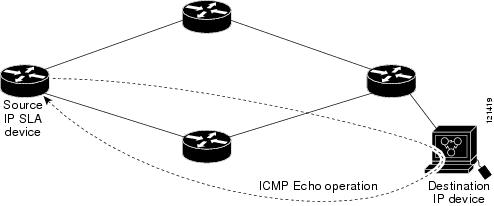

 Feedback
Feedback