When load balancing is configured for GEC links, traffic flows are mapped to different buckets as dictated by the load balancing
algorithm. For each EtherChannel, a set of 16 buckets are created. The EtherChannel module decides how the buckets are distributed
across member links. Each bucket has an active link associated with it that represents the interface to be used for all flows
that are mapped to the same bucket.
All packets to be forwarded over the same VLAN subinterface are considered to be part of the same flow that is mapped to
one bucket. Each bucket is associated with a primary and secondary pair, and the buckets point to the active interface in
the pair. Only one pair is active at a time. Multiple VLAN flows can be mapped to the same bucket if their (primary and secondary)
mapping is the same.
The buckets are created when VLAN manual load balancing is enabled. When VLAN load balancing is removed, the buckets are
deleted. All port channels use either VLAN manual load balancing or dynamic flow-based load balancing. For information about
flow-based load balancing, see the “Flow-Based Per Port-Channel Load Balancing” module.
One primary and one secondary link must be associated with a given VLAN. The primary and secondary options are available
only if VLAN manual load balancing is enabled. If the following conditions are met, the load balancing information is downloaded
in the forwarding plane. If any of these conditions are not met , the load balancing information is removed from the forwarding
plane.
-
VLAN load balancing must be enabled globally.
-
IEEE 802.1Q encapsulation must be configured on each VLAN.
-
One primary and one secondary member link must be enabled to manually map the VLAN traffic to the EtherChannel links.
-
The primary and secondary links must be part of the port channel for traffic to use these links.
If only a primary link is specified, a secondary link is selected as the default. If neither a primary nor a secondary link
is explicitly configured, the primary and secondary links are selected by default. There is no attempt to perform equal VLAN
distribution across links when default links are chosen.
If the interfaces specified as primary or secondary links are not configured as part of the port channel, or if the global
VLAN load balancing is not enabled, warning messages are displayed.
Warning
VLAN 500's main interface is not the channel group of primary=GigabitEthernet 4/0/1 Per-VLAN manual load-balancing will not
take effect until channel-group is configured under the primary interface.
VLAN 500's main interface is not the channel group of secondary=GigabitEthernet 1/0/0 Per-VLAN manual load-balancing will
not take effect until channel-group is configured under the primary interface.
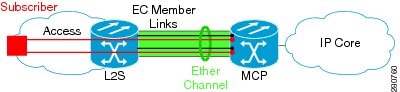



 Feedback
Feedback