The sample image used in the following examples are a Cisco 4000 Series Integrated Services Router image.
The following example shows how to add a model update package file:
Device# install add file tftp://172.16.0.1//tftpboot/folder1/
isr4300-universalk9.16.05.01.CSCxxxxxxx.dmp.bin
install_add: START Sun Feb 26 05:57:04 UTC 2017
Downloading file tftp://172.16.0.1//tftpboot/folder1/isr4300-universalk9.16.05.01.CSCxxxxxxx.dmp.bin
Finished downloading file tftp://172.16.0.1//tftpboot/folder1/isr4300-universalk9.16.05.01.CSCxxxxxxx.dmp.bin
to bootflash:isr4300-universalk9.16.05.01.CSCxxxxxxx.dmp.bin
SUCCESS: install_add /bootflash/isr4300-universalk9.16.05.01.CSCxxxxxxx.dmp.bin
Sun Feb 26 05:57:22 UTC 2017
Device#
The sample image used in the following examples are a Cisco ASR1000 Series Aggregated Services Router image.
The following example shows how to add a model update package file:
Device# install add file tftp://172.16.0.1//tftpboot/folder1/
asr1000-universalk9.2017-08-23_17.48.0.CSCxxxxxxx.SSA.dmp.bin
install_add: START Sun Feb 26 05:57:04 UTC 2017
Downloading file tftp://172.16.0.1//tftpboot/folder1/asr1000-universalk9.2017-08-23_17.48.0.CSCxxxxxxx.SSA.dmp.bin
Finished downloading file tftp://172.16.0.1//tftpboot/folder1/asr1000-universalk9.2017-08-23_17.48.0.CSCxxxxxxx.SSA.dmp.bin
to bootflash: asr1000-universalk9.2017-08-23_17.48.0.CSCxxxxxxx.SSA.dmp.bin
SUCCESS: install_add /bootflash/asr1000-universalk9.2017-08-23_17.48.0.CSCxxxxxxx.SSA.dmp.bin
Sun Feb 26 05:57:22 UTC 2017
Device#
The following is sample output from the show
install
summary command after adding an update package file to the device:
Device# show install summary
Active Packages:
No packages
Inactive Packages:
bootflash: isr4300-universalk9.16.05.01.CSCxxxxxxx.dmp.bin
Committed Packages:
No packages
Uncommitted Packages:
No packages
Device#
The following example shows how to activate an added update package file:
Device# install activate file bootflash:
isr4300-universalk9.16.05.01.CSCxxxxxxx.dmp.bin
install_activate: START Sun Feb 26 05:58:41 UTC 2017
DMP package.
Netconf processes stopped
SUCCESS: install_activate /bootflash/isr4300-universalk9.16.05.01.CSCxxxxxxx.dmp.bin
Sun Feb 26 05:58:58 UTC 2017*Feb 26 05:58:47.655: %DMI-4-CONTROL_SOCKET_CLOSED:
SIP0: nesd: Confd control socket closed Lost connection to ConfD (45): EOF on socket to ConfD.
*Feb 26 05:58:47.661: %DMI-4-SUB_READ_FAIL: SIP0: vtyserverutild:
Confd subscription socket read failed Lost connection to ConfD (45):
EOF on socket to ConfD.
*Feb 26 05:58:47.667: %DMI-4-CONTROL_SOCKET_CLOSED: SIP0: syncfd:
Confd control socket closed Lost connection to ConfD (45): EOF on socket to ConfD.
*Feb 26 05:59:43.269: %DMI-5-SYNC_START: SIP0: syncfd:
External change to running configuration detected.
The running configuration will be synchronized to the NETCONF running data store.
*Feb 26 05:59:44.624: %DMI-5-SYNC_COMPLETE: SIP0: syncfd:
The running configuration has been synchronized to the NETCONF running data store.
Device#
The following sample output from the show
install
summary command displays the status of the model package as active and uncommitted:
Device# show install summary
Active Packages:
bootflash:isr4300-universalk9.16.05.01.CSCxxxxxxx.dmp.bin
Inactive Packages:
No packages
Committed Packages:
No packages
Uncommitted Packages:
bootflash:isr4300-universalk9.16.05.01.CSCxxxxxxx.dmp.bin
Device#
The following example shows how to execute the install
commit
command:
Device# install commit
install_commit: START Sun Feb 26 06:46:48 UTC 2017
SUCCESS: install_commit Sun Feb 26 06:46:52 UTC 2017
Device#
The following sample output from the show
install
summary command displays that the update package is now committed, and that it will be persistent across reloads:
Device# show install summary
Active Packages:
bootflash:isr4300-universalk9.16.05.01.CSCxxxxxxx.dmp.bin
Inactive Packages:
No packages
Committed Packages:
bootflash:isr4300-universalk9.16.05.01.CSCxxxxxxx.dmp.bin
Uncommitted Packages:
No packages
Device#
The following example shows how to rollback an update package to the base package:
Device# install rollback to base
install_rollback: START Sun Feb 26 06:50:29 UTC 2017
7 install_rollback: Restarting impacted processes to take effect
7 install_rollback: restarting confd
*Feb 26 06:50:34.957: %DMI-4-CONTROL_SOCKET_CLOSED: SIP0: syncfd:
Confd control socket closed Lost connection to ConfD (45): EOF on socket to ConfD.
*Feb 26 06:50:34.962: %DMI-4-CONTROL_SOCKET_CLOSED: SIP0: nesd:
Confd control socket closed Lost connection to ConfD (45): EOF on socket to ConfD.
*Feb 26 06:50:34.963: %DMI-4-SUB_READ_FAIL: SIP0: vtyserverutild:
Confd subscription socket read failed Lost connection to ConfD (45):
EOF on socket to ConfD.Netconf processes stopped
7 install_rollback: DMP activate complete
SUCCESS: install_rollback Sun Feb 26 06:50:41 UTC 2017
*Feb 26 06:51:28.901: %DMI-5-SYNC_START: SIP0: syncfd:
External change to running configuration detected.
The running configuration will be synchronized to the NETCONF running data store.
*Feb 26 06:51:30.339: %DMI-5-SYNC_COMPLETE: SIP0: syncfd:
The running configuration has been synchronized to the NETCONF running data store.
Device#
The following is sample output from the show
install
package command:
Device# show install package bootflash:
isr4300-universalk9.16.05.01.CSCxxxxxxx.dmp.bin
Name: isr4300-universalk9.16.05.01.CSCxxxxxxx.dmp.bin
Version: 16.5.1.0.199.1484082952..Everest
Platform: ISR4300
Package Type: dmp
Defect ID: CSCxxxxxxx
Package State: Added
Supersedes List: {}
Smu ID: 1
Device#
The following sample NETCONF hello message verifies the new data model package version:
Getting Capabilities: (admin @ 172.16.0.1:830)
PROTOCOL netconf
<?xml version="1.0" encoding="UTF-8"?>
<hello xmlns="urn:ietf:params:xml:ns:netconf:base:1.0">
<capabilities>
<capability>urn:ietf:params:netconf:base:1.0</capability>
<capability>urn:ietf:params:netconf:base:1.1</capability>
<capability>urn:ietf:params:netconf:capability:writable-running:1.0</capability>
<capability>urn:ietf:params:netconf:capability:xpath:1.0</capability>
<capability>urn:ietf:params:netconf:capability:validate:1.0</capability>
<capability>urn:ietf:params:netconf:capability:validate:1.1</capability>
<capability>urn:ietf:params:netconf:capability:rollback-on-error:1.0</capability>
<capability>urn:ietf:params:netconf:capability:notification:1.0</capability>
<capability>urn:ietf:params:netconf:capability:interleave:1.0</capability>
<capability>http://tail-f.com/ns/netconf/actions/1.0</capability>
<capability>http://tail-f.com/ns/netconf/extensions</capability>
<capability>urn:ietf:params:netconf:capability:with-defaults:1.0?basic-mode=
explicit&also-supported=report-all-tagged</capability>
<capability>urn:ietf:params:xml:ns:yang:ietf-netconf-with-defaults?
revision=2011-06-01&module=ietf-netconf-with-defaults</capability>
<capability>http://cisco.com/ns/yang/Cisco-IOS-XE-aaa?module=
Cisco-IOS-XE-aaa&revision=2017-02-07</capability>
<<capability>http://cisco.com/ns/yang/Cisco-IOS-XE-native?module=
Cisco-IOS-XE-native&revision=2017-01-07&features=virtual-
template,punt-num,multilink,eth-evc,esmc,efp,dot1x</capability>
Device#
The following is sample output from the show
install
log command:
Device# show install log
[0|install_op_boot]: START Fri Feb 24 19:20:19 Universal 2017
[0|install_op_boot]: END SUCCESS Fri Feb 24 19:20:23 Universal 2017
[3|install_add]: START Sun Feb 26 05:55:31 UTC 2017
[3|install_add( FATAL)]: File path (scp) is not yet supported for this command
[4|install_add]: START Sun Feb 26 05:57:04 UTC 2017
[4|install_add]: END SUCCESS /bootflash/isr4300-universalk9.16.05.01.CSCxxxxxxx.dmp.bin
Sun Feb 26 05:57:22 UTC 2017
[5|install_activate]: START Sun Feb 26 05:58:41 UTC 2017
Device#
The sample image used in the following examples are a Cisco Catalyst 3000 Series Switch image.
The following example shows how to add a model update package file:
Device# install add file tftp://172.16.0.1//tftpboot/folder1/
cat3k_caa-universalk9.16.06.01.CSCxxxxxxx.dmp.bin
install_add: START Sat Jul 29 05:57:04 UTC 2017
Downloading file tftp://172.16.0.1//tftpboot/folder1/
cat3k_caa-universalk9.16.06.01.CSCxxxxxxx.dmp.bin
Finished downloading file tftp://172.16.0.1//tftpboot/folder1/
cat3k_caa-universalk9.16.06.01.CSCxxxxxxx.SPA.smu.bin
to bootflash:cat3k_caa-universalk9.16.06.01.CSCxxxxxxx.dmp.bin
SUCCESS: install_add /bootflash/cat3k_caa-universalk9.16.06.01.CSCxxxxxxx.dmp.bin
Sat Jul 29 05:57:22 UTC 2017
Device#
The following sample output from the show
install
summary command displays that the update package is now committed, and that it will be persistent across reloads:
Device# show install summary
Active Packages:
bootflash:cat3k_caa-universalk9.16.06.01.CSCxxxxxxx.dmp.bin
Inactive Packages:
No packages
Committed Packages:
bootflash:cat3k_caa-universalk9.16.06.01.CSCxxxxxxx.dmp.bin
Uncommitted Packages:
No packages
Device#
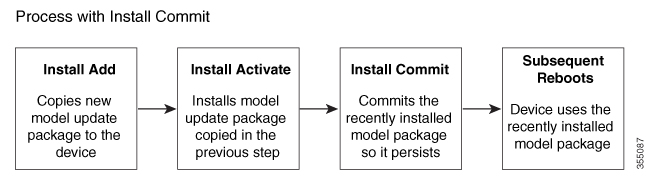
 Feedback
Feedback