- Cisco IOS PKI Overview Understanding and Planning a PKI
- Deploying RSA Keys Within a PKI
- Configuring Authorization and Revocation of Certificates in a PKI
- Configuring Certificate Enrollment for a PKI
- Setting Up Secure Device Provisioning for Enrollment in a PKI
- Configuring and Managing a Cisco IOS Certificate Server for PKI Deployment
- Storing PKI Credentials
- Source Interface Selection for Outgoing Traffic with Certificate Authority
- Index
- Finding Feature Information
- Prerequisites for Setting Up Secure Device Provisioning (SDP) for Enrollment in a PKI
- Information About Setting Up Secure Device Provisioning (SDP) for Enrollment in a PKI
- SDP Overview
- How SDP Works
- SDP Leveraging USB Tokens
- How SDP Uses an External AAA Database
- How Custom Templates Work with SDP
- How SDP Deploys Apple iPhones in a PKI
- Verifying the SDP Registrar Example
- Verifying the SDP Petitioner Example
- Adding AAA Lists to a RADIUS or TACACS+ Server Examples
- UsingaConfigurationTemplateFile Example
- CGI Script Example
- Configuring the Petitioner and Registrar for Certificate-Based Authentication Example
- Configuring an Administrative Introducer Using Authentication and Authorization Lists Example
Setting Up Secure Device Provisioning for Enrollment in a PKI
This module describes how to use Secure Device Provisioning (SDP) in a public key infrastructure (PKI). SDP is a web-based certificate enrollment interface that can be used to easily deploy PKI between two end devices, such as a Cisco IOS client and a Cisco IOS certificate server. The end devices may or may not be directly connected to the network at the time of deployment or provisioning. SDP provides a solution for users deploying a large number of peer devices (including certificates and configurations).
 Note |
Security threats, as well as the cryptographic technologies to help protect against them, are constantly changing. For more information about the latest Cisco cryptographic recommendations, see the Next Generation Encryption (NGE) white paper. |
- Finding Feature Information
- Prerequisites for Setting Up Secure Device Provisioning (SDP) for Enrollment in a PKI
- Information About Setting Up Secure Device Provisioning (SDP) for Enrollment in a PKI
- How to Set Up Secure Device Provisioning (SDP) for Enrollment in a PKI
- Configuration Examples for Setting Up Secure Device Provisioning (SDP) for Enrollment in a PKI
- Additional References
- Feature Information for Setting Up Secure Device Provisioning (SDP) for Enrollment in a PKI
Finding Feature Information
Your software release may not support all the features documented in this module. For the latest caveats and feature information, see Bug Search Tool and the release notes for your platform and software release. To find information about the features documented in this module, and to see a list of the releases in which each feature is supported, see the feature information table at the end of this module.
Use Cisco Feature Navigator to find information about platform support and Cisco software image support. To access Cisco Feature Navigator, go to www.cisco.com/go/cfn. An account on Cisco.com is not required.
Prerequisites for Setting Up Secure Device Provisioning (SDP) for Enrollment in a PKI
Setting Up SDP for Enrollment in a PKI
Before you set up SDP, your environment should meet the following requirements:
- The petitioner device and the server must have IP connectivity between each other.
- The introducer must have a web browser that supports JavaScript.
- The introducer must have enable privileges on the client device.
- A Cisco IOS Release 12.3(8)T PKI-enabled image or a later image.
Setting Up SDP for Enrollment in a PKI Using USB Tokens
To leverage USB tokens to provision devices with SDP, your environment should meet the following requirements:
- Both the petitioner device and the server must have IP connectivity between each other.
- The introducer must have a web browser that supports JavaScript.
- The introducer must have enable privileges on the client device.
- The introducer must have access to a petitioner device.
- The introducer must have access to the USB token and PIN, if configured.
- A Cisco IOS Release 12.4(15)T PKI-enabled image or a later image.
 Note |
Cisco IOS Release 12.4(15)T or a later release provides the flexibility to move credentials stored on the USB token. However, the device used to configure the USB token may run any Cisco IOS Release 12.3(14)T PKI-enabled image or a later image. |
Using SDP to Configure a Device for an Internet Connection Through a Service Provider
To leverage SDP to configure a device that is not connected to the Internet, your environment should meet the following requirements:
- The introducer must have a web browser that supports JavaScript.
- The introducer must have enable privileges on the client device.
- A Cisco router that supports a DHCP client and a PPPoE client and has a configured LAN or WAN interface.
- A Cisco IOS Release 12.4(20)T PKI-enabled image or a later image. If a previous Cisco IOS release is used on one of the devices, the SDP functionality defaults to the earlier Cisco IOS version.
Information About Setting Up Secure Device Provisioning (SDP) for Enrollment in a PKI
- SDP Overview
- How SDP Works
- SDP Leveraging USB Tokens
- How SDP Uses an External AAA Database
- How Custom Templates Work with SDP
- How SDP Deploys Apple iPhones in a PKI
SDP Overview
SDP (also refer red to as Trusted Transitive Introduction [TTI]) is a communication protocol that provides a bidirectional introduction between two end entities, such as a new network device and a Virtual Private Network (VPN). SDP involves the following three entities (see the figure below):
-
Introducer--A mutually trusted device that introduces the petitioner to the registrar. The introducer can be a device user, such as a system administrator. - An introducer can be configured as an administrative introducer, which allows an administrator performing the introduction to supply the name for the device being introduced. The supplied device name is used as if it were the name of an introducer in the normal SDP mechanisms, preserving the existing functionality of the SDP configuration. For more information on function of the administrative introducer, see the section Authentication and Authorization Lists for an Administrative Introducer.
- Petitioner--A client, or new device, to be introduced to the secure network.
- Registrar--A server that authorizes the petitioner. The registrar can be a certificate server.

As of Cisco IOS Release 12.4(20)T or a later release, the introducer can start the SDP process without establishing prior Internet connectivity on the petitioner. The use of the prep-connect phase and the connect phase provides the ability to configure a petitioner for Internet connectivity through a service provider. See the How SDP Works for more information on the prep-connect phase and the connect phase.
The registrar communicates directly with an external authentication, authorization, and accounting (AAA) server to verify petitioner credentials, permit or deny enrollment, and retrieve specific petitioner configuration information. The petitioner and registrar serve web pages to the introducer, the end user. The petitioner receives the bootstrap configuration from a remote management system through the introducer’s web browser.
SDP is implemented over a web browser with six possible phases--prep-connect (optional), connect, start (optional), welcome, introduction, and completion. Each phase is shown to the user through a web page. See the How SDP Works for more information on each phase.
How SDP Works
The following sections describe how SDP deploys PKI between two devices:
- SDP Prep-Connect Phase
- SDP Connect Phase
- SDP Start Phase
- SDP Welcome Phase
- SDP Introduction Phase
- SDP Completion Phase
The SDP process starts with one of three entry pages being loaded into the web browser by the introducer: the SDP prep-connect phase received from the administrator; the start phase loaded from the registrar; or the welcome phase loaded from the petitioner.
The sample figures show how to introduce the local device (the petitioner) to the secure domain of the registrar. The “introducer” is referred to as the end user.
- SDP Prep-Connect Phase
- SDP Connect Phase
- SDP Start Phase
- SDP Welcome Phase
- SDP Introduction Phase
- SDP Completion Phase
SDP Prep-Connect Phase
The prep-connect page is optional. Without the prep-connect page, the petitioner must have IP connectivity established.
The administrator must configure the prep-connect template and send the prep-connect page to the introducer. See the Default Prep-Connect Template for more information.
The administrator must also obtain and communicate the username and password for the secure network to the introducer by a telephone call, an e-mail, a secure e-mail, a CD, or a USB token. The registrar may be configured to authenticate the introducer using an existing AAA infrastructure (for example, an existing username and password database that is part of the existing corporate domain). The SDP prep-connect phase supports a challenge password mechanism as is used by common AAA infrastructures. See the How SDP Uses an External AAA Database for more information.
After receiving the prep-connect page, the introducer must load the page onto the computer where the HTTP browser operates. The introducer then loads the prep-connect page into the HTTP browser as a local file and then the prep-connect page is displayed (see the figure below).

After the introducer clicks the Log onto Cisco Device button, the login dialog box is displayed (see the figure below). The introducer enters the factory default username (cisco) and password (cisco) of the Cisco device.

The introducer authenticates with the petitioner and then Internet connectivity is tested by attempting to access a known URL. Access to www.cisco.com (198.133.219.25) is tested by default. The administrator can modify the URL to be used for testing connectivity by modifying the default prep-connect template. For more information about modifying the default test URL and other fields that the administrator may configure for the prep-connect page, see the section Default Prep-Connect Template.
 Note |
To mitigate the possibility that the prep-connect page could be modified to contain an IP address of an untrusted registrar or that a prep-connect page might be e-mailed from an untrusted source, use a secure method, such as secure e-mail, to send the prep-connect page. |
If Internet connectivity is established either the start page or welcome page is displayed, depending on the prep-connect template setting as defined by the administrator. If Internet connectivity is not established, the connect page is displayed.
SDP Connect Phase
The connect page is displayed only if the prep-connect page is used and there is no IP connectivity for the petitioner at the completion of the prep-connect phase. The connect page has three IP address assignment methods to allow flexibility for your Cisco IOS platform: Dynamic Host Configuration Protocol (DHCP), Point to Point Protocol over Ethernet (PPPoE), or static IP address assignment.
 Note |
SDP functionality is not used with the Cisco IOS configuration to establish Internet connectivity. SDP functionality includes a signature on the Cisco IOS configuration, guaranteeing that the values have not changed in transit. |
DHCP IP Address Assignment Method
If the introducer chooses DHCP, the default method, for the IP address assignment method option (see the figure below), clicking the Connect button causes the petitioner to be configured for Internet connectivity.

PPPoE IP Address Assignment Method
If the introducer chooses PPPoE, input fields for PPPoE username and password are displayed (see the figure below). The introducer must enter the username and password as supplied by the Internet service provider (ISP) and then click the Connect button, which causes petitioner to be configured for Internet connectivity.

Static IP Address Assignment Method
If the introducer chooses static, input fields for the IP address, netmask, and the default gateway are displayed (see the figure below). The introducer must enter the configuration values as supplied by the ISP and then click the Connect button, which causes petitioner to be configured for Internet connectivity.

Connect Page IP Address Configuration
After IP address configuration, Internet connectivity is tested again by attempting to access a known URL configured by the administrator in the prep-connect template (www.cisco.com by default). If Internet connectivity is now established either the start page or welcome page is displayed, depending on the prep-connect template setting as defined by the administrator. If Internet connectivity is not established, the introducer should verify the settings entered or contact their administrator.
SDP Start Phase
The start page is optional. Without the start page, during the SDP exchange, the user clicks the Next button on the welcome page and is sent to the registrar’s introduction page. Because the user has not previously connected to the registrar, he or she is required to log in to the registrar using available credentials (per the registrar configuration). Some browsers fail to reconnect to the registrar after the user has entered the login data. As of Cisco IOS Release 12.4(4)T, users may configure their browsers to begin the SDP exchange by contacting the registrar’s introduction URL through a start page. Thereafter, the registrar can direct the user to the welcome page, which is on the petitioner device. The SDP transaction continues through the welcome, introduction, and completion phases as described in this document.
To begin the SDP transaction from the registrar, the user must configure the browser through the template http start command; otherwise, the SDP transaction must begin from the welcome page on the petitioner. See the How Custom Templates Work with SDP.
Before the welcome page is displayed, the user must direct his or her browser to the start page through the URL http://registrar/ezsdd/intro. A login dialog box is then displayed, and the end user can log into the registrar through a username and password supplied by the administrator to access the secure network (see the figure below).

After entering a valid username and password, the start page is displayed (see the figure below).

The user must log into the petitioner through the URL http://10.10.10.1/ezsdd/welcome. The welcome phase begins when the user clicks the Next button on the start page.
SDP Welcome Phase
The local login dialog box is then displayed (see the figure below), and the end user can log into the local device through the factory default username (cisco) and password (cisco). The welcome page is then displayed.

After the password is successfully entered, the welcome web page is displayed (see the figure below), which is served by the petitioner.
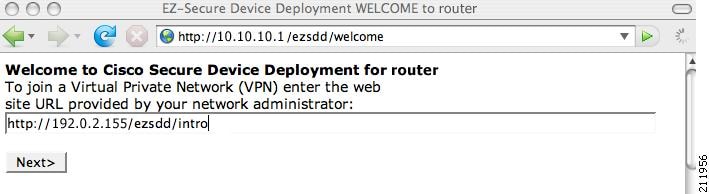
After entering the URL of the registrar (for example, http://192.0.2.155/ezsdd/intro) and clicking the Next button on the welcome web page, the SDP introduction phase begins and the introduction page, which is served by the registrar, is displayed.
SDP Introduction Phase
Before the introduction page is displayed, the end user must log into the registrar if the user has not already done so from the start page (see “SDP Start Phase”), which utilizes the external AAA database.
With an external AAA database, the introducer can use an account on the database to perform the introduction without requiring knowledge of the enable password of the registrar. Without an external AAA database, the introducer may use the enable password of the registrar for authentication.
 Note |
Using the enable password of the registrar exposes the password to end users; therefore, it is recommended that the enable password be used for administrative testing only. |
The administrative introducer is identified by the HTTP authentication for the introduction page (or the start page), with the AAA database query returning administrative privilege for the user. If the introducer has administrator privilege, the device name is that which was entered in the administrative introduction page. If the introducer does not have administrative privileges, the device name is the introducer name. The existing device certificate is the current certificate on the petitioner, which may be the manufacturing identification certificate (MIC). This certificate may or may not exist. For more information on the function of the external AAA database, see the section “How SDP Uses an External AAA Database.”
After the end user successfully enters his or her password, the introduction web page is displayed (see the figure below).

At this point, the registrar passes device information to the external management system to obtain a bootstrap configuration file. For more information on options available to identify a customized bootstrap configuration file, see the section Custom HTML Template Expansion Rules.
After the end user clicks the Next button on the introduction page, the end user enters the completion phase and automatically returns to his or her local device.
SDP Completion Phase
Now that the end user has enrolled the petitioner with the registrar, the petitioner serves the completion page (see the figure below).
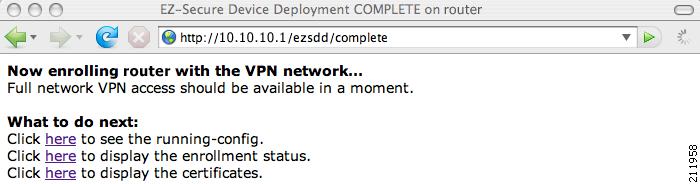
The SDP exchange is now complete. The petitioner has received configuration information from the registrar and should receive a certificate from the registrar shortly.
SDP Leveraging USB Tokens
SDP provides for highly scalable deployments and streamlines the deployment of an individual device or multiple devices. USB tokens provide for secure storage and configuration distribution.
As of Cisco IOS Release 12.4(15)T or a later release, USB tokens may be utilized to transfer PKI credentials using SDP to a remote device, and SDP may be used to configure the USB token. The USB token may then be used to provision a device at the same location, or the USB token may be transported to another location where it may be used to provision a remote device. For more information about configuring and using USB tokens, see the SDP Leveraging USB Tokens section.
An example SDP deployment using a USB token to transfer PKI credentials is shown in the figure below. The required devices include the USB token and the SDP entities required to provision a device. These SDP entities are the introducer, the registrar, a petitioner at the local location, Petitioner A, and a petitioner at the remote location, Petitioner B. Optionally, a management server may be used.
 Note |
An optional configuration would be to configure one device as both the registrar and a petitioner, which may be beneficial when the USB token is transported to a remote location. The remote location would not require a separate petitioner device. |

Use of SDP to Configure the USB Token
Prior to initiating an SDP introduction a USB token is inserted into the petitioner device. In the example configuration shown in Figure 13 , the USB token would be inserted into Petitioner A. The petitioner may be configured to ignore any existing information on the USB token. As in regular SDP operations, for a scalable configuration of USB tokens, an initial template configuration has to be prepared and placed onto each SDP device with appropriate target configuration information.
Files used to provision a device are moved in the following sequence, shown by the numbered arrows in Figure 13 .
- One petitioner, Petitioner A, is at the local location. petitioner A engages directly with the SDP exchange to perform the initial configuration of the USB token. Files used to configure the USB token, binary files and template files, are retrieved from the registrar and moved to Petitioner A.
The URL for the binary file location is expanded on the registrar. Binary files are not processed through the template expansion functions. The template expansion occurs on the registrar for both the source URL and destination URL.
By default, binary files and template files are retrieved from and stored to NVRAM on the registrar and petitioner respectively. The binary file location on the registrar and the destination binary file location on Petitioner A may be specified with the binary filecommand. The template file location on the registrar and the destination template file location on Petitioner A may be specified with the template filecommand.
- The Rivest, Shamir, and Adelman (RSA) keys and certificate chain information are moved from Petitioner A to the USB token.
- The USB token is transported to the remote location where it is inserted into Petitioner B.
- The configuration files on the USB token are used to provision the local device. Files from the USB token may be moved to a storage location on Petitioner B with the crypto key move rsa command.
SDP Phases with a USB Token
The same SDP phase concepts introduced in the “SDP Overview” section are used, with the following distinctions in the SDP welcome phase, the SDP introduction phase, and the SDP completion phase.
SDP Welcome Phase with a USB Token
The SDP welcome phase begins as usual, when an introduction is initiated by connecting to the welcome user interface. If there is an existing certificate on the USB token, it is used for signing the SDP exchange. Instead of a local RSA key pair, a new RSA key pair on the token is used.
 Note |
The RSA key pair generation may take a substantial length of time, anywhere from 5 to 10 minutes if the key is generated on the token. The length of time is dependent on hardware key generation routines available on the USB token. An informative web page is presented to the introducer, indicating that RSA key pair generation is occurring. |
The new key pair generated by Petitioner A is added to the USB token without removing any existing RSA key pairs. SDP AV pairs indicate both that a token is being used and if there is any token secondary configuration information. If an optional management server is in use, the AV pair information is used to determine if any special configuration commands are needed.
SDP Introduction Phase with a USB Token
The SDP Introduction phase begins with AV pairs being transferred to the registrar. When the registrar detects USB token related AV pairs, the registrar, if previously configured, may prepare configuration information destined for the USB token. Currently configuration commands are sent as a specific configuration files that are subsequently merged with the running configuration.
The administrator can leverage normal SDP configuration commands to configure the USB token. USB token information that should be configured includes the certificate, the bootstrap configuration, and the PIN number configuration.
SDP Completion Phase with a USB Token
At the beginning of the completion phase, the introduction proceeds with AV pairs being transferred to the petitioner (in Figure 13 , this would be Petitioner A). The various files are stored in the specified file system locations and then the existing configuration file processing proceeds. This ordering allows the configuration to take advantage of the new files that have been transferred.
Use of the Configured USB Token
After the USB token is configured by Petitioner A, it is transported from its current location to the remote location, where the second petitioner, Petitioner B is located. The USB token is inserted into the target device, Petitioner B, which then inherits the USB token configuration and cryptographic material from the USB token. The end user at the remote location must have the PIN number on the USB token. The PIN number is either the default factory PIN or the PIN number the administrator configured during the introduction phase.
How SDP Uses an External AAA Database
The external AAA database is accessed twice during the SDP exchange. The first time the AAA database is accessed, the introducer is authenticated; that is, when the registrar receives an introduction request through the secure HTTP (HTTPS) server, the registrar does an AAA lookup based on the introducer’s username and password to authorize the request. The second time the AAA database is accessed, authorization information is obtained and applied to the configuration and certificates that are issued to the petitioner device; that is, the registrar checks the integrity of the request by verifying the request signature using the petitioner-signing certificate. The certificate subject name may be specified in the AAA database, and up to nine configuration template variables may be specified and expanded into the template configuration.
Use of a Self-Signed Certificate Versus a Certificate Issued by Another CA Server
By default, the SDP exchange results in only one certificate being issued to the petitioner device. Although just one certificate is issued, the introducer is not restricted from introducing multiple devices and thus obtaining multiple certificates. By specifying the subject name in the certificate that is issued, you can be assured that all certificates that are issued in this way are associated with the introducer. You can use PKI AAA integration to further restrict the use of these certificates. Additionally, the AAA database can be configured to accept only one authentication and authorization request per user.
Because the petitioner certificate is self-signed, it is just used to convey the public key of the petitioner. No verification or authorization check is performed on the certificate; thus, authorization is per-user based and no per-device information is used.
There are some scenarios when per-device authorization is preferred. Therefore, if the petitioner is able to use certificates issued by other certification authority (CA) servers for SDP transactions, the existing PKI can be used and authorization can be achieved over the certificate attributes.
Configuring the petitioner and the registrar for certificate-based authorization provides authorization of the specific device being deployed. Previously, introducer-to-petitioner device communication was secured only using physical security between the introducer and the petitioner device. SDP certificate-based authorization gives the registrar an opportunity to validate the current device identity before accepting the introduction.
- Authentication and Authorization Lists for SDP
- Authentication and Authorization Lists for an Administrative Introducer
Authentication and Authorization Lists for SDP
When you are configuring your SDP registrar, if you specify an authentication list and an authorization list, the registrar uses the specified lists for all introducer requests. The authentication list is used when authenticating the introducer (the AAA server checks for a valid account by looking at the username and password). The authorization list is used to receive the appropriate authorized fields for the certificate subject name and a list of template variables to be expanded into the Cisco IOS command-line interface (CLI) snippet that is sent back to the petitioner. The authentication and authorization lists are usually point to the same AAA server list, but it is possible to use a different database for authentication and authorization. (Storing files on different databases is not recommended.)
When a petitioner makes an introduction request, multiple queries are sent to the AAA list database on the RADIUS or TACACS+ server. The queries search for entries of the following form:
user Password <userpassword> cisco-avpair="ttti:subjectname=<<DN subjectname>>" cisco-avpair="tti:iosconfig#<<value>>" cisco-avpair="tti:iosconfig#<<value>>" cisco-avpair="tti:iosconfig#=<<value>>"
 Note |
The existence of a valid AAA username record is enough to pass the authentication check. The “cisco-avpair=tti” information is necessary only for the authorization check. |
If a subject name was received in the authorization response, the SDP registrar stores it in the enrollment database, and that “subjectname” overrides the subject name that is supplied in the subsequent certificate request (PKCS10) from the petitioner device.
The numbered “tti:iosconfig” values are expanded into the SDP Cisco IOS snippet that is sent to the petitioner. The configurations replace any numbered ($1 through $9) template variable. Because the default Cisco IOS snippet template does not include the variables $1 through $9, these variables are ignored unless you configure an external Cisco IOS snippet template. To specify an external configuration, use the template config command. For more information on external configurations, see the section “Authentication and Authorization Lists for SDP.”
 Note |
The template configuration location may include a variable “$n,” which is expanded to the name with which the user is logged in. |
Authentication and Authorization Lists for an Administrative Introducer
The SDP mechanisms assume a permanent relationship between the introducer and the device. As a result, the introducer username is used to define the device name.
In some SDP deployment scenarios, the introducer is an administrator doing the introduction for many devices. However, using the introducer (the administrator) name to define the device name results in multiple devices being incorrectly deployed with the same device name. Instead, an administrative introducer allows the administrator to specify the correct device name during the introduction.
More generally stated, the introducer username is used as the database record locator to determine all other information about the device including the Cisco IOS configuration template, various template variables (pulled from an AAA database and expanded into the template), and the appropriate subject name for PKI certificates issued to the device. For simplicity, this database record locator is called the user/device name.
The administrative introducer provides a device name. In that way, an administrator can provide the appropriate record locator when doing an introduction. For example, if an administrator is trying to introduce a device for username “user1,” the administrator introduces the device into the PKI network and provides user1 as the record locator after logging into the registrar using the administrator’s own credentials. The record locator, user1, becomes the device name. All other template and PKI certificate subject name information specific to the introduction is then provided by the user1 username records instead of by the administrator’s record.
The registrar device uses the supplied username information with a user introducer name. The username allows the existing mechanisms for determining a user’s authorization, template, and PKI certificate information to be supported without modification.
How Custom Templates Work with SDP
You may use custom templates to streamline the SDP process.
- Custom templates allow you to complete the web pages with the required start information, so the introducer is no longer required to contact the registrar and can immediately begin the SDP transaction.
- Custom templates allow customized deployment information to be displayed on the web pages, thereby tailoring the user experience.
An easy way to define a custom template is to modify the default template. Without custom templates, the introducer must contact the registrar for information to begin the SDP transaction. For a list of the default templates, see the section “Default Templates for SDP Transaction Web Pages.”
 Note |
It is recommended that only advanced SDP users configure custom templates because problems can result from modifying templates incorrectly before the templates are displayed in the introducer’s browser. |
- Custom Template Variable Expansion
- Custom Template Variable Expansion Rules
- Default Templates for SDP Transaction Web Pages
- Default Template for the Configuration File
Custom Template Variable Expansion
There are expansion variables in the templates that are replaced by the Cisco IOS SDP registrar or petitioner. These variables are expanded as follows:
- $$--“$”
- $a--attribute-value (AV) pairs
- $c--Trusted certificate
- $d--Dump AV pairs in browser
- $h--Hostname
- $k--Keylabel or “tti”
- $l--Trustpoint label = “tti”
- $n--HTTP client’s username
- $s--Default TTI key size
- $t--Trustpoint configuration
- $u--Completion URL
- $1 to $9--Variables retrieved from AAA server during user authentication
Custom Template Variable Expansion Rules
Configuration and templates are used during an SDP exchange. Prior to use and after distribution, these templates are expanded using the following rules based in the SDP communication stage.
- Custom HTML Template Expansion Rules
- URL Template Expansion Rules
- URL Template Expansion Rules for iPhone Deployment
- Custom Configuration and File Template Variable Expansion Rules
Custom HTML Template Expansion Rules
HTML templates are expanded immediately before being served to the HTTP client. The HTTP templates are expanded as follows:
- $u--Completion url, which is be populated with the SDP completion URL (for example: http://10.10.10.1/ezsdd/completion ). This variable is used internally by SDP as the internal “wizard” state. It is expected that the SDP introduction page include something similar to the following text: “<FORM action=\“$u\”method=\“post\”>” for normal wizard processing.
- $n--introducer name or the device name entered by the administrative introducer.
- $$--$
- $h--Hostname
- $a--All AV pairs with or without a specified template character are written in the following HTML form format. (Because these AV pairs are not “INPUT type=hidden,” they are directly displayed on the web page for debugging templates or the SDP process.)
<INPUT type=hidden NAME=“attribute string here”
value=“variable string here”><BR>
all HTML templates should have this!
$d = dump all av pairs in: attribute = value<BR>
URL Template Expansion Rules
There are URLs for the configuration template source, the file template source, and the file destination. These variables are expanded when the registrar prepares the URL, just before retrieving the configuration or file. For the file destination, these variables are expanded just before the petitioner copies the file to the file destination.
- $$--$
- $h--Hostname
URL Template Expansion Rules for iPhone Deployment
The following template expansion variables are introduced for iPhone deployment:
- $o - challenge password. This template character is expanded by the SDP registrar after it obtains the challenge password from the Simple Certificate Enrollment Protocol (SCEP) server, before the configuration profile is sent to the iPhone in the START phase.
- $i - unique device identifier (UDID) of the iPhone. This template character is expanded by the SDP registrar into the CN field of the Subject Name, before the configuration profile is sent to the iPhone in the INTRODUCTION phase.
- $p - subject name differentiator. This template character is expanded by the SDP registrar using the value configured through the CLI. Seethe Configuring the SDP Registrar to Deploy Apple iPhones for more information. This value can be used to differentiate the two certificates issued by the SCEP server to the iPhone, one in the COMPLETION phase and one in the VPN establishment phase. You determine part and field of the Subject Name into which this value goes.
See the How SDP Deploys Apple iPhones in a PKI for more information.
Custom Configuration and File Template Variable Expansion Rules
Custom configuration and file template variables are expanded both when the registrar prepares the configuration or file template and when the petitioner receives the configuration or file template.
Custom Configuration and File Template Variable Expansion Rules at the Registrar
When the registrar expands the configuration or file template, the following variables are used by the Cisco IOS CA. These variables are expanded before being sent through the SDP wizard.
Custom Configuration and File Template Variable Expansion Rules at the Petitioner
When the petitioner expands the configuration or file template, the following variables are expanded:
Custom Configuration HTTP Template Variable Expansion Rules
Custom configuration HTTP templates provide flexibility for backend Common Gateway Interface (CGI) scripts and integration with external management systems. Template URLs run through the HTTP template expansions before registrar retrieves the bootstrap configuration from the external management system. The device name ($n) is expanded into the URL and passed to the external management system so that a specific bootstrap configuration file can be located based on the device information.
 Note |
You should only modify the HTML text that is displayed. The existing expansion variables, Javascript, and forms in the default templates should not be removed when customizing the templates. They are required for SDP to function properly. |
The HTTP template expansion and template config command allow you to specify either of the following file types to obtain a customized bootstrap configuration file:
- A configuration file based on the device name (for example, template config http://myserver/$n-config-file.conf)
- A CGI script based on the device name (for example, template config http://myserver/cgi-bin/mysdpcgi post)
As of Cisco IOS Release 12.4(6)T, the CGI support has been expanded so that the bootstrap configuration can be identified by not only the device name, but also the type, current Cisco IOS version information, and current configuration. This functionality expands the template config command with the post keyword, which tells the registrar to send this additional device information to the external management system through a CGI script with the HTTP or HTTPS protocol only.
The registrar passes the device information through AV pairs ($a) to the external management system. Using the AV pair information, the management system identifies the appropriate bootstrap configuration file and sends it back to the registrar. The additional AV pairs that are sent with the expanded CGI support for identification of the customized bootstrap configuration file are shown in the table below.
| AV Pair |
Description |
|---|---|
| TTIFixSubjectName |
AAA_AT_TTI_SUBJECTNAME (sent only if the realm authentication user is not the root user on the registrar) |
| TTIIosRunningConfig |
Output of show running-config brief |
| TTIKeyHash |
Digest calculated over the device public key |
| TTIPrivilege |
AAA_AT_TTI_PRIVILEGE--”admin” is sent if the user is an administrator, “user” is sent if the user is not an administrator (sent only if the realm authentication user is an administrator and the information is available from the AAA server) |
| TTISignature |
Digest calculated over all AV pairs except UserDeviceName and TTISignCert |
| TTISignCert |
Device current certificate (sent only if the device currently has a certificate) |
| TTITemplateVar |
AAA_AT_TTI_IOSCONFIG(1-9) (sent only if the realm authentication user is not the root user on the registrar) |
| TTIUserName |
Device name |
| TTIVersion |
TTI version of the registrar |
| UserDeviceName |
Device name as entered by the administrative introducer (sent only if the realm authentication user is an administrator) |
 Note |
The registrar must be running Cisco IOS Release 12.4(6)T, the template config command must be issued with the post keyword, and the url argument must include either HTTP or HTTPS. No other protocol is supported for the expanded CGI template functionality (for example, FTP). |
Default Templates for SDP Transaction Web Pages
The following default templates exist for each SDP transaction web page:
- Default Prep-Connect Template
- Default Start Page Template
- Default Welcome Page Template
- Default Introduction Page Template
- Default Admin-Introduction Page Template
- Default Completion Page Template
Default Prep-Connect Template
The prep-connect template may be modified by the administrator to contain values that are appropriate for their environment. The format of the prep-connect page may also be modified by the settings contained in the template.
Except for the registrar IP address, which the administrator must customize, the prep-connect template may be used as shown below.
<html><head><title> SDP: Test Internet Connection</title></head> <noscript><b> If you see this message, your browser is not running JavaScript,<br> which is required by Cisco Secure Device Provisioning.<br> If you cannot enable JavaScript, please contact your system administrator. <br><br></b></noscript> <body style="background-color: rgb(204, 255, 255);"> <div style="text-align: center;"><big><big> Secure Device Provisioning</big><br> Test Internet Connection</big><br><br> <form action="http://10.10.10.1/ezsdd/connect" method="post"> <input type="submit" value="Log onto Cisco Device"><br><br> Default username/password is cisco/cisco. <input type="hidden" name="TTIAfterConnectURL" value="http://10.10.10.1/ezsdd/welcome"> <!-- Note, that for the below, 198.133.219.25 = www.cisco.com. --> <input type="hidden" name="TTIConnectTestURL" value="http://198.133.219.25"> <input type="hidden" name="TTIInsideAddr" value="10.10.10.1"> <input type="hidden" name="TTIlanport" value="Vlan1"> <input type="hidden" name="TTIwanport" value="FastEthernet4"> </form></div></body></html>
Hidden HTML Form Fields
The hidden HTML form fields communicate initial configuration information to the browser as set by the administrator and are not signed.
 Note |
The term “hidden” refers to the fact that these HTML form fields are not displayed on the prep-connect page to reduce potential confusion to the introducer. |
The administrator can set hidden HTML form fields in the prep-connect template as shown in the table below.
| AV Pair |
Description |
|---|---|
| TTIAfterConnectURL |
The administrator may set the TTIAfterConnectURL field to either the welcome page URL or the start page URL. The welcome page URL is specified with the factory default petitioner IP address. The connect after URL may be any valid URL if SDP is not going to be used after establishing Internet connectivity. |
| TTIConnectTestURL |
The administrator may set the TTIConnectTestURL field to a valid URL that should be accessible when Internet connectivity is established. The default prep-connect template value is www.cisco.com (198.133.219.25). |
| TTIInsideAddr |
The administrator may set the TTIInsideAddr field to the factory default IP address of the petitioner. For the Cisco 871 ISR, the IP address is 10.10.10.1. |
| TTIlanportx |
The administrator may set the TTIlanportx field to the LAN interface name of the petitioner platform. This field is used to apply the Cisco IOS connect configuration. For the Cisco 871, the field value is “Vlan1.” |
| TTIwanport |
The administrator may set the TTIwanport field to the WAN interface name of the petitioner. This field is used to apply the Cisco IOS connect configuration. For the Cisco 871, the field value is “FastEthernet4.” |
 Note |
The connect template cannot be customized. |
Default Start Page Template
<html><head><title>EZ-Secure Device Deployment Start page on $h</title></head>
<NOSCRIPT><B>
If you see this message, your browser is not running JavaScript.<BR>
Cisco Secure Device Deployment requires JavaScript.<BR> Please contact
your system adminstrator.<BR><BR></B></NOSCRIPT>
<SCRIPT LANGUAGE="JavaScript">
function submit_to_url(form){
form.action=form.TTIWelcomeURL.value;return true;}</SCRIPT>
<B>Welcome to Cisco Secure Device Deployment Server $h</B> <FORM
action="" method="post" onSubmit="return submit_to_url(this)"> Your
device:<BR> <INPUT type="text" name="TTIWelcomeURL" size=80
value=\"\"><BR><BR> <INPUT type="submit" value="Next>"><BR>
$a</FORM></html>
Default Welcome Page Template
<html><head><title>EZ-Secure Device Deployment WELCOME to $h</title></head>
<NOSCRIPT><B>
If you see this message, your browser is not running JavaScript.<BR>
Cisco Secure Device Deployment requires JavaScript.<BR> Please contact
your system adminstrator.<BR><BR></B></NOSCRIPT>
<SCRIPT LANGUAGE=\"JavaScript\">
function submit_to_url(form){
natURL=location.href.split(\"/\");
localURL=form.TTICompletionURL.value.split(\"/\");
if(natURL[2]!=localURL[2]){
form.TTICompletionURL.value=localURL[0]+\"//\"+natURL[2]+\"/
\"+localURL[3]+
\"/\"+localURL[4];}
form.action=form.vpnserviceurl.value;
return true;}</SCRIPT>
<B>Welcome to Cisco Secure Device Deployment for $h</B> <FORM
action=\"\" method=\"post\" onSubmit=\"return submit_to_url (this)\">
To join a Virtual Private Network (VPN) enter the web<BR> site URL
provided by your network administrator:<BR> <INPUT type=\"text\"
name=\"vpnserviceurl\" size=80 value=\"\"><BR><BR><INPUT
type=\"submit\" value=\"Next>\"><BR> $a</FORM></html>
Default Introduction Page Template
<html><head><title>EZ-Secure Device Deployment INTRODUCTION to $h</title> </head><B>Welcome to the VPN network gateway on $h</B> <FORM action=\"$u\" method=\"post\"> Your 'username' and 'password' entered have been accepted.<BR> Your device will now be allowed to automatically join the VPN network.<BR> <BR>Press Next to complete automatic configuration of your VPN Device.<BR> <BR><INPUT type=\"submit\" value=\"Next>\"><BR> $a</P></FORM></html>
Default Admin-Introduction Page Template
<html><head><title>EZ-Secure Device Deployment ADMINISTRATIVE
INTRODUCTION to $h</title></head> <NOSCRIPT><B> If you see this
message, your browser is not running JavaScript.<BR> Cisco Secure
Device Deployment requires JavaScript.<BR> Please contact your system
adminstrator.<BR><BR></B></NOSCRIPT>
<SCRIPT LANGUAGE=\"JavaScript\">
function submit_to_url(form){
form.introadminurl.value=location.href+\"/admin\";
form.action=form.introadminurl.value;
return true;}</SCRIPT>
<B>Welcome to the VPN network gateway on $h</B> <FORM action=\"\"
method=\"post\" onSubmit=\"return submit_to_url (this)\"> Your
administrator 'username' and 'password' entered have been
accepted.<BR> Please provide the name to be associated with this
device:<BR> <INPUT type=\"text\" name=\"userdevicename\" size=64
value=\"\"><BR><BR> <INPUT type=\"submit\" value=\"Next>\"><BR> <INPUT
type=\"hidden\" name=\"introadminurl\" value=\"\"><BR>
$a</FORM></html>
Default Completion Page Template
<html><head><title>EZ-Secure Device Deployment COMPLETE on $h</title></head> <B>Now enrolling $h with the VPN network...</B><BR> Full network VPN access should be available in a moment.<BR><BR> $d<BR></html>
Default Template for the Configuration File
The default configuration template is shown below. This default configuration file is used if a configuration template is not specified or if the template config command is issued without the post keyword. For more information on using the default configuration template, see the UsingaConfigurationTemplateFile Example.
$t ! $c ! end
How SDP Deploys Apple iPhones in a PKI
With the introduction of the Cisco IOS 15.1(2)T and Apple iPhone OS 3.0 releases, Apple iPhones are supported on Cisco IOS network devices. Cisco IOS routers use the SDP registrar to deploy iPhones so that network applications can be accessed securely through an IPSec VPN, SCEP server, and PKI certificate deployment technologies.
The Apple iPhone combines the distribution of its XML-based “Configuration Profiles” with the initial deployment of certificates. SDP uses these initial certificates to authenticate access to enterprise applications and encrypt subsequent profile distribution. SDP uses this enrollment solution for distributing digital certificates to the iPhone.

SDP Registrar Deployment Phases of the Apple iPhone in a PKI
The following sections describe each phase of the SDP registrar deployment of the iPhone in a PKI:
- Start SDP Deployment Phase
- Welcome SDP Deployment Phase
- Introduction SDP Deployment Phase
- Post-Introduction SDP Deployment Phase
- Second-Introduction SDP Deployment Phase
- Second Post-Introduction SDP Deployment Phase
- Completion SDP Deployment Phase
Start SDP Deployment Phase
The following steps describe the Start SDP deployment phase:
 Note |
The Start SDP deployment phase is equivalent to the “Begin Enrollment” phase (or Phase 1) discussed in the http://manuals.info.apple.com/en_US/Enterprise_Deployment_Guide.pdf Apple iPhone Enterprise Deployment Guide . |
1. The iPhone user opens the Safari browser and types the start page HTTPS URL. For example, this HTTPS URL may be an internal corporate network address. The SDP registrar HTTPS page initiates the process.
2. The user starts authentication with the Cisco router, which acts as the SDP registrar by providing a username and password.
3. The SDP registrar contacts the SCEP server to obtain a challenge password.
4. The SDP registrar constructs a configuration profile in XML format that consists of the challenge password, SCEP server URL, and a request for iPhone attributes. The SCEP server URL is used to send the enrollment request and the iPhone device attributes are used by the iPhone to generate the RSA keys.
5. The iPhone user installs the configuration profile on the iPhone to complete the Start SDP phase.
DETAILED STEPS
| Step 1 | The iPhone user opens the Safari browser and types the start page HTTPS URL. For example, this HTTPS URL may be an internal corporate network address. The SDP registrar HTTPS page initiates the process. |
| Step 2 | The user starts authentication with the Cisco router, which acts as the SDP registrar by providing a username and password. |
| Step 3 | The SDP registrar contacts the SCEP server to obtain a challenge password. |
| Step 4 | The SDP registrar constructs a configuration profile in XML format that consists of the challenge password, SCEP server URL, and a request for iPhone attributes. The SCEP server URL is used to send the enrollment request and the iPhone device attributes are used by the iPhone to generate the RSA keys. The following example shows a configuration profile sent by the SDP registrar to the iPhone in the Start SDP deployment phase: Example: <?xml version="1.0" encoding="UTF-8"?> <!DOCTYPE plist PUBLIC "-//Apple Inc//DTD PLIST 1.0//EN" "http:// www.apple.com/DTDs/PropertyList-1.0.dtd"> <plist version="1.0"> <dict> <key>PayloadContent</key> <dict> <key>URL</key> <string>https://profileserver.example.com/iphone</string> <key>DeviceAttributes</key> <array> <string>UDID</string> <string>IMEI</string> <string>ICCID</string> <string>VERSION</string> <string>PRODUCT</string> </array> <key>Challenge</key> <string>optional challenge</string> |
| Step 5 | The iPhone user installs the configuration profile on the iPhone to complete the Start SDP phase. |
Welcome SDP Deployment Phase
The Welcome SDP deployment phase is not applicable for the iPhone because the Introducer (for example, Safari web browser) is run on the SDP petitioner (iPhone).
Introduction SDP Deployment Phase
The following steps describe the Introduction SDP deployment phase:
 Note |
The Introduction SDP deployment phase is equivalent to the “Device Authentication” phase (or Phase 2) discussed in the http://manuals.info.apple.com/en_US/Enterprise_Deployment_Guide.pdf Apple iPhone Enterprise Deployment Guide . |
1. The iPhone triggers an HTTPS post containing the requested device attribute information and the challenge password as a configuration profile. The HTTPS post is directed to the HTTPS URL specified in the configuration profile obtained in the Start SDP deployment phase, which must be the Introduction SDP deployment phase URL. The post data is signed by the iPhone using an Apple-issued certificate (built-in identity) and this signature may be verified, the identify confirmed, and the device attributes checked.
2. The UDID sent by the iPhone is captured by the SDP registrar and included in the Subject Name. Going forward, the device attributes obtained by the SDP registrar are used to determine if this was exactly the type of device that would be accepted. For example, the network administrator would only let 3GS iPhones onto the network because they have hardware encrypted storage. The device attributes obtained would enable the SDP registrar to distinguish 3GS iPhones from 3G iPhones.
3. The SDP registrar responds by building a configuration profile that consists of the following: HTTP URL of the SCEP server, Subject Name (contains the UDID) that is sent in the enrollment request, key size, key type, key usage, and challenge password. If the START phase had been skipped, the SDP registrar would contact the SCEP server to obtain a challenge password. See the URL Template Expansion Rules for iPhone Deployment for more information about how the SDP registrar obtains the Subject Name and the challenge password.
DETAILED STEPS
| Step 1 | The iPhone triggers an HTTPS post containing the requested device attribute information and the challenge password as a configuration profile. The HTTPS post is directed to the HTTPS URL specified in the configuration profile obtained in the Start SDP deployment phase, which must be the Introduction SDP deployment phase URL. The post data is signed by the iPhone using an Apple-issued certificate (built-in identity) and this signature may be verified, the identify confirmed, and the device attributes checked. | ||
| Step 2 | The UDID sent by the iPhone is captured by the SDP registrar and included in the Subject Name. Going forward, the device attributes obtained by the SDP registrar are used to determine if this was exactly the type of device that would be accepted. For example, the network administrator would only let 3GS iPhones onto the network because they have hardware encrypted storage. The device attributes obtained would enable the SDP registrar to distinguish 3GS iPhones from 3G iPhones. The following example shows a configuration profile sent by the iPhone in the Introduction SDP deployment phase: Example:
<?xml version="1.0" encoding="UTF-8"?>
<!DOCTYPE plist PUBLIC "-//Apple//DTD PLIST 1.0//EN" "http://www.apple.com/
DTDs/PropertyList-1.0.dtd">
<plist version="1.0">
<dict>
<key>UDID</key>
<string></string>
<key>VERSION</key>
<string>7A182</string>
<key>MAC_ADDRESS_EN0</key>
<string>00:00:00:00:00:00</string>
<key>CHALLENGE</key>
either:
<string>String</string>
or:
<data>"base64 encoded data"</data>
</dict>
</plist>
|
||
| Step 3 | The SDP registrar responds by building a configuration profile that consists of the following: HTTP URL of the SCEP server, Subject Name (contains the UDID) that is sent in the enrollment request, key size, key type, key usage, and challenge password. If the START phase had been skipped, the SDP registrar would contact the SCEP server to obtain a challenge password. See the URL Template Expansion Rules for iPhone Deployment for more information about how the SDP registrar obtains the Subject Name and the challenge password.
Example: <?xml version="1.0" encoding="UTF-8"?> <!DOCTYPE plist PUBLIC "-//Apple Inc//DTD PLIST 1.0//EN" "http:// www.apple.com/DTDs/PropertyList-1.0.dtd"> <plist version="1.0"> <dict> <key>PayloadContent</key> <dict> <key>URL</key> <string>https://iphone.vpn.apple.com/pkifoobar.exe</string> <key>Name</key> <string>instance_for_getcacert_call</string> <key>Subject</key> <array> <array> <array> <string>O</string> <string>Apple Inc.</string> </array> </array> <array> <array> <string>CN</string> <string>Foo</string> </array> </array> </array> <key>Challenge</key> <string>CHALLENGE</string> <key>Keysize</key> <integer>1024</integer> <key>Key Type</key> <string>RSA</string> <key>Key Usage</key> <integer>5</integer> </dict> <key>PayloadDescription</key> <string>Provides device encryption identity</string> <key>PayloadUUID</key> <string>fd8a6b9e-0fed-406f-9571-8ec98722b713</string> <key>PayloadType</key> <string>com.apple.security.scep</string> <key>PayloadDisplayName</key> <string>Encryption Identity</string> <key>PayloadVersion</key> <integer>1</integer> <key>PayloadOrganization</key> <string>Apple Inc.</string> <key>PayloadIdentifier</key> <string>com.apple.encrypted-profile-service</string> </dict> </plist> |
Post-Introduction SDP Deployment Phase
The following steps describe the Post-introduction SDP deployment phase.
 Note |
The Post-introduction SDP deployment phase is equivalent to the “Certificate Installation” phase (or Phase 3) discussed in the http://manuals.info.apple.com/en_US/Enterprise_Deployment_Guide.pdf Apple iPhone Enterprise Deployment guide . |
1. The iPhone installs the configuration profile specification containing SCEP information obtained from the SDP registrar in the Introduction SDP deployment phase.
2. The iPhone generates the keys with the instructions in the profile specification and sends the enrollment request to the SCEP server whose HTTP URL is specified in the profile, along with the challenge password.
3. The SCEP server verifies the challenge password and issues the digital certificate to the iPhone.
4. The user can install this certificate on the iPhone and use the Cisco IPsec VPN to connect to the corporate network.
DETAILED STEPS
Second-Introduction SDP Deployment Phase
The following steps describe the Second-introduction SDP deployment phase:
 Note |
The Second-introduction SDP deployment phase is equivalent to the “Device Configuration” phase (or Phase 4) discussed in the http://manuals.info.apple.com/en_US/Enterprise_Deployment_Guide.pdf Apple iPhone Enterprise Deployment guide . |
1. The iPhone repeats the Introduction SDP deployment phase with the following exceptions:
2. The SDP registrar responds with a configuration profile that includes the general enterprise settings such as VPN settings, Wi-Fi settings, and email settings. and in addition includes SCEP settings for a second certificate to be used for establishing a VPN.
DETAILED STEPS
| Step 1 | The iPhone repeats the Introduction SDP deployment phase with the following exceptions:
|
| Step 2 | The SDP registrar responds with a configuration profile that includes the general enterprise settings such as VPN settings, Wi-Fi settings, and email settings. and in addition includes SCEP settings for a second certificate to be used for establishing a VPN. |
Second Post-Introduction SDP Deployment Phase
The Second Post-introduction SDP phase is identical to the Post-introduction SDP deployment phase. The iPhone generates a certificate request based on the SCEP settings provided by the SDP registrar in the Second-introduction SDP deployment phase and enrolls with the SCEP server.
Completion SDP Deployment Phase
The Completion SDP deployment phase is not applicable for the iPhone because the Introducer (for example, the Safari web browser) is run on the SDP petitioner (iPhone).
How to Set Up Secure Device Provisioning (SDP) for Enrollment in a PKI
This section contains the following procedures that should be followed when setting up SDP for your PKI. You can configure the registrar according to only one of the registrar configuration tasks.
- Enabling the SDP Petitioner
- Enabling the SDP Registrar and Adding AAA Lists to the Server
- Enabling the SDP Registrar for Certificate-Based Authorization
- Configuring the SDP Registrar to Deploy Apple iPhones
- Configuring an Administrative Introducer
- Configuring Custom Templates
Enabling the SDP Petitioner
Perform this task to enable or disable the petitioner and associate a trustpoint with the SDP exchange.
You can also use this task to configure the petitioner to use a certificate and the RSA keys associated with a specific trustpoint.
 Note |
The petitioner is enabled by default on a Cisco device that contains a crypto image; thus, you have only to issue the crypto provisioning petitioner command if you have previously disabled the petitioner or if you want to use an existing trustpoint instead of the automatically generated trustpoint. |
 Note |
By default, the SDP petitioner device uses an existing certificate. If multiple certificates and one specific certificate exist, use this task to make a choice. However, this task is not necessary to enable the default behavior. |
- The HTTP server must be enabled through the ip http servercommand. (The HTTP server is typically enabled by default in many default Cisco IOS configurations.)
- If you are configuring the petitioner to use a certificate and RSA keys, your SDP petitioner device must have an existing manufacturer’s certificate or a third-party certificate.
- trustpoint trustpoint-label
1. enable
2. configure terminal
3. crypto provisioning petitioner
5. end
DETAILED STEPS
| Command or Action | Purpose | |||
|---|---|---|---|---|
| Step 1 | enable Example: Router> enable |
Enables privileged EXEC mode.
|
||
| Step 2 | configure terminal Example: Router# configure terminal |
Enters global configuration mode. |
||
| Step 3 | crypto provisioning petitioner Example: Router(config)# crypto provisioning petitioner |
Allows SDP petitioner device behavior to be modified and enters tti-petitioner configuration mode.
|
||
| Step 4 | Do one of the following:
Example: Router(tti-petitioner)# trustpoint mytrust Example: Example:
Example:
trustpoint signing
trustpoint-label
Example: Router(tti-petitioner)# trustpoint signing mytrust |
(Optional) Specifies the trustpoint that is to be associated with the SDP exchange between the petitioner and the registrar.
(Optional) Specifies the trustpoint and associated certificate that are used when signing all introduction data during the SDP exchange. |
||
| Step 5 | end Example: Router(tti-petitioner)# end |
(Optional) Exits tti-petitioner configuration mode. |
Troubleshooting Tips
After the SDP exchange is complete, a new trustpoint-label named “tti” exists. The trustpoint is automatically enrolled with the certificate server (the registrar). To verify that the trustpoint is really there, use the show running-config command.
What to Do Next
If you set up the petitioner to use a certificate and the RSA keys associated with the specified trustpoint, you should configure the registrar as shown in the task “Enabling the SDP Registrar for Certificate-Based Authorization.”
Enabling the SDP Registrar and Adding AAA Lists to the Server
Perform this task to enable the registrar and associate a certificate server with the SDP exchange.
You can also use this task if you want to add an authentication list and an authorization list to the RADIUS or TACACS+ server.
Prerequisites
Before configuring a registrar, perform the following tasks:
- Enable the HTTP server or the HTTPS server.
 Note |
Before you enable an HTTPS server, you must disable the standard HTTP server if it is configured. Use the the no ip http server command to disable an HTTP server. To enable an HTTPS server, you should issue the ip http secure-server command followed by the ip http secure-trustpoint command. The specified trustpoint is a registrar local trustpoint appropriate for HTTPS communication between the registrar and the user’s browser. |
- Configure the Cisco IOS certificate server through the crypto pki server command.
If you are configuring AAA lists, you should complete the prerequisites required for the registrar in addition to completing the following tasks:
- Add user information to the AAA server database. To configure a RADIUS or TACACS+ AAA server, see the “Configuring RADIUS” and “Configuring TACACS+ ” chapters of t he Cisco IOS Security Configuration Guide .
- Configure new AAA lists. To configure AAA lists, see the following chapters in the Cisco IOS Security Configuration Guide : “Configuring RADIUS,” “Configuring TACACS+,” “Configuring Authentication,” and “Configuring Authorization .”
Restrictions
Cisco IOS CA Device Requirement
During the SDP process, a Cisco IOS CA certificate is automatically issued to the peer device. If an SDP registrar is configured on a third-party vendor’s CA device, the SDP process does not work.
The template config Command
There are nine Cisco IOS configuration variables. If you require more configuration flexibility, the template config command can be used to reference a configuration template that is specific to the introducer. For more information on configuration flexibility, see the “Custom Configuration and File Template Variable Expansion Rules” section.
1. enable
2. configure terminal
3. crypto provisioning registrar
4. pki-server label
5. authentication list list-name
6. authorization list list-name
7. template username name password password
8. template config url [post]
9. end
DETAILED STEPS
| Command or Action | Purpose | |||
|---|---|---|---|---|
| Step 1 | enable Example: Router> enable |
Enables privileged EXEC mode.
|
||
| Step 2 | configure terminal Example: Router# configure terminal |
Enters global configuration mode. |
||
| Step 3 | crypto provisioning registrar Example: Router(config)# crypto provisioning registrar |
Configures a device to become a registrar for the SDP exchange and enters tti-registrar configuration mode.
|
||
| Step 4 | pki-server label Example: Router(tti-registrar)# pki-server mycs |
Specifies the certificate server that is to be associated with the SDP exchange between the petitioner and the registrar. |
||
| Step 5 | authentication list list-name Example: Router (tti-registrar)# authentication list authen-tac |
(Optional) Authenticates the introducer in an SDP exchange. |
||
| Step 6 | authorization list list-name Example: Router (tti-registrar)# authorization list author-rad |
(Optional) Receives the appropriate authorized fields for the certificate subject name and list of template variables to be expanded into the Cisco IOS CLI snippet that is sent back to the petitioner. |
||
| Step 7 | template username name password password Example: Router(tti-registrar)# template username ftpuser password ftppwd |
(Optional) Establishes a username and password in which to access the configuration template on the file system. |
||
| Step 8 | template config url [post] Example: Router(tti-registrar)# template config http://myserver/cgi-bin/mycgi post |
(Optional) Specifies a remote URL for the Cisco IOS CLI configuration template. The url argument can reference a configuration file that allows you to specify the device name ($n) to identify a bootstrap configuration. CGI support allows you to reference a CGI script through either HTTP or HTTPS and identify the bootstrap configuration by not only the device name, but also by the type, current Cisco IOS version and current configuration. The post keyword must be used for CGI support.
|
||
| Step 9 | end Example: Router(tti-registrar)# end |
(Optional) Exits tti-registrar configuration mode. |
Examples
To help troubleshoot the SDP transaction, you can issue the debug crypto provisioningcommand, which displays output from the petitioner and registrar devices.
The following is output for the debug crypto provisioningcommand. The output from the petitioner and registrar devices are shown below.
Petitioner device ! The user starts the Welcome phase. Nov 7 03:15:48.171: CRYPTO_PROVISIONING: received welcome get request. ! The router generates a Rivest, Shamir, and Adelman (RSA) keypair for future enrollment. Nov 7 03:15:48.279: CRYPTO_PROVISIONING: keyhash 'A506BE3B83C6F4B4A6EFCEB3D584AACA' ! The TTI transaction is completed. Nov 7 03:16:10.607: CRYPTO_PROVISIONING: received completion post request. Registrar device !. During the introduction phase, the browser prompts for login information. 06:39:18: CRYPTO_PROVISIONING: received introduction post request. 06:39:18: CRYPTO_PROVISIONING: checking AAA authentication (ipsecca_script_aaalist, ttiuser) ! This happens if the user types in the wrong username or password. 06:39:19: CRYPTO_PROVISIONING: authentication declined by AAA, or AAA server not found - 0x3 06:39:19: CRYPTO_PROVISIONING: aaa query fails! ! The user re-enters login information. 06:39:19: CRYPTO_PROVISIONING: received introduction post request. 06:39:19: CRYPTO_PROVISIONING: checking AAA authentication (ipsecca_script_aaalist, ttiuser) 06:39:20: CRYPTO_PROVISIONING: checking AAA authorization (ipsecca_script_aaalist, ttiuser) ! The login attempt succeeds and authorization information is retrieved from the AAA database. 06:39:21: CRYPTO_PROVISIONING: aaa query ok! ! These attributes are inserted into the configuration template. 06:39:21: CRYPTO_PROVISIONING: building TTI av pairs from AAA attributes 06:39:21: CRYPTO_PROVISIONING: "subjectname" = "CN=user1, O=company, C=US" 06:39:21: CRYPTO_PROVISIONING: "$1" = "ntp server 10.3.0.1" 06:39:21: CRYPTO_PROVISIONING: "$2" = "hostname user1-vpn" ! The registrar stores this subject name and overrides the subject name in the subsequent enrollment request. 06:39:21: CRYPTO_PROVISIONING: subjectname=CN=user1, O=company, C=US ! The registrar stores this key information so that it may be used to automatically grant the subsequent enrollment request. 06:39:21: CRYPTO_PROVISIONING: key_hash=A506BE3B83C6F4B4A6EFCEB3D584AACA
Enabling the SDP Registrar for Certificate-Based Authorization
Perform this task to enable the SDP registrar to verify the petitioner-signing certificate using either a specified trustpoint or any configured trustpoint and initiate authorization lookups using the introducer username and the certificate name field.
You must also configure the SDP petitioner to use a certificate and RSA keys associated with a specific trustpoint. To complete this task, use the trustpoint signing command as shown in the task “Enabling the SDP Petitioner.”
 Note |
Because RADIUS does not differentiate between authentication and authorization, you need to use the default password, cisco, for certificate authorization. > |
1. enable
2. configure terminal
3. crypto provisioning registrar
4. template file sourceURL destinationURL
5. binary file sourceURL destinationURL
6. authentication trustpoint {trustpoint-label| use-any }
7. authorization {login | certificate | login certificate}
8. authorization username subjectname subjectname
9. end
DETAILED STEPS
| Command or Action | Purpose | |||
|---|---|---|---|---|
| Step 1 | enable Example: Router> enable |
Enables privileged EXEC mode.
|
||
| Step 2 | configure terminal Example: Router# configure terminal |
Enters global configuration mode. |
||
| Step 3 | crypto provisioning registrar Example: Router(config)# crypto provisioning registrar |
Configures a device to become an SDP registrar and enters tti-registrar configuration mode. |
||
| Step 4 | template file sourceURL destinationURL Example: Router(tti-registrar)# template file http://myserver/registrar_file_r1 http://myserver/petitioner_file_p1 |
(Optional) Specifies the source template file location on the registrar and the destination template file location on the petitioner.
The template expansion occurs on the registrar for both the source URL and file content. The destination URL is expanded on the petitioner. |
||
| Step 5 | binary file sourceURL destinationURL Example: Router(tti-registrar)# binary file http://myserver/registrar_file_a1 http://myserver/petitioner_file_b1 |
(Optional) Specifies the binary file location on the registrar and the destination binary file location on the petitioner.
Both the source and destination URL are expanded on the registrar. Also, the destination URL and file content are expanded on the petitioner. Binary files are not processed through the template expansion functions. |
||
| Step 6 | authentication trustpoint {trustpoint-label| use-any } Example: Router(tti-registrar)# authentication trustpoint mytrust |
(Optional) Specifies the trustpoint used to authenticate the SDP petitioner device’s existing certificate.
|
||
| Step 7 | authorization {login | certificate | login certificate} Example: Router(tti-registrar)# authorization login certificate |
(Optional) Enables AAA authorization for an introducer or a certificate.
|
||
| Step 8 | authorization username subjectname subjectname Example: Router(tti-registrar)# authorization username subjectname all |
Sets parameters for the different certificate fields that are used to build the AAA username.
|
||
| Step 9 | end Example: Router(tti-registrar)# end |
(Optional) Exits tti-registrar configuration mode. |
Configuring the SDP Registrar to Deploy Apple iPhones
Perform this task to configure the SDP registrar to run HTTPS in order to deploy Apple iPhones on a corporate network.
Ensure that the SDP Registrar is enabled to run HTTPS. See the Enabling the SDP Registrar and Adding AAA Lists to the Server section for more information.
1. enable
2. configure terminal
3. ip http secure-server
4. crypto provisioning registrar
5. url-profile start profile-name
6. url-profile intro profile-name
7. match url url
8. match authentication trustpoint trustpoint-name
9. match certificate certificate-map
10. mime-type mime-type
11. template location location
12. template variable p value
DETAILED STEPS
| Command or Action | Purpose | |||
|---|---|---|---|---|
| Step 1 | enable Example: Router> enable |
Enables privileged EXEC mode. |
||
| Step 2 | configure terminal Example: Router# configure terminal |
Enters global configuration mode. |
||
| Step 3 | ip http secure-server Example: Router(config)# ip http secure-server |
Enables the HTTPS web server. |
||
| Step 4 | crypto provisioning registrar Example: Router(config)# crypto provisioning registrar |
Configures a device to become a registrar for the SDP exchange and enters tti-registrar configuration mode.
|
||
| Step 5 | url-profile start profile-name Example: Router(tti-registrar)# url-profile start START |
Specifies the start keyword to indicate that a URL profile is to be associated with the Start SDP deployment phase. The profile-name argument specifies the name of a unique URL profile.
|
||
| Step 6 | url-profile intro profile-name Example: Router(tti-registrar)# url-profile intro INTRO |
Specifies the intro keyword to indicate that a URL profile is to be associated with the Introduction SDP deployment phase. The profile-name argument specifies the name of a unique URL profile.
|
||
| Step 7 | match url url Example: Router(tti-registrar)# match url /sdp/intro |
Specifies the URL to be associated with the URL profile. |
||
| Step 8 | match authentication trustpoint trustpoint-name Example: Router(tti-registrar)# match authentication trustpoint apple-tp |
(Optional) Specifies the trustpoint name that should be used to authenticate the peer’s certificate. If the trustpoint name is not specified, then the trustpoint configured using the authentication trustpoint commandin tti-registrar configuration mode is used to authenticate the peer’s certificate. See the Enabling the SDP Registrar for Certificate-Based Authorization section for more information. |
||
| Step 9 | match certificate certificate-map Example: Router(tti-registrar)# match certificate cat 10 |
(Optional) Specifies the name of the certificate map used to authorize the peer’s certificate. |
||
| Step 10 | mime-type mime-type Example: Router(tti-registrar)# mime-type application/x-apple-aspen-config |
Specifies the Multipurpose Internet Mail Extensions (MIME) type that the SDP registrar should use to respond to a request received through this URL profile. |
||
| Step 11 | template location location Example: Router(tti-registrar)# template location flash:intro.mobileconfig |
Specifies the location of the template that the SDP Registrar should use while responding to a request received through this URL profile. |
||
| Step 12 | template variable p value Example: Router(tti-registrar)# template variable p iphone-vpn |
(Optional) Specifies the value that goes into the Organizational Unit (OU) field of the subject name in the trustpoint certificate to be issued by the SDP Registrar. See this field in the certificate presented in the Apple CA Server Trustpoint Certificate Configuration Example section below. |
Apple CA Server Trustpoint Certificate Configuration
The SDP Registrar must verify the signature generated from the iPhone’s trustpoint certificate in order to trust the Apple CA server certificate. The iPhone signs its messages using the trustpoint certificate, which is issued by Apple’s CA server during the Introduction SDP deployment phase.
The following example shows how to configure certificate enrollment using the manual cut-and-paste enrollment method of the Apple CA certificate:
 Note |
See also the “How to Configure Certificate Enrollment for a PKI” section in the Configuring Certificate Enrollment for a PKI feature module for more detailed information about configuring a trustpoint certificate. |
1. Thecrypto pki trustpoint command is entered in global configuration mode to declare the trustpoint and a given name and enters ca-trustpoint configuration mode:
2. The enrollment terminal command is entered to specify manual cut-and-paste certificate enrollment
3. The crypto pki authenticate command retrieves the CA certificate and authenticates it from the specified TFTP server.
4. Copy the following block of text containing the base 64 encoded Apple CA trust certificate and paste it at the prompt.
5. The exit command is used to exit ca-trustpoint configuration mode and enter global configuration mode.
6. The crypto provisioning registrar command is entered in global configuration mode to specify the router to become a registrar for the SDP exchange and enters tti-registrar configuration mode.
7. The url-profile command with the intro keyword is entered in tti-registrar configuration mode to specify the unique URL profile name that is associated with the Introduction SDP deployment phase.
8. The match authentication trustpointcommand is entered in tti-registrar configuration mode to specify the trustpoint name that should be used to authenticate the peer’s certificate.
DETAILED STEPS
| Step 1 |
Thecrypto pki trustpoint command is entered in global configuration mode to declare the trustpoint and a given name and enters ca-trustpoint configuration mode: Example: Router(config)# crypto pki trustpoint apple-tp |
| Step 2 |
The enrollment terminal command is entered to specify manual cut-and-paste certificate enrollment Example: Router(ca-trustpoint)# enrollment terminal |
| Step 3 |
The crypto pki authenticate command retrieves the CA certificate and authenticates it from the specified TFTP server. Example: Router(ca-trustpoint)# crypto pki authenticate apple-tp |
| Step 4 |
Copy the following block of text containing the base 64 encoded Apple CA trust certificate and paste it at the prompt. Example:
I Bag Attributes
localKeyID: 7C 29 15 15 12 C9 CF F6 15 2B 5B 25 70 3D A7 9A 98 14 36 06
subject=/C=US/O=Apple Inc./OU=Apple iPhone/CN=Apple iPhone Device CA
issuer=/C=US/O=Apple Inc./OU=Apple Certification Authority/CN=Apple iPhone Certification Authority
-----BEGIN CERTIFICATE-----
MIIDaTCCAlGgAwIBAgIBATANBgkqhkiG9w0BAQUFADB5MQswCQYDVQQGEwJVUzET
MBEGA1UEChMKQXBwbGUgSW5jLjEmMCQGA1UECxMdQXBwbGUgQ2VydGlmaWNhdGlv
biBBdXRob3JpdHkxLTArBgNVBAMTJEFwcGxlIGlQaG9uZSBDZXJ0aWZpY2F0aW9u
IEF1dGhvcml0eTAeFw0wNzA0MTYyMjU0NDZaFw0xNDA0MTYyMjU0NDZaMFoxCzAJ
BgNVBAYTAlVTMRMwEQYDVQQKEwpBcHBsZSBJbmMuMRUwEwYDVQQLEwxBcHBsZSBp
UGhvbmUxHzAdBgNVBAMTFkFwcGxlIGlQaG9uZSBEZXZpY2UgQ0EwgZ8wDQYJKoZI
hvcNAQEBBQADgY0AMIGJAoGBAPGUSsnquloYYK3Lok1NTlQZaRdZB2bLl+hmmkdf
Rq5nerVKc1SxywT2vTa4DFU4ioSDMVJl+TPhl3ecK0wmsCU/6TKqewh0lOzBSzgd
Z04IUpRai1mjXNeT9KD+VYW7TEaXXm6yd0UvZ1y8Cxi/WblshvcqdXbSGXH0KWO5
JQuvAgMBAAGjgZ4wgZswDgYDVR0PAQH/BAQDAgGGMA8GA1UdEwEB/wQFMAMBAf8w
HQYDVR0OBBYEFLL+ISNEhpVqedWBJo5zENinTI50MB8GA1UdIwQYMBaAFOc0Ki4i
3jlga7SUzneDYS8xoHw1MDgGA1UdHwQxMC8wLaAroCmGJ2h0dHA6Ly93d3cuYXBw
bGUuY29tL2FwcGxlY2EvaXBob25lLmNybDANBgkqhkiG9w0BAQUFAAOCAQEAd13P
Z3pMViukVHe9WUg8Hum+0I/0kHKvjhwVd/IMwGlXyU7DhUYWdja2X/zqj7W24Aq5
7dEKm3fqqxK5XCFVGY5HI0cRsdENyTP7lxSiiTRYj2mlPedheCn+k6T5y0U4Xr40
FXwWb2nWqCF1AgIudhgvVbxlvqcxUm8Zz7yDeJ0JFovXQhyO5fLUHRLCQFssAbf8
B4i8rYYsBUhYTspVJcxVpIIltkYpdIRSIARA49HNvKK4hzjzMS/OhKQpVKw+OCEZ
xptCVeN2pjbdt9uzi175oVo/u6B2ArKAW17u6XEHIdDMOe7cb33peVI6TD15W4MI
pyQPbp8orlXe+tA8JA==
-----END CERTIFICATE-----
|
| Step 5 |
The exit command is used to exit ca-trustpoint configuration mode and enter global configuration mode. Example: Router(ca-trustpoint)# exit |
| Step 6 |
The crypto provisioning registrar command is entered in global configuration mode to specify the router to become a registrar for the SDP exchange and enters tti-registrar configuration mode. Example: Router(config)# crypto provisioning registrar |
| Step 7 |
The url-profile command with the intro keyword is entered in tti-registrar configuration mode to specify the unique URL profile name that is associated with the Introduction SDP deployment phase. Example: Router(tti-registrar)# url-profile intro INTRO |
| Step 8 |
The match authentication trustpointcommand is entered in tti-registrar configuration mode to specify the trustpoint name that should be used to authenticate the peer’s certificate. Example: Router(tti-registrar)# match authentication trustpoint apple-tp The SDP Registrar can now use the Apple CA trustpoint certificate called “apple-tp” for verifying the signature of the iphone. |
Configuring an Administrative Introducer
Perform the following task to configure an administrative introducer using administrator authentication and authorization lists.
The administrative introducer must have enable privileges on the client device and administrator privileges on the server.
 Note |
When using RADIUS, a user/device that needs to be introduced by the administrative introducer must always use cisco as its own password. TACACS+ does not have this limitation; a user/device can have any password and be introduced by the administrative introducer. > |
1. enable
2. configure terminal
3. crypto provisioning registrar
4. administrator authentication list list-name
5. administrator authorization list list-name
6. end
DETAILED STEPS
| Command or Action | Purpose | |
|---|---|---|
| Step 1 | enable Example: Router> enable |
Enables privileged EXEC mode.
|
| Step 2 | configure terminal Example: Router# configure terminal |
Enters global configuration mode. |
| Step 3 | crypto provisioning registrar Example: Router(config)# crypto provisioning registrar |
Configures a device to become an SDP registrar and enters tti-registrar configuration mode. |
| Step 4 | administrator authentication list list-name Example: Router(tti-registrar)# administrator authentication list authen-tac |
Configures the AAA list used to authenticate an administrator during an introduction. |
| Step 5 | administrator authorization list list-name Example: Router(tti-registrar)# administrator authorization list author-tac |
Configures the AAA list used to obtain authorization information for an administrator during an introduction. Information that can be obtained includes the certificate subject name and/or the list of template variables to be expanded into the Cisco IOS CLI snippet that is sent back to the petitioner. |
| Step 6 | end Example: Router(tti-registrar)# end |
(Optional) Exits tti-registrar configuration mode. |
Example
The following example from the show running-configcommand allows you to verify that an administrative introducer using administrator authentication and authorization lists have been created:
Router# show running-config Building configuration... Current configuration : 2700 bytes ! ! Last configuration change at 01:22:26 GMT Fri Feb 4 2005 ! version 12.4 no service pad service timestamps debug datetime msec service timestamps log datetime msec no service password-encryption ! hostname router ! boot-start-marker boot-end-marker ! memory-size iomem 5 enable secret 5 $1$tpBS$PXnBDTIDXfX5pWa//1JX20 enable password lab ! aaa new-model ! ! ! aaa session-id common ! resource manager ! clock timezone GMT 0 ip subnet-zero no ip routing ! ! no ip dhcp use vrf connected ! ! no ip cef no ip domain lookup ip domain name company.com ip host router 10.3.0.6 ip host router.company.com 10.3.0.6 no ip ips deny-action ips-interface ! no ftp-server write-enable ! crypto pki server mycs ! crypto pki trustpoint mycs revocation-check crl rsakeypair mycs ! crypto pki trustpoint tti revocation-check crl rsakeypair tti ! crypto pki trustpoint mic enrollment url http://router:80 revocation-check crl ! crypto pki trustpoint cat revocation-check crl ! ! ! crypto pki certificate map cat 10 ! crypto pki certificate chain mycs certificate ca 01 crypto pki certificate chain tti crypto pki certificate chain mic certificate 02 certificate ca 01 crypto pki certificate chain cat ! crypto provisioning registrar <---------- !SDP registrar device parameters! administrator authentication list authen-tac administrator authorization list author-tac ! no crypto engine onboard 0 username qa privilege 15 password 0 lab
Configuring Custom Templates
Perform this task to create and configure custom templates.
1. enable
2. configure terminal
3. crypto provisioning registrar
4. template http start URL
5. template http welcome URL
6. template http introduction URL
7. template http admin-introduction URL
8. template http completion URL
9. template http error URL
10. end
DETAILED STEPS
| Command or Action | Purpose | |||
|---|---|---|---|---|
| Step 1 | enable Example: Router> enable |
Enables privileged EXEC mode.
|
||
| Step 2 | configure terminal Example: Router# configure terminal |
Enters global configuration mode. |
||
| Step 3 | crypto provisioning registrar Example: Router(config)# crypto provisioning registrar |
Configures a device to become an SDP registrar and enters tti-registrar configuration mode. |
||
| Step 4 | template http start URL Example: Router(tti-registrar)# template http start tftp:// registrar.company .com/start.html |
Directs the TTI registrar to use the custom start page template.
|
||
| Step 5 | template http welcome URL Example: Router(tti-registrar)# template http welcome tftp://registrar.company.com/welcome.html |
(Optional) Uses a custom welcome template rather than the default template. |
||
| Step 6 | template http introduction URL Example: Router(tti-registrar)# template http introduction tftp://registrar.company.com/intro.html |
(Optional) Uses a custom introduction template rather than the default template. |
||
| Step 7 | template http admin-introduction URL Example: Router(tti-registrar)# template http admin-introduction tftp://registrar.company.com/admin-intro.html |
(Optional) Uses a custom admin-introduction template rather than the default template. |
||
| Step 8 | template http completion URL Example: Router(tti-registrar)# template http completion tftp://registrar.company.com/completion.html |
(Optional) Uses a custom completion template rather than the default template. |
||
| Step 9 | template http error URL Example: Router(tti-registrar)# template http error tftp://registrar.company.com/error.html |
(Optional) Uses a custom error template rather than the default template. |
||
| Step 10 | end Example: Router(tti-registrar)# end |
(Optional) Exits tti-registrar configuration mode. |
Example
The following example shows the use of custom start, introduction, and completion templates:
template http start tftp://registrar.company.com/start.html
template http introduction tftp://registrar.company.com/intro.html
template http completion tftp://registrar.company.com/completion.html
Configuration Examples for Setting Up Secure Device Provisioning (SDP) for Enrollment in a PKI
- Verifying the SDP Registrar Example
- Verifying the SDP Petitioner Example
- Adding AAA Lists to a RADIUS or TACACS+ Server Examples
- UsingaConfigurationTemplateFile Example
- CGI Script Example
- Configuring the Petitioner and Registrar for Certificate-Based Authentication Example
- Configuring an Administrative Introducer Using Authentication and Authorization Lists Example
Verifying the SDP Registrar Example
The following sample output from the show running-configcommand verifies that the certificate server “cs1” was configured and associated with the SDP exchange between the registrar and petitioner:
Router# show running-config Building configuration... Current configuration : 5902 bytes ! ! Last configuration change at 09:34:44 GMT Sat Jan 31 2004 ! version 12.3 service timestamps debug datetime msec service timestamps log datetime msec no service password-encryption ! hostname pki-36a ! boot-start-marker boot-end-marker ! logging buffered 32768 debugging no logging console enable secret 5 $1$b3jz$CKquLGjFIE3AdXA2/Rl9./ enable password lab ! clock timezone GMT 0 no aaa new-model ip subnet-zero ! ! ip cef ip domain name company.com ip host msca-root ip host yni-u10 ip host pki-36a 10.23.2.131 ip host pki-36a.company.com 10.23.2.131 ! ! crypto pki server cs1 issuer-name CN=company,L=city,C=US hash sha1 lifetime crl 336 lifetime certificate 730 ! crypto pki trustpoint pki-36a enrollment url http://pki-36a:80 ip-address FastEthernet0/0 revocation-check none ! crypto pki trustpoint cs1 revocation-check crl rsakeypair cs1 2048 ! ! crypto pki certificate chain pki-36a certificate 03 308201D0 30820139 A0030201 02020103 300D0609 2A864886 F70D0101 04050030 34310B30 09060355 04061302 55533114 30120603 55040713 0B205361 6E746120 4372757A 310F300D 06035504 03130620 696F7363 73301E17 0D303430 31333130 39333334 345A170D 30363031 33303039 33333434 5A303A31 38301606 092A8648 86F70D01 09081309 31302E32 332E322E 32301E06 092A8648 86F70D01 09021611 706B692D 3336612E 63697363 6F2E636F 6D305C30 0D06092A 864886F7 0D010101 0500034B 00304802 4100AFFA 8F429618 112FAB9D 01F3352E 59DD3D2D AE67E31D 370AC4DA 619735DF 9CF4EA13 64E4B563 C239C5F0 1578B773 07BED641 A18CA629 191884B5 61B66ECF 4D110203 010001A3 30302E30 0B060355 1D0F0404 030205A0 301F0603 551D2304 18301680 141DA8B1 71652961 3F7D69F0 02903AC3 2BADB137 C6300D06 092A8648 86F70D01 01040500 03818100 67BAE186 327CED31 D642CB39 AD585731 95868683 B950DF14 3BCB155A 2B63CFAD B34B579C 79128AD9 296922E9 4DEDFCAF A7B5A412 AB1FC081 09951CE3 08BFFDD9 9FB1B9DA E9AA42C8 D1049268 C524E58F 11C6BA7F C750320C 03DFB6D4 CBB3E739 C8C76359 CE939A97 B51B3F7F 3FF;A9D82 9CFDB6CF E2503A14 36D0A236 A1CCFEAE quit certificate ca 01 30820241 308201AA A0030201 02020101 300D0609 2A864886 F70D0101 04050030 34310B30 09060355 04061302 55533114 30120603 55040713 0B205361 6E746120 4372757A 310F300D 06035504 03130620 696F7363 73301E17 0D303430 31333130 39333132 315A170D 30373031 33303039 33313231 5A303431 0B300906 03550406 13025553 31143012 06035504 07130B20 53616E74 61204372 757A310F 300D0603 55040313 0620696F 73637330 819F300D 06092A86 4886F70D 01010105 0003818D 00308189 02818100 FC0695AF 181CE90A 1B34B348 BA957178 680C8B51 07802AC3 BF77B9C6 CB45092E 3C22292D C7D5FFC1 899185A1 FD8F37D5 C44FC206 6D1FA581 E2264C83 1CC7453E 548C89C6 F3CD25BC 9BFFE7C5 E6653A06 62133950 78BED51B 49128428 AB237F80 83A530EA 6F896193 F2134B54 D181F059 348AA84B 21EE6D80 727BF668 EB004341 02030100 01A36330 61300F06 03551D13 0101FF04 05300301 01FF300E 0603551D 0F0101FF 04040302 0186301D 0603551D 0E041604 141DA8B1 71652961 3F7D69F0 02903AC3 2BADB137 C6301F06 03551D23 04183016 80141DA8 B1716529 613F7D69 F002903A C32BADB1 37C6300D 06092A86 4886F70D 01010405 00038181 00885895 A0141169 3D754EB2 E6FEC293 5BF0A80B E424AA2F A3F59765 3463AAD1 55E71F0F B5D1A35B 9EA79DAC DDB40721 1344C01E 015BAB73 1E148E03 9DD01431 A5E2887B 4AEC8EF4 48ACDB66 A6F9401E 8F7CA588 8A4199BB F8A437A0 F25064E7 112805D3 074A154F 650D09B9 8FA19347 ED359EAD 4181D9ED 0C667C10 8A7BCFB0 FB quit crypto pki certificate chain cs1 certificate ca 01 30820241 308201AA A0030201 02020101 300D0609 2A864886 F70D0101 04050030 34310B30 09060355 04061302 55533114 30120603 55040713 0B205361 6E746120 4372757A 310F300D 06035504 03130620 696F7363 73301E17 0D303430 31333130 39333132 315A170D 30373031 33303039 33313231 5A303431 0B300906 03550406 13025553 31143012 06035504 07130B20 53616E74 61204372 757A310F 300D0603 55040313 0620696F 73637330 819F300D 06092A86 4886F70D 01010105 0003818D 00308189 02818100 FC0695AF 181CE90A 1B34B348 BA957178 680C8B51 07802AC3 BF77B9C6 CB45092E 3C22292D C7D5FFC1 899185A1 FD8F37D5 C44FC206 6D1FA581 E2264C83 1CC7453E 548C89C6 F3CD25BC 9BFFE7C5 E6653A06 62133950 78BED51B 49128428 AB237F80 83A530EA 6F896193 F2134B54 D181F059 348AA84B 21EE6D80 727BF668 EB004341 02030100 01A36330 61300F06 03551D13 0101FF04 05300301 01FF300E 0603551D 0F0101FF 04040302 0186301D 0603551D 0E041604 141DA8B1 71652961 3F7D69F0 02903AC3 2BADB137 C6301F06 03551D23 04183016 80141DA8 B1716529 613F7D69 F002903A C32BADB1 37C6300D 06092A86 4886F70D 01010405 00038181 00885895 A0141169 3D754EB2 E6FEC293 5BF0A80B E424AA2F A3F59765 3463AAD1 55E71F0F B5D1A35B 9EA79DAC DDB40721 1344C01E 015BAB73 1E148E03 9DD01431 A5E2887B 4AEC8EF4 48ACDB66 A6F9401E 8F7CA588 8A4199BB F8A437A02; F25064E7 112805D3 074A154F 650D09B9 8FA19347 ED359EAD 4181D9ED 0C667C10 8A7BCFB0 FB quit ! crypto provisioning registrar pki-server cs1 ! ! ! crypto isakmp policy 1 hash sha ! ! crypto ipsec transform-set test_transformset esp-aes ! crypto map test_cryptomap 10 ipsec-isakmp set peer 10.23.1.10 set security-association lifetime seconds 1800 set transform-set test_transformset match address 170 ! ! interface Loopback0 ip address 10.23.2.131 255.255.255.255 no ip route-cache cef no ip route-cache no ip mroute-cache ! interface FastEthernet0/0 ip address 10.23.2.2 255.255.255.192 no ip route-cache cef no ip route-cache no ip mroute-cache duplex auto speed auto crypto map test_cryptomap ! interface FastEthernet1/0 no ip address shutdown duplex auto speed auto ! ip default-gateway 10.23.2.62 ip http server no ip http secure-server ip classless ip route 0.0.0.0 0.0.0.0 10.23.2.62 ! ! access-list 170 permit ip host 10.23.2.2 host 10.23.1.10 dialer-list 1 protocol ip permit ! ! control-plane ! ! line con 0 exec-timeout 0 0 speed 115200 line aux 0 line vty 0 4 password lab login ! ! end
Verifying the SDP Petitioner Example
After the SDP exchange is complete, the petitioner automatically enrolls with the registrar and obtain a certificate. The following sample output through the show running-config command shows the automatically generated configuration, which verifies that the trustpoint is really there:
Router# show running-config Building configuration... Current configuration : 4650 bytes ! ! Last configuration change at 09:34:53 GMT Sat Jan 31 2004 ! version 12.3 service timestamps debug datetime msec service timestamps log datetime msec no service password-encryption ! hostname pki-36b ! boot-start-marker boot-end-marker ! logging buffered 32768 debugging no logging console enable secret 5 $1$JYgw$060JKXgl6dERLZpU9J3gb. enable password lab ! clock timezone GMT 0 no aaa new-model ip subnet-zero ! ! ip cef ip domain name company.com ip host msca-root ip host yni-u10 ip host pki-36a 10.23.2.131 ip host pki-36a.company.com 10.23.2.131 ! ! crypto pki trustpoint tti enrollment url http://pki-36a.company.com:80 revocation-check crl rsakeypair tti 1024 auto-enroll 70 ! ! crypto pki certificate chain tti certificate 02 308201FC 30820165 A00302012;02020102 300D0609 2A864886 F70D0101 04050030 34310B30 09060355 04061302 55533114 30120603 55040713 0B205361 6E746120 4372757A 310F300D 06035504 03130620 696F7363 73301E17 0D303430 31333130 39333333 385A170D 30363031 33303039 33333338 5A302231 20301E06 092A8648 86F70D01 09021611 706B692D 3336622E 63697363 6F2E636F 6D30819F 300D0609 2A864886 F70D0101 01050003 818D0030 81890281 8100E383 35584B6C 24751E2C F4088F06 C00BFECE 84CFF8EB 50D52044 03D14A2B 91E5A260 7D07ED24 DB599D27 432065D9 0E459248 D7CDC15D 654E2AF6 BA27D79C 23850306 3E96C508 F311D333 76FDDC9C A810F75C FCD10F1B 9A142F0C 338B6DB3 346D3F24 97A4B15D 0A9504E7 1F6CB769 85E9F52B FE907AAF 63D54D66 1A715A20 D7DB0203 010001A3 30302E30 0B060355 1D0F0404 030205A0 301F0603 551D2304 18301680 141DA8B1 71652961 3F7D69F0 02903AC3 2BADB137 C6300D06 092A8648 86F70D01 01040500 03818100 C5E2DA0E 4312BCF8 0396014F E18B3EE9 6C970BB7 B8FAFC61 EF849568 D546F73F 67D2A73C 156202DC 7404A394 D6124DAF 6BACB8CF 96C3141D 109C5B0E 46F4F827 022474ED 8B59D654 F04E31A2 C9AA1152 75A0C455 FD7EEEF5 A505A648 863EE9E6 C361D9BD E12BBB36 16B729DF 823AD5CC 404CCE48 A4379CDC 67FF6362 0601B950 quit certificate ca 01 30820241 308201AA A0030201 02020101 300D0609 2A864886 F70D0101 04050030 34310B30 09060355 04061302 55533114 30120603 55040713 0B205361 6E746120 4372757A 310F300D 06035504 03130620 696F7363 73301E17 0D303430 31333130 39333132 315A170D 30373031 33303039 33313231 5A303431 0B300906 03550406 13025553 31143012 06035504 07130B20 53616E74 61204372 757A310F 300D0603 55040313 0620696F 73637330 819F300D 06092A86 4886F70D 01010105 0003818D 00308189 02818100 FC0695AF 181CE90A 1B34B348 BA957178 680C8B51 07802AC3 BF77B9C6 CB45092E 3C22292D C7D5FFC1 899185A1 FD8F37D5 C44FC206 6D1FA581 E2264C83 1CC7453E 548C89C6 F3CD25BC 9BFFE7C5 E6653A06 62133950 78BED51B 49128428 AB237F80 83A530EA 6F896193 F2134B54 D181F059 348AA84B 21EE6D80 727BF668 EB004341 02030100 01A36330 61300F06 03551D13 0101FF04 05300301 01FF300E 0603551D 0F0101FF 04040302 0186301D 0603551D 0E041604 141DA8B1 71652961 3F7D69F0 02903AC3 2BADB137 C6301F06 03551D23 04183016 80141DA8 B1716529 613F7D69 F002903A C32BADB1 37C6300D 06092A86 4886F70D 01010405 00038181 00885895 A0141169 3D754EB2 E6FEC293 5BF0A80B E424AA2F A3F59765 3463AAD1 55E71F0F B5D1A35B 9EA79DAC DDB40721 1344C01E 015BAB73 1E148E03 9DD01431 A5E2887B 4AEC8EF4 48ACDB66 A6F9401E 8F7CA588 8A4199BB F8A437A0 F25064E7 112805D3 074A154F 650D09B9 8FA19347 ED359EAD 4181D9ED 0C667C10 8A7BCFB0 FB quit ! no crypto engine accelerator ! ! crypto isakmp policy 1 hash sha ! ! crypto ipsec transform-set test_transformset esp-aes ! crypto map test_cryptomap 10 ipsec-isakmp set peer 10.23.2.2 set security-association lifetime seconds 1800 set transform-set test_transformset match address 170 ! ! interface Ethernet0/0 ip address 10.23.1.10 255.255.255.192 no ip route-cache cef no ip route-cache no ip mroute-cache half-duplex crypto map test_cryptomap ! interface Ethernet0/1 no ip address shutdown half-duplex ! interface Ethernet0/2 no ip address shutdown half-duplex ! interface Ethernet0/3 no ip address shutdown half-duplex ! interface Serial1/0 no ip address shutdown serial restart-delay 0 ! interface Serial1/1 no ip address shutdown serial restart-delay 0 ! interface Serial1/2 no ip address shutdown serial restart-delay 0 ! interface Serial1/3 no ip address shutdown serial restart-delay 0 ! ip default-gateway 10.23.1.62 ip http server no ip http secure-server ip classless ip route 0.0.0.0 0.0.0.0 10.23.1.62 ! ! access-list 170 permit ip host 10.23.1.10 host 10.23.2.2 dialer-list 1 protocol ip permit ! ! control-plane ! ! line con 0 exec-timeout 0 0 speed 115200 line aux 0 line vty 0 4 password lab login ! ! end
Adding AAA Lists to a RADIUS or TACACS+ Server Examples
This section contains the following configuration examples:
- TACACS+ AAA Server Database Example
- RADIUS AAA Server Database Example
- AAA List on a TACACS+ and a RADIUS AAA Server Example
TACACS+ AAA Server Database Example
In the following example, user information has been added to a TACACS+ AAA database. The username is “user1.” The password is “cisco.” Two Cisco IOS configuration template variables are configured for “user1”: iosconfig1 and iosconfig2. The variables replace $1 and $2 in the configuration template file. The subject name “CN=user1, O=company, C=US” is also configured. This subject name replaces the subject name field in the subsequent enrollment request (PKCS10) that is received from the petitioner device.
user = user1
password = clear "pswd"
service=tti
! The certificate server inserts the following subject name to the certificate.
set subjectname="CN=user1, O=company, C=US"
! Up to nine template variables may be added.
set iosconfig1="ntp server 10.3.0.1"
set iosconfig2="hostname user1-vpn"
RADIUS AAA Server Database Example
User information has been added to the RADIUS AAA server database in the following example. The username is “user1.” The password is “cisco.” Two Cisco IOS configuration template variables are configured for “user1”: iosconfig1 and iosconfig2. The variables replace $1 and $2 in the configuration template file. The subject name “CN=user1, O=company, C=US” is also configured. This subject name replaces the subject name field in the subsequent enrollment request (PKCS10) that is received from the petitioner device.
user = user1
password = clear "pswd"
radius=company
reply_attributes=9,1="tti:subjectname=CN=user1, O=company, C=US"
! Up to nine template variables may be added.
9,1="tti:iosconfig1=ntp server 10.3.0.5"
9,1="tti:iosconfig2=hostname user1-vpn"
AAA List on a TACACS+ and a RADIUS AAA Server Example
The following is a configuration example showing that AAA authentication has been configured on a TACACS+ server and that AAA authorization has been configured on a RADIUS server.
 Note |
Authentication and authorization usually point to the same server. |
Router(config)# tacacs-server host 10.0.0.48 key cisco Router(config)# aaa authentication login authen-tac group tacacs+ Router(config)# radius-server host 10.0.1.49 key cisco Router(config)# aaa authorization network author-rad group radius
UsingaConfigurationTemplateFile Example
You can use a different configuration template file on the basis of the introducer name. For example, if you have multiple template files for different users, each with the username in the filename, configure the following under the registrar:
Router(config)# crypto provisioning registrar Router (tti-registrar)# pki-server cs1 Router (tti-registrar)# template config tftp://server/config-$n.txt
In this example, the default configuration file shown in the section “Default Template for the Configuration File” is used because the template config command does not reference a CGI script.
CGI Script Example
The following example would execute a CGI script named “mysdpcgi”:
Router(config)# crypto provisioning registrar Router (tti-registrar)# pki-server cs1 Router (tti-registrar)# template config tftp://server/cgi-bin/mysdpcgi post
The following is an example CGI script, named “mysdpcgi”, that would be executed with the example template config command above:
#!/usr/bin/perl -w
# for debugging use the -debug form
# use CGI (-debug);
use CGI;
# base64 decoding is being used.
use MIME::Base64;
# The following has been commented out, but left for your information.
#
# Reading everything that has been received from stdin and writing it to the debug log to #see what has been sent from the registrar.
#
# Remember to reset the STDIN pointer so that the normal CGI processing can get the input.
#
# print STDERR "mysdpcgi.cgi dump of stdin:\n";
# if($ENV{'REQUEST_METHOD'} eq "GET"){
# $input_data = $ENV{'QUERY_STRING'};
# }
# else {
# $data_length = $ENV{'CONTENT_LENGTH'};
# $bytes_read = read(STDIN, $input_data, $data_length);
# }
# print STDERR $input_data,"\n";
# exit;
$query = new CGI;
my %av_table;
# A basic configuration file is being sent back, therefore it is being indicated as plain # text in the command below.
print $query->header ("text/plain");
print "\n";
# For testing, parameters can be passed in so that the test applications can
# see what has been received.
#
# print STDERR "The following are the raw AV pairs mysdpcgi.cgi received:\n";
# for each $key ($query->param) {
# print STDERR "! $key is: \n";
# $value = $query->param($key);
# print STDERR "! ",$value;
# print STDERR "! \n";
#}
# The post process AV pairs are identical to those in Cisco IOS and may be used to produce # AV pair specific configurations as needed.
%av_table = &postprocessavpairs($query->param);
# Decoded values may be written out.
# WARNING: Some error_logs cannot handle the amount of data and will freeze.
# print STDERR "The following are the decoded AV pairs mysdpcgi.cgi received:\n";
# now write the values out
# while ( ($a, $v) = each(%av_table) ) {
# print STDERR "$a = $v\n";
# }
# Identifying the AV pairs and specifying them in the config.
while ( ($a, $v) = each(%av_table) ) {
if ($a eq "TTIIosRunningConfig") {
$search = "hostname ";
$begin = index($v, $search) + length($search);
$end = index($v, "\n", $begin);
$hostname = substr($v, $begin, $end - $begin);
}
if ($a eq "TTIIosVersion") {
$search = "Version ";
$begin = index($v, $search) + length($search);
$end = index($v, "(", $begin);
$version = substr($v, $begin, $end - $begin);
}
}
print <<END_CONFIG;
!
! Config auto-generated by sdp.cgi
! This is for SDP testing only and is not a real config
!
!
\$t
!
\$c
!
cry pki trust Version-$version-$hostname
! NOTE: The last line of the config must be 'end' with a blank line after the end
# statement.
END_CONFIG
;
# Emulate IOS tti_postprocessavpairs functionality
sub postprocessavpairs {
@attributes = @_;
# Combine any AV pairs that were split apart
$n = 0; #element index counter
while ($attributes[$n]) {
# see if we are at the start of a set
if ($attributes[$n] =~ m/_0/) {
# determine base attribute name
$a = (split /_0/, $attributes[$n])[0];
# set initial (partial) value
$v = $query->param($attributes[$n]);
# loop and pull the rest of the matching
# attributes's values into v (would be
# faster if we stop at first non-match)
$c = $n+1;
while ($attributes[$c]) {
if ($attributes[$c] =~ m/$a/) {
$v = $v.$query->param($attributes[$c]);
}
$c++;
}
# store in the av hash table
$av_table{$a} = $v;
} else {
# store in hash table if not part of a set
if ($attributes[$n] !~ m/_\d/) {
$av_table{$attributes[$n]} = $query->param($attributes[$n]);
}
}
$n++;
}
# de-base64 decode all AV pairs except userdevicename
while ( ($a, $v) = each(%av_table) ) {
if ($a ne "userdevicename") {
$av_table{$a} = decode_base64($av_table{$a});
}
}
return %av_table;
}
 Note |
A CGI script cannot be executed without using the post keyword with the template configcommandin Cisco IOS Release 12.4(6)T or a later release. |
Configuring the Petitioner and Registrar for Certificate-Based Authentication Example
The following examples shows how to configure a petitioner to use the certificate issued by the trustpoint named mytrust:
Router# configure terminal Enter configuration commands, one per line. End with CNTL/Z. Router(config)# crypto provisioning petitioner
Router(tti-petitioner)# trustpoint signing mytrust
Router(tti-petitioner)# end
The following example shows how to configure a registrar to verify the petitioner-signing certificate and to perform authorization lookups:
Router# configure terminal Enter configuration commands, one per line. End with CNTL/Z. Router(config)# crypto provisioning registrar
Router(tti-registrar)# authentication trustpoint mytrust
Router(tti-registrar)# authorization login certificate
Router(tti-registrar)# authorization username subjectname all
Router(tti-registrar)# end
Configuring an Administrative Introducer Using Authentication and Authorization Lists Example
The following example shows how to configure an administrative introducer with the authentication list “authen-tac” and the authorization list “author-tac”:
Router# configure terminal Enter configuration commands, one per line. End with CNTL/Z. Router(config)# crypto provisioning registrar Router(tti-registrar)# administrator authentication list authen-tac Router(tti-registrar)# administrator authorization list author-tac Router(tti-registrar)# end
Additional References
Related Documents
| Related Topic |
Document Title |
|---|---|
| Cisco IOS commands |
|
| Certificate enrollment |
“ Configuring Certificate Enrollment for a PKI ” module |
| Certificate server configuration |
“Configuring and Managing a Cisco IOS Certificate Server for PKI Deployment ” module |
| PKI AAA integration concepts and configuration tasks |
“Configuration Revocation and Authorization of Certificates in a PKI ” module |
| PKI commands: complete command syntax, command mode, defaults, usage guidelines, and examples |
Cisco IOS Security Command Reference |
| USB token configuration |
“ Storing PKI Credentials ” chapter in the Cisco IOS Security Configuration Guide: Secure Connectivity For other 12.4T features about using SDP and USB tokens to deploy PKI credentials, see the Feature Information Table. |
| Integrating the iPhone, iPod touch, and iPad with enterprise systems |
http://manuals.info.apple.com/en_US/Enterprise_Deployment_Guide.pdf Apple iPhone Enterprise Deployment Guide |
| Recommended cryptographic algorithms |
MIBs
| MIB |
MIBs Link |
|---|---|
| None. |
To locate and download MIBs for selected platforms, Cisco software releases, and feature sets, use Cisco MIB Locator found at the following URL: |
Technical Assistance
| Description |
Link |
|---|---|
| The Cisco Support and Documentation website provides online resources to download documentation, software, and tools. Use these resources to install and configure the software and to troubleshoot and resolve technical issues with Cisco products and technologies. Access to most tools on the Cisco Support and Documentation website requires a Cisco.com user ID and password. |
Feature Information for Setting Up Secure Device Provisioning (SDP) for Enrollment in a PKI
The following table provides release information about the feature or features described in this module. This table lists only the software release that introduced support for a given feature in a given software release train. Unless noted otherwise, subsequent releases of that software release train also support that feature.
Use Cisco Feature Navigator to find information about platform support and Cisco software image support. To access Cisco Feature Navigator, go to www.cisco.com/go/cfn. An account on Cisco.com is not required.
| Feature Name |
Releases |
Feature Information |
||
|---|---|---|---|---|
| Secure Device Provisioning (SDP) Connect Template |
12.4(20)T |
This feature provides the ability to configure a device for Internet connectivity through a service provider. The following sections provide information about this feature: |
||
| USB Token and Secure Device Provisioning (SDP) Integration |
12.4(15)T |
This feature provides the ability to provision remote devices using a USB token as a mechanism to transfer credentials from one network device to a remote device through SDP. The following sections provide information about this feature:
The following commands were introduced: binary file, crypto key move rsa, template file.
|
||
| SDP Expanded Template CGI Support |
12.4(6)T |
This feature allows users to configure the SDP registrar to send a bootstrap configuration to the SDP petitioner based on not only the device name, but also its current Cisco IOS version and current configuration. The following sections provide information about this feature:
The following command was modified by this feature: template config. |
||
| Secure Device Provisioning (SDP) Start Page |
12.4(4)T |
This feature allows users to configure their browsers to begin the TTI transaction by contacting the registrar’s introduction URL through a start page. Thus, users no longer have to begin the TTI transaction from the welcome page on the petitioner. The following sections provide information about this feature: The following commands were introduced by this feature: template http admin-introduction, template http completion, template http error, template http introduction, template http start, template http welcome. |
||
| Administrative Secure Device Provisioning Introducer |
12.3(14)T |
This feature allows you to act as an administrative introducer to introduce a device into a PKI network and then provide a username as the device name for the record locator in the AAA database. The following sections provide information about this feature:
The following commands were introduced by this feature: administrator authentication list, administrator authorization list. |
||
| Easy Secure Device Deployment |
12.3(8)T |
This feature introduces support for SDP, which offers a web-based enrollment interface that enables network administrators to deploy new devices in large networks. The following sections provide information about this feature:
|
||
| Easy Secure Device Deployment AAA Integration |
12.3(8)T |
This feature integrates an external AAA database, allowing the SDP introducer to be authenticated against a AAA database instead of having to use the enable password of the local Cisco certificate server. The following sections provide information about this feature: The following commands were introduced or modified: authentication list (tti-registrar), authorization list (tti-registrar), debug crypto wui template config, template username. |
||
| Secure Device Provisioning (SDP) Certificate-Based Authorization |
12.3(14)T |
This feature allows certificates issued by other authority (CA) servers to be used for SDP introductions. The following sections provide information about this feature:
The following commands were introduced by this feature: administrator authentication list, administrator authorization list |
||
| iPhone SDP |
15.1(2)T |
With the introduction of the Cisco IOS 15.1(2)T and Apple iPhone OS 3.0 releases, Apple iPhones are supported on Cisco IOS network devices. Cisco IOS routers use the SDP registrar to deploy iPhones so that network applications can be accessed securely through an IPSec VPN, SCEP server, and PKI certificate deployment technologies. The following sections provide information about this feature: The following commands were introduced by this feature: match authentication trustpoint, match certificate , match url, mime-type, template location, template variable p, url-profile. |
 Feedback
Feedback