| Step 1 |
enable
|
Enters privileged EXEC mode.
|
| Step 2 |
configure terminal
Device# configure terminal
|
Enters global configuration mode.
|
| Step 3 |
vrf-definition
vrf-name
Device(config)# vrf-definition VRF1
|
Configures a virtual routing and forwarding (VRF) routing table instance and enters VRF configuration mode.
|
| Step 4 |
address-family ipv6
Device(config-vrf)# address-family ipv6
|
Enters VRF address family configuration mode and configures sessions that carry standard IPv6 address prefixes.
|
| Step 5 |
exit-address-family
Device(config-vrf-af)# exit-address-family
|
Exits VRF address family configuration mode and enters VRF configuration mode.
|
| Step 6 |
exit
|
Exits VRF configuration mode and enters global configuration mode.
|
| Step 7 |
parameter-map type inspect
parameter-map-name
Device(config)# parameter-map type inspect ipv6-param-map
|
Enables a global inspect-type parameter map for the firewall to connect thresholds, timeouts, and other parameters that pertain
to the inspect action, and enters parameter-map type inspect configuration mode.
|
| Step 8 |
sessions maximum
sessions
Device(config-profile)# sessions maximum 10000
|
Sets the maximum number of allowed sessions that can exist on a zone pair.
|
| Step 9 |
exit
Device(config-profile)# exit
|
Exits parameter-map type inspect configuration mode and enters global configuration mode.
|
| Step 10 |
ipv6 unicast-routing
Device(config)# ipv6 unicast-routing
|
Enables the forwarding of IPv6 unicast datagrams.
|
| Step 11 |
ip port-map
appl-name port
port-num
list
list-name
Device(config)# ip port-map ftp port 8090 list ipv6-acl
|
Establishes a port to application mapping (PAM) by using the IPv6 access control list (ACL).
|
| Step 12 |
ipv6 access-list
access-list-name
Device(config)# ipv6 access-list ipv6-acl
|
Defines an IPv6 access list and enters IPv6 access list configuration mode.
|
| Step 13 |
permit ipv6 any any
Device(config-ipv6-acl)# permit ipv6 any any
|
Sets permit conditions for an IPv6 access list.
|
| Step 14 |
exit
Device(config-ipv6-acl)# exit
|
Exits IPv6 access list configuration mode and enters global configuration mode.
|
| Step 15 |
class-map type inspect match-all
class-map-name
Device(config)# class-map type inspect match-all ipv6-class
|
Creates an application-specific inspect type class map and enters QoS class-map configuration mode.
|
| Step 16 |
match access-group name
access-group-name
Device(config-cmap)# match access-group name ipv6-acl
|
Configures the match criteria for a class map on the basis of the specified ACL.
|
| Step 17 |
match protocol
protocol-name
Device(config-cmap)# match protocol tcp
|
Configures a match criterion for a class map on the basis of the specified protocol.
|
| Step 18 |
exit
Device(config-cmap)# exit
|
Exits QoS class-map configuration mode and enters global configuration mode.
|
| Step 19 |
policy-map type inspect
policy-map-name
Device(config)# policy-map type inspect ipv6-policy
|
Creates a protocol-specific inspect type policy map and enters QoS policy-map configuration mode.
|
| Step 20 |
class type inspect
class-map-name
Device(config-pmap)# class type inspect ipv6-class
|
Specifies the traffic class on which an action is to be performed and enters QoS policy-map class configuration mode.
|
| Step 21 |
inspect
[parameter-map-name]
Device(config-pmap-c)# inspect ipv6-param-map
|
Enables stateful packet inspection.
|
| Step 22 |
end
Device(config-pmap-c)# end
|
Exits QoS policy-map class configuration mode and enters privileged EXEC mode.
|
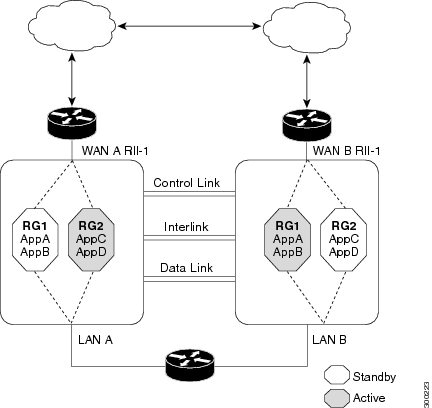

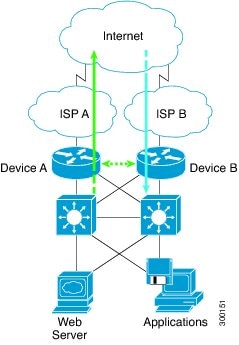
 Feedback
Feedback