Feature Information for SIP Profiles
The following table provides release information about the feature or features described in this module. This table lists only the software release that introduced support for a given feature in a given software release train. Unless noted otherwise, subsequent releases of that software release train also support that feature.
Use Cisco Feature Navigator to find information about platform support and Cisco software image support. To access Cisco Feature Navigator, go to www.cisco.com/go/cfn. An account on Cisco.com is not required.|
Feature Name |
Releases |
Feature Information |
|---|---|---|
|
SIP Profiles (for inbound messages) |
Cisco IOS 15.4(2)T Cisco IOS XE 3.12S |
This feature extends support to inbound messages. This feature modifies the following commands: The inbound keyword was added to the sip-profiles and voice-class sip profiles commands. |
|
Support for Rotary calls and Media Forking |
Cisco IOS 15.3(1)T |
With CSCty41575, this feature was enhanced to support forked and rotary calls. |
|
Configuring SIP Profile (Add, Delete or Modify) |
Cisco IOS 12.4(15)XZ Cisco IOS 12.4(20)T Cisco IOS XE 2.5 |
This feature allows users to change (add, delete, or modify) the standard SIP messages that are sent or received for better interworking with different SIP entities. This feature introduces the following commands: voice class sip-profiles , response, request. |
|
Support for Non-Standard SIP Headers |
Cisco IOS 15.5(2)T |
This feature allows users to add, copy, delete, or modify non-standard (for example, X-Cisco-Recording-Participant) using SIP profiles. The word keyword was added to the sip-profiles command to allow the user to configure any non-standard SIP header. |
|
Support for tagging rules in a SIP profile configuration |
Cisco IOS 15.5(2)T Cisco IOS XE 3.15S |
This feature allows users to tag the rules in a SIP profile configuration. Tagging the rules allows users to insert or delete rules at any position of the existing SIP profile configuration without deleting and reconfiguring the entire voice-class sip profile. The following command is introduced in voice class sip profiles configuration mode to tag and insert rules: rule This feature also allows users to upgrade or downgrade all the existing SIP profile configurations to rule-format and non-rule format. The following commands are introduced in global configuration mode: voice sip sip-profiles upgrade , voice sip sip-profiles downgrade |
|
Support for Copying Unsupported SDP Headers |
Cisco IOS 15.6(1)T Cisco IOS XE 3.17S |
This feature allows for unsupported SDP headers to be copied into a SIP Profile and traverse through CUBE, for all m-lines. The feature introduces the following command: pass-thru content custom-sdp . |

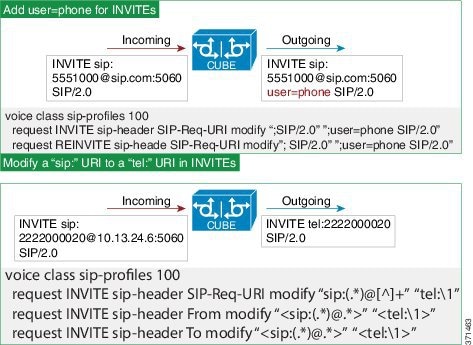

 Feedback
Feedback