- Enterprise Application Interoperability for H.323-to-SIP and SIP-to-SIP
- Configuring SIP 181 Call is Being Forwarded Message
- Expires Timer Reset on Receiving or Sending SIP 183 Message
- Cisco Unified Communications Manager Line-Side Support
- Cisco Unified Border Element Intercluster Lookup Service
- Index
- Finding Feature Information
- Restrictions for Cisco Unified Communications Manager Line-Side Support
- Information About Cisco Unified Communications Manager Line-Side Support
- Cisco UBE Line-Side Deployment
- Line-Side Support for CUCM on CUBE
- Configuring SIP Extension
- Configuring a PKI Trustpoint
- Importing the CUCM and CAPF Key
- Creating a CTL File
- Configuring a Phone Proxy
- Attaching a Phone Proxy to a Dial Peer
- Verifying CUCM Lineside Support
- Example: Configuring a PKI Trustpoint
- Example: Importing the CUCM and CAPF Key
- Example: Creating a CTL File
- Example: Configuring a Phone Proxy
- Example: Attaching a Phone Proxy to a Dial Peer
- Feature Information for Cisco Unified Communications Manager Line-Side Support
Cisco Unified Communications Manager Line-Side Support
Cisco Unified Communications Manager is an enterprise-class IP communications processing system. It extends enterprise telephony features and capabilities to IP phones, media processing devices, VoIP gateways, mobile devices, and multimedia applications. Cisco Unified Border Element (Cisco UBE) provides line-side support for Cisco Unified Communications Manager. This support enables communication between devices (such as phones) used by remote users on different logical networks, in both cloud-based and premise-based deployments.
- Finding Feature Information
- Restrictions for Cisco Unified Communications Manager Line-Side Support
- Information About Cisco Unified Communications Manager Line-Side Support
- Feature Information for Cisco Unified Communications Manager Line-Side Support
Finding Feature Information
Your software release may not support all the features documented in this module. For the latest caveats and feature information, see Bug Search Tool and the release notes for your platform and software release. To find information about the features documented in this module, and to see a list of the releases in which each feature is supported, see the feature information table at the end of this module.
Use Cisco Feature Navigator to find information about platform support and Cisco software image support. To access Cisco Feature Navigator, go to www.cisco.com/go/cfn. An account on Cisco.com is not required.
Restrictions for Cisco Unified Communications Manager Line-Side Support
Information About Cisco Unified Communications Manager Line-Side Support
Cisco UBE Line-Side Deployment
In a typical deployment Cisco Unified Border Element (Cisco UBE) is placed between the Cisco Unified Communications Manager and the endpoint. Before invoking a service the phone contacts the CUBE Trivial File Transfer Protocol (TFTP) server to get configuration information such as the Certificate Trust List (CTL) file and phone-specific configuration settings. The phone then registers with Cisco Unified Communications Manager. In the deployment shown below, Cisco Unified Communications Manager and the phone configuration operate in unsecured mode (TCP to Real-Time Transport Protocol). The phone configuration can be changed to operate in a secure mode (Transport Layer Security Secure to Real-Time Transport Protocol) if needed. When the phone registration is completed the phone can invoke all normal call services.
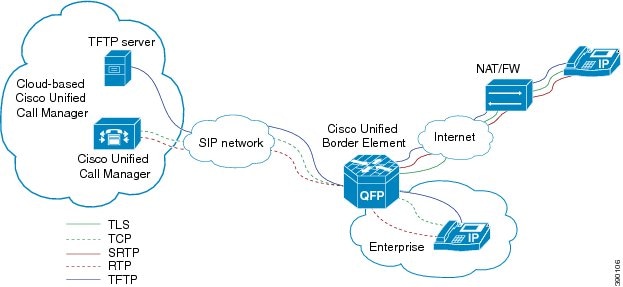
Line-Side Support for CUCM on CUBE
For an IP phone to register on a CUCM through CUBE, CUBE must be configured to do the following requirements.
- TCP must be used for registration.
- The MAC address of the device (device ID) and the device name, present in the CONTACT header of the REGISTER message, need to be copied to the outgoing messages and passed to the CUCM intact.
|
Dial-Peer Configuration Mode (config-dial-peer) |
Global VoIP Configuration mode (config-voi-serv) |
|---|---|
|
voice-class sip extension cucm |
sip extension cucm |
When Line Side Support for CUCM on CUBE feature is configured, the following supported, nonmandatory headers are passed through automatically without the need for further configuration:
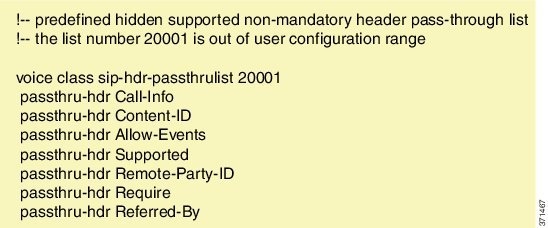
When Line Side Support for CUCM on CUBE is configured, predefined SIP profiles automatically remove the Cisco-Guide header from the outgoing INVITE.
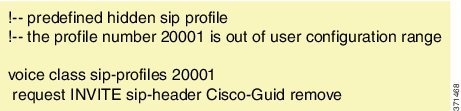
 Note | If a user explicitly configures the above configurations, ensure that the configurations are merged with the above automatic configurations. |
Configuring SIP Extension
You can use the SIP extension to enable support of CUCM-specific features. Configure the SIP extension under dial-peer facing CUCM lineside and CUCM. You can also configure the SIP extension command in global SIP configuration.
1.
dial-peer voice
tag
voip
2.
voice-class sip extension {cucm |
system}
3.
end
DETAILED STEPS
Configuring a PKI Trustpoint
1.
crypto key generate
rsa [label
key-label] [modulus modulus-size]
general-keys
2.
crypto pki
trustpoint
name
3.
enrollment
selfsigned
4.
subject-name [x.500-name]
5.
subject-alt-name
sip-security-profile-name
6.
revocation-check
method1[method2 [method3]]
7.
rsakeypair key-label
DETAILED STEPS
Import the CUCM and CAPF key.
Importing the CUCM and CAPF Key
Download the CUCM key (the CallManager.pem file) from the Cisco Unified Communications Manager Operating System Administration web page.
Login to Cisco Unified OS Administration and Security and Certificate Management, download the CUCM key (the CallManager.pem file), and copy and paste the CUCM key to CUBE
1.
crypto pki
trustpoint
name
2.
revocation-check
method1[method2 [method3]]
3.
enrollment
terminal
4.
crypto pki
authenticate
name
DETAILED STEPS
| Command or Action | Purpose | |||
|---|---|---|---|---|
| Step 1 |
crypto pki
trustpoint
name
Example: Device(config)# crypto pki trustpoint cucm_trustpoint |
Creates a trustpoint for the CUCM key and enters ca-trustpoint configuration mode. | ||
| Step 2 | revocation-check
method1[method2 [method3]]
Example: Device(config-ca-trustpoint)# revocation-check none |
Checks the revocation status of a certificate. | ||
| Step 3 |
enrollment
terminal
Example: Device(config-ca-trustpoint)# enrollment terminal |
Specifies manual cut-and-paste certificate enrollment. | ||
| Step 4 |
crypto pki
authenticate
name
Example: Device(config-ca-trustpoint)# crypto pki authenticate cucm_trustpoint |
|
Repeat the above steps for the CAPF key (the CAPF.pem file).
Creating a CTL File
1.
voice-ctl-file
ctl-filename
2.
record-entry
selfsigned
trustpoint
trustpoint-name
3.
record-entry
capf
trustpoint
trustpoint-name
4.
record-entry
cucm-tftp
trustpoint
trustpoint-name
5.
complete
DETAILED STEPS
| Command or Action | Purpose | |
|---|---|---|
| Step 1 |
voice-ctl-file
ctl-filename
Example: Device(config)#voice-ctl-file ct1 |
Creates a CTL file and enters CTL file configuration mode. |
| Step 2 |
record-entry
selfsigned
trustpoint
trustpoint-name
Example: Device(config-ctl-file)#record-entry selfsigned trustpoint self-trustpoint6s |
Configures the trustpoints to be used for creating the CTL file. |
| Step 3 |
record-entry
capf
trustpoint
trustpoint-name
Example: Device(config-ctl-file)#record-entry capf trustpoint capf-trustpoint6s |
Specifies that the trustpoint is created using the CAPF certificate imported from Cisco Unified Communications Manager to the device. |
| Step 4 |
record-entry
cucm-tftp
trustpoint
trustpoint-name
Example: Device(config-ctl-file)#record-entry cucm-tftp trustpoint cucm-trustpoint |
Specifies that the trustpoint is created using the specified TFTP and Cisco Unified Communications Manager certificate imported to the device. |
| Step 5 |
complete
Example: Device(config-ctl-file)# complete |
Completes the CTL-file creation. |
Configuring a Phone Proxy
1.
voice-phone-proxy
phone-proxy-name
2.
voice-phone-proxy file-buffer
size
3.
tftp-server-address [ipv4
server-ip-address |
domain-name]
4.
ctl-file
ctl-filename
5.
access-secure
6.
complete
DETAILED STEPS
| Command or Action | Purpose | |
|---|---|---|
| Step 1 |
voice-phone-proxy
phone-proxy-name
Example: Device(config)# voice-phone-proxy pp |
Configures a phone proxy and enters phone-proxy configuration mode. |
| Step 2 |
voice-phone-proxy file-buffer
size
Example: Device(config)# voice-phone-proxy file-buffer 30 |
Configures the phone-proxy file buffering parameter, in MB. |
| Step 3 |
tftp-server-address [ipv4
server-ip-address |
domain-name]
Example: Device(config-phone-proxy)# tftp-server-address ipv4 172.110.36.2 |
Configures the TFTP server address. |
| Step 4 |
ctl-file
ctl-filename
Example: Device(config-phone-proxy)# ctl-file ct1 |
Configures the CTL filename. |
| Step 5 |
access-secure
Example: Device(config-phone-proxy)# access-secure |
Specifies that the secure (encrypted) mode is to be used for access. |
| Step 6 |
complete
Example: Device(config-phone-proxy)# complete |
Completes the phone-proxy configuration. |
Attaching a Phone Proxy to a Dial Peer
1.
dial-peer voice
tag
voip
2.
phone-proxy
phone-proxy-name
signal-addr ipv4
ipv4-address
cucm
ipv4
ipv4-address
3.
session protocol sipv2
4.
session target registrar
5.
session transport
{udp |
tcp
[tls]}
6.
incoming uri
{from |
request |
to |
via}
tag
7.
destination uri
tag
8.
voice-class sip call-route url
9.
voice-class sip profiles
number
10.
voice-class sip
registration passthrough [registrar-index
index]
11.
voice-class sip pass-thru
headers
12.
voice-class sip copy-list {tag |
system}
13.
codec transparent
DETAILED STEPS
| Command or Action | Purpose | |
|---|---|---|
| Step 1 | dial-peer voice
tag
voip
Example: Device(config)# dial-peer voice 10 voip |
Defines a particular dial peer, specifies the method of voice encapsulation, and enters dial peer configuration mode. |
| Step 2 | phone-proxy
phone-proxy-name
signal-addr ipv4
ipv4-address
cucm
ipv4
ipv4-address
Example: Device(config-dial-peer)# phone-proxy pp1 signal-addr ipv4 10.0.0.8 cucm ipv4 198.51.100.1 |
Configures the phone proxy for the related dial peer. |
| Step 3 | session protocol sipv2
Example: Device(config-dial-peer)# session protocol sipv2 |
Specifies a session protocol (SIPv2) for calls between local and remote devices. |
| Step 4 | session target registrar
Example: Device(config-dial-peer)# session target registrar |
Specifies that a call from a VoIP dial peer is routed to the registrar end point. |
| Step 5 | session transport
{udp |
tcp
[tls]}
Example: Device(config-dial-peer)# session transport tcp tls |
Configures the underlying transport layer protocol for SIP messages to transport layer security over TCP (TLS over TCP). |
| Step 6 | incoming uri
{from |
request |
to |
via}
tag
Example: Device(config-dial-peer)# incoming uri request 11 |
Specifies the voice class used to match the VoIP dial peer to the uniform resource identifier (URI) of an incoming call. Any request matching “uri 11” is destined to this dial peer. |
| Step 7 | destination uri
tag
Example: Device(config-dial-peer)# destination uri 12 |
Specifies the voice class used to match a dial peer to the destination URI of an outgoing call. Any request matching “uri 12” is destined to this dial peer. |
| Step 8 |
voice-class sip call-route url
Example: Device(config-dial-peer)# voice-class sip call-route url |
Enables call routing based on the URL. |
| Step 9 |
voice-class sip profiles
number
Example: Device(config-dial-peer)# voice-class sip profiles 10 |
Configures a SIP profile for a voice class. |
| Step 10 | voice-class sip
registration passthrough [registrar-index
index]
Example: Device(config-dial-peer)# voice-class sip registration passthrough registrar-index 1 |
Configures the SIP registration pass-through options on the dial peer. |
| Step 11 | voice-class sip pass-thru
headers
Example: Device(config-dial-peer)# voice-class sip pass-thru headers 10 |
Configures a list of headers for pass through by referring to a globally configured list. |
| Step 12 |
voice-class sip copy-list {tag |
system}
Example: Device(config-dial-peer)# voice-class sip copy-list 10 |
Configures the list of entities to be sent to the peer call leg. |
| Step 13 | codec transparent
Example: Device(config-dial-peer)# codec transparent |
Enables codec capabilities to be passed transparently between endpoints in a Cisco Unified Border Element. |
Verifying CUCM Lineside Support
The show commands can be entered in any order.
1.
enable
2.
show dial-peer voice
dial-peer-id |
section voice class sip extension
3.
show dial-peer voice
4.
show voice class phone-proxy
5.
show voice class phone-proxy sessions
DETAILED STEPS
| Step 1 |
enable
Enables privileged EXEC mode. Example: Device> enable |
| Step 2 | show dial-peer voice
dial-peer-id |
section voice class sip extension
Example: CUBE# show dial-peer voice 5678 | section voice class sip extension
voice class sip extension = system,
Displays if extension cucm has not been configured for the dial peer. Example: CUBE# show dial-peer voice 5678 | section voice class sip extension
voice class sip extension = cucm,
Displays if extension cucm has been configured for the dial peer. Example: CUBE# show dial-peer voice 5678 | section voice class sip extension
voice class sip extension = none,
Displays if extension cucm has been removed for the dial peer using the no form of the command. |
| Step 3 | show dial-peer voice
Example: Device# show dial-peer voice 100 voice class sip extension = system, voice class sip contact-passing = system, voice class sip requri-passing = system, voice class phone proxy name: phone_proxy_secure voice class phone proxy config: complete |
| Step 4 | show voice class phone-proxy
Example: Device# show voice class phone-proxy Phone-Proxy 'phone_proxy': Description: Access Secure: non-secure (default) Tftp-server address: 20.21.27.146 Capf server address: 20.21.27.146 CUCM service settings: preserve (default) CTL file name: ctl_file Session-timeout: 180 seconds Max-concurrent-sessions: 30 Current sessions: 0 TFTP sessions: 0 HTTP download sessions: 0 HTTP application sessions: 0 CAPF sessions: 0 Config status: complete SIP dial-peers associated: Name --------------- 1 ------------------------------------------------------------- Phone-Proxy 'phone_proxy_secure': Description: Access Secure: secure Tftp-server address: 20.21.27.146 Capf server address: 20.21.27.146 CUCM service settings: preserve (default) CTL file name: ctl_file Session-timeout: 180 seconds Max-concurrent-sessions: 30 Current sessions: 0 TFTP sessions: 0 HTTP download sessions: 0 HTTP application sessions: 0 CAPF sessions: 0 Config status: complete SIP dial-peers associated: Name --------------- 3 dialpeer4 ------------------------------------------------------------- |
| Step 5 | show voice class phone-proxy sessions
Example:
Device# show voice class phone-proxy sessions
Phone-Proxy 'phone_proxy_ipad':
Source Destination
------------------------------ Sessions of Dial-peer 5 -------------------------------
|Access: 10.74.9.219 :45232 10.74.9.209 :6970 |
|Core : 20.21.29.209 :45300 20.21.27.146 :6970 |
---------------------------------------------------------------------------------------------------
|
Example: Configuring a PKI Trustpoint
Device(config)# crypto key generate rsa label pp_rsa modulus 1024 general-keys Device(config)# crypto pki trustpoint callmg23 Device(config-ca-trustpoint)# enrollment selfsigned Device(config-ca-trustpoint)# subject-name CN=ASR1006-CCN-4 Device(config-ca-trustpoint)# subject-alt-name 6961_SEC.cisco.com 8941_SEC.cisco.com 8945_SEC.cisco.com 7975_SEC.cisco.com 7970_SEC.cisco.com Device(config-ca-trustpoint)# revocation-check crl Device(config-ca-trustpoint)# rsakeypair pp1
Example: Importing the CUCM and CAPF Key
The following example shows how to import the CUCM and CAPF key after you have downloaded the CUCM key (the CallManager.pem file) and the CAPF key (the CAPF.pem file) from the Cisco Unified Communications Manager Operating System Administration web page.
Device(config)# crypto pki trustpoint cucm_trustpoint Device(config-ca-trustpoint)# revocation-check none Device(config-ca-trustpoint)# enrollment terminal Device(config-ca-trustpoint)# crypto pki authenticate cucm_trustpoint
Example: Creating a CTL File
Device(config)# voice-ctl-file ct1 Device(config-ctl-file)# record-entry selfsigned trustpoint self-trustpoint6s Device(config-ctl-file)# record-entry capf trustpoint capf-trustpoint6s Device(config-ctl-file)# record-entry cucm-tftp trustpoint cucm-trustpoint Device(config-ctl-file)# complete
Example: Configuring a Phone Proxy
Device(config)# voice-phone-proxy pp Device(config-phone-proxy)# voice-phone-proxy pp Device(config-phone-proxy)# voice-phone-proxy file-buffer size 30 Device(config-phone-proxy)# tftp-server address ipv4 172.110.36.2 Device(config-phone-proxy)# ctl-file ct1 Device(config-phone-proxy)# access-secure Device(config-phone-proxy)# complete
Example: Attaching a Phone Proxy to a Dial Peer
Device(config)# dial-peer voice 10 voip Device(config-dial-peer)# phone-proxy pp1 signal-addr ipv4 10.0.0.8 cucm ipv4 198.51.100.1 Device(config-dial-peer)# session-protocol sipv2 Device(config-dial-peer)# session target registrar Device(config-dial-peer)# session transport tcp tls Device(config-dial-peer)# incoming uri request 11 Device(config-dial-peer)# destination uri 12 Device(config-dial-peer)# voice-class sip call-route url Device(config-dial-peer)# voice-class sip profiles 10 Device(config-dial-peer)# voice-class sip registration passthrough registrar-index 1 Device(config-dial-peer)# voice-class sip passthrough headers 10 Device(config-dial-peer)# voice-class sip copy-list 10 Device(config-dial-peer)# codec transparent
Feature Information for Cisco Unified Communications Manager Line-Side Support
The following table provides release information about the feature or features described in this module. This table lists only the software release that introduced support for a given feature in a given software release train. Unless noted otherwise, subsequent releases of that software release train also support that feature.
Use Cisco Feature Navigator to find information about platform support and Cisco software image support. To access Cisco Feature Navigator, go to www.cisco.com/go/cfn. An account on Cisco.com is not required.
|
Feature Name |
Releases |
Feature Information |
|---|---|---|
|
Simplified Line-Side Support of CUCM on CUBE |
15.4(2)T Cisco IOS XE Release 3.12S |
The Simplified Line-Side Support of CUCM on CUBE feature simplifies the complex CUBE configurations required for registering IP Phones on a CUCM through CUBE using a single CLI that automatically applies all the necessary configurations. The following commands were modified by this feature: extension cucm and voice-class sip extension cucm. |
|
Cisco Unified Communications Manager Line-Side Support |
15.3(3)M Cisco IOS XE Release 3.10S |
The Cisco Unified Communications Manager Line-Side Support feature provides line-side support for Cisco Unified Communications Manager and IP phones deployed on different logical networks, in both cloud-based and premise-based deployments. The following commands were introduced or modified: access-secure, capf-address, clear voice phone-proxy all-sessions, complete (ctl file), ctl-file (phone proxy), debug voice phone-proxy, description (ctl file), description (phone proxy), disable service-settings, max-concurrent-sessions, phone-proxy (dial peer), port-range, record-entry, show voice class ctl-file, show voice class phone-proxy, service-map, session-timeout, tftp-server address, voice-ctl-file, voice-phone-proxy. |
 Feedback
Feedback