Rack Mount the Chassis
The chassis can be mounted on a 4-post rack.
 Warning |
Statement 1032—Lifting the Chassis To prevent personal injury or damage to the chassis, never attempt to lift or tilt the chassis using the handles on modules, such as power supplies, fans, or cards. These types of handles are not designed to support the weight of the unit. |
 Warning |
Statement 1006—Chassis Warning for Rack-Mounting and Servicing To prevent bodily injury when mounting or servicing this unit in a rack, you must take special precautions to ensure that the system remains stable. The following guidelines are provided to ensure your safety:
|
Rack-Mount the Chassis in a 4-Post Rack
This section describes how to install the router in a 4-post rack.
 Caution |
If the rack is on wheels, ensure that the brakes are engaged or that the rack is otherwise stabilized. |
The following table lists the items that are contained in the rack-mount kit.
|
Quantity |
Part Description |
|---|---|
|
2 |
Rack-mount brackets |
|
18 |
M4 x 6-mm Phillips flat-head screws |
|
2 |
M4 x 6-mm Phillips pan-head screws |
|
2 |
Rack-mount guides |
|
2 |
Rack-mount guide rails, 2 lengths for different 4-post depths |
|
1 |
Grounding plate (applies to Cisco 8201, Cisco 8201-32FH, and Cisco 8201-24H8FH routers) |
|
1 |
Grounding lug and screws |
Procedure
|
Step 1 |
Install the rack-mount brackets to the router as follows: |
|
Step 2 |
Install the two rack-mount guides on the chassis:
|
|
Step 3 |
Install the guide rails to the rack: |
|
Step 4 |
Insert the router into the rack and attach: |
Rack-Mount the Chassis in a 2-Post Rack
This section describes how to install the Cisco 8201, Cisco 8202, Cisco 8201-32FH, Cisco 8202-32FH-M, Cisco 8212-48FH-M, or Cisco 8201-24H8FH router into a cabinet or 2-post rack.
 Caution |
If the rack is on wheels, ensure that the brakes are engaged or that the rack is otherwise stabilized. |
The following table lists the items contained in the rack-mount kit that is provided with the routers.
|
Quantity |
Part Description |
|---|---|
| 2 |
Rack-mount brackets |
| 8 |
M4 x 0.7 x 6-mm Phillips flat-head screws |
Procedure
|
Step 1 |
Install two rack-mount brackets to the router: |
|
Step 2 |
Install the router onto the 2-post rack: |

























































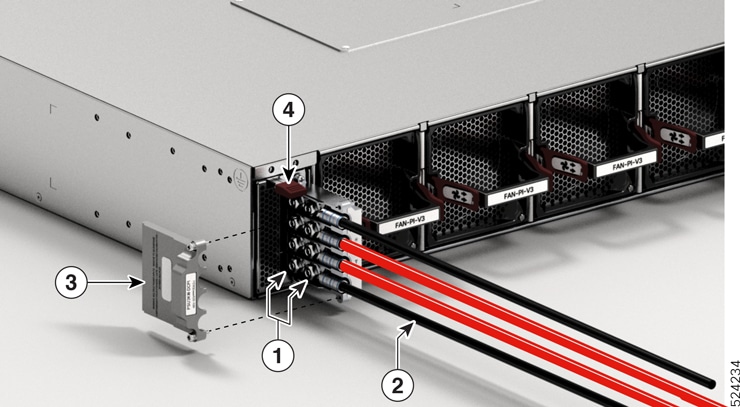


 Feedback
Feedback