Implementing Certification Authority Interoperability
Certification authority (CA) interoperability is provided in support of the IP Security (IPSec), Secure Socket Layer (SSL), and Secure Shell (SSH) protocols. This module describes how to implement CA interoperability.
CA interoperability permits devices and CAs to communicate so that your device can obtain and use digital certificates from the CA. Although IPSec can be implemented in your network without the use of a CA, using a CA provides manageability and scalability for IPSec.
 Note |
IPSec is not currently supported. |
Feature History for Implementing Certification Authority Interoperability
|
Release |
Modification |
|---|---|
|
Release 7.0.12 |
This chapter was introduced. |
Prerequisites for Implementing Certification Authority
The following prerequisites are required to implement CA interoperability:
-
You must be in a user group associated with a task group that includes the proper task IDs. The command reference guides include the task IDs required for each command. If you suspect user group assignment is preventing you from using a command, contact your AAA administrator for assistance.
-
You need to have a CA available to your network before you configure this interoperability feature. The CA must support Cisco Systems PKI protocol, the simple certificate enrollment protocol (SCEP) (formerly called certificate enrollment protocol [CEP]).
Restrictions for Implementing Certification Authority
The software does not support CA server public keys greater than 2048 bits.
How to Implement CA Interoperability
This section contains the following procedures:
Configure Router Hostname and IP Domain Name
This task configures a router hostname and IP domain name.
You must configure the hostname and IP domain name of the router if they have not already been configured. The hostname and IP domain name are required because the router assigns a fully qualified domain name (FQDN) to the keys and certificates used by IPSec, and the FQDN is based on the hostname and IP domain name you assign to the router. For example, a certificate named router20.example.com is based on a router hostname of router20 and a router IP domain name of example.com.
Procedure
|
Step 1 |
configure Example:Enters mode. |
|
Step 2 |
hostname name Example:Configures the hostname of the router. |
|
Step 3 |
domain name domain-name Example:Configures the IP domain name of the router. |
|
Step 4 |
Use the commit or end command. commit —Saves the configuration changes and remains within the configuration session.
|
Generate RSA Key Pair
|
Feature Name |
Release Information |
Feature Description |
|---|---|---|
|
RSA and DSA Keys Available in Running Configuration |
Release 7.3.4 |
You can now view the RSA and DSA keys in the running configuration by using the show running-configuration command. This feature is applicable to the following sections: |
This task generates an RSA key pair.
 Note |
|
RSA key pairs are used to sign and encrypt IKE key management messages and are required before you can obtain a certificate for your router.
Procedure
|
Step 1 |
crypto key generate rsa [usage keys | general-keys] [keypair-label] Example:Generates RSA key pairs.
To delete the RSA keys, use the no form: no crypto key generate rsa |
|
Step 2 |
crypto key zeroize rsa [keypair-label] You can run the crypto key zeroize command only in the Example:(Optional) Deletes all RSAs from the router.
|
|
Step 3 |
show crypto key mypubkey rsa Example:(Optional) Displays the RSA public keys for your router. |
Import Public Key to the Router
This task imports a public key to the router.
A public key is imported to the router to authenticate the user.
Procedure
|
Step 1 |
crypto key import authentication rsa [usage keys | general-keys] [keypair-label] Example:Generates RSA key pairs.
|
|
Step 2 |
show crypto key mypubkey rsa Example:(Optional) Displays the RSA public keys for your router. |
Declare Certification Authority and Configure Trusted Point
This task declares a CA and configures a trusted point.
Procedure
|
Step 1 |
configure Example:Enters mode. |
|
Step 2 |
crypto ca trustpoint ca-name Example:Declares a CA.
|
|
Step 3 |
enrollment url CA-URL Example:Specifies the URL of the CA.
|
|
Step 4 |
query url LDAP-URL Example:(Optional) Specifies the location of the LDAP server if your CA system supports the LDAP protocol. |
|
Step 5 |
enrollment retry period minutes Example:(Optional) Specifies a retry period.
|
|
Step 6 |
enrollment retry count number Example:(Optional) Specifies how many times the router continues to send unsuccessful certificate requests before giving up.
|
|
Step 7 |
rsakeypair keypair-label Example:(Optional) Specifies a named RSA key pair generated using the crypto key generate rsa command for this trustpoint.
|
|
Step 8 |
Use the commit or end command. commit —Saves the configuration changes and remains within the configuration session.
|
Authenticate CA
This task authenticates the CA to your router.
The router must authenticate the CA by obtaining the self-signed certificate of the CA, which contains the public key of the CA. Because the certificate of the CA is self-signed (the CA signs its own certificate), manually authenticate the public key of the CA by contacting the CA administrator to compare the fingerprint of the CA certificate.
Procedure
|
Step 1 |
crypto ca authenticate ca-name Example:Authenticates the CA to your router by obtaining a CA certificate, which contains the public key for the CA. |
|
Step 2 |
show crypto ca certificates Example:(Optional) Displays information about the CA certificate. |
Request Your Own Certificates
This task requests certificates from the CA.
You must obtain a signed certificate from the CA for each of your router’s RSA key pairs. If you generated general-purpose RSA keys, your router has only one RSA key pair and needs only one certificate. If you previously generated special usage RSA keys, your router has two RSA key pairs and needs two certificates.
Procedure
|
Step 1 |
crypto ca enroll ca-name Example:Requests certificates for all of your RSA key pairs.
|
|
Step 2 |
show crypto ca certificates Example:(Optional) Displays information about the CA certificate. |
Configure Certificate Enrollment Using Cut-and-Paste
This task declares the trustpoint certification authority (CA) that your router should use and configures that trustpoint CA for manual enrollment by using cut-and-paste.
Procedure
|
Step 1 |
configure Example:Enters mode. |
||
|
Step 2 |
crypto ca trustpoint ca-name Example:Declares the CA that your router should use and enters trustpoint configuration mode.
|
||
|
Step 3 |
enrollment terminal Example:Specifies manual cut-and-paste certificate enrollment. |
||
|
Step 4 |
Use the commit or end command. commit —Saves the configuration changes and remains within the configuration session.
|
||
|
Step 5 |
crypto ca authenticate ca-name Example:Authenticates the CA by obtaining the certificate of the CA.
|
||
|
Step 6 |
crypto ca enroll ca-name Example:Obtains the certificates for your router from the CA.
|
||
|
Step 7 |
crypto ca import ca- name certificate Example:Imports a certificate manually at the terminal.
|
||
|
Step 8 |
show crypto ca certificates Example:Displays information about your certificate and the CA certificate. |
The following example shows how to configure CA interoperability.
Comments are included within the configuration to explain various commands.
configure
hostname myrouter
domain name mydomain.com
end
Uncommitted changes found, commit them? [yes]:yes
crypto key generate rsa mykey
The name for the keys will be:mykey
Choose the size of the key modulus in the range of 360 to 2048 for your General Purpose Keypair
Choosing a key modulus greater than 512 may take a few minutes.
How many bits in the modulus [1024]:
Generating RSA keys ...
Done w/ crypto generate keypair
[OK]
show crypto key mypubkey rsa
Key label:mykey
Type :RSA General purpose
Size :1024
Created :17:33:23 UTC Thu Sep 18 2003
Data :
30819F30 0D06092A 864886F7 0D010101 05000381 8D003081 89028181 00CB8D86
BF6707AA FD7E4F08 A1F70080 B9E6016B 8128004C B477817B BCF35106 BC60B06E
07A417FD 7979D262 B35465A6 1D3B70D1 36ACAFBD 7F91D5A0 CFB0EE91 B9D52C69
7CAF89ED F66A6A58 89EEF776 A03916CB 3663FB17 B7DBEBF8 1C54AF7F 293F3004
C15B08A8 C6965F1E 289DD724 BD40AF59 E90E44D5 7D590000 5C4BEA9D B5020301
0001
! The following commands declare a CA and configure a trusted point.
configure
crypto ca trustpoint myca
enrollment url http://xyz-ultra5
enrollment retry count 25
enrollment retry period 2
rsakeypair mykey
end
Uncommitted changes found, commit them? [yes]:yes
! The following command authenticates the CA to your router.
crypto ca authenticate myca
Serial Number :01
Subject Name :
cn=Root coax-u10 Certificate Manager,ou=HFR,o=Cisco Systems,l=San Jose,st=CA,c=US
Issued By :
cn=Root coax-u10 Certificate Manager,ou=HFR,o=Cisco Systems,l=San Jose,st=CA,c=US
Validity Start :07:00:00 UTC Tue Aug 19 2003
Validity End :07:00:00 UTC Wed Aug 19 2020
Fingerprint:58 71 FB 94 55 65 D4 64 38 91 2B 00 61 E9 F8 05
Do you accept this certificate?? [yes/no]:yes
! The following command requests certificates for all of your RSA key pairs.
crypto ca enroll myca
% Start certificate enrollment ...
% Create a challenge password. You will need to verbally provide this
password to the CA Administrator in order to revoke your certificate.
% For security reasons your password will not be saved in the configuration.
% Please make a note of it.
Password:
Re-enter Password:
Fingerprint: 17D8B38D ED2BDF2E DF8ADBF7 A7DBE35A
! The following command displays information about your certificate and the CA certificate.
show crypto ca certificates
Trustpoint :myca
==========================================================
CA certificate
Serial Number :01
Subject Name :
cn=Root coax-u10 Certificate Manager,ou=HFR,o=Cisco Systems,l=San Jose,st=CA,c=US
Issued By :
cn=Root coax-u10 Certificate Manager,ou=HFR,o=Cisco Systems,l=San Jose,st=CA,c=US
Validity Start :07:00:00 UTC Tue Aug 19 2003
Validity End :07:00:00 UTC Wed Aug 19 2020
Router certificate
Key usage :General Purpose
Status :Available
Serial Number :6E
Subject Name :
unstructuredName=myrouter.mydomain.com,o=Cisco Systems
Issued By :
cn=Root coax-u10 Certificate Manager,ou=HFR,o=Cisco Systems,l=San Jose,st=CA,c=US
Validity Start :21:43:14 UTC Mon Sep 22 2003
Validity End :21:43:14 UTC Mon Sep 29 2003
CRL Distribution Point
ldap://coax-u10.cisco.com/CN=Root coax-u10 Certificate Manager,O=Cisco Systems
Certificate Authority Trust Pool Management
The trust pool feature is used to authenticate sessions, such as HTTPS, that occur between devices by using commonly recognized trusted agents called certificate authorities (CAs). This feature is enabled by default in the software to create a scheme to provision, store, and manage a pool of certificates from known CAs in a way similar to the services a browser provides for securing sessions. A special trusted point called a trust pool is designated, containing multiple known CA certificates from Cisco and possibly from other vendors. The trust pool consists of both built-in and downloaded CA certificates.
CA Certificate Bundling in the Trust Pool
The router uses a built-in CA certificate bundle that is packaged into the baseline image. The bundle is contained in a special certificate store called a CA trust pool, which is updated automatically by Cisco. This trust pool is known by Cisco and other vendors. A CA certificate bundle can be in the following formats:
-
Privilege Management Infrastructure (PMI) certificates in Distinguished Encoding Rules (DER) binary format enveloped within a public-key cryptographic message syntax standard 7 (pkcs7).
-
A file containing concatenated X.509 certificates in Privacy Enhanced Mail (PEM) format with PEM headers.
Prerequisites for CA Trust Pool Management
The use of the Certificate Authority requires that a crypto subsystem is included in the software image. Crypto is the Cisco proprietary encryption mechanism used in the Cisco software, which is available in the baseline image.
Restrictions for CA trust pool management
Device certificates that use CA certificates cannot be enrolled in a CA trust pool.
Updating the CA Trustpool
The CA trustpool must be updated when the following conditions occur:
-
A certificate in the trustpool is due to expire or has been reissued.
-
The published CA certificate bundle contains additional trusted certificates that are needed by a given application.
-
The configuration has been corrupted.
The CA trustpool is considered as a single entity, As such, any update you perform will replace the entire trustpool.
 Note |
A built-in certificate in the trustpool cannot be physically replaced. However, a built-in certificate is rendered inactive after an update if its X.509 subject-name attribute matches the certificate in the CA certificate bundle. |
Following are the methods available for updating the certificates in the trustpool:
-
Automatic update: A timer is established for the trustpool that matches the CA certificate with the earliest expiration time. If the timer is running and a bundle location is not configured and not explicitly disabled, syslog warnings should be issued at reasonable intervals to alert the admin that this trustpool policy option is not set. Automatic trustpool updates use the configured URL. When the CA trustpool expires, the policy is read, the bundle is loaded, and the PKI trustpool is replaced. If the automatic CA trustpool update encounters problems when initiating, then the following schedule is used to initiate the update until the download is successful: 20 days, 15 days, 10 days, 5 days, 4 days, 3 days, 2 days, 1 day, and then once every hour.
-
Manual update: Manually Update Certificates in Trust Pool provides details.
Manually Update Certificates in Trust Pool
The CA trust pool feature is enabled by default and uses the built-in CA certificate bundle in the trust pool, which receives automatic updates from Cisco. Perform this task to manually update certificates in the trust pool if they are not current, are corrupt, or if certain certificates need to be updated.
Procedure
|
Step 1 |
crypto ca trustpool import url clean Example:(Optional) Manually removes all downloaded CA certificates. This command is run in the EXEC mode. |
|
Step 2 |
crypto ca trustpool import url url Example:Specify the URL from which the CA trust pool certificate bundle must be downloaded. This manually imports (downloads) the CA certificate bundle into the CA trust pool to update or replace the existing CA certificate bundle. |
|
Step 3 |
show crypto ca trustpool policy Example:Displays the CA trust pool certificates of the router in a verbose format. |
Configuring Optional Trustpool Policy Parameters
Procedure
|
Step 1 |
configure Example:Enters mode. |
|
Step 2 |
crypto ca trustpool policy Example:Enters ca-trustpool configuration mode where commands can be accessed to configure CA trustpool policy parameters. |
|
Step 3 |
cabundle url URL Example:Specifies the URL from which the CA trustpool certificate bundle is downloaded. |
|
Step 4 |
crl optional Example:Disables revocation checking when the trustpool policy is being used. By default, the router enforces a check of the revocation status of the certificate by querying the certificate revocation list (CRL). |
|
Step 5 |
description LINE Example: |
Handling of CA Certificates appearing both in Trust Pool and Trust Point
There may be cases where a CA resides in both the trust pool and a trust point; for example, a trust point is using a CA and a CA bundle is downloaded later with this same CA inside. In this scenario, the CA in the trust point and its policy is considered, before the CA in the trust pool or trust pool policy to ensure that any current behavior is not altered when the trust pool feature is implemented on the router.
The policy indicates how the security appliance obtains the CA certificate and the authentication policies for user certificates issued by the CA.
Expiry Notification for PKI Certificate
The section provides information about the notification mechanism using SNMP trap and syslog messages when a public key infrastructure (PKI) certificate is approaching its expiry date.
Learn About the PKI Alert Notification
Security is critical and availability of certificates for applications is vital for authenticating the router. If the certificate expires, they become invalid and impacts services like Crosswork Trust Insights, Internet Key Exchange version 2, dot1x, and so on.
What if there is a mechanism to alert the user about the expiry date of the certificate?
IOS -XR provides a mechanism by which a CA client sends a notification to a syslog server when certificates are on the verge of expiry. Alert notifications are sent either through the syslog server or Simple Network Management Protocol (SNMP) traps.
PKI traps retrieves the certificate information of the devices in the network. The device sends SNMP traps at regular intervals to the network management system (NMS) based on the threshold configured in the device.
An SNMP trap (certificate expiry notification) is sent to the SNMP server at regular intervals starting from 60 days to one week before the certificate end date. The notifications are sent at the following intervals:
The notifications are sent at the following intervals:
|
Intervals |
Description |
Notification Mode |
|---|---|---|
|
First notification |
The notification is sent 60 days before the expiry of the certificate. |
The notificiation are in a warning mode. |
|
Repeated notifications |
The repeated notification is sent every week, until a week before the expiry of the certificate. The notifications are in a warning mode when the certificate is valid for more than a week. |
The notifications are in a warning mode when the certificate is valid for more than a week. |
|
Last notification |
The notifications are sent every day until the certificate expiry date. |
The notifications are in an alert mode when the validity of a certificate is less than a week. |
The notifications include the following information:
-
Certificate serial number
-
Certificate issuer name
-
Trustpoint name
-
Certificate type
-
Number of days remaining for the certificate to expire
-
Certificate subject name
The following is a syslog message that is displayed on the device:
%SECURITY-CEPKI-1-CERT_EXPIRING_ALERT : Certificate expiring WITHIN A WEEK.
Trustpoint Name= check, Certificate Type= ID, Serial Number= 02:EC,
Issuer Name= CN=cacert,OU=SPBU,O=CSCO,L=BGL,ST=KA,C=IN, Subject name= CN=cisco.com,
Time Left= 1 days, 23 hours, 59 minutes, 41 secondsRestrictions for PKI Credentials Expiry Alerts
Alerts are not sent for the following certificates:
-
Secure Unique Device Identifier (SUDI) certificates
-
Certificates that belong to a trustpool. Trustpools have their own expiry alerts mechanism
-
Trustpoint clones
-
CA certificates that do not have a router certificate associated with it.
-
Certificates with key usage keys
Restrictions for PKI Credentials Expiry Alerts
This feature cannot be disabled and requires no additional configuration tasks.
To enable PKI traps, use the snmp-server traps pki command. If SNMP is configured, the SNMP trap is configured in the same PKI expiry timer.
Router(config)# snmp-server traps pki
Router(config)# commitVerification
Router# show runn snmp-server traps
snmp-server traps pkiWhat’s Next: See Regenerate the Certificate.
Regenerate the Certificate
The certificate becomes invalid once expired. When you see the certificate expiry notification, we recommend you to regenerate the certificate, as soon as possible.
Perform the following steps, to regenerate the certificates:
-
Clear the existing certificate using the following command:
Router# clear crypto ca certificates [trustpoint-name]For example,
Router# clear crypto ca certificates myca -
We recommend you to regenerate a new keypair for the label configured under the trustpoint-name. The new keypair overwrites the old key pair.
Router# crypto key generate rsa [keypair-lablel]For example,
Router# crypto key generate rsa mykey The name for the keys will be: mykey % You already have keys defined for mykey Do you really want to replace them? [yes/no]: yes Choose the size of the key modulus in the range of 512 to 4096 for your General Purpose Keypair. Choosing a key modulus greater than 512 may take a few minutes. How many bits in the modulus [2048]: Generating RSA keys ... Done w/ crypto generate keypair [OK]The name for the keys will be: mykey % You already have keys defined for mykey Do you really want to replace them? [yes/no]: yes Choose the size of the key modulus in the range of 512 to 4096 for your General Purpose Keypair. Choosing a key modulus greater than 512 may take a few minutes. How many bits in the modulus [2048]: Generating RSA keys ... Done w/ crypto generate keypair [OK] -
Reenroll the certificate using the following command. For more information, see Request Your Own Certificates.
Router# crypto ca authenticate [trustpoint-name] Router# crypto ca enroll [trustpoint-name]For example,
Router# crypto ca authenticate myca Router# crypto ca enroll myca
Integrating Cisco IOS XR and Crosswork Trust Insights
The Cisco IOS XR Software provides you the infrastructure to enroll and share the signed-data with Cisco Crosswork cloud infrastructure and applications. The Cisco Crosswork Trust Insights is a cloud-based Software as a service (SaaS) that provides signed and encrypted system integrity information to track the trust posture of network hardware and software components. For details, see Cisco Crosswork Trust Insights Data Sheet.
Integrating IOS XR and Crosswork Trust Insights include these main processes:
-
System enrollment – Enrolling a Cisco IOS XR platform into Crosswork cloud infrastructure.
- Signed-data sharing – Sharing the data for infrastructure trust analysis between the systems that run IOS XR and Crosswork. This involves collecting the signed-data dossier, that is, signed-data that is needed for infrastructure trust inspection service.
Workflow
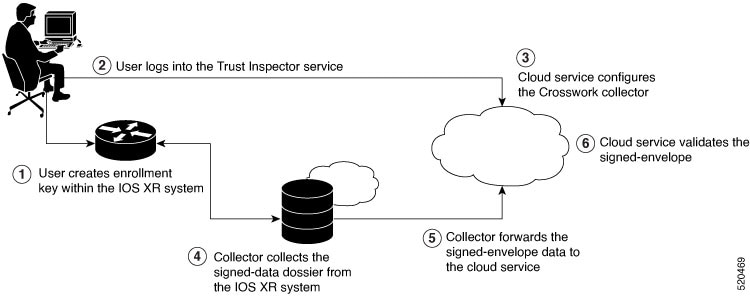
The following steps depict the workflow of Cisco IOS XR and Crosswork Trust Insights integration:
- As part of the enrollment process, the user generates new key pair and trust root within the IOS XR system by using the IOS XR commands.
- The user logs into the Trust Inspector service, and enters the enrollment workflow in the enrollment dialog to create a new device ID. The user must provide the management IP address, login credentials and certificate root to the Trust Inspector service.
- The Trust Inspector service configures the Crosswork collector to log in to the router, and to pull the data that is pushed down from the cloud to the collector.
- The Crosswork collector begins a periodic polling cycle and executes a command to generate a signed-information dossier from each IOS XR instance that is being polled.
- The collector forwards the signed-envelope data to the cloud service for validation.
- The cloud service validates signed-envelope against the enrolled certificate or trust chain.
How to Integrate Cisco IOS XR and Crosswork Trust Insights
Integrating Cisco IOS XR and Crosswork Trust Insights involve these main tasks for system enrollment and data-signing:
Prerequisites
Before you begin, you must check here for any available IOS XR Software Maintenance Updates (SMUs) specific to Crosswork Trust Insights. For information related to SMUs, see Cisco IOS XR Release Notes.
You must ensure that the below configurations are present on the IOS XR device, before starting IOS XR and Crossworks Trust Insights integration.
-
User authorization required to collect the signed-data dossier
-
SSH server configuration
-
Netconf server configuration
-
Domain name configuration, which is required for certification enrollment
The sections given below lists the configuration example for the prerequisites.
Configuration Example for User Authorization
You must have the required user access privileges in order to collect the data dossier from the system. This is defined in terms of IOS XR Task IDs for each command.
For the respective Task ID applicable for each data dossier option and for the signed-envelope, see the Task ID section in the Command Reference page of show platform security integrity dossier command and utility sign command.
Listed below are the configurations to set up a user with sufficient authorization to collect all the signed-data dossier. You can configure customized task groups, then associate those task groups with user groups, and finally associate the user groups with the user.
Router#configure
Router(config)#taskgroup alltasks-dossier
Router(config-tg)#task read sysmgr
Router(config-tg)#task read system
Router(config-tg)#task read pkg-mgmt
Router(config-tg)#task read basic-services
Router(config-tg)#task read config-services
Router(config-tg)#task execute crypto
Router(config-tg)#commit
Router#configure
Router(config)#usergroup dossier-group
Router(config-ug)#taskgroup alltasks-dossier
Router(config-ug)#commit
Router#configure
Router(config)#username dossier-user
Router(config-un)#group dossier-group
Router(config-un)#commit
Configuration Example for for SSH and Netconf
Router#configure
Router(config)#ssh server v2
Router(config)#ssh server vrf default
Router(config)#ssh server netconf vrf default
Router(config)#netconf-yang agent
Router(config-ncy-agent)#ssh
Router(config-ncy-agent)#exit
Router(config)#domain name example.com
Router(config)#commit
Running Configuration
ssh server v2
ssh server vrf default
ssh server netconf vrf default
!
netconf-yang agent
ssh
!
domain name example.com
While the dossier is collected from a device through SSH, the SSH session might timeout. Also, multiple ssh sessions to a device can result in the denial of some SSH sessions. To avoid such occurrence, the following configuration is recommended on the device:
Router#configure
Router(config)#ssh server rate-limit 600
Router(config)#line default
Router(config-line)#exec-timeout 0 0
Router(config-line)#session-timeout 0
Router(config-line)#commit
Running Configuration
ssh server rate-limit 600
!
line default
exec-timeout 0 0
session-timeout 0
!
Generate Key Pair
To enroll a system running Cisco IOS XR software, you must generate the key and the certificate for both the leaf and the root node. The system supports a two tier self-signed certificate chain for the enrollment key to support re-keying without re-enrollment of the certificate with the Crossworks service.
You can use the system-root-key and system-enroll-key options in the crypto key generate command to generate the root key and the enrollment key respectively, for all the hashing algorithms. You can do this for hashing algorithms such as RSA, DSA or ECDSA (including ECDSA nistp384 and ECDSA nitsp521).
To delete the RSA keys, use the no form: no crypto key generate rsa
Example of Generating Key Pair
Key pair generation for root:
Router#crypto key generate rsa system-root-key
Sun Oct 20 13:05:26.657 UTC
The name for the keys will be: system-root-key
Choose the size of the key modulus in the range of 512 to 4096 for your General Purpose Keypair. Choosing a key modulus greater than 512 may take a few minutes.
How many bits in the modulus [2048]:
Generating RSA keys ...
Done w/ crypto generate keypair
[OK]
Key pair generation for leaf:
Router#crypto key generate rsa system-enroll-key
Sun Oct 20 13:05:40.370 UTC
The name for the keys will be: system-enroll-key
Choose the size of the key modulus in the range of 512 to 4096 for your General Purpose Keypair. Choosing a key modulus greater than 512 may take a few minutes.
How many bits in the modulus [2048]:
Generating RSA keys ...
Done w/ crypto generate keypair
[OK]
Verification
You can use the show crypto key mypubkey rsa command to verify the above key pair generation.
Router#show crypto key mypubkey rsa | begin system-
Fri Mar 27 14:00:20.954 IST
Key label: system-root-key
Type : RSA General purpose
Size : 2048
Created : 01:13:10 IST Thu Feb 06 2020
Data :
30820122 300D0609 2A864886 F70D0101 01050003 82010F00 3082010A 02820101
00A93DE0 1E485EE3 0E7F0964 C48361D1 B6014BE7 A303D8D6 F7790E92 88E69C4B
B97B7A9C D1B277E3 1569093C 82BD3258 7F67FB49 94860ECD 34498F1F 59B45757
F32C8E8F 7CEE23EC C36A43D1 9F85C0D9 B96A14DD DD3BBD4C A1FB0888 EED210A7
39D9A403 7ACE0F6E 39107226 CA621AD8 6E8102CA 9761B86F D33F2871 9DD16559
AFCB4729 EFCEDBAF 83DF76E4 9A439844 EE3B1180 4022F575 99E11A2C E25BB23D
9DD74C81 4E5C1345 D9E3CC79 1B98B1AA 6C06F004 22B901EC 36C099FE 10DE2622
EB7CE618 9A555769 12D94C90 D9BEE5EA A664E7F6 4DF8D8D4 FE7EAB07 1EF4FEAB
22D9E55F 62BA66A0 72153CEC 81F2639F B5F2B5C5 25E10364 19387C6B E8DB8990
11020301 0001
Key label: system-enroll-key
Type : RSA General purpose
Size : 2048
Created : 01:13:16 IST Thu Feb 06 2020
Data :
30820122 300D0609 2A864886 F70D0101 01050003 82010F00 3082010A 02820101
009DBC14 C83604E4 EB3D3CF8 5BA7FDDB 80F7E85B 427332D8 BBF80148 F0A9C281
49F87D5C 0CEBA532 EBE797C5 7F174C69 0735D13A 493670CB 63B04A12 4BCA7134
EE0031E9 047CAA1E 802030C5 6071E8C2 F8ECE002 CC3B54E7 5FD24E5C 61B7B7B0
68FA2EFA 0B83799F 77AE4621 435D9DFF 1D713108 37B614D3 255020F9 09CD32E8
82B07CD7 01A53896 6DD92B5D 5119597C 98D394E9 DBD1ABAF 6DE949FE 4A8BF1E7
851EB3F4 60B1114A 1456723E 063E50C4 2D410906 BDB7590B F1D58480 F3FA911A
6C9CD02A 58E68D04 E94C098F 0F0E81DB 76B40C55 64603499 2AC0547A D652412A
BCBBF69F 76B351EE 9B2DF79D E490C0F6 92D1BB97 B905F33B FAB53C20 DDE2BB22
C7020301 0001
Associated Commands
-
crypto key generate dsa
-
crypto key generate ecdsa
-
crypto key generate rsa
-
show crypto key mypubkey dsa
-
show crypto key mypubkey ecdsa
-
show crypto key mypubkey rsa
Generate System Trust Point for the Leaf and Root Certificate
You must configure these steps to generate the system trust point for the root and the leaf certificate:
Configuration Example
Router#config
Router(config)#domain name domain1
Router(config)#crypto ca trustpoint system-trustpoint
Router(config)#keypair rsa system-enroll-key
Router(config)#ca-keypair rsa system-root-key
Router(config)#subject-name CN=lab1-ads,C=US,ST=CA,L=San Jose,O=cisco systems,OU=ASR
Router(config)#subject-name ca-certificate CN=lab1-ca,C=US,ST=CA,L=San Jose,O=cisco systems,OU=ASR
Router(config)#enrollment url self
Router(config)#key-usage certificate digitalsignature keyagreement dataencipherment
Router(config)#lifetime certificate 300
Router(config)#message-digest sha256
Router(config)#key-usage ca-certificate digitalsignature keycertsign crlsign
Router(config)#lifetime ca-certificate 367
Router(config)#commit
Running Configuration
config
domain name domain1
crypto ca trustpoint system-trustpoint
keypair rsa system-enroll-key
ca-keypair rsa system-root-key
subject-name CN=lab1-ads,C=US,ST=CA,L=San Jose,O=cisco systems,OU=ASR
subject-name ca-certificate CN=lab1-ca,C=US,ST=CA,L=San Jose,O=cisco systems,OU=ASR
enrollment url self
key-usage certificate digitalsignature keyagreement dataencipherment
lifetime certificate 300
message-digest sha256
key-usage ca-certificate digitalsignature keycertsign crlsign
lifetime ca-certificate 367
!
Associated Commands
- ca-keypair
- crypto ca trustpoint
- domain
- enrollment
- key-usage
- key-pair
- lifetime
- message-digest
- subject-name
Generate Root and Leaf Certificates
You must perform these steps to generate the root and the leaf certificates.
The root certificate is self-signed. The root certificate signs the leaf certificate.
Example of Generating Root Certificate
Router#crypto ca authenticate system-trustpoint
Sun Oct 20 13:07:24.136 UTC
% The subject name in the certificate will include: CN=lab1
ca,C=US,ST=CA,L=San Jose,O=cisco systems,OU=ASR
% The subject name in the certificate will include: ios.cisco.com
Serial Number : 0B:62
Subject:
serialNumber=c44a11fc,unstructuredName=ios.cisco.com,OU=ASR,O=cisco systems,L=San Jose,ST=CA,C=US,CN=lab1-ca
Issued By :
serialNumber=c44a11fc,unstructuredName=ios.cisco.com,OU=ASR,O=cisco systems,L=San Jose,ST=CA,C=US,CN=lab1-ca
Validity Start : 13:07:26 UTC Sun Oct 20 2019
Validity End : 13:07:26 UTC Wed Oct 21 2020
SHA1 Fingerprint:
9DD50A6B24FEBC1DDEE40CD2B4D99A829F260967
Example of Generating Leaf Certificate
Router#crypto ca enroll system-trustpoint
Sun Oct 20 13:07:45.593 UTC
% The subject name in the certificate will include: CN=lab1-ads,C=US,ST=CA,L=San Jose,O=cisco systems,OU=ASR
% The subject name in the certificate will include: ios.cisco.com
% Include the router serial number in the subject name? [yes/no]: yes
% The serial number in the certificate will be: c44a11fc
% Include an IP address in the subject name? [yes/no]: no
Certificate keypair configured Type: 1, Label: system-enroll-key.Leaf cert key usage string: critical,digitalSignature,keyEncipherment,keyAgreement. Serial Number : 0B:63
Subject:
serialNumber=c44a11fc,unstructuredName=ios.cisco.com,OU=ASR,O=cisco systems,L=San Jose,ST=CA,C=US,CN=lab1-ads
Issued By :
serialNumber=c44a11fc,unstructuredName=ios.cisco.com,OU=ASR,O=cisco systems,L=San Jose,ST=CA,C=US,CN=lab1-ca
Validity Start : 13:07:47 UTC Sun Oct 20 2019
Validity End : 13:07:47 UTC Sat Aug 15 2020
SHA1 Fingerprint:
19D4C40F9EFF8FF25B59DE0161BA6C0706DC9E3A
Verification
You can use the show crypto ca certificates system-trustpoint [detail] command to see the details of generated root and leaf certificates:
Router#show crypto ca certificates system-trustpoint
Fri Mar 27 14:00:51.037 IST
Trustpoint : system-trustpoint
==================================================
CA certificate
Serial Number : 10:B5
Subject:
serialNumber=7b20faa4,unstructuredName=test-sec1.cisco.com
Issued By :
serialNumber=7b20faa4,unstructuredName=test-sec1.cisco.com
Validity Start : 12:30:17 UTC Fri Feb 21 2020
Validity End : 12:30:17 UTC Sat Feb 20 2021
SHA1 Fingerprint:
9400A30816805219FAAA5B9C86C214E6F34CEF7B
Router certificate
Key usage : General Purpose
Status : Available
Serial Number : 10:B6
Subject:
serialNumber=7b20faa4,unstructuredAddress=10.1.1.1,unstructuredName=test-sec1.cisco.com,CN=Anetwork,OU=IT,O=Spark Network,L=Rotterdam,ST=Zuid Holland,C=NL
Issued By :
serialNumber=7b20faa4,unstructuredName=test-sec1.cisco.com
Validity Start : 12:30:31 UTC Fri Feb 21 2020
Validity End : 12:30:31 UTC Sat Feb 20 2021
SHA1 Fingerprint:
21ACDD5EB6E6F4103E02C1BAB107AD86DDCDD1F3
Associated Trustpoint: system-trustpoint
Associated Commands
- crypto ca authenticate
- crypto ca enroll
- show crypto ca certificates system-trustpoint
System Certificates Expiry
You need to regenerate the certificate, before it expires. IOS -XR provides a mechanism by which a CA client sends a notification to a syslog server when certificates are on the verge of expiry. For more information see Learn About the PKI Alert Notification.
When you see the certificate expiry notification, we recommend you to regenerate the certificate, see Regenerate the Certificate.
The following example shows how to regenerate the certificate.
Router# clear crypto ca certificates system-trustpoint
Router# crypto ca authenticate system-trustpoint
Router# crypto ca enroll system-trustpointCollect Data Dossier
The Cisco IOS XR Software provides a data dossier command, show platform security integrity dossier, that helps in collecting the data from various IOS XR components. The output is presented in JSON format.
You can choose various selectors for this command as given below :
Router#show platform security integrity dossier include packages reboot-history rollback-history system-integrity-snapshot system-inventory nonce 1580 | utility sign nonce 1580 include-certificate
Create Signed-Envelope
To verify the data integrity and authenticity of the data dossier output, a signature is added to the output data. To enable this feature, you can use the utility sign command along with the show platform security integrity dossier command. The output is presented in JSON format.
This utility sign can also be used with any of the IOS XR commands.
Verification Example
Router#show platform security integrity dossier nonce 1234 include reboot-history
Thu Feb 27 22:20:57.542 IST
{"collection-start-time":1582822257.6049321,"model-name":"http://cisco.com/ns/yang/Cisco-IOS-XR-ama","model-revision":"2019-08-05","license-udi":{"result-code": "Success", "license-udi": "UDI: PID:NCS-5501-SE,SN:FOC2107R0ZB\n"},"version":{"result-code": "Success", "version": "Cisco IOS XR Software, Version 7.0.12\nCopyright (c) 2013-2020 by Cisco Systems, Inc.\n\nBuild Information:\n Built By : user1\n Built On : Mon Jan 27 01:36:26 PST 2020\n Built Host : iox-lnx-076\n Workspace : /auto/srca
rchive15/prod/7.0.12/cisco8000/ws\n Version : 7.0.12\n Location : /opt/cisco/XR/packages/\n Label : 7.0.12\n\ncisco NCS-5500 () processor\nSystem uptime is 4 days 10 hours 12 minutes\n\n"},"platform":{"result-code": "Success", "platform": "Node Type State Config state\n--------------------------------------------------------------------------------\n0/RP0/CPU0 NCS-5501-SE(Active) IOS XR RUN NSHUT\n0/RP0/NPU0 Slice
UP \n0/FT0 NCS-1RU-FAN-FW OPERATIONAL NSHUT\n0/FT1 NCS-1RU-FAN-FW OPERATIONAL NSHUT\n0/PM0 NCS-1100W-ACFW FAILED NSHUT\n0/PM1 NCS-1100W-ACFW OPERATIONAL NSHUT\n"},"reboot-history":{"result-code":"Success","model-name":"Cisco-IOS-XR-linux-os-reboot-history-oper","model-revision":"2019-04-05","node":[{"node-name": "0/RP0/CPU0", "reboot-history": [{"reason": "
User initiated graceful reload", "time": "Wed Feb 19 15:25:11 2020", "cause-code": 1, "no": 1}, {"reason": "CARD_SHUTDOWN", "time": "Wed Feb 19 16:38:00 2020", "cause-code": 37, "no": 2}, {"reason": "CARD_SHUTDOWN", "time": "Wed Feb 19 19:06:27 2020", "cause-code": 37, "no": 3}, {"reason": "CARD_SHUTDOWN", "time": "Thu Feb 20 11:50:50 2020", "cause-code": 37, "no": 4}, {"reason": "CARD_SHUTDOWN", "time": "Fri Feb 21 10:54:09 2020", "cause-code": 37, "no": 5}, {"reason": "CARD_SHUTDOWN", "time": "Fri Feb 21
19:00:10 2020", "cause-code": 37, "no": 6}, {"reason": "CARD_SHUTDOWN", "time": "Sun Feb 23 12:05:25 2020", "cause-code": 37, "no": 7}]}, {"node-name": "0/0/CPU0", "reboot-history": [{"reason": "Reboot triggered by install", "time": "Tue Feb 4 19:59:23 2020", "cause-code": 36, "no": 1}, {"reason": "CARD_SHUTDOWN", "time": "Tue Feb 4 20:12:06 2020", "cause-code": 37, "no": 2}, {"reason": "Headless SDR", "time": "Sun Feb 9 17:45:25 2020", "cause-code": 671088647, "no": 3}, {"reason": "User initiated graceful reload", "time": "Sun Feb 9 17:45:29 2020", "cause-code": 241, "no": 4}, {"reason": "CARD_SHUTDOWN", "time": "Sun Feb 9 18:28:25 2020", "cause-code": 37, "no": 5}, {"reason": "Headless SDR", "time": "Sun Feb 9 19:01:55 2020", "cause-code": 671088647, "no": 6}, {"reason": "Headless SDR", "time": "Wed Feb 19 15:25:19 2020", "cause-code": 671088647, "no": 7}, {"reason": "CARD_SHUTDOWN", "time": "Wed Feb 19 16:37:46 2020", "cause-code": 37, "no": 8}, {"reason": "CARD_SHUTDOWN", "time": "Wed Feb 19 19:06:1
4 2020", "cause-code": 37, "no": 9}, {"reason": "CARD_SHUTDOWN", "time": "Thu Feb 20 11:50:37 2020", "cause-code": 37, "no": 10}, {"reason": "CARD_SHUTDOWN", "time": "Fri Feb 21 10:54:01 2020", "cause-code": 37, "no": 11}, {"reason": "CARD_SHUTDOWN", "time": "Fri Feb 21 18:59:57 2020", "cause-code": 37, "no": 12}, {"reason": "CARD_SHUTDOWN", "time": "Sun Feb 23 12:05:12 2020", "cause-code": 37, "no": 13}]}]},"collection-end-time":1582822260.296664}
Router#
Collect Filesystem Inventory
The metadata of the filesystem can be collected using data dossier. The metadata of the file includes information about time the file was created, last accessed, last modified and so on. A snapshot is captured at each configured interval. The initial snapshot shows a complete snapshot of all files in the filesystem. The files are scanned periodically and new inventory data is collected and stored as incremental snapshots.
Router(config)#filesystem-inventory
Router(config-filesystem-inventory)#snapshot-interval 2
Router(config-filesystem-inventory)#commitThe snapshot-interval is the time interval in 15-minute blocks. The interval ranges 1–96. For example, value of 2 indicates that a snapshot interval is collected every 30 minutes. The snapshots are stored in./misc/scratch/filesysinv The logs are stored in /var/log/iosxr/filesysinv/*.
To retrieve the filesystem inventory, use the following dossier command. Output is presented in JSON format.
show platform security integrity dossier include filesystem-inventory | file <platform>-parent.json
{"collection-start-time":1610168028.380901,
"model-name":"http://cisco.com/ns/yang/Cisco-IOS-XR-ama",
"model-revision":"2019-08-05","license-udi":{"result-code": "Success", "license-udi":
"UDI: PID:NCS-55A1-24H,SN:FOC2104R15R\n"},"version":{"result-code": "Success",
"version": "Cisco IOS XR Software, Version 7.3.1
\nCopyright (c) 2013-2020 by Cisco Systems, Inc.\n\nBuild Information:\n
Built By : <user>\n Built On : Thu Jan 7 17:16:02 PST 2021\n
Built Host : <host>\n Workspace : <ws>
Version : 7.3.1\n Location : /opt/cisco/XR/packages/\n Label : 7.3.1\n\ncisco
() processor\nSystem uptime is 8 hours 7 minutes\n\n"},"platform":{"result-code":
"Success", "platform":
"Node Type State Config state
--------------------------------------------------------------------------------
0/RP0/CPU0 <node-type>(Active) IOS XR RUN NSHUT\n
0/RP0/NPU0 Slice UP
0/RP0/NPU1 Slice UP
0/FT0 <platform>-A1-FAN-RV OPERATIONAL NSHUT
0/FT1 <platform>-A1-FAN-RV OPERATIONAL NSHUT
0/FT2 <platform>-A1-FAN-RV OPERATIONAL NSHUT
PM1 <platform>-1100W-ACRV OPERATIONAL NSHUT
"},
----------------------------Output is snipped for brevity -------------------------------------show platform security integrity dossier include filesystem-inventory filesystem-inventory-options '{\"0/RP0/CPU0\": {\"block_start\": 0, \"count\": 1}}’
To start from a new block, use the following command:
show platform security integrity dossier include filesystem-inventory filesystem-inventory-options '{\"0/RP0/CPU0\": {\"block_start\": 5}}’
show platform security integrity dossier include filesystem-inventory filesystem-inventory-options '{\"0/RP1/CPU0\": {\"block_start\": 0}}’ | file harddisk:PE1_remote.json
Associated Command
- show platform security integrity dossier
- utility sign
Procedure to Test Key Generation and Data-signing with Different Key Algorithm
You can follow these steps to test key generation and data-signing with a different key algorithm:
- Unconfigure the trustpoint (using the no crypto ca trustpoint system-trustpoint command)
- Clear the certificates that were generated earlier (using the clear crypto ca certificates system-trustpoint command)
- Generate new keys.
- Configure the system trustpoint again.
- Authenticate and enroll the system trustpoint to generate the certificates.
See How to Integrate Cisco IOS XR and Crosswork Trust Insights section for configuration steps of each task.
 Feedback
Feedback