Upgrading features is
the process of deploying new features and software patches on the router.
Feature upgrade is done by installing package files, termed simply, packages.
Software patch installation is done by installing Software Maintenance Upgrade
(SMU) files.
Installing a package on the router installs specific features that are part of that package. Cisco IOS XR Software is divided
into various software packages; this enables you to select the features to run on your router. Each package contains components
that perform a specific set of router functions, such as routing, security, and so on.
For example, the components of the routing package are split into individual RPMs, such as BGP and OSPF. BGP is a mandatory
RPM which is a part of the base software version and hence cannot be removed. Optional RPMs such as OSPF can be added and
removed as required.
The naming convention of the package is <platform>-<pkg>-<pkg version>-<release version>.<architecture>.rpm. Standard packages are as follows:
|
Package
|
Requirement
|
Example
|
|
BGP
|
Mandatory
|
ncs5k-bgp-1.0.0.0-<release-number>.x86_64.rpm
|
|
NCS5K RM
|
Mandatory
|
ncs5k-rm-1.0.0.0-<release-number>.x86_64.rpm
|
|
NCS 5K Forwarding
|
Mandatory
|
ncs5k-fwding-1.0.0.0-<release-number>.x86_64.rpm
|
|
ios-xr CE
|
Mandatory
|
ncs5k-iosxr-ce-1.0.0.0-<release-number>.x86_64.rpm
|
|
iosxr-fwding
|
Mandatory
|
ncs5k-iosxr-fwding-1.0.0.0-<release-number>.x86_64.rpm
|
|
iosxr-infra
|
Mandatory
|
ncs5k-iosxr-infra-1.0.0.0-<release-number>.x86_64.rpm
|
|
iosxr-infra-test
|
Optional
|
ncs5k-infra-test-1.0.0.0-<release-number>.x86_64.rpm
|
|
iosxr-mgbl
|
Optional
|
ncs5k-iosxr-mgbl-1.0.0.0-<release-number>.x86_64.rpm
|
|
iosxr-mpls
|
Optional
|
ncs5k-iosxr-mpls-1.0.0.0-<release-number>.x86_64.rpm
|
|
iosxr-os
|
Mandatory
|
ncs5k-iosxr-os-1.0.0.0-<release-number>.x86_64.rpm
|
|
iosxr-routing
|
Mandatory
|
ncs5k-iosxr-routing-1.0.0.0-<release-number>.x86_64.rpm
|
|
iosxr-security
|
Optional
|
ncs5k-k9sec-1.0.0.0-<release-number>.x86_64.rpm
|
|
os-support
|
Mandatory
|
ncs5k-os-support-1.0.0.0-<release-number>.x86_64.rpm
|
|
base
|
Mandatory
|
ncs5k-base-1.0.0.0-<release-number>.x86_64.rpm
|
|
mcast
|
Optional
|
ncs5k-mcast-1.0.0.0-<release-number>.x86_64.rpm
|
Package and SMU installation is performed using install commands. For
more information about the install process, see Install Packages.
There are separate packages and SMUs for the XR VM and the System Admin VM. They can be identified by their filenames. The XR packages or SMUs are activated from the XR VM, whereas the System Admin packages or SMUs are activated from the System
Admin VM.
You can alternatively perform a cross VM operation, by activationg or deactivating the System Admin packages and SMUs from
XR.
For more information
on upgrading the system and the RPMs, see
Cisco IOS XR
Flexible Packaging Configuration Guide.


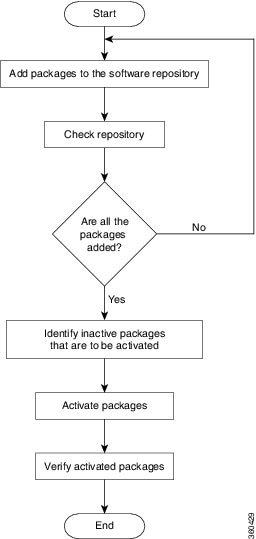

 Feedback
Feedback