Upgrading the System
Upgrading the system is the process of installing a new version of the Cisco IOS XR operating system on the router. The router comes pre-installed with the Cisco IOS XR image. However, you can install the new version in order to keep router features up to date. The system upgrade operation is performed from the XR VM. However, during system upgrade, the operating systems that run both on the XR VM and the System Admin VM get upgraded.
The 1G interface flaps twice instead of once in the Modular Port Adapter (MPA) NC55-MPA-12T-S after you reload any of these NCS 55A2 Fixed Chassis - NCS-55A2-MOD-SL, NCS-55A2-MOD-HD-S, NCS-55A2-MOD-HX-S, or NCS-55A2-MOD-SE-S.
 Note |
If an interface on a router does not have a configuration and is brought up by performing no-shut operation, then upon router reload, the interface state changes to admin-shutdown automatically. |
System upgrade is done by installing a base package–Cisco IOS XR Unicast Routing Core Bundle. The file name for this bundle is ncs5500-mini-x.iso. Install this ISO image using install commands. For more information about the install process, see Workflow for Install Process.
 Caution |
Do not perform any install operations when the router is reloading. Do not reload the router during an upgrade operation. |
Cisco IOS XR supports RPM signing and signature verification for Cisco IOS XR RPM packages in the ISO and upgrade images. All RPM packages in the Cisco IOS XR ISO and upgrade images are signed to ensure cryptographic integrity and authenticity. This guarantees that the RPM packages have not been tampered with and the RPM packages are from Cisco IOS XR. The private key, used for signing the RPM packages, is created and securely maintained by Cisco.
For more information on upgrading the system and the RPMs, see Manage Automatic Dependency chapter.
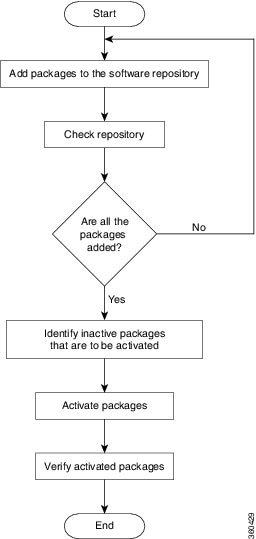
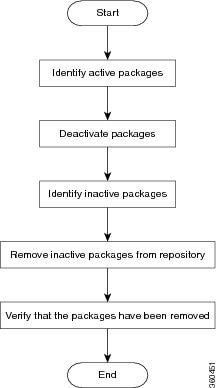
 Feedback
Feedback