Build Golden ISO
The customized ISO is built using Cisco Golden ISO (GISO) build script gisobuild.py available on the Github location.
-
Builds RPM database of all the packages present in package repository.
-
Scans the repositories and selects the relevant Cisco RPMs that matches the input iso.
-
Skips and removes third-party RPMs that are not SMUs of already existing third-party base package in mini-x.iso.
-
Displays an error and exits build process if there are multiple base RPMs of same release but different versions.
-
Performs compatibility check and dependency check for all the RPMs. For example, the child RPM is dependent on the parent RPM . If only the child RPM is included, the Golden ISO build fails.
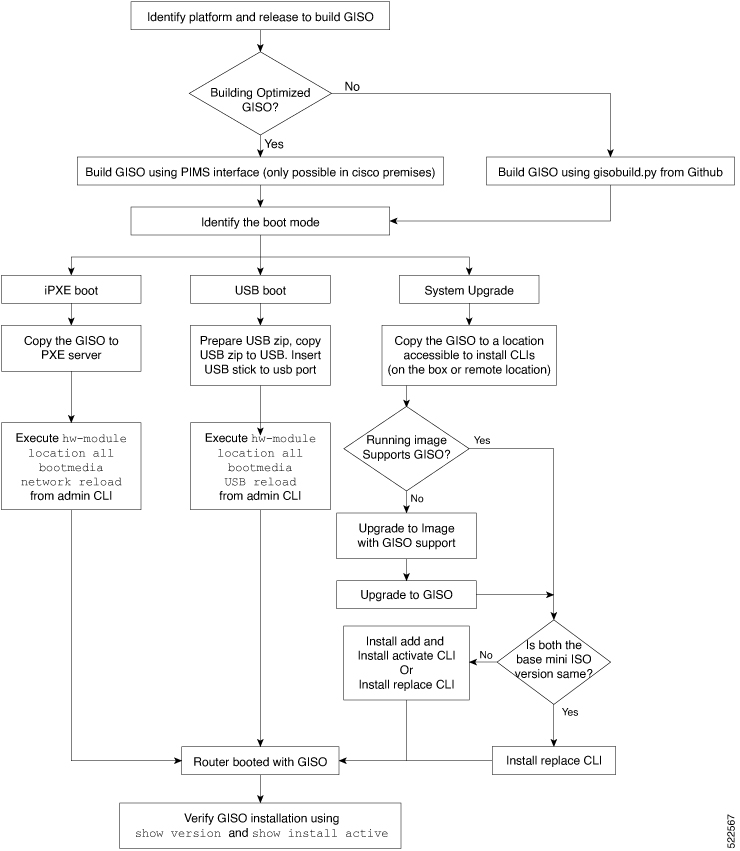
 Feedback
Feedback