Limitations
The following are the known problems and limitations with the customized ISO:
-
Building and booting GISO for asynchronous package (a package of different release than the ISO) is not supported.
-
Verifying the XR configuration is not supported in the GISO build script
gisobuild.py. -
Renaming a GISO build and then installing from the renamed GISO build is not supported.
-
Install operation over IPv6 is not supported.
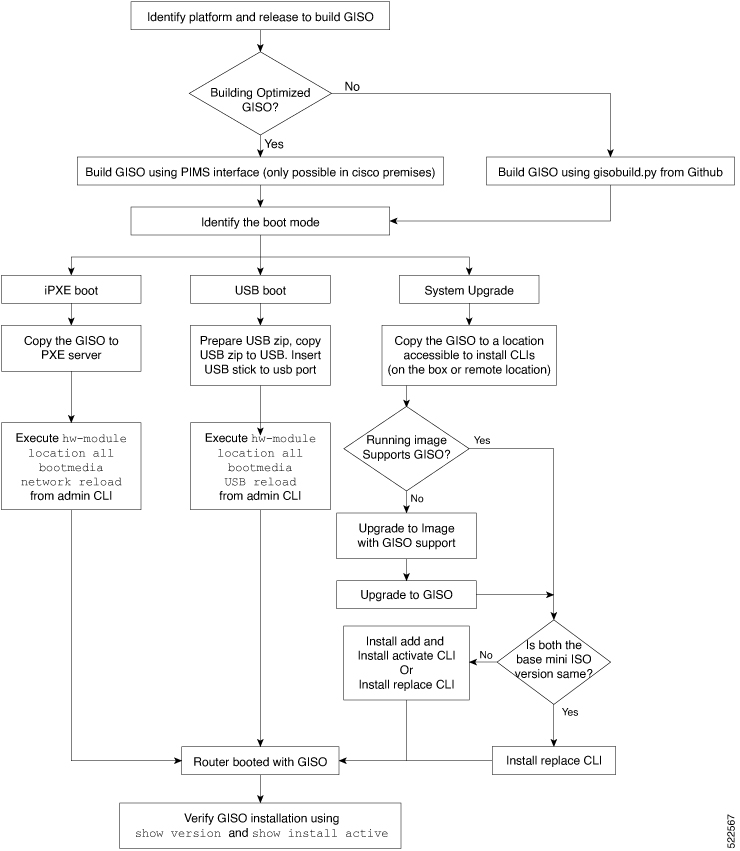
 Feedback
Feedback