Build Golden ISO Using Script
-
Base mini-x.iso (mandatory)
-
XR configuration file (optional)
-
one or more Cisco-specific SMUs for host, XR and System admin (optional)
-
one or more third-party SMUs for host, XR and System admin (optional)
-
Label for golden ISO (optional)
-
Optional RPMs
 Note |
To successfully add k9sec RPM to GISO, change the permission of the file to 644 using the
chmod
command.
|
To build GISO, perform the following steps:
Before you begin
-
To upgrade from a release that did not support GISO to a release supporting GISO version, it is mandatory to first upgrade to mini ISO with GISO support.
-
The system where GISO is built must meet the following requirements: -
System must have Python version 3.6 and later.
-
System must have free disk space of minimum 12 GB.
-
Verify that the Linux utilities
mount,rm,cp,umount,zcat,chroot,mkisofsare present in the system. These utilities will be used by the script. Ensure privileges are available to execute all of these Linux commands. -
Kernel version of the system must be later than 3.16 or later than the version of kernel of Cisco ISO.
-
Verify that a
libyaml rpmsupported by the Linux kernel is available to successfullyimport yamlin the tool. -
User should have proper permission for security rpm(k9sec-rpm) in rpm repository, else security rpm would be ignored for Golden ISO creation.
-
-
The system from where the
gisobuild.pyscript is executed must have root credentials.
Procedure
| Step 1 |
Copy the script |
||||
| Step 2 |
Run the script Example:
The corresponding GISO and build logs are available under the specified
The corresponding GISO and build logs are available under the specified directory in out_directory. If a directory is not specified, the files are placed in /output_gisobuild directory. |
 Note |
The GISO script does not support verification of XR configuration. |
What to do next
Install the GISO image on the router.
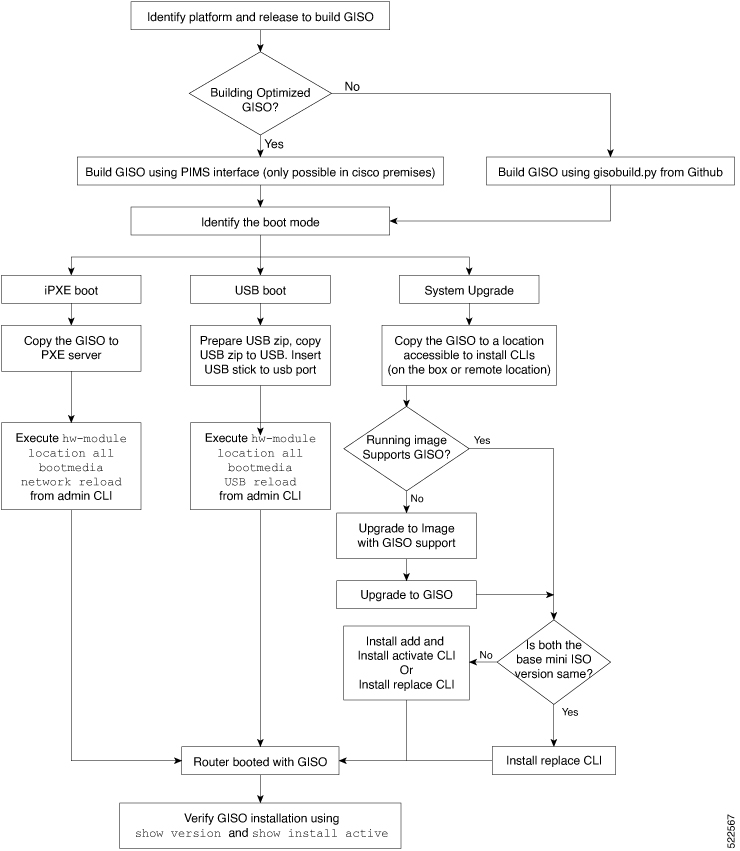
 Feedback
Feedback