Table 1. Feature History Table
|
Feature Name
|
Release Information
|
Description
|
|
Check Integrity of Golden ISO (GISO) Files
|
Release 7.5.1
|
This feature enables an automated check during operations to ensure that the files in GISO has not been corrupted. It does
so by calculating the md5sum of the files and comparing it against md5sum value that is contained within the GISO that was
calculated when the image was built.
|
|
Automatic Bridging of Bug Fix RPMs
|
Release 7.5.2
|
This release enables an easy, one-step, no-prompt upgrade or downgrade based on GISO. This removes the dependency on manually
installing RPMs that bridge bug fixes across release versions.
|
Golden ISO (GISO) upgrades the router to a version that has a predefined list of software maintenance update (SMUs) with a
single operation. However, to update to the same version with a different set of SMUs requires a two-step process.
To avoid this two-step process, use the install replace command to replace the currently active version with the full package including the image an SMUs in the newly added GISO.
The process involves upgrading the GISO to add the delta SMUs, and manually deactivating the SMUs that are not in use. In
addition, this is the only method to upgrade to GISO containing different optional RPMs, which is a subset of the running
set of optional RPMs. For example, consider V1 of GISO is the running version with V1 mini and optional RPMs V1 mpls, V1 mpls-te,
V1 mgbl, and V1 k9sec. If V2 of GISO does not contain V2 k9sec, then use install replace to upgrade to the optional RPMs in V2.
From Cisco IOS XR Release 7.5.x, you can now add bridging bug fixes through the GISO, and this helps you to automatically
install the bridging bug fix RPMs that are prerequisite for a system upgrade or a downgrade. The GISO can include bridging
SMUs for multiple source releases, and installs only the specific bridging SMUs required for the target release.
The bridging bug fix RPMs can be used in the following scenarios:
The install replace command adds and applies the highest version of any bridging bugfix RPMs for the currently active XR version.

Important
|
To replace the current version and packages on the router with the version from GISO, note the change in command and format.
-
In versions prior to Cisco IOS XR Release 6.3.3, 6.4.x and 6.5.1, use the install update command:
install update source <source path> <Golden-ISO-name> replace
-
In Cisco IOS XR Release 6.5.2 and later, use the install replace command.
install replace <absoulte-path-of-Golden-ISO>
|

Note
|
The
replace keyword in install update command is supported only with GISO, but not with .mini and .rpm packages directly.
|

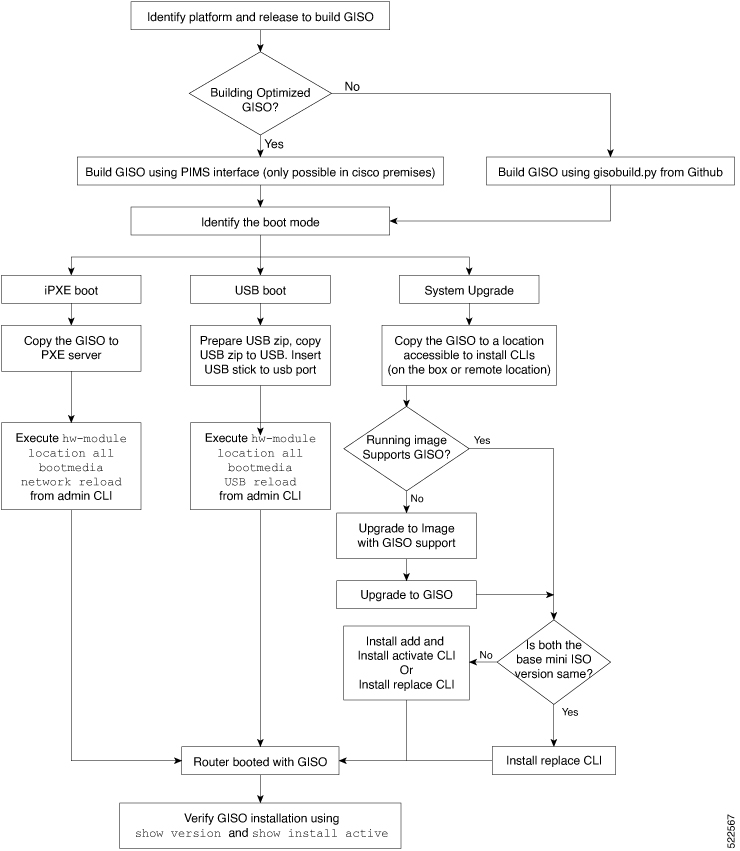
 Feedback
Feedback