Administrator Workflow
The following table lists the workflow for Cisco Container Platform administrators.
|
Task |
Related Section |
|---|---|
|
Access the Cisco Container Platform web interface using Administrator credentials. |
|
|
Set up the Cisco Container Platform infrastructure configuration. |
|
|
Configure Cisco Smart Software Licensing for your Cisco Container Platform instance. |
|
|
Manage the Cisco Container Platform infrastructure configurations using which clusters are created. |
Managing Cisco Container Platform Infrastructure Configuration |
|
Create Kubernetes clusters. |
|
|
Add users, assign appropriate roles, and associate the new users to the Kubernetes clusters that you have created. |
|
|
Monitor Kubernetes clusters. |
|
|
Manage Kubernetes clusters using the Kubernetes Dashboard. |
|
|
Manage the lifecycle of Kubernetes clusters by scaling or upgrading the clusters. |

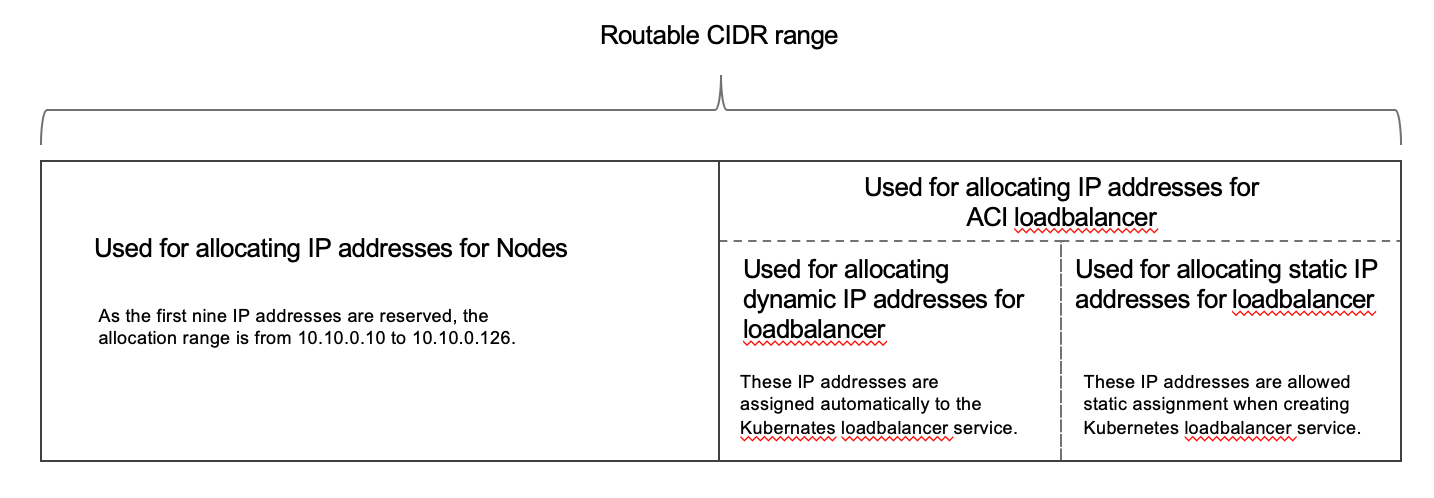
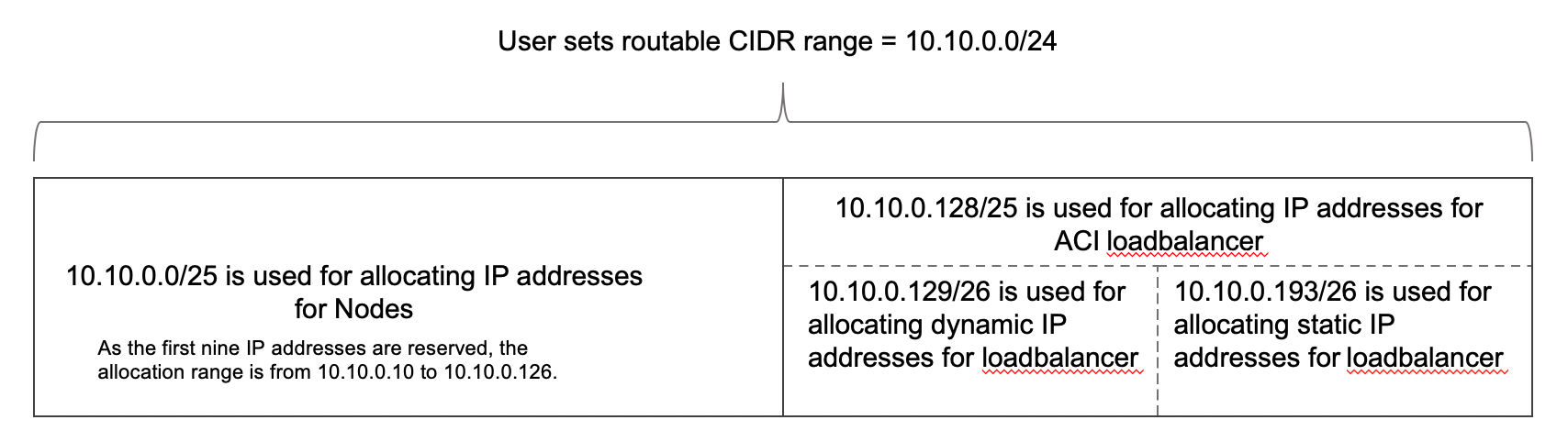

 Feedback
Feedback