- About this Manual
- Chapter 1, Shelf Assembly Hardware
- Chapter 2, Card Reference
- Chapter 3, Node Reference
- Chapter 4, Network Reference
- Chapter 5, Cisco Transport Controller Operation
- Chapter 6, Security Reference
- Chapter 7, Timing Reference
- Chapter 8, Manage Network Connectivity
- Chapter 9, Alarm Monitoring and Management
- Chapter 10, Performance Monitoring
- Chapter 11, SNMP
- Appendix A, Hardware Specifications
- Appendix B, DWDM Adminstrative and Service States
- Appendix C, Network Element Defaults
- 1.1 Overview
- 1.2 ONS 15454 ANSI Rack Installation
- 1.3 ONS 15454 ETSI Rack Installation
- 1.4 FlexLayer and Y-Cable Protection
- 1.5 Typical DWDM Rack Layouts
- 1.6 Front Door
- 1.7 ONS 15454 ANSI Backplane Covers
- 1.8 ONS 15454 ETSI Front Mount Electrical Connection
- 1.9 ONS 15454 ANSI Alarm Expansion Panel
- 1.10 Ethernet Adapter Panel
- 1.11 Filler Card
- 1.12 Cable Routing and Management
- 1.13 Fan-Tray Assembly
- 1.14 Power and Ground Description
- 1.15 ONS 15454 ANSI Alarm, Timing, LAN, and Craft Pin Connections
- 1.16 Cards and Slots
- 1.17 Ferrites (ANSI Only)
Shelf Assembly Hardware
This chapter provides a description of Cisco ONS 15454 hardware for the ANSI and ETSI shelf assemblies. For card descriptions, see Chapter 2 "Card Reference." To install equipment, see the "Install the Shelf and Common Control Cards" chapter in the Cisco ONS 15454 DWDM Procedure Guide.

Note ![]() Unless otherwise specified, "ONS 15454" refers to both ANSI and ETSI shelf assemblies.
Unless otherwise specified, "ONS 15454" refers to both ANSI and ETSI shelf assemblies.
Chapter topics include:
•![]() ONS 15454 ANSI Rack Installation
ONS 15454 ANSI Rack Installation
•![]() ONS 15454 ETSI Rack Installation
ONS 15454 ETSI Rack Installation
•![]() FlexLayer and Y-Cable Protection
FlexLayer and Y-Cable Protection
•![]() ONS 15454 ANSI Backplane Covers
ONS 15454 ANSI Backplane Covers
•![]() ONS 15454 ETSI Front Mount Electrical Connection
ONS 15454 ETSI Front Mount Electrical Connection
•![]() ONS 15454 ANSI Alarm Expansion Panel
ONS 15454 ANSI Alarm Expansion Panel
•![]() ONS 15454 ANSI Alarm, Timing, LAN, and Craft Pin Connections
ONS 15454 ANSI Alarm, Timing, LAN, and Craft Pin Connections

Note ![]() The Cisco ONS 15454 shelf assemblies are intended for use with telecommunications equipment only.
The Cisco ONS 15454 shelf assemblies are intended for use with telecommunications equipment only.

1.1 Overview
This section provides an introduction to the Cisco ONS 15454 ANSI and the Cisco ONS 15454 ETSI.
Install the ONS 15454 in compliance with your local and national electrical codes:
•![]() United States: National Fire Protection Association (NFPA) 70; United States National Electrical Code.
United States: National Fire Protection Association (NFPA) 70; United States National Electrical Code.
•![]() Canada: Canadian Electrical Code, Part I, CSA C22.1.
Canada: Canadian Electrical Code, Part I, CSA C22.1.
•![]() Other countries: If local and national electrical codes, are not available, refer to IEC 364, Part 1 through Part 7.
Other countries: If local and national electrical codes, are not available, refer to IEC 364, Part 1 through Part 7.
1.1.1 Cisco ONS 15454 ANSI
When installed in an equipment rack, the ONS 15454 ANSI assembly is typically connected to a fuse and alarm panel to provide centralized alarm connection points and distributed power for the ONS 15454 ANSI. Fuse and alarm panels are third-party equipment and are not described in this documentation. If you are unsure about the requirements or specifications for a fuse and alarm panel, consult the user documentation for the related equipment. The front door of the ONS 15454 ANSI allows access to the shelf assembly, fan-tray assembly, and fiber-storage area. The backplanes provide access to alarm contacts, external interface contacts, power terminals, and BNC/SMB connectors.
You can mount the ONS 15454 ANSI in a 19- or 23-inch rack (482.6 or 584.2 mm). The shelf assembly weighs approximately 55 pounds (24.94 kg) with no cards installed.
The ONS 15454 ANSI is powered using -48 VDC power. Negative, return, and ground power terminals are accessible on the backplane.

Note ![]() The ONS 15454 ANSI is designed to comply with Telcordia GR-1089-CORE Type 2 and Type 4. Install and operate the ONS 15454 ANSI only in environments that do not expose wiring or cabling to the outside plant. Acceptable applications include Central Office Environments (COEs), Electronic Equipment Enclosures (EEEs), Controlled Environment Vaults (CEVs), huts, and Customer Premise Environments (CPEs).
The ONS 15454 ANSI is designed to comply with Telcordia GR-1089-CORE Type 2 and Type 4. Install and operate the ONS 15454 ANSI only in environments that do not expose wiring or cabling to the outside plant. Acceptable applications include Central Office Environments (COEs), Electronic Equipment Enclosures (EEEs), Controlled Environment Vaults (CEVs), huts, and Customer Premise Environments (CPEs).
1.1.2 Cisco ONS 15454 ETSI
When installed in an equipment rack, the ONS 15454 ETSI assembly is typically connected to a fuse and alarm panel to provide centralized alarm connection points and distributed power for the ONS 15454 ETSI. Fuse and alarm panels are third-party equipment and are not described in this documentation. If you are unsure about the requirements or specifications for a fuse and alarm panel, consult the user documentation for the related equipment. The front door of the ONS 15454 ETSI allows access to the shelf assembly, fan-tray assembly, and fiber-storage area. The FMEC cover at the top of the shelf allows access to power connectors, external alarms and controls, timing input and output, and craft interface terminals.
You can mount the ONS 15454 ETSI in an ETSI rack. The shelf assembly weighs approximately 26 kg (57 pounds) with no cards installed. The shelf assembly includes a front door and a Front Mount Electrical Connection (FMEC) cover for added security, a fan tray module for cooling, and extensive fiber-storage space.
The ONS 15454 ETSI is powered using -48 VDC power. Negative, return, and ground power terminals are connected via the MIC-A/P and the MIC-C/T/P FMECs.
1.2 ONS 15454 ANSI Rack Installation
The ONS 15454 ANSI shelf is mounted in a 19- or 23-in. (482.6- or 584.2-mm) equipment rack. The shelf assembly projects five inches (127 mm) from the front of the rack. It mounts in both Electronic Industries Alliance (EIA) standard and Telcordia-standard racks. The shelf assembly is a total of 17 inches (431.8 mm) wide with no mounting ears attached. Ring runs are not provided by Cisco and might hinder side-by-side installation of shelves where space is limited.
The ONS 15454 ANSI assembly measures 18.5 inches (469.9 mm) high, 19 or 23 inches (482.6 or 584.2 mm) wide (depending on which way the mounting ears are attached), and 12 inches (304.8 mm) deep. You can install up to four ONS 15454 ANSIs in a seven-foot (2133.6 mm) equipment rack. The ONS 15454 ANSI must have one inch (25.4 mm) of airspace below the installed shelf assembly to allow air flow to the fan intake. If a second ONS 15454 ANSI is installed underneath the shelf assembly, the air ramp on top of the lower shelf assembly provides the air spacing needed and should not be modified in any way. Figure 1-1 shows the dimensions of the ONS 15454 ANSI.

Note ![]() A 10-Gbps-compatible shelf assembly (15454-SA-ANSI or 15454-SA-HD) and fan-tray assembly (15454-FTA3 or 15454-FTA3-T) are required if ONS 15454 ANSI 10-Gbps Cross-Connect (XC10G) cards are installed in the shelf.
A 10-Gbps-compatible shelf assembly (15454-SA-ANSI or 15454-SA-HD) and fan-tray assembly (15454-FTA3 or 15454-FTA3-T) are required if ONS 15454 ANSI 10-Gbps Cross-Connect (XC10G) cards are installed in the shelf.
Figure 1-1 Cisco ONS 15454 ANSI Shelf Dimensions

1.2.1 Reversible Mounting Bracket


The shelf assembly comes preset for installation in a 23-inch (584.2 mm) rack, but you can reverse the mounting bracket to fit the smaller 19-inch (482.6 mm) rack.
1.2.2 Mounting a Single Node
Mounting the ONS 15454 ANSI shelf in a rack requires a minimum of 18.5 inches (469.9 mm) of vertical rack space and one additional inch (25.4 mm) for air flow. To ensure the mounting is secure, use two to four #12-24 mounting screws for each side of the shelf assembly. Figure 1-2 shows the rack mounting position for the ONS 15454 ANSI shelf.
Figure 1-2 Mounting an ONS 15454 ANSI Shelf in a Rack
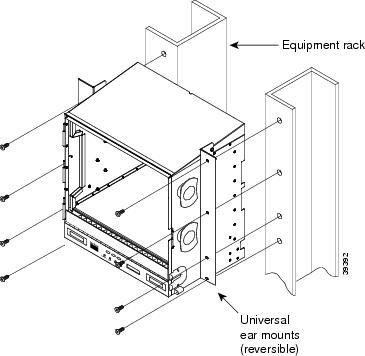
Two people should install the shelf assembly; however, one person can install it using the temporary set screws included. The shelf assembly should be empty for easier lifting. The front door can also be removed to lighten the shelf assembly.
1.2.3 Mounting Multiple Nodes
Most standard (Telcordia GR-63-CORE, 19-inch [482.6-mm] or 23-inch [584.2-mm]) seven-foot (2.133-m) racks can hold four ONS 15454 ANSI shelves and a fuse and alarm panel. However, unequal flange racks are limited to three ONS 15454 ANSI shelves and a fuse and alarm panel, or four ONS 15454 ANSI shelves using a fuse and alarm panel from an adjacent rack.
If you are using the external (bottom) brackets to install the fan-tray air filter, you can install three shelf assemblies in a standard seven-foot (2.133-m) rack. If you are not using the external (bottom) brackets, you can install four shelf assemblies in a rack. The advantage of using the bottom brackets is that you can replace the filter without removing the fan tray.
1.2.4 ONS 15454 ANSI Bay Assembly
The Cisco ONS 15454 ANSI bay assembly simplifies ordering and installing the ONS 15454 ANSI shelf because it allows you to order shelf assemblies preinstalled in a seven-foot (2,133 mm) rack. The bay assembly is available in a three- or four-shelf configuration. The three-shelf configuration includes three ONS 15454 ANSI shelf assemblies, a prewired fuse and alarm panel, and two fiber-storage trays. The four-shelf configuration includes four ONS 15454 ANSI shelf assemblies and a prewired fuse and alarm panel. You can order optional fiber channels with either configuration. Installation procedures are included in the Unpacking and Installing the Cisco ONS 15454 Four-Shelf and Zero-Shelf Bay Assembly document that ships with the bay assembly.
1.3 ONS 15454 ETSI Rack Installation
The ONS 15454 ETSI shelf assembly (15454-SA-ETSI) is mounted in a 600 x 600-mm (23-inch) or 600 x 300-mm (11.8-inch) equipment cabinet/rack. The shelf assembly projects 240 mm (9.45 inches) from the front of the rack. It mounts in ETSI-standard racks. The shelf assembly is a total of 435 mm (17.35 inches) wide with no mounting ears attached. Ring runs are not provided by Cisco and might hinder side-by-side installation of shelves where space is limited.
The ONS 15454 ETSI shelf assembly measures 616.5 mm (24.27 inches) high, 535 mm (21.06 inches) wide, and 280 mm (11.02 inches) deep. You can install up to three ONS 15454 ETSI shelves in a seven-foot (2133.6 mm) equipment rack. The ONS 15454 ETSI must have one inch (25.4 mm) of airspace below the installed shelf assembly to allow air flow to the fan intake. If a second ONS 15454 ETSI is installed below the first shelf assembly, an ETSI air ramp unit must be assembled between the two shelves to ensure adequate air flow.
Figure 1-3 provides the dimensions of the ONS 15454 ETSI shelf assembly.


Figure 1-3 ONS 15454 ETSI Shelf Assembly Dimensions

1.3.1 Mounting a Single Node
The ONS 15454 ETSI requires 616.5 mm (24.24 inch) minimum of vertical rack space and 25 mm (1 inch) below the installed shelf assembly to allow air flow to the fan intake. If a second ONS 15454 ETSI is installed above a shelf assembly, the air ramp between the shelves provides space for air flow. To ensure the mounting is secure, use two to four M6 mounting screws for each side of the shelf assembly. A shelf assembly should be mounted at the bottom of the rack if it is the only unit in the rack.
Figure 1-4 shows the rack mounting position for the ONS 15454 ETSI shelf.
Figure 1-4 Mounting an ONS 15454 ETSI Shelf in a Rack

Two people should install the shelf assembly; however, one person can install it using the temporary set screws included. The shelf assembly should be empty for easier lifting. The front door can also be removed to lighten the shelf assembly.
1.3.2 Mounting Multiple Nodes
Most standard (Telcordia GR-63-CORE, 23-inch [584.2 mm]) seven-foot (2,133 mm) racks can hold three ONS 15454 ETSI shelves, two air ramps, and a fuse and alarm panel. Figure 1-5 shows a three-shelf ONS 15454 ETSI bay assembly.
Figure 1-5 Three-Shelf ONS 15454 ETSI Bay Assembly

1.4 FlexLayer and Y-Cable Protection
The Cisco ONS 15454 FlexLayer DWDM system includes the following components:
•![]() Two-channel add or drop flex module
Two-channel add or drop flex module
•![]() FlexLayer shelf assembly
FlexLayer shelf assembly
•![]() Y-cable FlexLayer module
Y-cable FlexLayer module
•![]() Y-cable module tray
Y-cable module tray
The FlexLayer shelf assembly is 1 rack unit (RU) high and can be mounted in a 19-inch (482.6-mm) or 23-inch (584.2-mm) rack (two-way mounting brackets). The FlexLayer shelf assembly is used to house the FlexLayer and Y-cable modules.
1.4.1 FlexLayer Modules
The two-channel add/drop FlexLayer module is a completely passive unidirectional component that allows the insertion or the extraction of two channels within the ONS 15454 channel plan. This module is used only in point-to-point, one-channel, amplified system configurations.
Sixteen specific modules are available to cover the whole 32-channel bandwidth. Table 1-1 shows how the FlexLayer add/drop modules are grouped in relation to the supported channels.
Figure 1-6 shows the module functional block diagram. In Figure 1-6, the signal flows from left to right when the card is used as a drop component and from right to left when the module is used as an add component.
Figure 1-6 Two-Channel Add/Drop FlexLayer Module Block Diagram

When the module is used as a drop component, the wave-division multiplexing (WDM) composite signal coming from the DROP-COM-RX port is filtered sequentially by two filters and the filtered channels are dropped at the two DROP-CH-TX ports. The rest of the WDM composite signal is sent to the DROP-COM-TX port. A two-percent tap coupler, DROP-MON, is used to monitor the input WDM composite signal.
When the module is used as an add component, the added channels coming from the two ADD-CH-RX ports are combined with the WDM composite signal coming from the ADD-COM-RX port. The multiplexed WDM composite signal is sent to the ADD-COM-TX port. A two-percent tap coupler, ADD-MON, is used to monitor the multiplexed WDM composite signal.
Figure 1-7 shows the physical appearance of the ONS 15454 two-channel add/drop FlexLayer module.
Figure 1-7 ONS 15454 Two-Channel Optical Add/Drop FlexLayer Module

Labels are provided to show how the module ports are mapped. It is the end user's responsibility to label the module for its intended use (drop or add component).
Figure 1-8 shows how the connectors are mapped and labeled on the front panel when the component is used as a drop component. The COM-RX is mapped to Port 1, the COM-TX is mapped to Port 12, and the two dropped channel TX ports are mapped to Ports 9 and 10. The two-percent tap MON port is mapped to Port 6. Port 7 is not active.
Figure 1-8 Two-Channel Drop Component Connector Mapping and Labeling

Figure 1-9 shows how the connectors are mapped and labeled in the front panel when the component is used as an add component. The COM-TX is mapped to Port 1, the COM-RX is mapped to Port 12, and the added channels are mapped to the two RX Ports 9 and 10. The two-percent tap MON port is mapped to Port 7. Port 6 is not active.
Figure 1-9 Two-Channel Add Component Connector Mapping and Labeling

1.4.2 Single Y-Cable Protection Module
The Y-cable protection module is a bidirectional module. It is equipped with two passive star couplers: one that is used as a splitter and one that is used as a coupler.

Note ![]() None of the modules in this equipment release can be used for video on demand (VoD) applications.
None of the modules in this equipment release can be used for video on demand (VoD) applications.
The purpose of this module is to provide Y-cable protection on the CLIENT side of transponder (TXP) cards such as the TXP_MR_10G, XP_MR_10E, or TXP_MR_2.5G (Figure 1-10). There are two versions of this module, one for multimode applications (CS-MM-Y) and one for single-mode applications (CS-SM-Y).
Using one Y-cable protection module, you can protect one client signal with two TXP cards, and two client signals with four TXP cards.
Figure 1-10 Typical Y-Cable Protection Module Configuration

When the module is used in the coupler direction, the individual signals enter the module from the CPL-RXn ports and pass through a passive star coupler to the CPL-TX port. The coupler is not meant to combine both the protect and working client card signals. The module allows a path for the working client transmit interface to connect to the network in the event the opposite interface in the protection pair should fail (the protect interface switches to the working interface).
When the module is used in the splitter direction, the signal enters the module from the SPL-RX port and is split through a passive star coupler to the SPL-TXn ports. This module, although designed to pass wavelengths associated with the ONS 15454 32-channel plan, is not selective to specific wavelengths (modules do not filter wavelengths).
Figure 1-11 shows the block diagram of the Y-cable protection module.
Figure 1-11 1:2 Splitter and 2:1 Coupler (Y-Cable Protection) Module Block Diagram

Figure 1-12 and Figure 1-13 show the physical appearance of the ONS 15454 Y-Cable Protection FlexLayer Module. This module has two versions, one for single-mode applications and the other for multimode applications.
Figure 1-12 ONS 15454 Y-Cable Protection FlexLayer Module (Single-Mode)

Figure 1-13 ONS 15454 Y-Cable Protection FlexLayer Module (Multimode)

Figure 1-14 shows how the module front panel ports are mapped and labeled. The multimode module is mapped and labeled the same as the single-mode module.
Figure 1-14 Y-Cable Protection Component Connector Mapping and Labeling

Table 1-2 details the single-mode and multimode front panel Protection A mapping. It shows how two DWDM receive inputs (client working and protect) provide one output signal to the customer client equipment, using the module combiner function.
Table 1-3 details the single-mode and multimode front panel Protection A mapping. It shows how the module splits a single receive input from the equipment into two DWDM output signals (working and protect) to the TXP client port.
Table 1-4 details the single-mode and multimode front panel Protection B mapping. It shows how two DWDM receive inputs (client working and protect) provide one output signal to the equipment, using the module combiner function.
Table 1-5 details the single-mode and multimode front panel Protection B mapping. It shows how the module splits a single receive input from the equipment into two DWDM output signals (working and protect) to the client.
The following muxponder (MXP) and transponder (TXP) cards can use Y-cable protection:
•![]() MXP_2.5_10G
MXP_2.5_10G
•![]() MXP_2.5_10E
MXP_2.5_10E
•![]() MXP_MR_2.5G
MXP_MR_2.5G
•![]() TXP_MR_10G
TXP_MR_10G
•![]() TXP_MR_10E
TXP_MR_10E
•![]() TXP_MR_2.5G
TXP_MR_2.5G
•![]() MXP_MR_10DME_C
MXP_MR_10DME_C
•![]() MXP_MR_10DME_L
MXP_MR_10DME_L

Note ![]() The MXP_MR_10DME_C card is labeled 10DME-C on the card faceplate. The MXP_MR_10DME_L card is labeled 10DME-L on the card faceplate.
The MXP_MR_10DME_C card is labeled 10DME-C on the card faceplate. The MXP_MR_10DME_L card is labeled 10DME-L on the card faceplate.
1.4.3 Multiple Y-Cable Module Tray
Another option for Y-cable protection is the Y-cable module tray. Each tray holds up to 8 individual Y-cable modules (Figure 1-15).
Figure 1-15 Y-Cable Protection Module Tray

The ports on these Y-cable modules are labelled according to their intended signal type (Client TX/RX, TXP Working TX/RX, TXP Protect TX/RX). You can use the port label on the front of the tray to identify the ports on each module (Figure 1-16).
Figure 1-16 Y-Cable Protection Port Label

1.5 Typical DWDM Rack Layouts
Typical dense wavelength division multiplexing (DWDM) applications might include:
•![]() 3 ONS 15454 shelves
3 ONS 15454 shelves
•![]() 1 Dispersion Compensating Unit (DCU)
1 Dispersion Compensating Unit (DCU)
•![]() 7 patch panels (or fiber-storage trays)
7 patch panels (or fiber-storage trays)
Or, alternatively:
•![]() 3 ONS 15454 shelves
3 ONS 15454 shelves
•![]() 2 DCUs
2 DCUs
•![]() 6 standard patch-panel trays (or fiber-storage trays), or 6 deep patch-panel trays
6 standard patch-panel trays (or fiber-storage trays), or 6 deep patch-panel trays
See Figure 1-17 for a typical rack layout.

Note ![]() Use the rack layout generated by Cisco MetroPlanner to determine your exact shelf layout.
Use the rack layout generated by Cisco MetroPlanner to determine your exact shelf layout.
Figure 1-17 Typical DWDM Equipment Layout in an ONS 15454 ANSI Rack
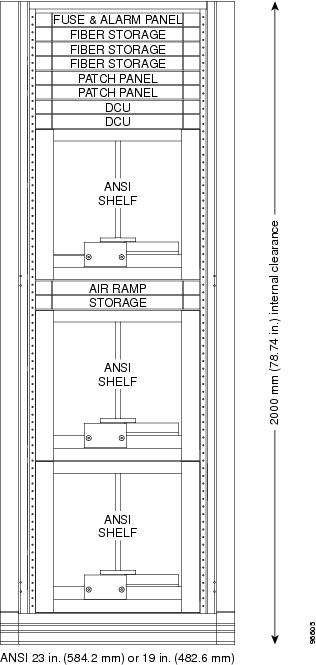
If you are installing a patch-panel or fiber-storage tray below the ONS 15454 shelf, you must install the air ramp between the shelf and patch-panel tray/fiber-management tray, or leave one rack unit (RU) space open.
1.6 Front Door
The Critical, Major, and Minor alarm LEDs visible through the front door indicate whether a critical, major, or minor alarm is present anywhere on the ONS 15454 shelf. These LEDs must be visible so that technicians can quickly determine if any alarms are present on the ONS 15454 shelf or the network. You can use the LCD to further isolate alarms. The front door (Figure 1-18) provides access to the shelf assembly, fiber-storage tray, fan-tray assembly, and LCD screen.
Figure 1-18 The ONS 15454 Front Door

The ONS 15454 ANSI ships with a standard door but can also accommodate a deep door and extended fiber clips (15454-DOOR-KIT) to provide additional room for cabling (Figure 1-19). The ONS 15454 ETSI does not support the deep door.
Figure 1-19 Cisco ONS 15454 ANSI Deep Door

The ONS 15454 door locks with a pinned hex key that ships with the shelf assembly. A button on the right side of the shelf assembly releases the door. You can remove the front door to provide unrestricted access to the front of the shelf assembly.
Before you remove the ONS 15454 front door, you must remove the ground strap of the front door (Figure 1-20).
Figure 1-20 ONS 15454 ANSI Front Door Ground Strap

Figure 1-21 shows how to remove the ONS 15454 ANSI front door.
Figure 1-21 Removing the ONS 15454 ANSI Front Door

Figure 1-22 shows how to remove the ONS 15454 ETSI front door.
Figure 1-22 Removing the ONS 15454 ETSI Front Door
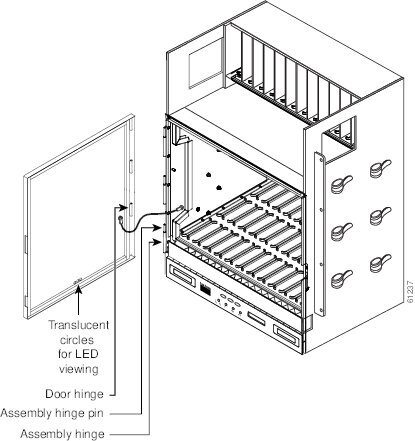
An erasable label is pasted on the inside of the front door. You can use the label to record slot assignments, port assignments, card types, node ID, rack ID, and serial number for the ONS 15454.
Figure 1-23 shows the erasable label on the ONS 15454 ANSI shelf.
Figure 1-23 ONS 15454 ANSI Front-Door Erasable Label

Figure 1-24 shows the erasable label on the ONS 15454 ETSI shelf.
Figure 1-24 ONS 15454 ETSI Front-Door Erasable Label

The front door label also includes the Class I and Class 1M laser warning. Figure 1-25 shows the ONS 15454 ANSI laser warning.
Figure 1-25 Laser Warning on the ONS 15454 ANSI Front-Door Label

Figure 1-26 shows the ONS 15454 ETSI laser warning.
Figure 1-26 Laser Warning on the ONS 15454 ETSI Front-Door Label

1.7 ONS 15454 ANSI Backplane Covers
If a backplane does not have an electrical interface assembly (EIA) panel installed, it should have two sheet metal backplane covers (one on each side of the backplane). See Figure 1-27. Each cover is held in place with nine 6-32 x 3/8 inch Phillips screws.
Figure 1-27 Backplane Covers
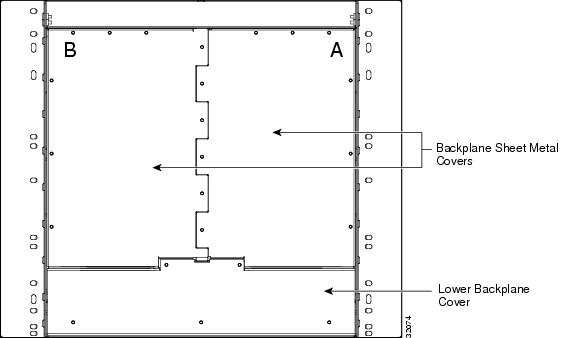
1.7.1 Lower Backplane Cover
The lower section of the ONS 15454 ANSI backplane is covered by either a clear plastic protector (15454-SA-ANSI) or a sheet metal cover (15454-SA-HD), which is held in place by five 6-32 x 1/2 inch screws. Remove the lower backplane cover to access the alarm interface panel (AIP), alarm pin fields, frame ground, and power terminals (Figure 1-28).
Figure 1-28 Removing the Lower Backplane Cover

1.7.2 Rear Cover
The ONS 15454 ANSI has an optional clear plastic rear cover. This clear plastic cover provides additional protection for the cables and connectors on the backplane. Figure 1-29 shows the rear cover screw locations.
Figure 1-29 Backplane Attachment for Cover

You can also install the optional spacers if more space is needed between the cables and rear cover (Figure 1-30).
Figure 1-30 Installing the Plastic Rear Cover with Spacers

1.7.3 Alarm Interface Panel
The AIP is located above the alarm contacts on the lower section of the backplane. The AIP provides surge protection for the ONS 15454 ANSI. It also provides an interface from the backplane to the fan-tray assembly and LCD. The AIP plugs into the backplane using a 96-pin DIN connector and is held in place with two retaining screws. The panel has a nonvolatile memory chip that stores the unique node address (MAC address). The MAC address identifies the nodes that support circuits. It allows Cisco Transport Controller (CTC) to determine circuit sources, destinations, and spans. The TCC2/TCC2P cards in the ONS 15454 ANSI also use the MAC address to store the node database.

Note ![]() The 5-A AIP (73-7665-XX) is required when installing the new fan-tray assembly (15454-FTA3), which comes preinstalled on the shelf assembly (15454-SA-ANSI or 15454-SA-HD).
The 5-A AIP (73-7665-XX) is required when installing the new fan-tray assembly (15454-FTA3), which comes preinstalled on the shelf assembly (15454-SA-ANSI or 15454-SA-HD).

Note ![]() A blown fuse on the AIP board can cause the LCD display to go blank.
A blown fuse on the AIP board can cause the LCD display to go blank.
1.7.4 Alarm Interface Panel Replacement
If the AIP fails, a MAC Fail alarm appears on the CTC Alarms menu and/or the LCD display on the fan-tray assembly goes blank. To perform an in-service replacement of the AIP, you must contact the Cisco Technical Assistance Center (Cisco TAC). For contact information, see the "Obtaining Documentation and Submitting a Service Request" section.
You can replace the AIP on an in-service system without affecting traffic (except Ethernet traffic on nodes running a release earlier than Software Release 4.0). The circuit repair feature allows you to repair circuits affected by MAC address changes on one node at a time. Circuit repair works when all nodes are running the same software version. Each individual AIP upgrade requires an individual circuit repair; if AIPs are replaced on two nodes, the circuit repair must be performed twice. Always replace an AIP during a maintenance window.


Note ![]() Ensure that all nodes in the affected network are running the same software version before replacing the AIP and repairing circuits. If you need to upgrade nodes to the same software version, no hardware should be changed or circuit repair performed until after the software upgrade is complete.
Ensure that all nodes in the affected network are running the same software version before replacing the AIP and repairing circuits. If you need to upgrade nodes to the same software version, no hardware should be changed or circuit repair performed until after the software upgrade is complete.
1.8 ONS 15454 ETSI Front Mount Electrical Connection
The ONS 15454 ETSI positive and negative power terminals are located on FMEC cards in the Electrical Facility Connection Assembly (EFCA). The ground connection is the grounding receptacle on the side panel of the shelf.
The ONS 15454 ETSI EFCA at the top of the shelf has 12 FMEC slots numbered sequentially from left to right (18 to 29). Slots 18 to 22 and 25 to 29 provide electrical connections. Slots 23 and 24 host the MIC-A/P and MIC-C/T/P cards, respectively. The MIC-A/P and the MIC-C/T/P cards also connect alarm, timing, LAN, and craft connections to the ONS 15454 ETSI.
For more information about the MIC-A/P and MIC-C/T/P cards, see Chapter 2 "Card Reference."
1.9 ONS 15454 ANSI Alarm Expansion Panel
The optional ONS 15454 ANSI alarm expansion panel (AEP) can be used with the AIC-I card to provide an additional 48 dry alarm contacts for the ONS 15454 ANSI: 32 inputs and 16 outputs. The AEP is a printed circuit board assembly that is installed on the backplane. Figure 1-31 shows the AEP board; the left connector is the input connector and the right connector is the output connector.
The AIC-I without an AEP already contains direct alarm contacts. These direct AIC-I alarm contacts are routed through the backplane to wire-wrap pins accessible from the back of the shelf. If you install an AEP, you cannot use the alarm contacts on the wire-wrap pins. For more information about the AIC-I, see Chapter 2 "Card Reference."
Figure 1-31 AEP Printed Circuit Board Assembly

Figure 1-32 shows the AEP block diagram.
Figure 1-32 AEP Block Diagram

Each AEP alarm input port has a provisionable label and severity. The alarm inputs have optocoupler isolation. They have one common 32-VDC output and a maximum of 2 mA per input. Each opto-metal oxide semiconductor (MOS) alarm output can operate by definable alarm condition, a maximum open circuit voltage of 60 VDC, and a maximum current of 100 mA. See the "External Alarms and Controls" section for further information.
Figure 1-33 shows the wire-wrapping connections on the shelf backplane used to connect to the AEP.
Figure 1-33 AEP Wire-Wrap Connections to Backplane Pins

Table 1-6 shows the backplane pin assignments and corresponding signals on the AIC-I and AEP.
Figure 1-34 is a circuit diagram of the alarm inputs. (Inputs 1 and 32 are shown in the example.)
Figure 1-34 Alarm Input Circuit Diagram

Table 1-7 lists the connections to the external alarm sources.
Figure 1-35 is a circuit diagram of the alarm outputs. (Outputs 1 and 16 are shown in the example.)
Figure 1-35 Alarm Output Circuit Diagram

Use the pin numbers in Table 1-8 to connect to the external elements being switched by external controls.
1.10 Ethernet Adapter Panel
An ethernet adapter panel (EAP) is required in an ANSI or ETSI equipment rack for multishelf configurations. Two EAPs are required in a multishelf configuration, one for each MS-ISC-100T card. Figure 1-36 shows an example of two installed EAPs and the connection between each EAP and a node controller shelf and a subtending shelf.
An EAP cable is used to connect the MS-ISC-100T card ports to the EAP (Figure 1-37). The nine connector ends plug into Ports 0 through 8 of the MS-ISC-100T card, and the multiport connector plugs into the EAP. Ports 0 and 1 on the MS-ISC-100T card are the DCN ports; Ports 2 through 7 are the SSC ports. A cross-over (CAT-5) LAN cable is used to connect the DCN port on the EAP to the front panel of the TCC2/TCC2P cards in the subtending shelfs.
Figure 1-36 Connecting the EAP to the Node Controller and Subtending Shelf

Figure 1-37 EAP Cable

1.11 Filler Card
The filler card is designed to occupy empty multiservice and AIC-I slots in the Cisco ONS 15454 (Slots 1 to 6, 9, and 12 to17). The filler card cannot operate in the cross-connect (XC) slots (Slots 8 and 10) or TCC2/TCC2P slots (Slots 7 and 11). The filler card is detected by CTC.
When installed, the filler card aids in maintaining proper air flow and EMI requirements.
Figure 1-38 shows the card faceplate. The filler card has no card-level LED indicators.
Figure 1-38 Filler Card Faceplate

1.12 Cable Routing and Management
The ONS 15454 cable management facilities include the following:
•![]() Fiber patch panels
Fiber patch panels
•![]() A cable-routing channel (behind the fold-down door) that runs the width of the shelf assembly (Figure 1-39)
A cable-routing channel (behind the fold-down door) that runs the width of the shelf assembly (Figure 1-39)
•![]() Plastic horseshoe-shaped fiber guides at each side opening of the cable-routing channel that ensure that the proper bend radius is maintained in the fibers (Figure 1-40)
Plastic horseshoe-shaped fiber guides at each side opening of the cable-routing channel that ensure that the proper bend radius is maintained in the fibers (Figure 1-40)

Note ![]() You can remove the fiber guide, if necessary, to create a larger opening (if you need to route CAT-5 Ethernet cables out the side, for example). To remove the fiber guide, take out the three screws that anchor it to the side of the shelf assembly.
You can remove the fiber guide, if necessary, to create a larger opening (if you need to route CAT-5 Ethernet cables out the side, for example). To remove the fiber guide, take out the three screws that anchor it to the side of the shelf assembly.
•![]() Cable tie-wrap facilities on EIAs that secure cables to the cover panel (ANSI only)
Cable tie-wrap facilities on EIAs that secure cables to the cover panel (ANSI only)
•![]() Reversible jumper routing fins that enable you to route cables out either side by positioning the fins as desired
Reversible jumper routing fins that enable you to route cables out either side by positioning the fins as desired
•![]() Jumper slack storage reels (2) on each side panel that reduce the amount of slack in cables that are connected to other devices
Jumper slack storage reels (2) on each side panel that reduce the amount of slack in cables that are connected to other devices

Note ![]() To remove the jumper slack storage reels, take out the screw in the center of each reel.
To remove the jumper slack storage reels, take out the screw in the center of each reel.
•![]() Optional fiber-storage tray (recommended for DWDM nodes)
Optional fiber-storage tray (recommended for DWDM nodes)
•![]() Optional tie-down bar (ANSI only)
Optional tie-down bar (ANSI only)
Figure 1-39 shows the cable management facilities that you can access through the fold-down front door, including the cable-routing channel and the jumper routing fins.
Figure 1-39 Managing Cables on the Front Panel

1.12.1 Fiber Management
The jumper routing fins are designed to route fiber jumpers out of both sides of the shelf. Slots 1 to 6 exit to the left, and Slots 12 to 17 exit to the right. Figure 1-40 shows fibers routed from cards in the left slots, down through the fins, then exiting out the fiber channel to the left. The maximum capacity of the fiber routing channel depends on the size of the fiber jumpers.
Figure 1-40 Fiber Capacity
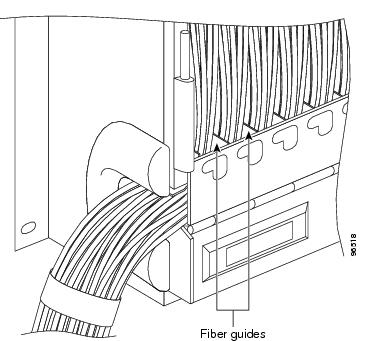
Table 1-9 provides the maximum capacity of the fiber channel for one side of an ANSI shelf, depending on fiber size and number of Ethernet cables running through that fiber channel.
Table 1-10 provides the maximum capacity of the fiber channel for one side of an ETSI shelf, depending on fiber size and number of Ethernet cables running through that fiber channel.
Determine your fiber size according to the number of cards/ports installed in each side of the shelf. For example, if your port combination requires 36 fibers, 3-mm (0.11-inch) fiber is adequate. If your port combination requires 68 fibers, you must use 2-mm (0.7-inch) or smaller fibers.
1.12.2 Fiber Management Using the Patch-Panel Tray
The optional patch-panel tray manages the connections between multiplexer/demultiplexer and TXP cards by splitting patchcords into single connections.There are two patch-panel trays, the regular tray (1 RU deep) and the deep tray (2 RUs deep). The patch-panel tray consists of a metal shelf, a pull-out drawer, and a drop-in patch-panel module. The standard and deep patch-panel trays can host up to 16 ribbon cables (with 8 fibers each) entering the drawer, or 128 cables (with a maximum outer diameter of 2 mm [0.079 in.]).
Because the standard patch-panel tray can host 64 connections, hub and ROADM nodes will typically require two standard patch-panel modules each, and other DWDM nodes typically require one. The module fits 19- and 23-inch (482.6-mm and 584.2-mm) ANSI racks and 600 mm (23.6 inch) x 300 mm (11.8 inch) ETSI racks, using reversible brackets.
Figure 1-41 shows a partially fibered standard patch-panel tray.
Figure 1-41 Standard Patch-Panel Tray

Figure 1-42 shows a partially fibered deep patch-panel tray.
Figure 1-42 Deep Patch-Panel Tray

Figure 1-43 shows the label on the patch panel that identifies the wavelength for each port.
Figure 1-43 Deep Patch-Panel Port Wavelengths

1.12.3 Fiber Management Using the Y-Cable Module Tray
The optional Y-cable module tray manages the connections between TXP cards by splitting patchcords into single connections. The patch-panel tray consists of a metal shelf, a pull-out drawer, and up to eight Y-cable modules.
Figure 1-44 shows a fibered Y-cable module tray.
Figure 1-44 Y-Cable Module Tray

To ensure diversity of the fiber coming from different cards in the Y-cable scheme, one pair of fibers (e.g. from the active transponder) should come out on the opposite side from the second pair of fibers (e.g. standby transponder), according to local site practice.
1.12.4 Fiber Management Using the Fiber-Storage Tray
Cisco recommends installing at least one fiber-storage tray in multinode racks to facilitate fiber-optic cable management for DWDM applications. This tray is usually used to store slack cable from cables installed between cards within a single node. Refer to Figure 1-17 for typical mounting locations.
Table 1-11 provides the fiber capacity for each tray.
|
|
|
|---|---|
0.6 inch (1.6 mm) |
62 |
0.7 inch (2 mm) |
48 |
0.11 inch (3 mm) |
32 |
Figure 1-45 shows a fiber-management tray with fiber-optic cables routed through it. You can route cables around the cable rounders, entering and exiting from either side, as necessary.

Note ![]() Figure 1-45 shows one example of how to route fibers through the fiber-storage tray. Route fibers as necessary for your site configuration.
Figure 1-45 shows one example of how to route fibers through the fiber-storage tray. Route fibers as necessary for your site configuration.
Figure 1-45 Fiber-Storage Tray

1.12.5 Fiber Management Using the Optional ANSI Tie-Down Bar
You can install a 5-inch (127-mm) tie-down bar on the rear of the ANSI chassis. You can use tie-wraps or other site-specific material to bundle the cabling and attach it to the bar so that you can more easily route the cable away from the rack.
Figure 1-46 shows the tie-down bar, the ONS 15454 ANSI, and the rack.
Figure 1-46 Tie-Down Bar on the Cisco ONS 15454 ANSI Shelf Assembly

1.13 Fan-Tray Assembly
The fan-tray assembly is located at the bottom of the ONS 15454 shelf assembly. The fan tray is a removable drawer that holds fans and fan-control circuitry for the ONS 15454. The front door can be left in place or removed before installing the fan-tray assembly. After you install the fan tray, you should only need to access it if a fan failure occurs or if you need to replace or clean the fan-tray air filter. Refer to the "Maintain the Node" chapter in the Cisco ONS 15454 DWDM Procedure Guide to clean and replace the fan-tray assembly.
The front of the fan-tray assembly has an LCD screen that provides slot- and port-level information for all card slots, including the number of Critical, Major, and Minor alarms.
The fan-tray assembly features an air filter at the bottom of the tray that you can install and remove by hand. Remove and visually inspect this filter every 30 days and keep spare filters in stock. Refer to the "Maintain the Node" chapter in the Cisco ONS 15454 DWDM Procedure Guide for information about cleaning and maintaining the fan-tray air filter.


See Figure 1-47 for the position of the ONS 15454 ETSI fan-tray assembly.
Figure 1-47 Position of the ONS 15454 ETSI Fan-Tray Assembly

1.13.1 Fan Speed and Power Requirements
Fan speed is controlled by the TCC2/TCC2P card's temperature sensors. The sensors measure the input air temperature at the fan-tray assembly. Fan speed options are low, medium, and high. If the TCC2/TCC2P card fails, the fans automatically shift to high speed. The temperature measured by the TCC2/TCC2P sensors appears on the LCD screen.
Table 1-12 lists power requirements for the fan-tray assembly.
|
|
|
|
|
|---|---|---|---|
FTA2 |
53 |
1.21 |
198 |
FTA3 -T |
86.4 |
1.8 |
295 |
1.13.2 Fan Failure
If one or more fans fail on the fan-tray assembly, replace the entire assembly. You cannot replace individual fans. The red Fan Fail LED on the front of the fan tray illuminates when one or more fans fail. The red Fan Fail LED clears after you install a working fan tray.
1.13.3 Air Filter
The ONS 15454 contains a reusable air filter (for ANSI: 15454-FTF2; for ETSI: 15454E-ETSI-FTF) that is installed either below the fan-tray assembly or, for the ONS 15454 ANSI, in the optional external filter brackets.
The reusable filter is made of a gray, open-cell, polyurethane foam that is specially coated to provide fire and fungi resistance. All versions of the ONS 15454 can use the reusable air filter. Spare filters should be kept in stock. Inspect the air filter every 30 days, and clean the filter every three to six months. Replace the air filter every two to three years. Avoid cleaning the air filter with harsh cleaning agents or solvents.
Earlier versions of the ONS 15454 ANSI shelf used a disposable air filter that is installed beneath the fan-tray assembly only. However, the reusable air filter is backward compatible.
1.14 Power and Ground Description
Ground the equipment according to Telcordia standards or local practices. The following sections describe power and ground for the ONS 15454 shelves.
1.14.1 ONS 15454 ANSI Power and Ground
Cisco recommends the following wiring conventions, but customer conventions prevail:
•![]() Red wire for battery connections (-48 VDC).
Red wire for battery connections (-48 VDC).
•![]() Black wire for battery return connections (0 VDC).
Black wire for battery return connections (0 VDC).
•![]() The battery return connection is treated as DC-I, as defined in Telcordia GR-1089-CORE, Issue 3.
The battery return connection is treated as DC-I, as defined in Telcordia GR-1089-CORE, Issue 3.
The ONS 15454 ANSI has redundant -48 VDC #8 power terminals on the shelf-assembly backplane. The terminals are labeled BAT1, RET1, BAT2, and RET2 and are located on the lower section of the backplane behind a clear plastic cover.
To install redundant power feeds, use four power cables and one ground cable. For a single power feed, only two power cables (#10 AWG, copper conductor, 194 degrees F [90 degrees C]) and one ground cable (#6 AWG) are required. Use a conductor with low impedance to ensure circuit overcurrent protection. However, the conductor must have the capability to safely conduct any faulty current that might be imposed.
The existing ground post is a #10-32 bolt. The nut provided for a field connection is also a #10 AWG, with an integral lock washer. The lug must be a dual-hole type and rated to accept the #6 AWG cable. Two posts are provided on the ONS 15454 ANSI to accommodate the dual-hole lug. Figure 1-48 shows the location of the ground posts.
Figure 1-48 Ground Posts on the ONS 15454 ANSI Backplane

1.14.2 ONS 15454 ETSI Power and Ground
The ONS 15454 ETSI has redundant -48 VDC power connectors on the MIC-A/P and MIC-C/T/P faceplates. To install redundant power feeds, use the two power cables shipped with the ONS 15454 ETSI and one ground cable. For details, see the "MIC-A/P FMEC" section and the "MIC-C/T/P FMEC" section.

1.15 ONS 15454 ANSI Alarm, Timing, LAN, and Craft Pin Connections
Pin connections are provided on the ONS 15454 ANSI backplane. For information about ONS 15454 ETSI connections, see the "ONS 15454 ETSI Front Mount Electrical Connection" section.
The ONS 15454 ANSI has a backplane pin field located at the bottom of the backplane. The backplane pin field provides 0.045 inch2 (29 mm2) wire-wrap pins for enabling external alarms, timing input and output, and craft interface terminals. This section describes the backplane pin field and the pin assignments for the field. Figure 1-50 shows the wire-wrap pins on the backplane pin field. Beneath each wire-wrap pin is a frame ground pin. Frame ground pins are labeled FG1, FG2, FG3, etc. Install the ground shield of the cables connected to the backplane to the ground pin that corresponds to the pin field used.

Note ![]() The AIC-I requires a shelf assembly running Software R3.4.0 or later. The backplane of the ANSI shelf contains a wire-wrap field with pin assignment according to the layout in Figure 1-49. The shelf assembly might be an existing shelf that has been upgraded to Software R3.4 or later. In this case, the backplane pin labeling appears as indicated in Figure 1-50, but you must use the pin assignments provided by the AIC-I card as shown in Figure 1-49.
The AIC-I requires a shelf assembly running Software R3.4.0 or later. The backplane of the ANSI shelf contains a wire-wrap field with pin assignment according to the layout in Figure 1-49. The shelf assembly might be an existing shelf that has been upgraded to Software R3.4 or later. In this case, the backplane pin labeling appears as indicated in Figure 1-50, but you must use the pin assignments provided by the AIC-I card as shown in Figure 1-49.
Figure 1-49 Cisco ONS 15454 Backplane Pinouts (Release 3.4 or Later)

Figure 1-50 ONS 15454 ANSI Backplane Pinouts

1.15.1 Alarm Contact Connections
The alarm pin field supports up to 17 alarm contacts, including four audible alarms, four visual alarms, one alarm cutoff (ACO), and four user-definable alarm input and output contacts.
Audible alarm contacts are in the LOCAL ALARM AUD pin field and visual contacts are in the LOCAL ALARM VIS pin field. Both of these alarms are in the LOCAL ALARMS category. User-definable contacts are in the ENVIR ALARM IN (external alarm) and ENVIR ALARM OUT (external control) pin fields. These alarms are in the ENVIR ALARMS category; you must have the AIC-I card installed to use the ENVIR ALARMS. Alarm contacts are Normally Open (N/O), meaning that the system closes the alarm contacts when the corresponding alarm conditions are present. Each alarm contact consists of two wire-wrap pins on the shelf assembly backplane. Visual and audible alarm contacts are classified as Critical, Major, Minor, and Remote. Figure 1-50 shows alarm pin assignments.
Visual and audible alarms are typically wired to trigger an alarm light or bell at a central alarm collection point when the corresponding contacts are closed. You can use the ACO pins to activate a remote ACO for audible alarms. You can also activate the ACO function by pressing the ACO button on the TCC2/TCC2P card faceplate. The ACO function clears all audible alarm indications. After clearing the audible alarm indication, the alarm is still present and viewable in the Alarms tab in CTC.
1.15.2 Timing Connections
The ONS 15454 ANSI backplane supports two building integrated timing supply (BITS) clock pin fields. The first four BITS pins, rows 3 and 4, support output and input from the first external timing device. The last four BITS pins, rows 1 and 2, perform the identical functions for the second external timing device. Table 1-13 lists the pin assignments for the BITS timing pin fields.

Note ![]() For timing connection, use 100-ohm shielded BITS clock cable pair #22 or #24 AWG (0.51 mm² [0.020 inch] or 0.64 mm² [0.0252 inch]), twisted-pair T1-type.
For timing connection, use 100-ohm shielded BITS clock cable pair #22 or #24 AWG (0.51 mm² [0.020 inch] or 0.64 mm² [0.0252 inch]), twisted-pair T1-type.

Note ![]() Refer to Telcordia SR-NWT-002224 for rules about provisioning timing references.
Refer to Telcordia SR-NWT-002224 for rules about provisioning timing references.
1.15.3 LAN Connections
Use the LAN pins on the ONS 15454 ANSI backplane to connect the ONS 15454 ANSI to a workstation or Ethernet LAN, or to a LAN modem for remote access to the node. You can also use the LAN port on the TCC2/TCC2P faceplate to connect a workstation or to connect the ONS 15454 ANSI to the network. Table 1-14 shows the LAN pin assignments.
Before you can connect an ONS 15454 ANSI to other ONS 15454 ANSI shelves or to a LAN, you must change the default IP address that is shipped with each ONS 15454 ANSI (192.1.0.2).
|
|
|
|
|---|---|---|
LAN 1 |
B2 |
1 |
A2 |
2 |
|
B1 |
3 |
|
A1 |
6 |
|
LAN 1 |
B1 |
1 |
A1 |
2 |
|
B2 |
3 |
|
A2 |
6 |
1 The Cisco ONS 15454 ANSI is DCE. |
1.15.4 TL1 Craft Interface Installation
You can use the craft pins on the ONS 15454 ANSI backplane or the EIA/TIA-232 port on the TCC2/TCC2P faceplate to create a VT100 emulation window to serve as a TL1 craft interface to the ONS 15454 ANSI. Use a straight-through cable to connect to the EIA/TIA-232 port. Table 1-15 shows the pin assignments for the CRAFT pin field.

Note ![]() You cannot use the craft backplane pins and the EIA/TIA-232 port on the TCC2/TCC2P card simultaneously.
You cannot use the craft backplane pins and the EIA/TIA-232 port on the TCC2/TCC2P card simultaneously.

Note ![]() To use the serial port craft interface wire-wrap pins on the backplane, the DTR signal line on the backplane port wire-wrap pin must be connected and active.
To use the serial port craft interface wire-wrap pins on the backplane, the DTR signal line on the backplane port wire-wrap pin must be connected and active.
|
|
|
|
|---|---|---|
Craft |
A1 |
Receive |
A2 |
Transmit |
|
A3 |
Ground |
|
A4 |
DTR |
1.16 Cards and Slots
ONS 15454 cards have electrical plugs at the back that plug into electrical connectors on the shelf assembly backplane. When the ejectors are fully closed, the card plugs into the assembly backplane. Figure 1-51 shows card installation for an ONS 15454 ANSI shelf.
Figure 1-51 Installing Cards in the ONS 15454 ANSI
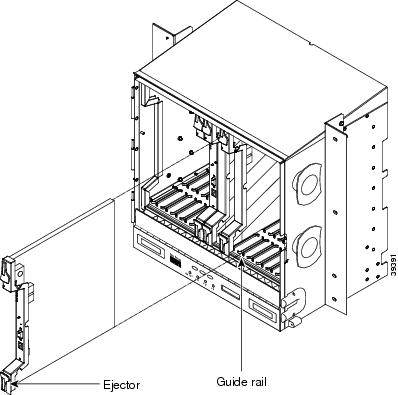
Figure 1-52 shows card installation in the ONS 15454 ETSI shelf.
Figure 1-52 Installing Cards in the ONS 15454 ETSI Shelf

1.16.1 Card Slot Requirements
The ONS 15454 shelf assemblies have 17 card slots numbered sequentially from left to right. Slots 7 and 11 are dedicated to TCC2/TCC2P cards. Slot 9 is reserved for the optional AIC-I card.

Shelf assembly slots have symbols indicating the type of cards that you can install in them. Each ONS 15454 card has a corresponding symbol. The symbol on the card must match the symbol on the slot.
Table 1-16 shows the slot and card symbol definitions.
1.16.2 Card Replacement
To replace an ONS 15454 card with another card of the same type, you do not need to make any changes to the database; remove the old card and replace it with a new card. To replace a card with a card of a different type, physically remove the card and replace it with the new card, then delete the original card from CTC. For specifics, refer to the "Maintain the Node" chapter in the Cisco ONS 15454 DWDM Procedure Guide.


Note ![]() An improper removal (IMPROPRMVL) alarm is raised whenever a card pull (reseat) is performed, unless the card is deleted in CTC first. The alarm clears after the card replacement is complete.
An improper removal (IMPROPRMVL) alarm is raised whenever a card pull (reseat) is performed, unless the card is deleted in CTC first. The alarm clears after the card replacement is complete.
1.17 Ferrites (ANSI Only)
Place third-party ferrites on certain cables to dampen electromagnetic interference (EMI) from the ONS 15454 ANSI. Ferrites must be added to meet the requirements of Telcordia GR-1089-CORE. Refer to the ferrite manufacturer documentation for proper use and installation of the ferrites. Ferrite placements on the ONS 15454 ANSI can include power cables, AMP Champ connectors, baluns, BNC/SMB connectors, and the wire-wrap pin field.
 Feedback
Feedback