- About this Guide
- Chapter 1, ML-Series Card Overview
- Chapter 2, CTC Operations
- Chapter 3, Initial Configuration
- Chapter 4, Configuring Interfaces
- Chapter 5, Configuring POS
- Chapter 6, Configuring Bridges
- Chapter 7, Configuring STP and RSTP
- Chapter 8, Configuring VLANs
- Chapter 9, Configuring IEEE 802.1Q Tunneling and Layer 2 Protocol Tunneling
- Chapter 10, Configuring Link Aggregation
- Chapter 11, Configuring Network Protocols
- Chapter 12, Configuring IRB
- Chapter 13, Configuring VRF Lite
- Chapter 14, Configuring Quality of Service
- Chapter 15, Configuring the Switching Database Manager
- Chapter 16, Configuring Access Control Lists
- Chapter 17, Configuring Cisco Proprietary Resilient Packet Ring
- Chapter 18, Configuring Ethernet over MPLS
- Chapter 19, Configuring Security for the ML-Series Card
- Chapter 20, POS on ONS Ethernet Cards
- Chapter 21, Configuring RMON
- Chapter 22, Configuring SNMP
- Chapter 23, E-Series and G-Series Ethernet Operation
- Chapter 24, CE-100T-8 Ethernet Operation
- Chapter 25, CE-1000-4 Ethernet Operation
- Chapter 26, Configuring IEEE 802.17b Resilient Packet Ring
- Appendix A, Command Reference
- Appendix B, Unsupported CLI Commands
- Appendix C, Using Technical Support
Configuring Link Aggregation
This chapter describes how to configure link aggregation for the ML-Series cards, both EtherChannel and packet-over-SONET/SDH (POS) channel. For additional information about the Cisco IOS commands used in this chapter, refer to the Cisco IOS Command Reference publication.
This chapter contains the following major sections:
•![]() Understanding Link Aggregation
Understanding Link Aggregation
•![]() Understanding Encapsulation over EtherChannel or POS Channel
Understanding Encapsulation over EtherChannel or POS Channel
•![]() Monitoring and Verifying EtherChannel and POS
Monitoring and Verifying EtherChannel and POS
•![]() Understanding Link Aggregation Control Protocol
Understanding Link Aggregation Control Protocol
Understanding Link Aggregation
The ML-Series card offers both EtherChannel and POS channel. Traditionally EtherChannel is a trunking technology that groups together multiple full-duplex IEEE 802.3 Ethernet interfaces to provide fault-tolerant high-speed links between switches, routers, and servers. EtherChannel forms a single higher bandwidth routing or bridging endpoint and was designed primarily for host-to-switch connectivity. The ML-Series card extends this link aggregation technology to bridged POS interfaces. POS channel is only supported with LEX encapsulation.
Link aggregation provides the following benefits:
•![]() Logical aggregation of bandwidth
Logical aggregation of bandwidth
•![]() Load balancing
Load balancing
•![]() Fault tolerance
Fault tolerance
Port channel is a term for both POS channel and EtherChannel. The port channel interface is treated as a single logical interface although it consists of multiple interfaces. Each port channel interfaces consists of one type of interface, either Fast Ethernet, Gigabit Ethernet, or POS. You must perform all port channel configurations on the port channel (EtherChannel or POS channel) interface rather than on the individual member Ethernet or POS interfaces. You can create the port channel interface by entering the interface port-channel interface configuration command.

Note ![]() You must perform all IOS configurations—such as bridging, routing, or parameter changes such as an MTU change—on the port channel (EtherChannel or POS channel) interface rather than on individual member Ethernet or POS interfaces.
You must perform all IOS configurations—such as bridging, routing, or parameter changes such as an MTU change—on the port channel (EtherChannel or POS channel) interface rather than on individual member Ethernet or POS interfaces.
Port channel connections are fully compatible with IEEE 802.1Q trunking and routing technologies. IEEE 802.1Q trunking can carry multiple VLANs across a port channel.
Each ML100T-12, ML100X-8, or ML1000-2 card supports one POS channel, a port channel made up of the two POS ports. A POS channel combines the two POS port capacities into a maximum aggregate capacity of STS-48c or VC4-16c.
Each ML100T-12 supports up to six FECs and one POS channel. Each ML100X-8 supports up to four FECs and one POS channel. A maximum of four Fast Ethernet ports can bundle into one Fast Ethernet Channel (FEC) and provide bandwidth scalability up to 400-Mbps full-duplex Fast Ethernet.
Each ML1000-2 supports up to two port channels, including the POS channel. A maximum of two Gigabit Ethernet ports can bundle into one Gigabit Ethernet Channel (FEC) and provide 2-Gbps full-duplex aggregate capacity on the ML1000-2.



Note ![]() Link aggregation across multiple ML-Series cards is not supported.
Link aggregation across multiple ML-Series cards is not supported.

Note ![]() Policing is not supported on port channel interfaces.
Policing is not supported on port channel interfaces.

Note ![]() The ML-Series does not support the routing of Subnetwork Access Protocol (SNAP) or Inter-Switch Link (ISL) encapsulated frames.
The ML-Series does not support the routing of Subnetwork Access Protocol (SNAP) or Inter-Switch Link (ISL) encapsulated frames.
Configuring EtherChannel
You can configure an FEC or a GEC by creating an EtherChannel interface (port channel) and assigning a network IP address. All interfaces that are members of a FEC or a GEC should have the same link parameters, such as duplex and speed.
To create an EtherChannel interface, perform the following procedure, beginning in global configuration mode:
For information on other configuration tasks for the EtherChannel, refer to the
Cisco IOS Configuration Fundamentals Configuration Guide.
To assign Ethernet interfaces to the EtherChannel, perform the following procedure, beginning in global configuration mode:
EtherChannel Configuration Example
Figure 10-1 shows an example of EtherChannel. The associated commands are provided in Example 10-1 (Switch A) and Example 10-2 (Switch B).
Figure 10-1 EtherChannel Example
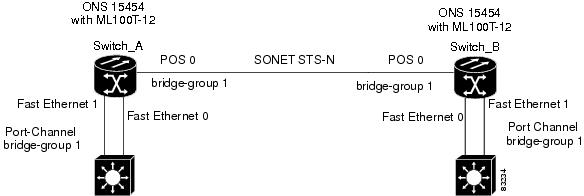
Example 10-1 Switch A Configuration
hostname Switch A
!
bridge 1 protocol ieee
!
interface Port-channel 1
no ip address
bridge-group 1
hold-queue 150 in
!
interface FastEthernet 0
no ip address
channel-group 1
!
interface FastEthernet 1
no ip address
channel-group 1
!
interface POS 0
no ip routing
no ip address
crc 32
bridge-group 1
pos flag c2 1
Example 10-2 Switch B Configuration
hostname Switch B
!
bridge 1 protocol ieee
!
interface Port-channel 1
no ip routing
no ip address
bridge-group 1
hold-queue 150 in
!
interface FastEthernet 0
no ip address
channel-group 1
!
interface FastEthernet 1
no ip address
channel-group 1
!
interface POS 0
no ip address
crc 32
bridge-group 1
pos flag c2 1
!
Configuring POS Channel
You can configure a POS channel by creating a POS channel interface (port channel) and optionally assigning an IP address. All POS interfaces that are members of a POS channel should have the same port properties and be on the same ML-Series card.

Note ![]() POS channel is only supported with LEX encapsulation.
POS channel is only supported with LEX encapsulation.
To create a POS channel interface, perform the following procedure, beginning in global configuration mode:

To assign POS interfaces to the POS channel, perform the following procedure, beginning in global configuration mode:
POS Channel Configuration Example
Figure 10-2 shows an example of POS channel configuration. The associated code is provided in Example 10-3 (Switch A) and Example 10-4 (Switch B).
Figure 10-2 POS Channel Example

Example 10-3 Switch A Configuration
bridge irb
bridge 1 protocol ieee
!
!
interface Port-channel1
no ip address
no keepalive
bridge-group 1
!
interface FastEthernet0
no ip address
bridge-group 1
!
interface POS0
no ip address
channel-group 1
crc 32
pos flag c2 1
!
interface POS1
no ip address
channel-group 1
crc 32
pos flag c2 1
Example 10-4 Switch B Configuration
bridge irb
bridge 1 protocol ieee
!
!
interface Port-channel1
no ip address
no keepalive
bridge-group 1
!
interface FastEthernet0
no ip address
bridge-group 1
!
interface POS0
no ip address
channel-group 1
crc 32
pos flag c2 1
!
interface POS1
no ip address
channel-group 1
crc 32
pos flag c2 1
Understanding Encapsulation over EtherChannel or POS Channel
When configuring encapsulation over FEC, GEC, or POS, be sure to configure IEEE 802.1Q on the port-channel interface, not its member ports. However, certain attributes of port channel, such as duplex mode, need to be configured at the member port levels. Also make sure that you do not apply protocol-level configuration (such as an IP address or a bridge group assignment) to the member interfaces. All protocol-level configuration should be on the port channel or on its subinterface. You must configure IEEE 802.1Q encapsulation on the partner system of the EtherChannel as well.
Configuring Encapsulation over EtherChannel or POS Channel
To configure encapsulation over the EtherChannel or POS channel, perform the following procedure, beginning in global configuration mode:
Encapsulation over EtherChannel Example
Figure 10-3 shows an example of encapsulation over EtherChannel. The associated code is provided in Example 10-5 (Switch A) and Example 10-6 (Switch B).
Figure 10-3 Encapsulation over EtherChannel Example

This encapsulation over EtherChannel example shows how to set up two ONS 15454s with ML100T-12 cards (Switch A and Switch B) to interoperate with two switches that also support IEEE 802.1Q encapsulation over EtherChannel. To set up this example, use the configurations in the following sections for both Switch A and Switch B.
Example 10-5 Switch A Configuration
hostname Switch A
!
bridge irb
bridge 1 protocol ieee
bridge 2 protocol ieee
!
interface Port-channel1
no ip address
hold-queue 150 in
!
interface Port-channel1.1
encapsulation dot1Q 1 native
bridge-group 1
!
interface Port-channel1.2
encapsulation dot1Q 2
bridge-group 2
!
interface FastEthernet0
no ip address
channel-group 1
!
interface FastEthernet1
no ip address
channel-group 1
!
interface POS0
no ip address
crc 32
pos flag c2 1
!
interface POS0.1
encapsulation dot1Q 1 native
bridge-group 1
!
interface POS0.2
encapsulation dot1Q 2
bridge-group 2
Example 10-6 Switch B Configuration
hostname Switch B
!
bridge irb
bridge 1 protocol ieee
bridge 2 protocol ieee
!
interface Port-channel1
no ip address
hold-queue 150 in
!
interface Port-channel1.1
encapsulation dot1Q 1 native
bridge-group 1
!
interface Port-channel1.2
encapsulation dot1Q 2
bridge-group 2
!
interface FastEthernet0
no ip address
channel-group 1
!
interface FastEthernet1
no ip address
channel-group 1
!
interface POS0
no ip address
crc 32
pos flag c2 1
!
interface POS0.1
encapsulation dot1Q 1 native
bridge-group 1
!
interface POS0.2
encapsulation dot1Q 2
bridge-group 2
!
Monitoring and Verifying EtherChannel and POS
After FEC, GEC, or POS is configured, you can monitor its status using the show interfaces port-channel command.
Example 10-7 show interfaces port-channel Command
Router# show int port-channel 1
Port-channel1 is up, line protocol is up
Hardware is FEChannel, address is 0005.9a39.6634 (bia 0000.0000.0000)
MTU 1500 bytes, BW 200000 Kbit, DLY 100 usec,
reliability 255/255, txload 1/255, rxload 1/255
Encapsulation ARPA, loopback not set
Keepalive set (10 sec)
Unknown duplex, Unknown Speed
ARP type: ARPA, ARP Timeout 04:00:00
No. of active members in this channel: 2
Member 0 : FastEthernet0 , Full-duplex, Auto Speed
Member 1 : FastEthernet1 , Full-duplex, Auto Speed
Last input 00:00:01, output 00:00:23, output hang never
Last clearing of "show interface" counters never
Input queue: 0/150/0/0 (size/max/drops/flushes); Total output drops: 0
Queueing strategy: fifo
Output queue :0/80 (size/max)
5 minute input rate 0 bits/sec, 0 packets/sec
5 minute output rate 0 bits/sec, 0 packets/sec
820 packets input, 59968 bytes
Received 0 broadcasts, 0 runts, 0 giants, 0 throttles
0 input errors, 0 CRC, 0 frame, 0 overrun, 0 ignored
0 watchdog, 0 multicast
0 input packets with dribble condition detected
32 packets output, 11264 bytes, 0 underruns
0 output errors, 0 collisions, 0 interface resets
0 babbles, 0 late collision, 0 deferred
0 lost carrier, 0 no carrier
0 output buffer failures, 0 output buffers swapped out.
Understanding Link Aggregation Control Protocol
In Software Release 8.0.0, ML100T-12, ML1000-2, ML100T-8, and CE-100T-8 cards can utilize the link aggregation control protocol (LACP) to configure and control link aggregation. LACP provides the ability to continuously monitor the configuration and take appropriate reconfiguration actions.
The cards' ports can also transport a signal transparently (that is, without intervention or termination) when LACP is not configured for the port.
Passive Mode and Active Mode
LACP operates in two modes: active and passive mode. In the active mode, LACP packets are transmitted unconditionally. Whereas, in passive mode LACP starts transmitting packets only after it receives a LACP packet from the peer device.
LACP Functions
LACP performs the following functions in the system:
•![]() Maintains configuration information in order to control aggregation
Maintains configuration information in order to control aggregation
•![]() Exchanges configuration information with other peer devices
Exchanges configuration information with other peer devices
•![]() Attaches or detaches ports from the link aggregation group based on the exchanged configuration information
Attaches or detaches ports from the link aggregation group based on the exchanged configuration information
•![]() Enables data flow when both sides of the aggregation group are synchronized
Enables data flow when both sides of the aggregation group are synchronized
In addition, LACP provides the following benefits:
•![]() Logical aggregation of bandwidth
Logical aggregation of bandwidth
•![]() Load balancing
Load balancing
•![]() Fault tolerance
Fault tolerance
LACP Parameters
LACP utilizes the following parameters to control aggregation:
System Identifier—A unique identification assigned to each system. It is the concatenation of the system priority and a globally administered individual MAC address.
Port Identification—A unique identifier for each physical port in the system. It is the concatenation of the port priority and the port number.
Port Capability Identification—An integer, called a key, that identifies one port's capability to aggregate with another port. There are two types of key: administrative and operational. An administrative key is configured by the network administrator, and an operational key is assigned by LACP to a port based on its aggregation capability.
Aggregation Identifier—A unique integer that is assigned to each aggregator and is used for identification within the system.
LACP Usage Scenarios
In Software Release 8.0.0 and later, LACP functions on ML-Series cards in termination mode and on the CE-Series cards in transparent mode.
Termination Mode
In termination mode, the link aggregation bundle terminates or originates at the ML card. To operate in this mode, LACP should be configured on the Ethernet interface. One protect SONET or SDH circuit can carry the aggregated Ethernet traffic of the bundle. The advantage of termination mode over transparent mode is that the network bandwidth is not wasted. However. the disadvantage is that there is no card protection between the CPE and UNI (ONS 15454) because all the links in the ML card bundle belong to the same card.
Figure 10-4 LACP Termination Mode Example

Transparent Mode Scenario
In Figure 10-5, the link aggregation bundle originates at router 1 and terminates at router 2. Transparent mode is enabled when the LACP packets are transmitted without any processing on a card. While functioning in this mode, the CE-100T-8 cards pass through LACP packets transparently so that the two CPE devices perform the link aggregation. To operate in this mode, no LACP configuration is required on the CE-100T-8 cards.
Figure 10-5 LACP Transparent Mode Example

Configuring LACP
To configure LACP over the EtherChannel, perform the following procedure, beginning in global configuration mode:
Configure and set the LACP port's priority. This configuration is optional.
Configure the LACP system priority. This configuration is optional.
In Example 10-8, an interface is added to a GEC.
Example 10-8 LACP Configuration Example
#sh running-config interface gigabitEthernet 0
Building configuration...
Current configuration : 150 bytes
!
interface GigabitEthernet0
no ip address
no keepalive
channel-group 5 mode active
end
Station-1#sh running-config interface port-channel 5
Building configuration...
Current configuration : 112 bytes
!
interface Port-channel5
no ip address
bridge-group 101
hold-queue 300 in
end
 Feedback
Feedback